e-School Teacher
Documentation
By : WRTeamEmail : wrteam.priyansh@gmail.com
Thank you for purchasing.e-School Teacher - Follow this documentation to setup
mobile application.
Thank you so much!
Setup flutter
Setup flutter in your system
-
Visit flutter official website : https://docs.flutter.dev/get-started/install
for full install guide.
If you prefer video tutorials, we recommend this playlist for the full installation process
https://www.youtube.com/playlist?list=PLSzsOkUDsvdtl3Pw48-R8lcK2oYkk40cm
Change package name
- Unzip the downloaded code. After unzipping you will have E-School-Teacher- Flutter Code zip folder. Unzip that folder and open it in Android Studio or Visual Studio Code.
-
Open ide terminal go to your project path and execute command
flutter pub get
-
If you are running this app for ios then run these following commands in terminal.
cd ios
pod install
cd ..
-
Change package name of android app
Execute this command in your terminal
flutter pub run change_app_package_name:main your_new_package_name
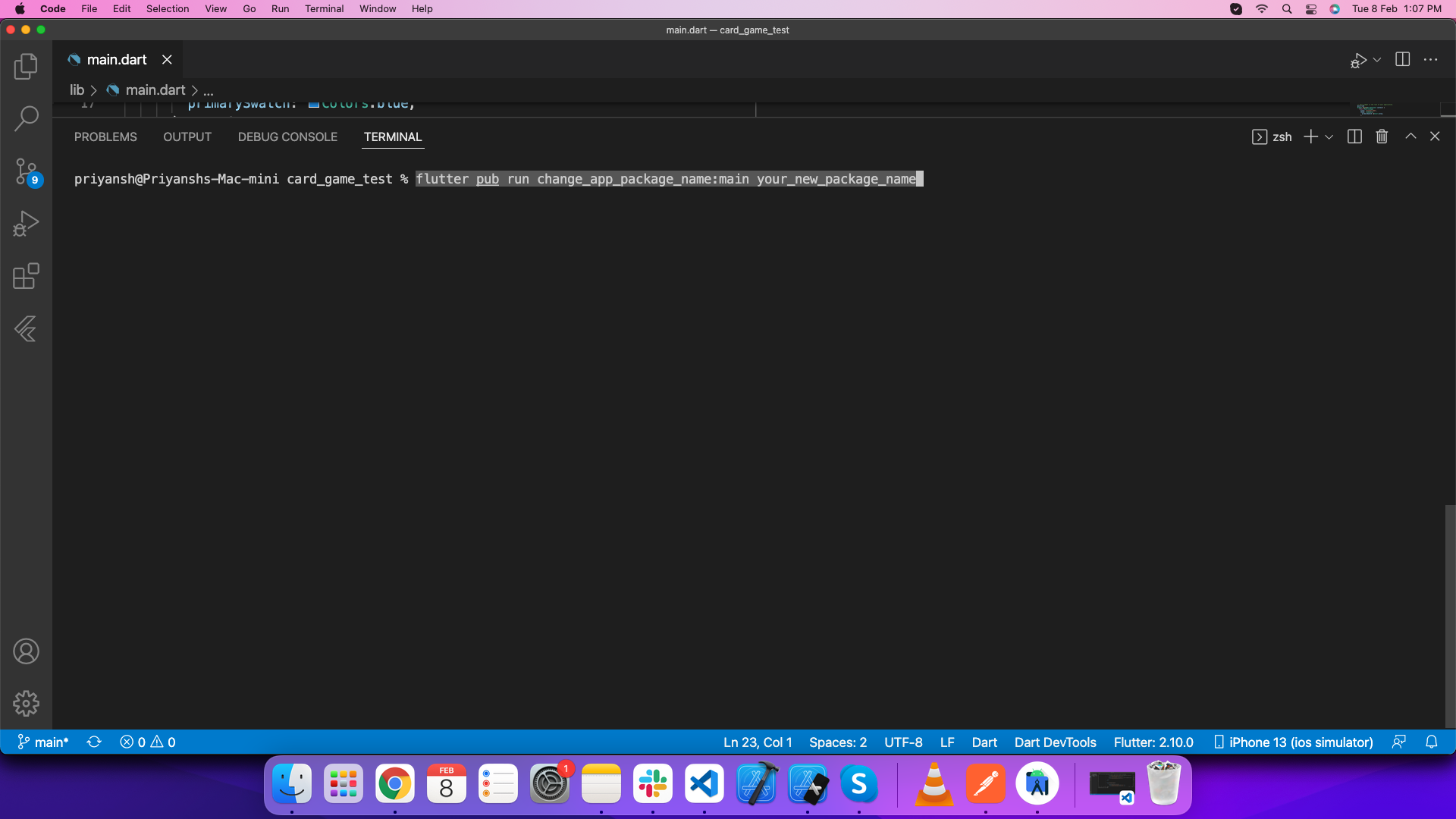
-
Change package name of ios app
Open ios folder of this project in xcode. Go Select Runner->Targets->General->Identity and enter new package name in Build Identifier.
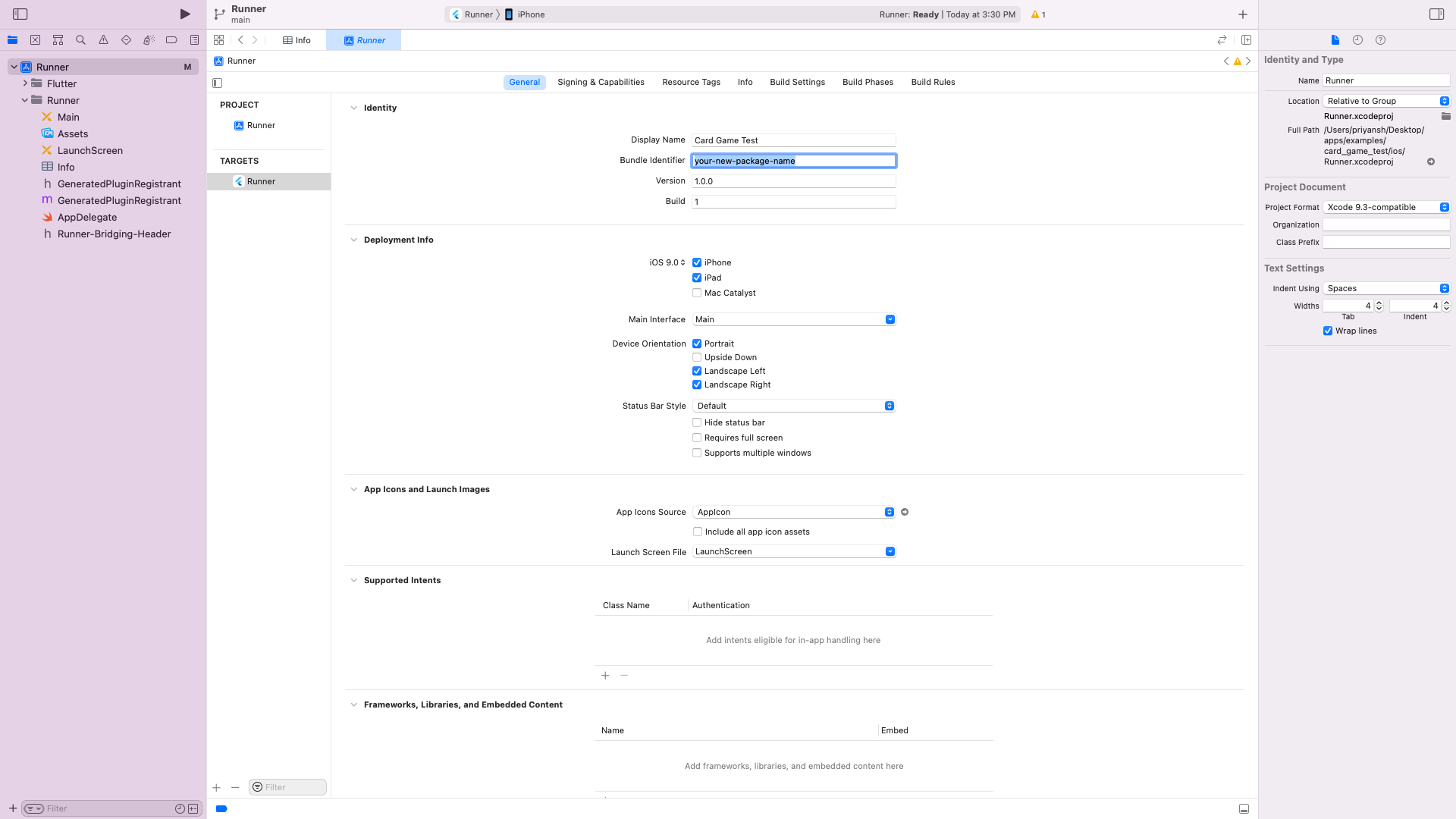
Integrate with firebase
-
Create firebase project in your account
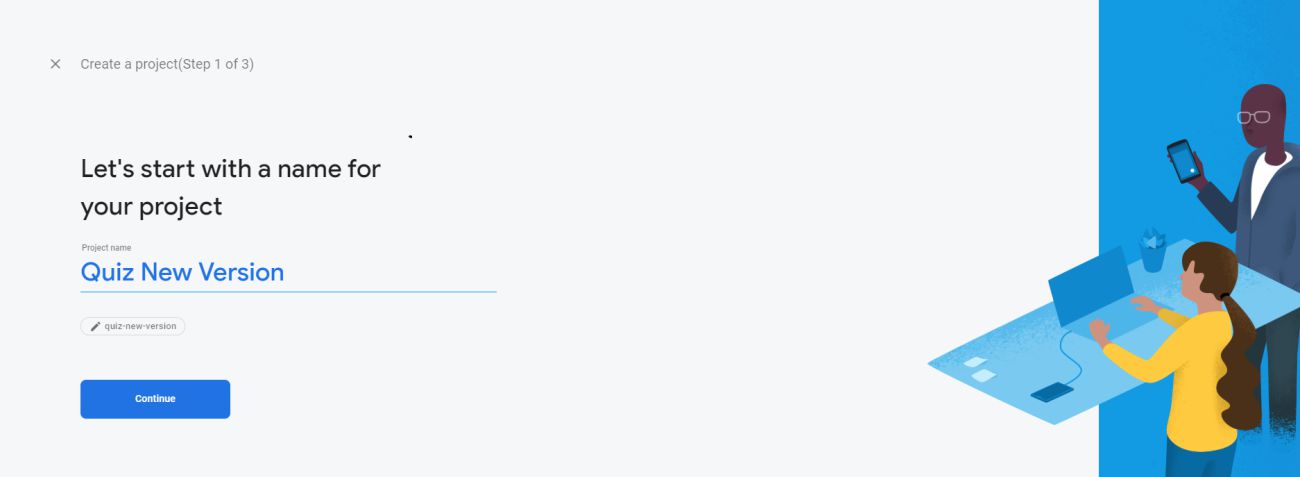
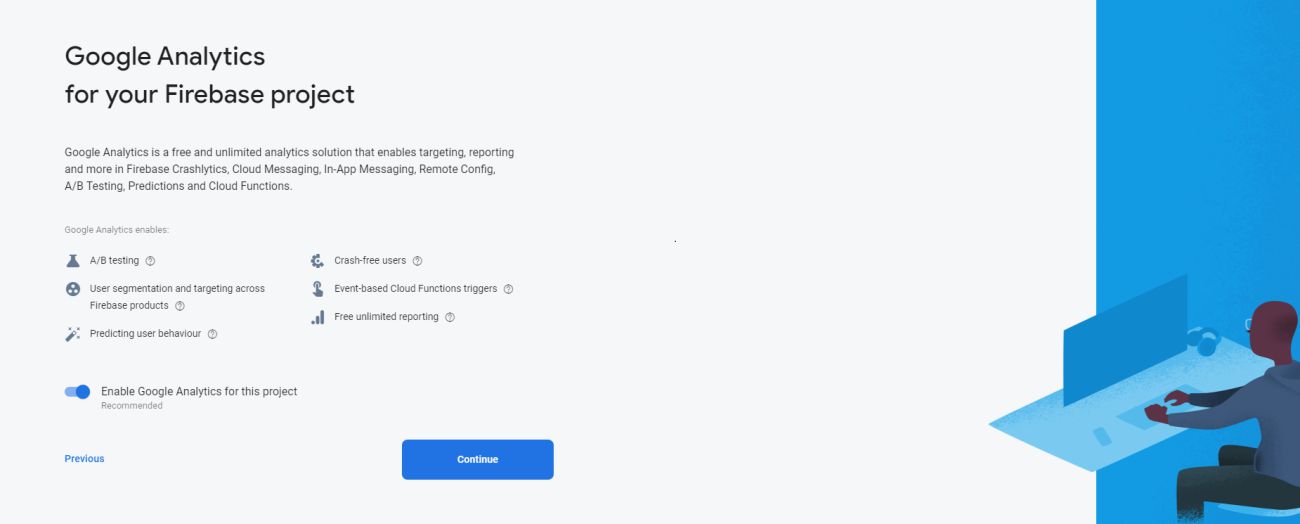
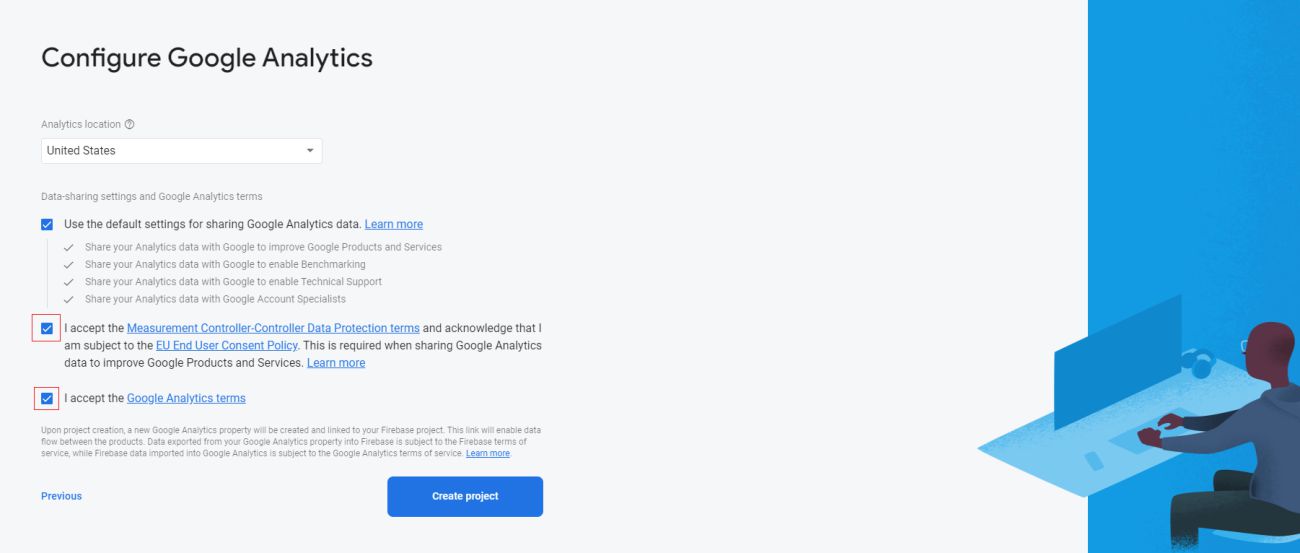
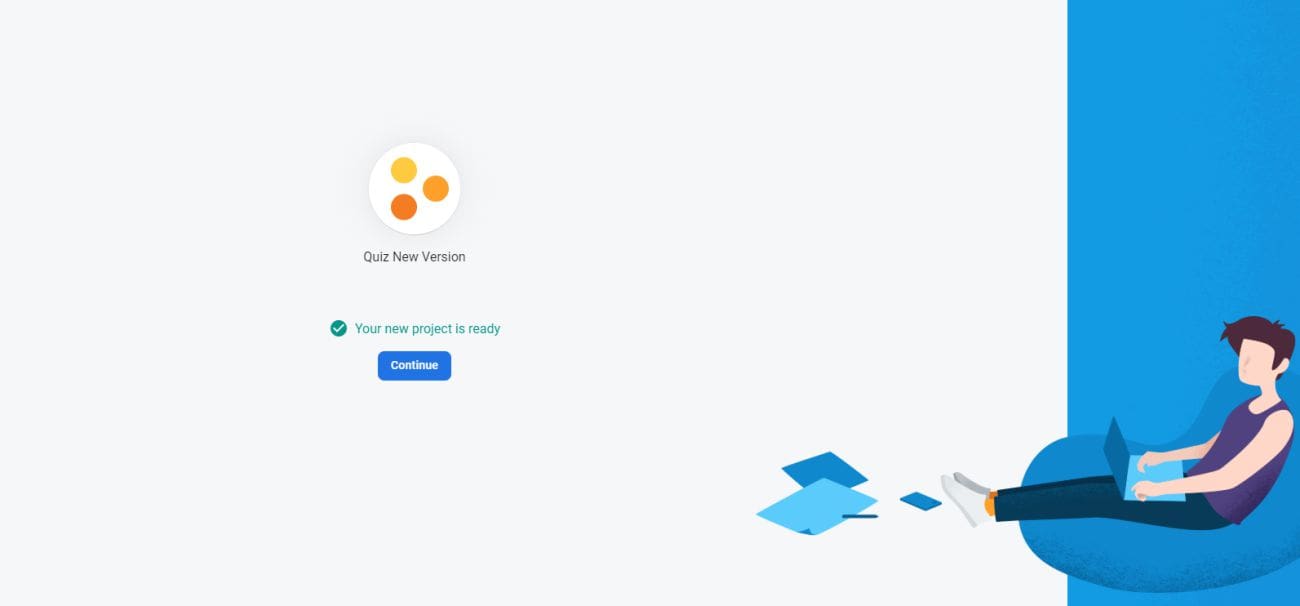
-
Add andorid application to your firebase project
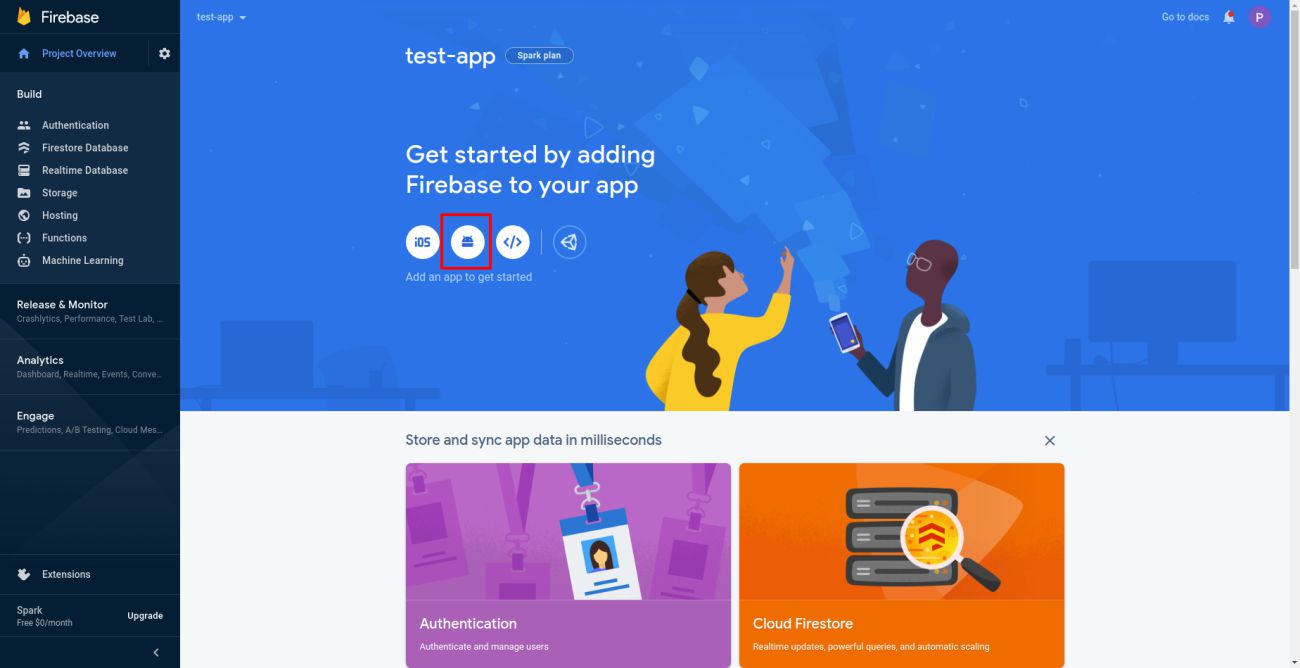
Download the google-service.json file and add in this folder android/app/
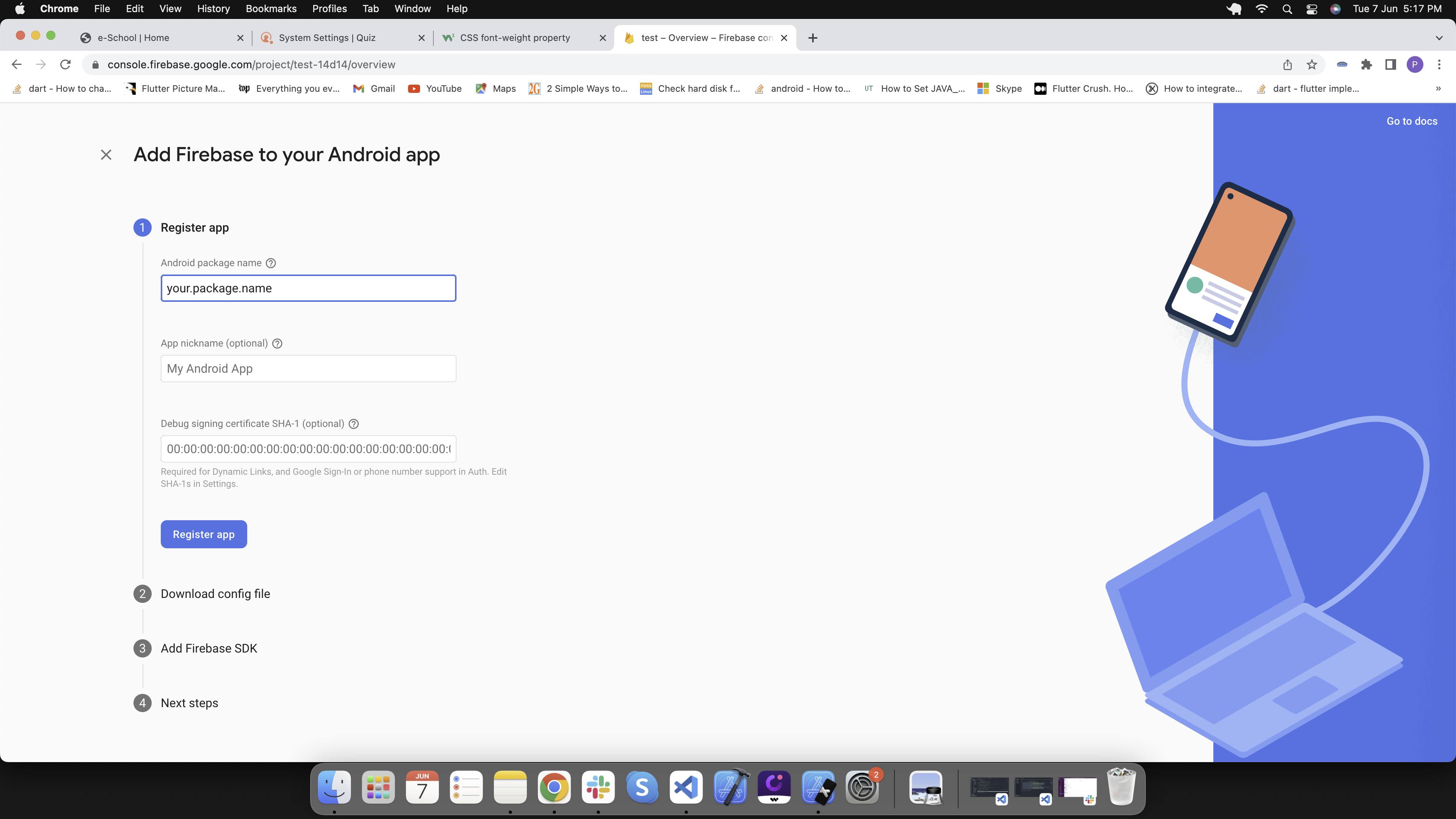
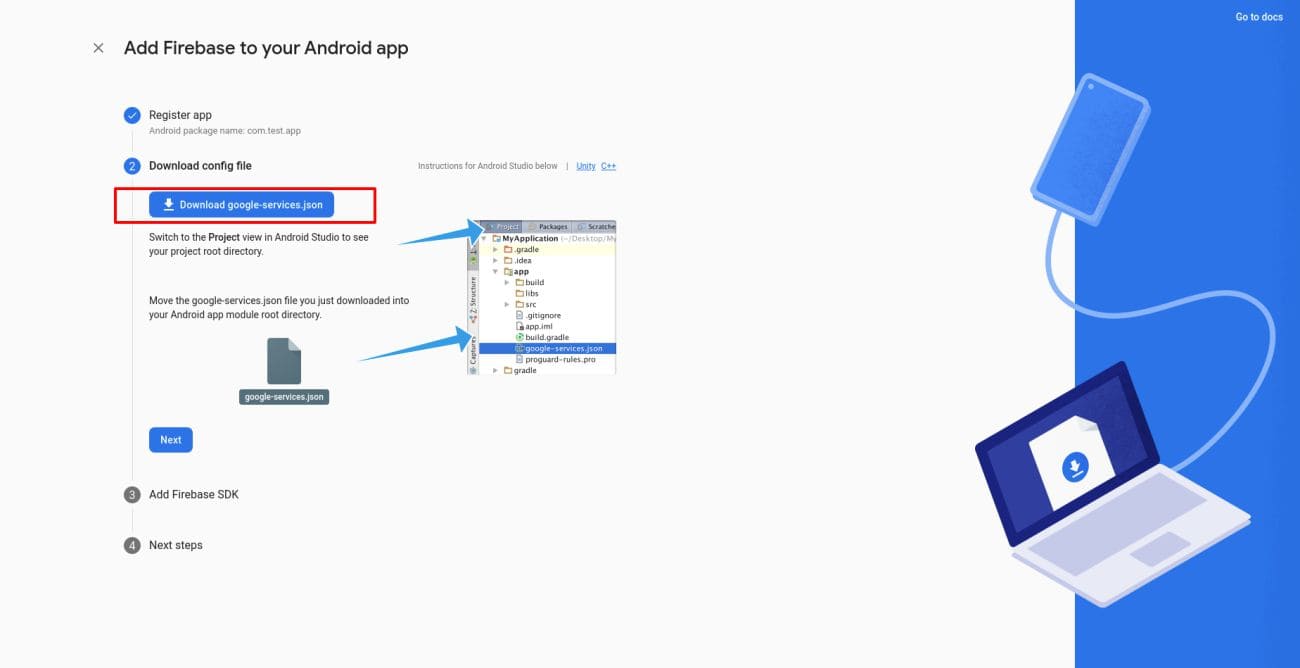
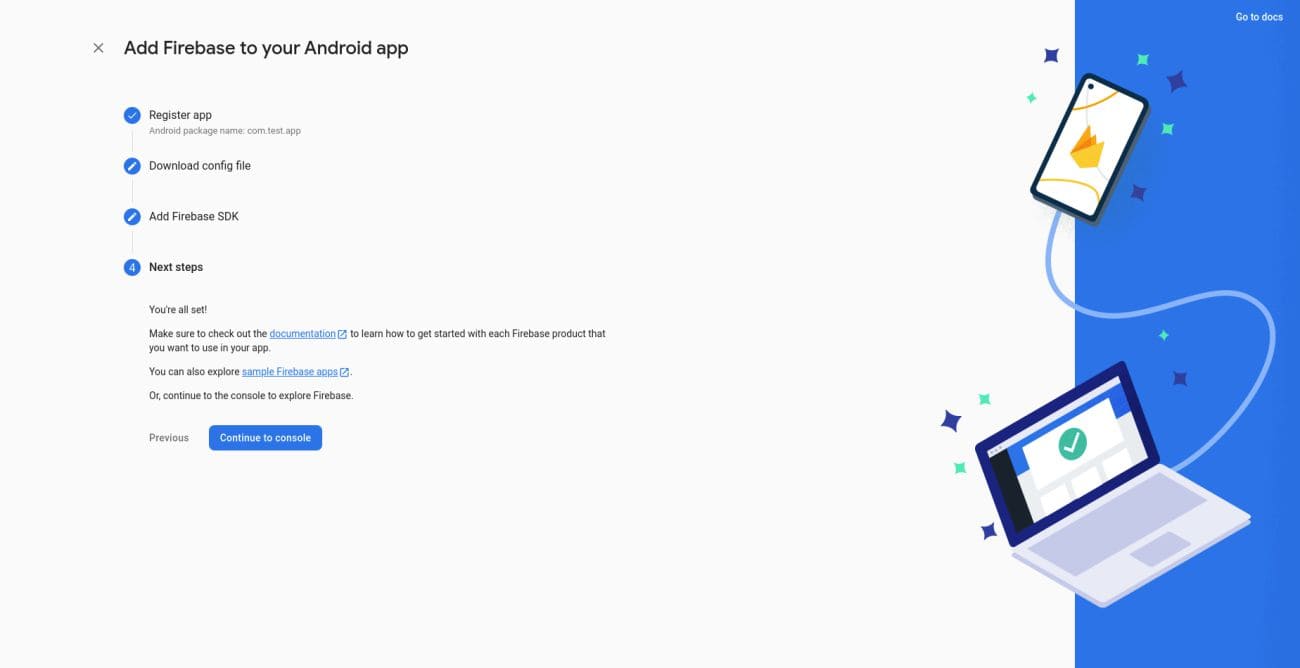
-
Add ios application to your firebase project
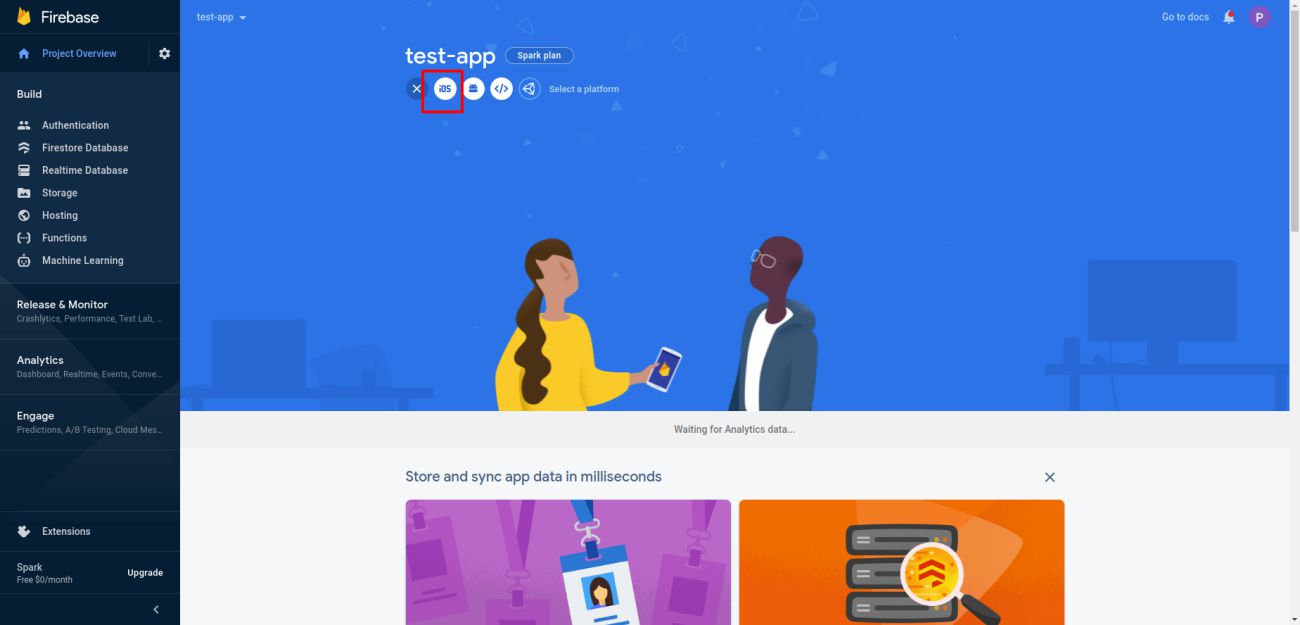
-
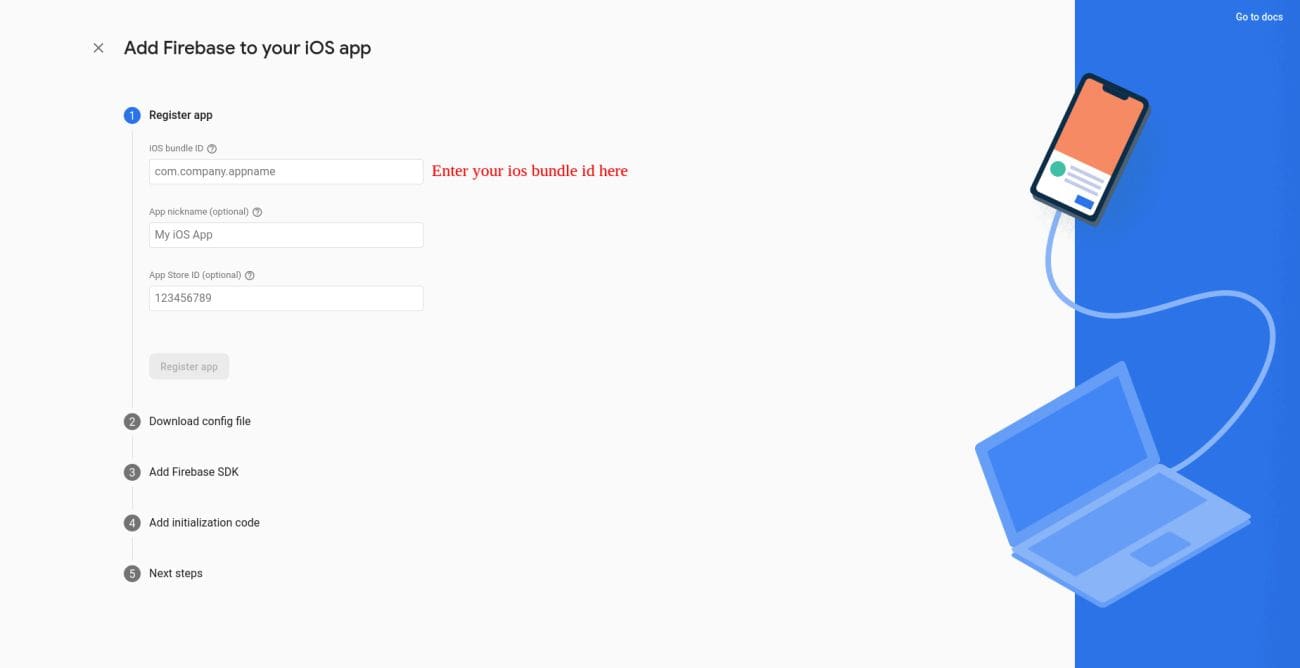
Download GoogleService-Info.plist and add in this folder ios/Runner/
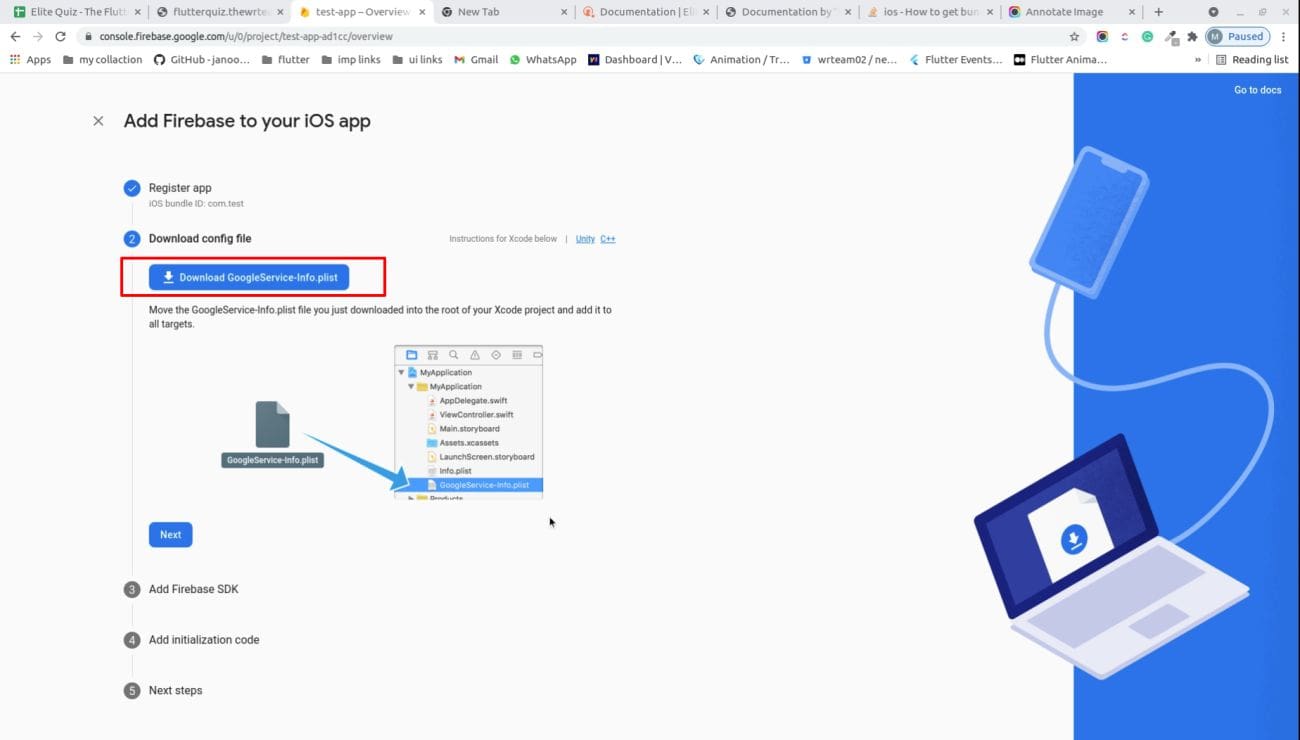
-
Please configre this settings in-order to send ios notifications.
https://firebase.flutter.dev/docs/messaging/apple-integration
-
You have configured firebase in your project successfully
Integrate with admin panel
Go to lib/utils/constants.dart and replace the baseUrl with your admin panel url.
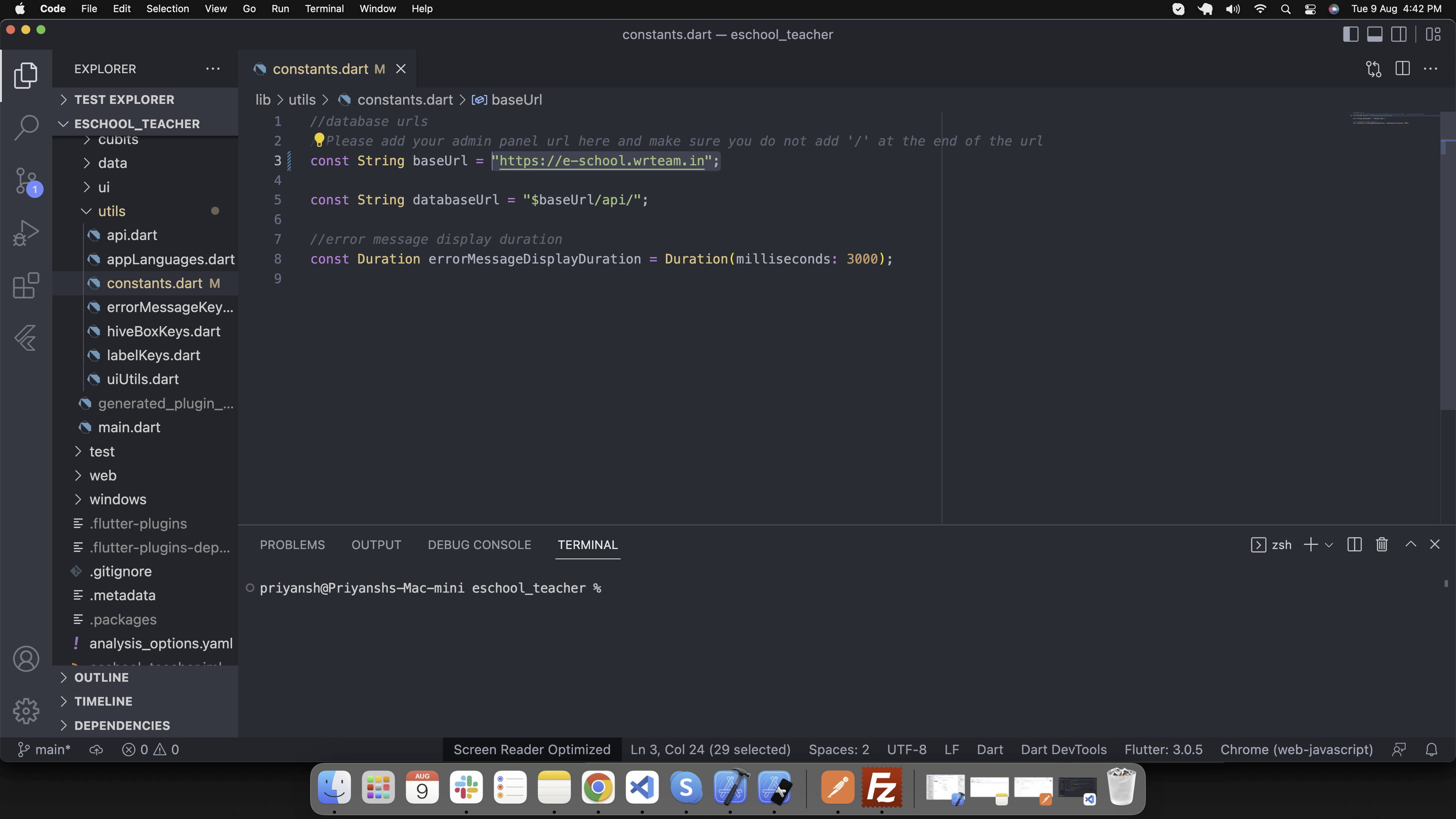
Change app logo
For Android, open android > app > src > main > res and add here your logo according to device screen size
For IOS open ios > Runner > Assets.xcassets > AppIcon.appiconset here and add your logo according to diffrent size.
Change app name
For Android, go to android/app/src/main/AndroidManifest.xml and change the app name as shown in image. Replace the selected eschool text with your school name
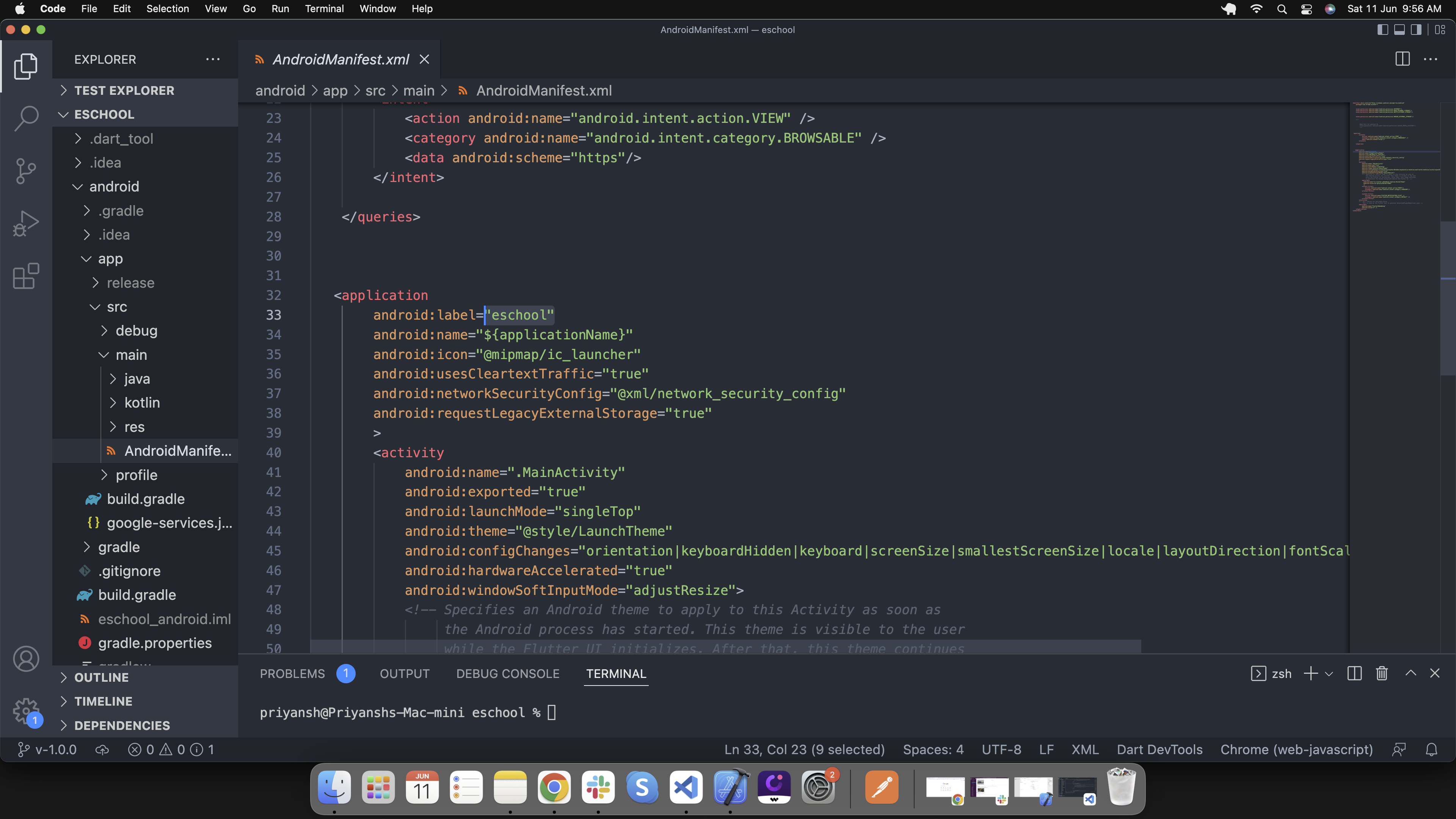
For IOS open this project in xcode and enter your app name in display name field as shown in image.
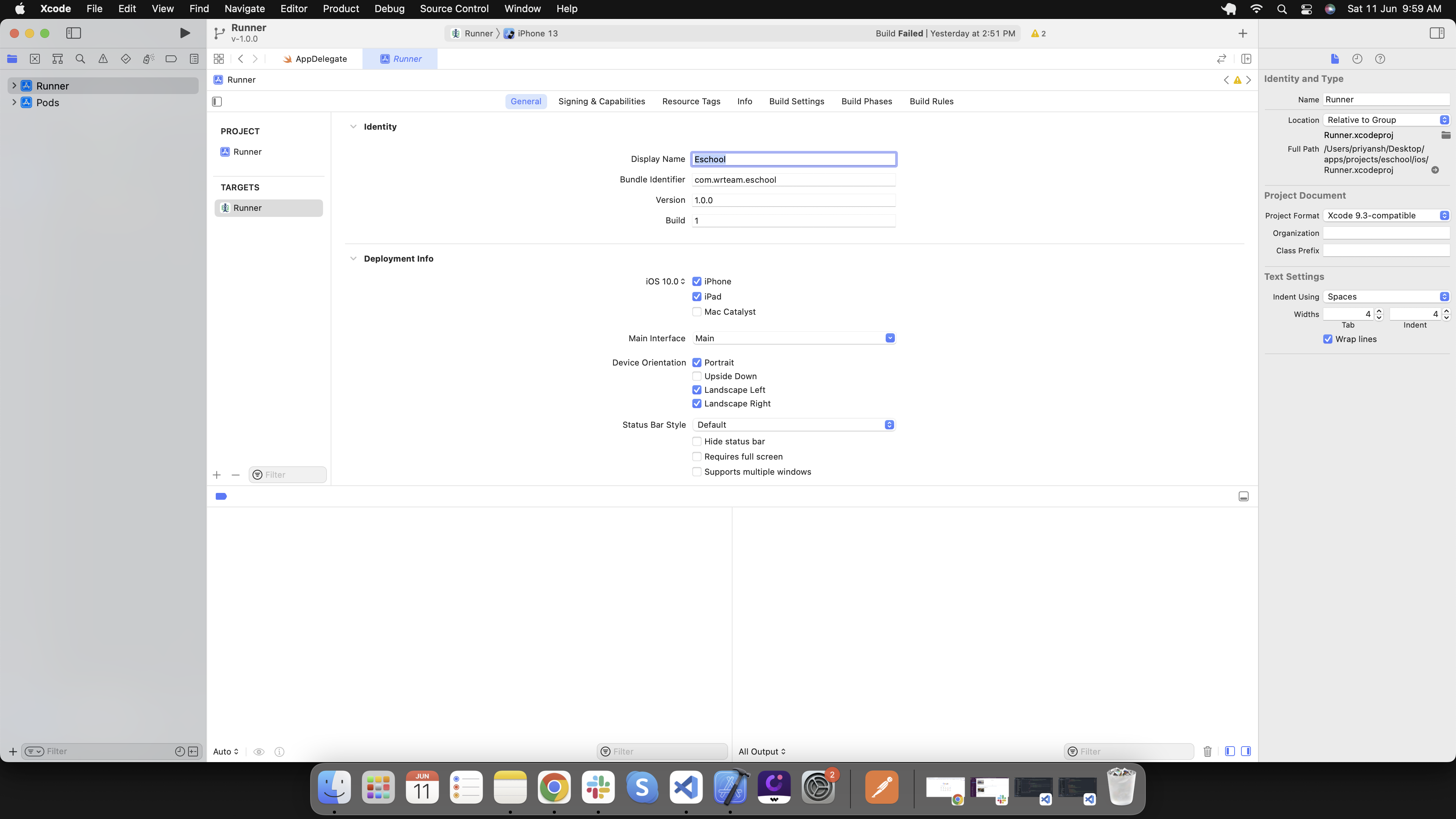
Run this app
Now we have setiup all the necessary things it's time to run this app.
Open your terminal, navigate to your project path and execute the following command to run this app
flutter run
Change app theme
Go to lib/ui/styles/colors.dart and set your theme colors
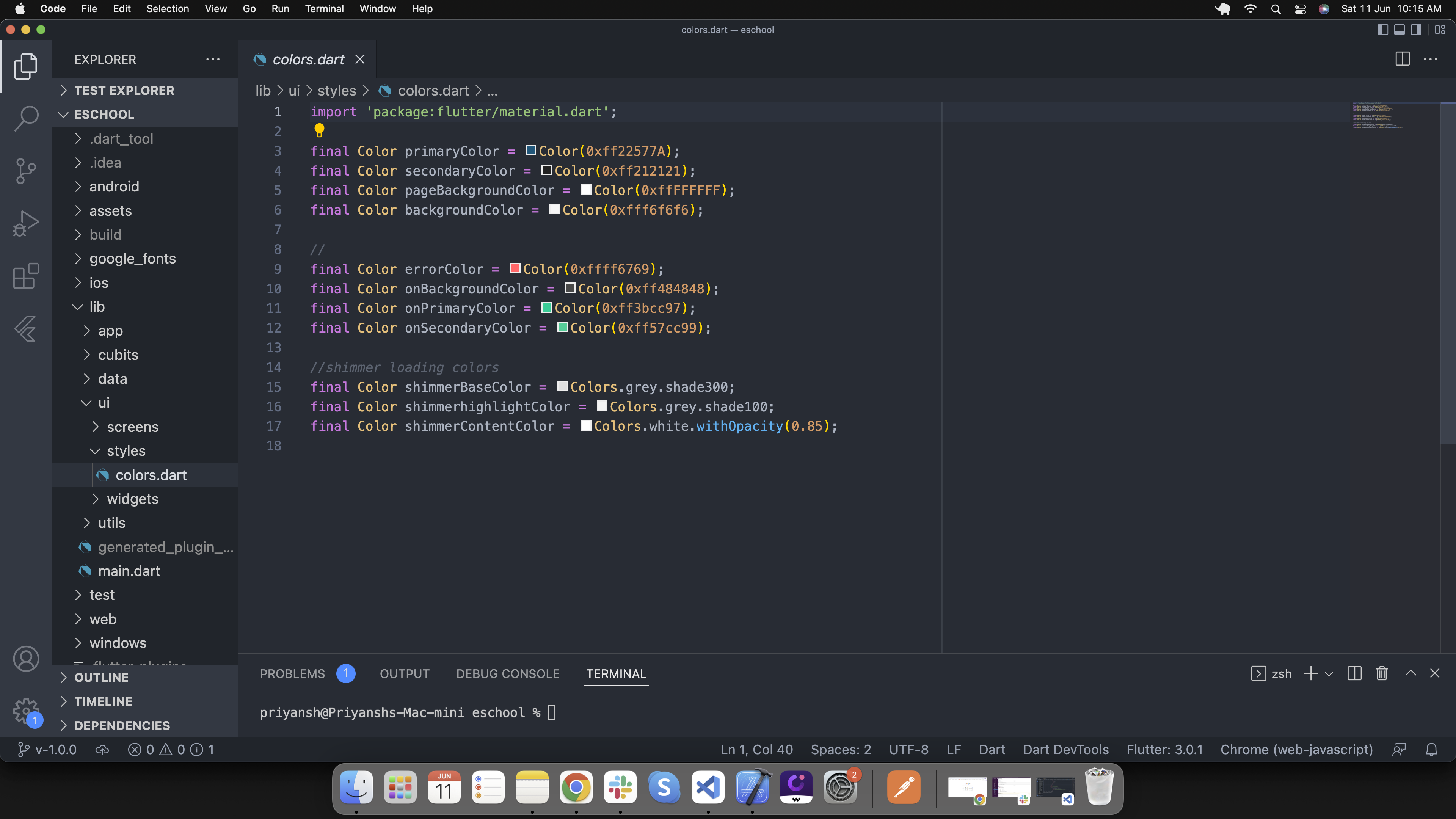
Change font in app
-
Go to lib/app/app.dart and add your font as shown in image.
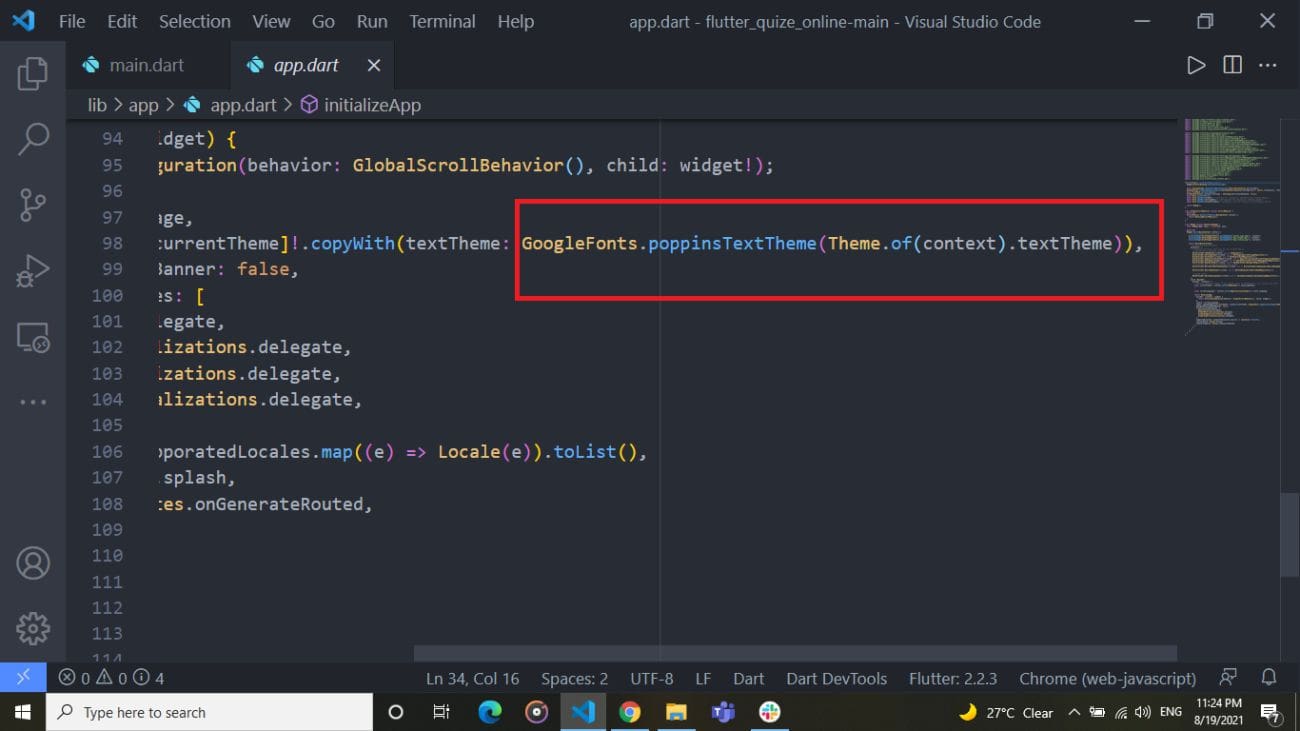
-
Go to assets/google_fonts/ and add .tff files of fonts.
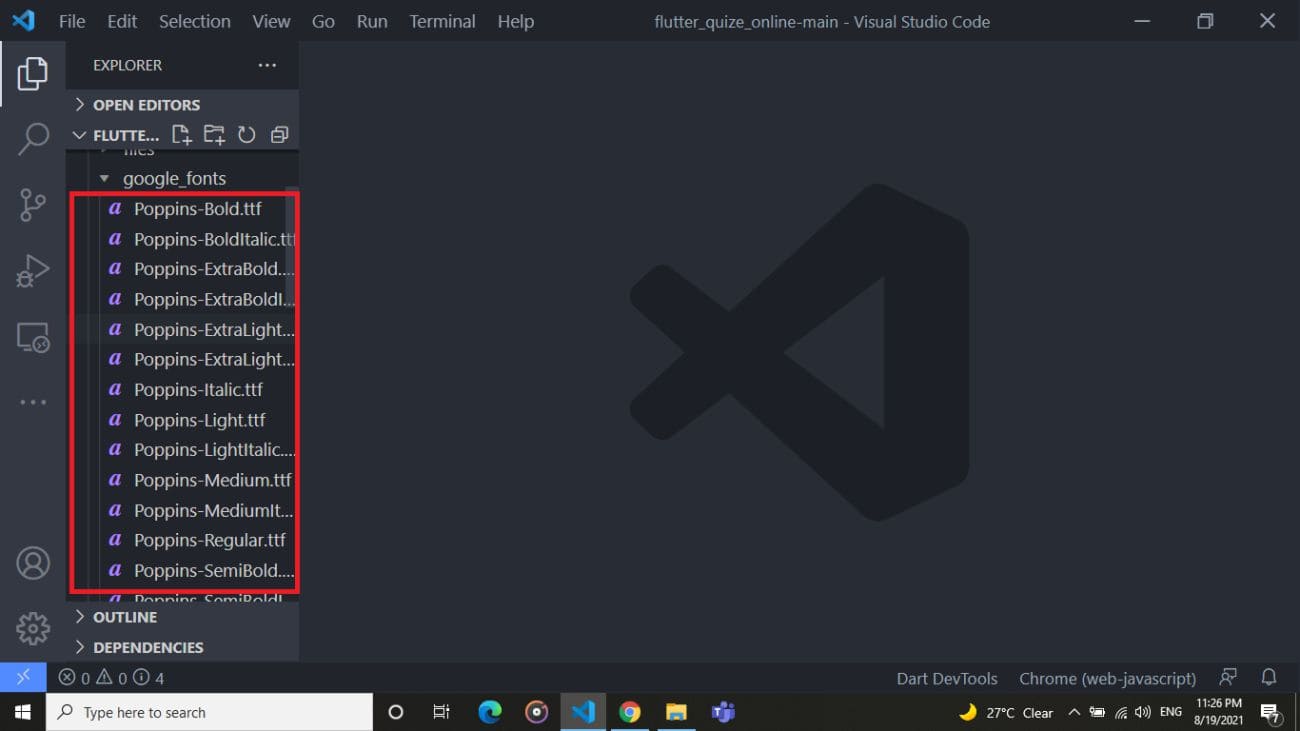
Change language in app
-
By default,default applicaiton language is english. If you want to change default language go to lib/utils/appLanguages.dart and add your respective language's code shown in below image. Get your language code from here https://developers.google.com/admin-sdk/directory/v1/languages.
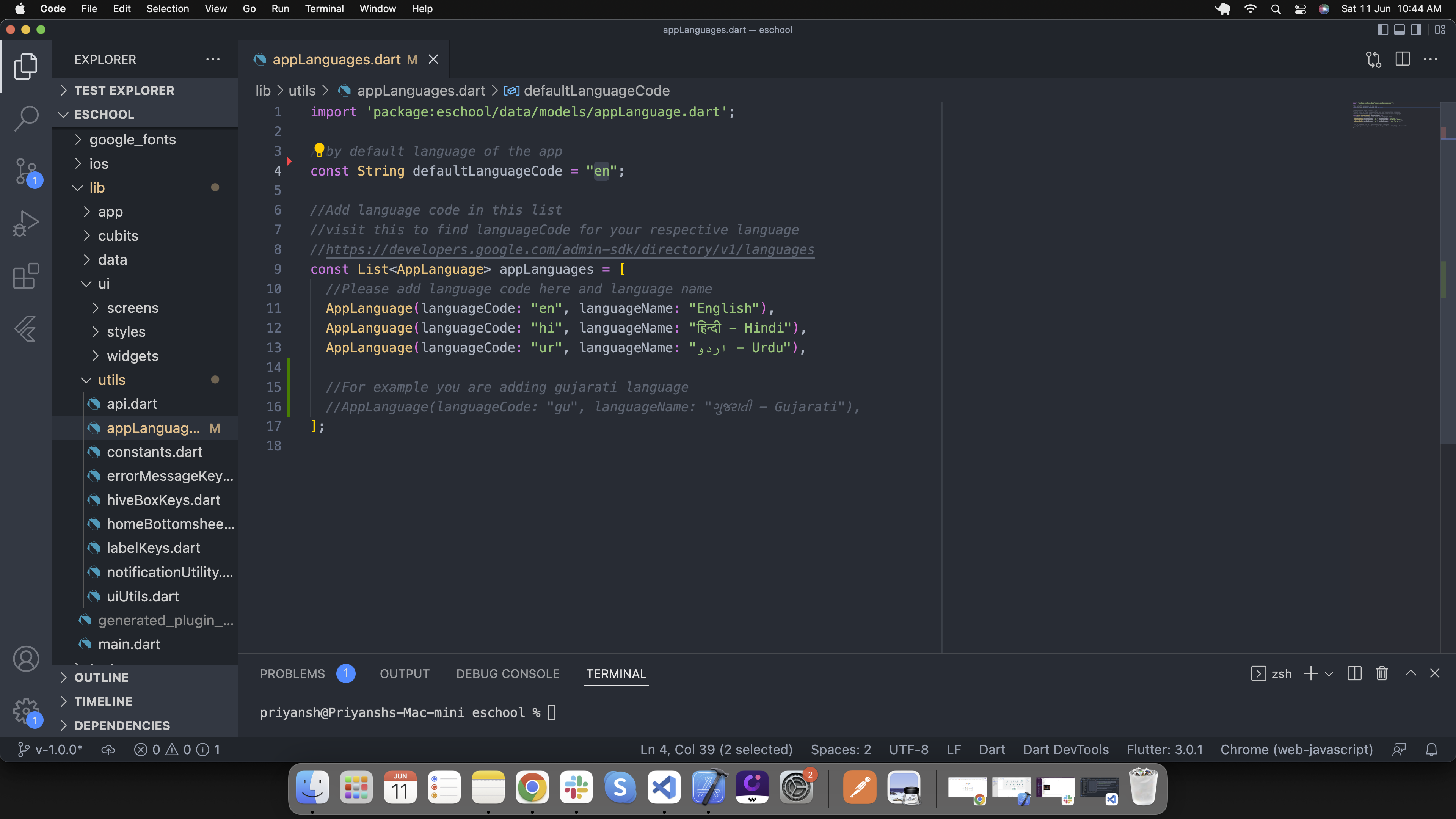
-
If your default language code is not in app language list add language details in list as shown in below image. Go to lib/utils/appLanguages.dart
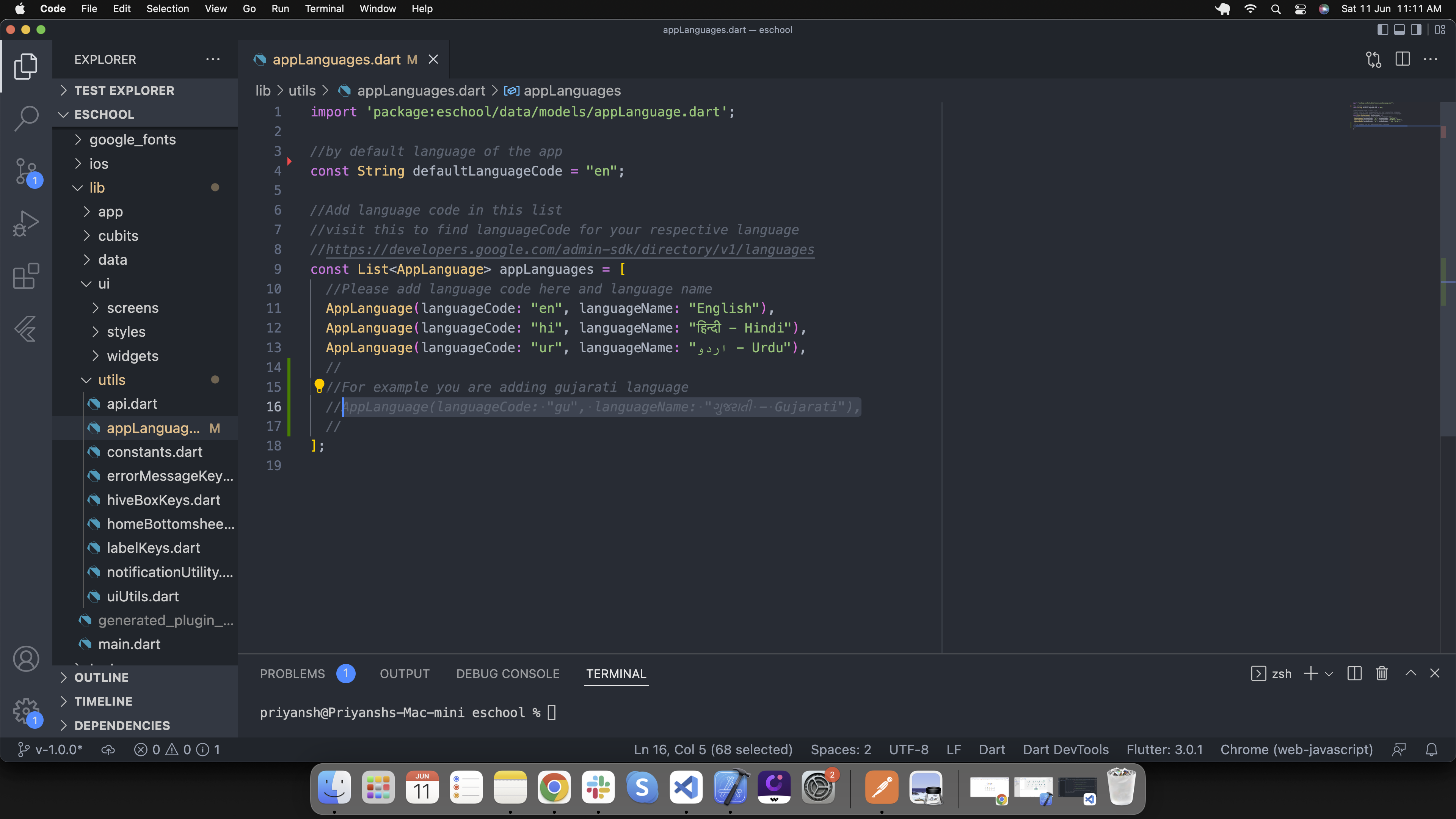
-
If your default language is not in assets/languages/[language-code].json then create new file in same folder with [language-code].json. Add all the labels from en.json and convert label values in your respective language
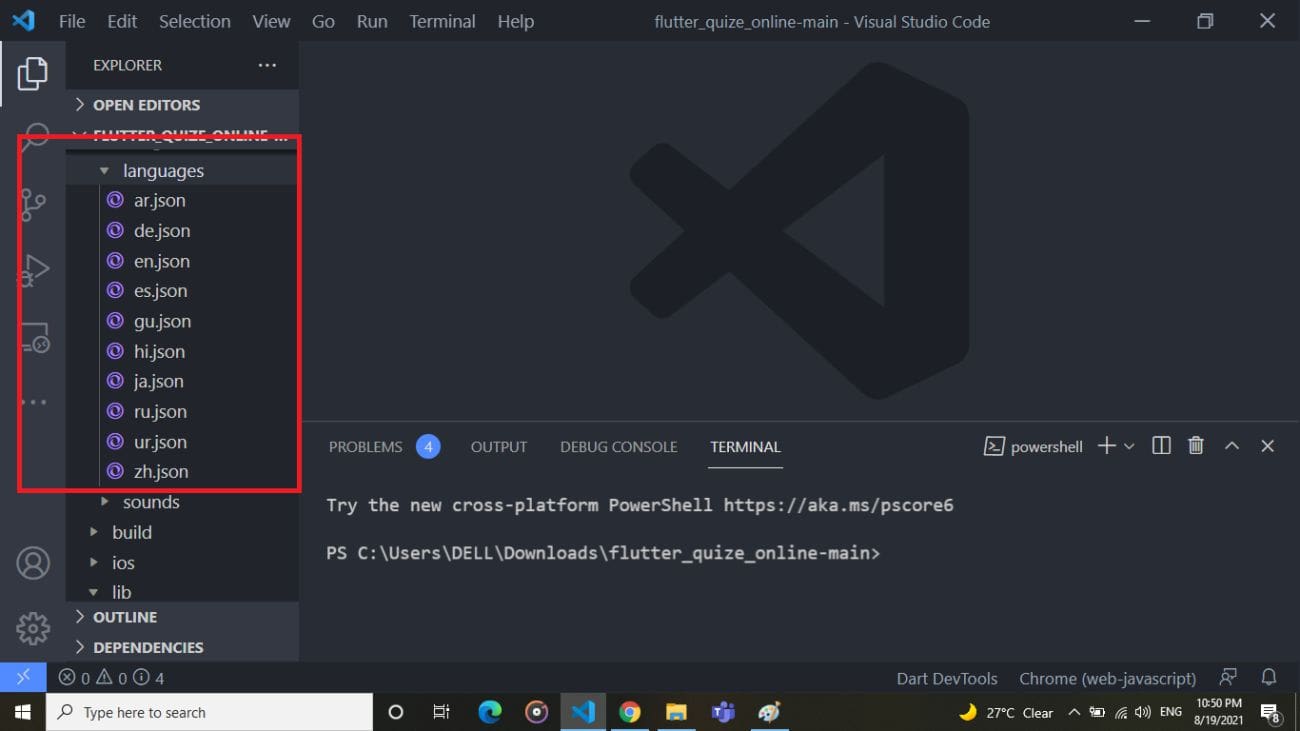
-
Copy all the labels form en.json file in your [language-code].json file.
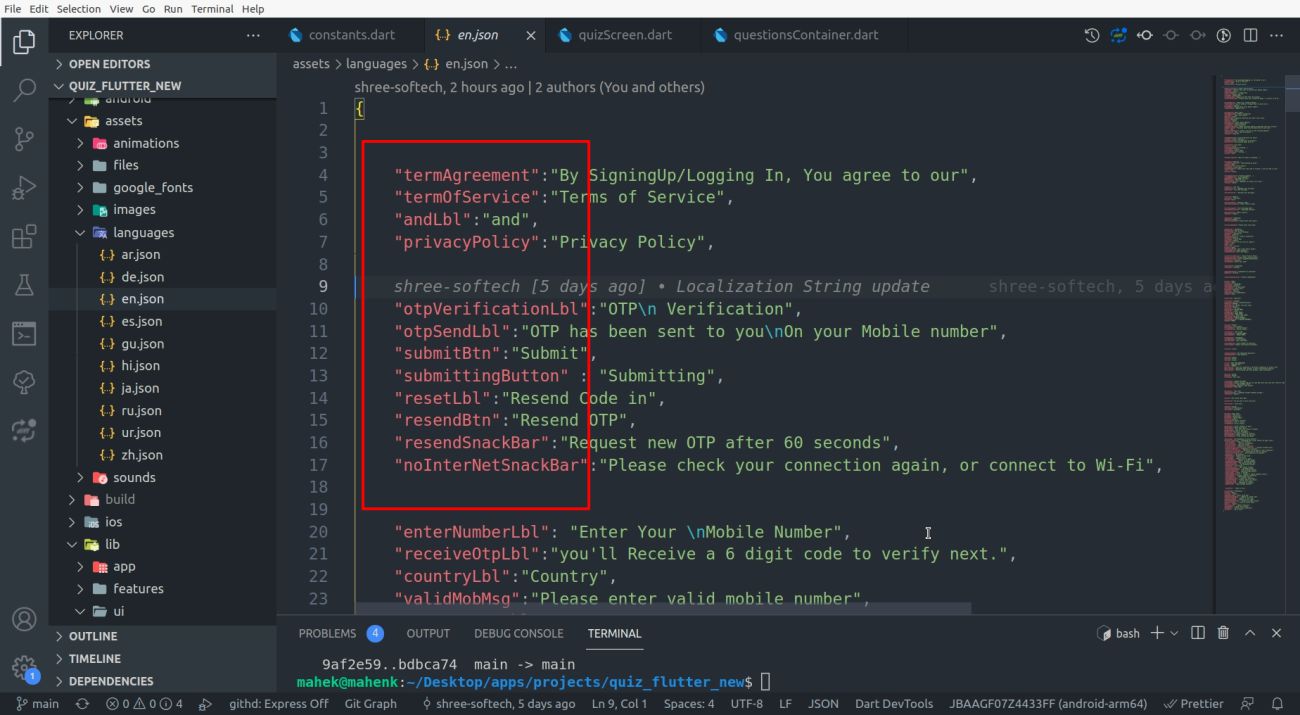
-
If you want to add new language then follow the steps 2,3 and 4.
Generate release version
How to generate release version of this product
-
To generate release android app-bundle and publish to playstore follow https://flutter.dev/docs/deployment/android
-
To generate release ios apk and publish to appstore follow https://flutter.dev/docs/deployment/ios