In-App Purchase Setup
Overview
This guide explains how to set up in-app purchases for iOS subscription plans in your app. Note that this implementation is specific to iOS as Apple requires the use of in-app purchases for subscription plans.
Why In-App Purchase for iOS?
Apple's App Store guidelines require that all digital content and subscription services must use Apple's in-app purchase system. This means:
- You cannot use third-party payment gateways for subscription plans
- All subscription transactions must go through Apple's payment system
- This ensures security and consistency in the App Store ecosystem
Setup Process
1. Create In-App Purchase in App Store Connect
- Log in to App Store Connect
- Navigate to your app
- Go to Features > In-App Purchases
- Click the "+" button to add a new in-app purchase
- Select "Auto-Renewable Subscription" as the type
- Fill in the required details:
- Reference Name
- Product ID (this is crucial - you'll need this in the admin panel)
- Pricing
2. Configure in Admin Panel
- Log in to your admin panel
- Navigate to Subscription Plans section
- When adding or editing a subscription plan:
- Enter the iOS Product ID exactly as created in App Store Connect
- This ID must match precisely with the one in App Store Connect
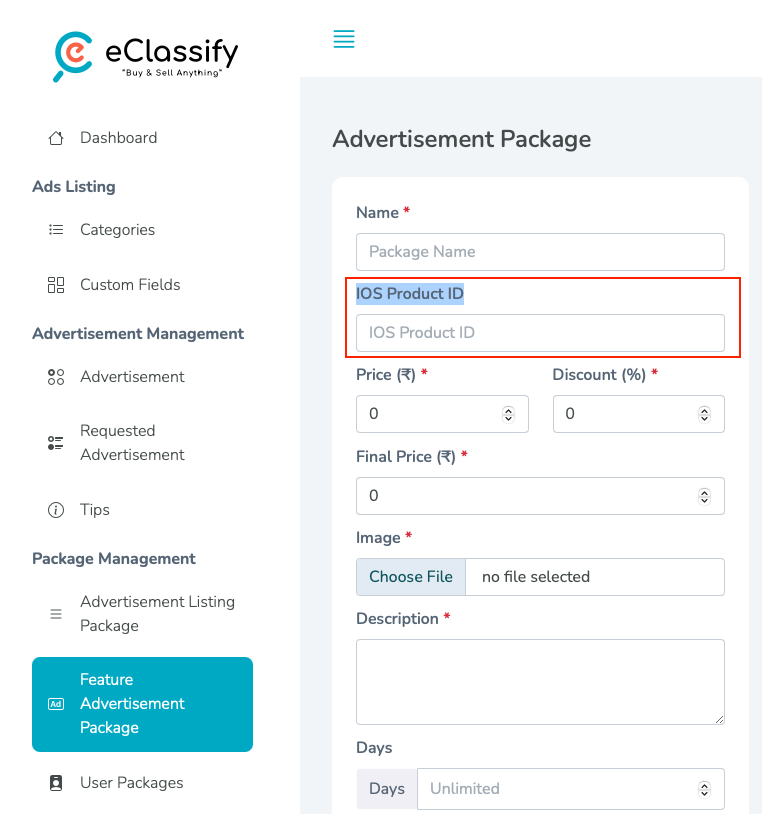
Important Notes
- The iOS Product ID in your admin panel must exactly match the Product ID created in App Store Connect
- For Android, you can use other payment gateways as Apple's restrictions don't apply
- Make sure to test the in-app purchase implementation using sandbox accounts before going live
- IMPORTANT: Don't forget to enable paid app agreements in your Apple Developer account. Without this, in-app purchases will not work. To enable:
- Log in to Apple Developer Account
- Go to Agreements, Tax, and Banking
- Accept the Paid Applications Agreement
- Complete the banking and tax information
- Wait for Apple's approval (this may take a few days)
Additional Resources
For more detailed information about creating and setting up in-app purchases, please refer to our Comprehensive IAP Guide.
Testing
Before releasing to production:
- Create a sandbox tester account in App Store Connect
- Test the complete purchase flow
- Verify that subscriptions are properly activated
Troubleshooting
Common issues and solutions:
- If purchases aren't working, verify the Product ID matches exactly
- Ensure your app's bundle identifier matches the one in App Store Connect
- Check that your app's provisioning profile includes in-app purchase capability
- Verify that your Apple Developer account has the necessary agreements signed
- If in-app purchases are not working, double-check that the Paid Applications Agreement is enabled and approved in your Apple Developer account