How to Add Map API key for Address
⚠️ NOTE: If you are using free map API, location data may not be accurate or complete. For accurate location data, it is strongly recommended to use place API key.
-
Go to admin panel settings -> select map provider:
- If you want to use free map API, select "Free Map API"
- If you want to use paid map API, select "Paid Map API"
- If you are using place map API, you need to add place API key
-
For enabling billing and getting place API key, please refer to our comprehensive guide
-
Copy place API key from Google Cloud Console and paste it into admin panel settings as shown below:
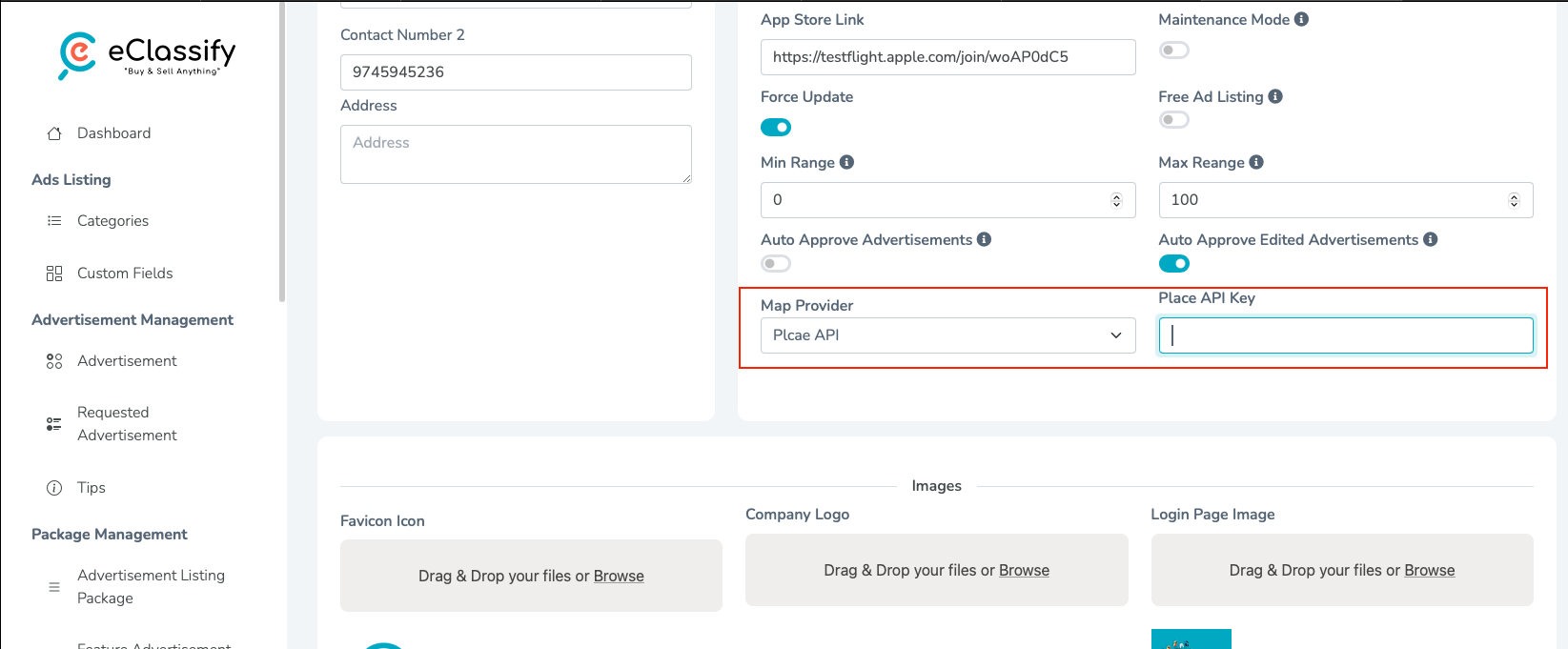
-
Go to Google Cloud Platform. Click here
-
Click on console.
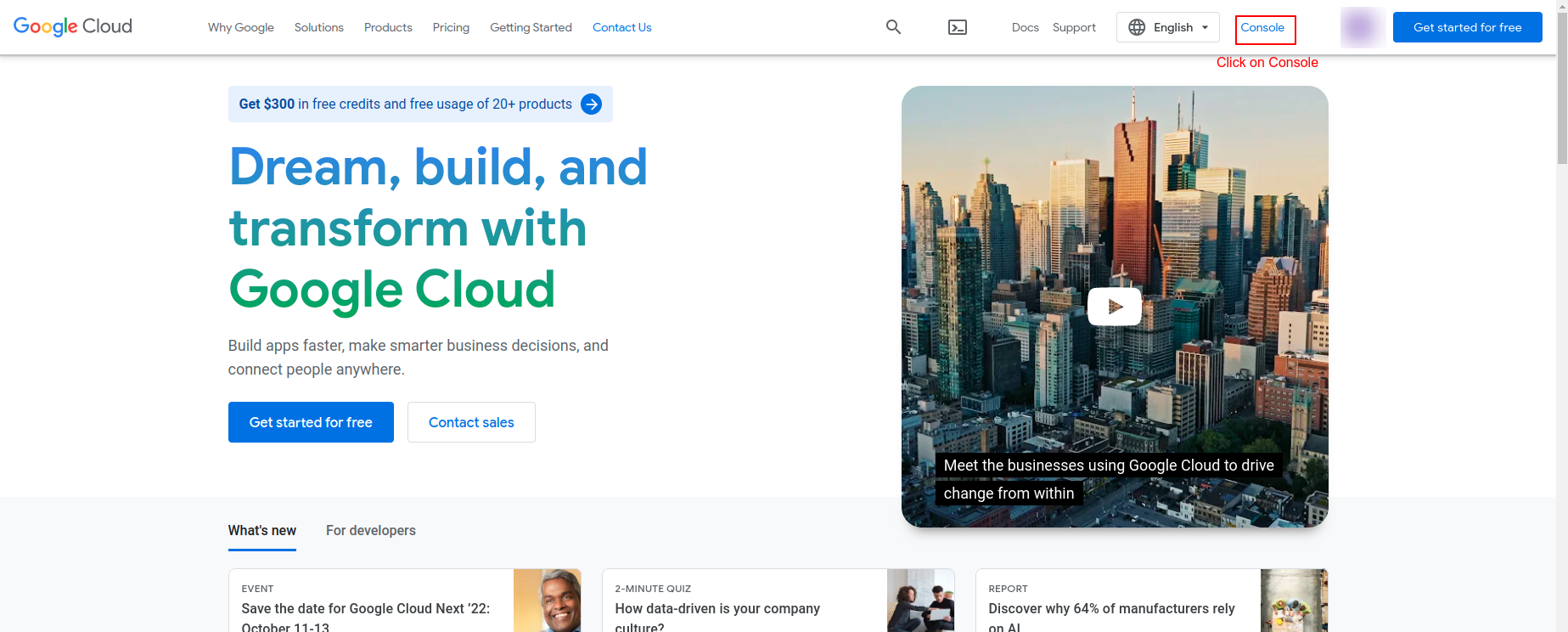
-
Select your Firebase Project
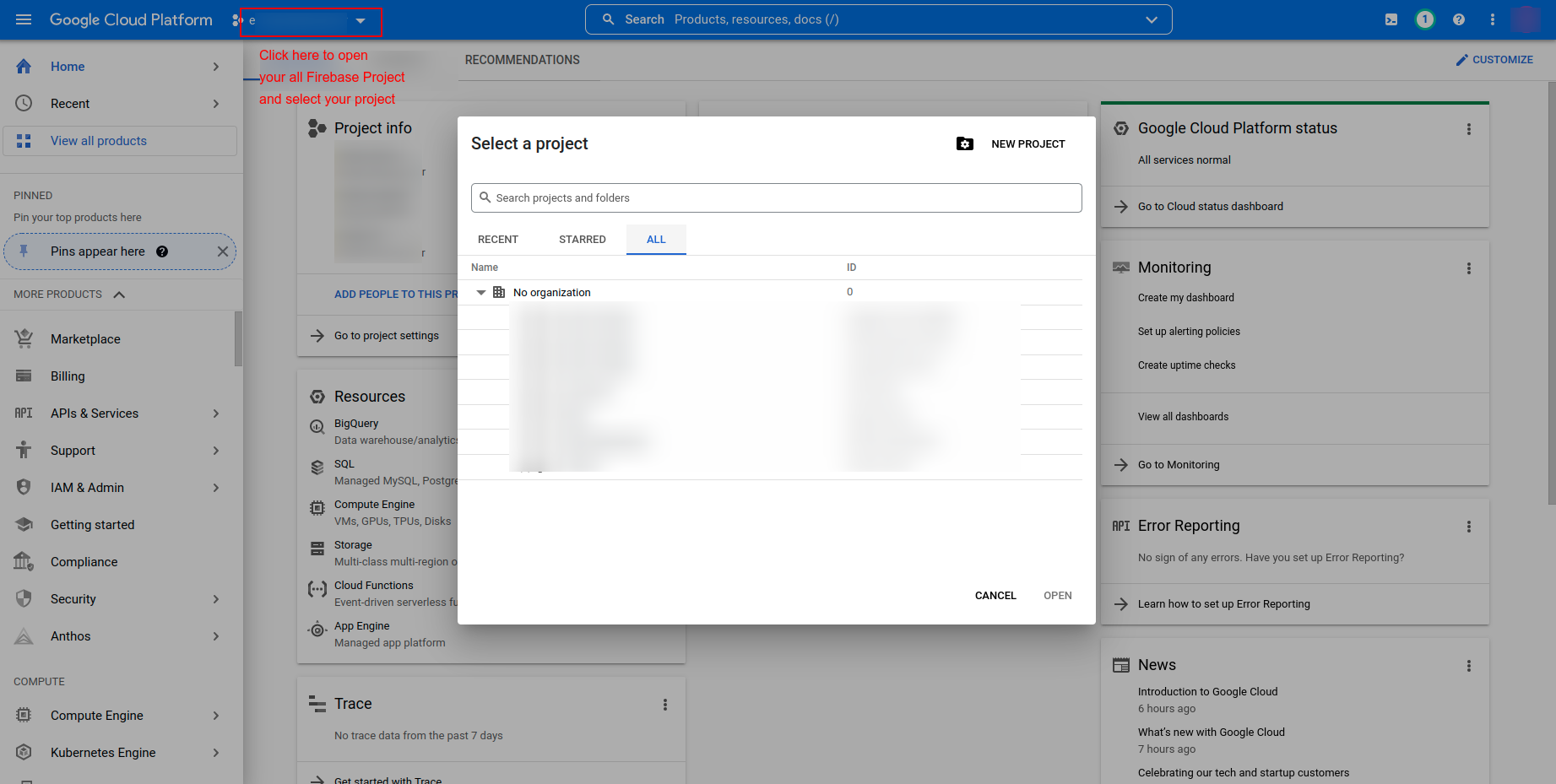
-
Search for APIs, which are shown in below image.
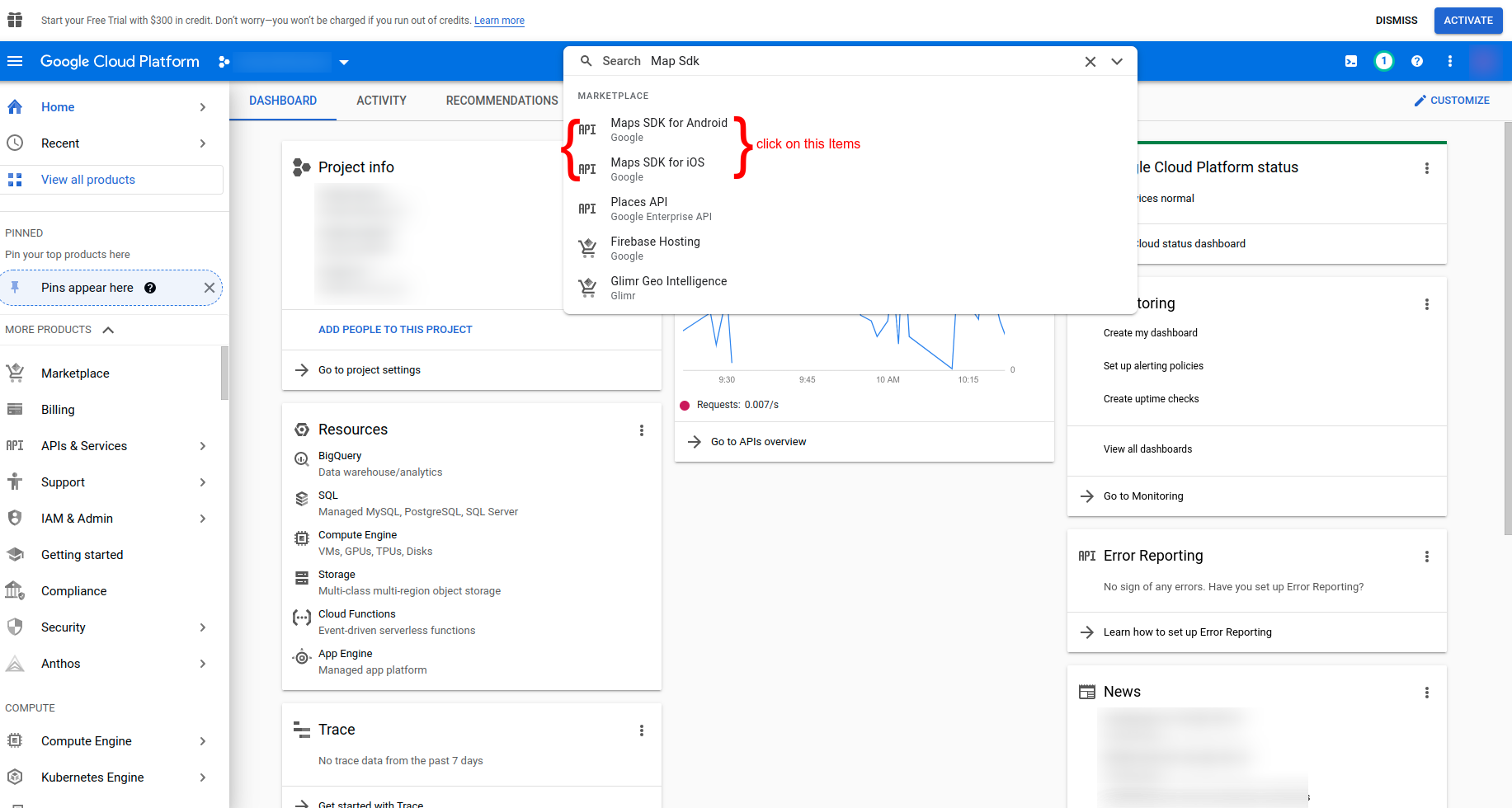
-
Click on Enable to, enable that APIs

-
Do above steps for the following APIs (enable each API one by one by searching):
- Maps SDK for Android
- Maps SDK for iOS
- Geocoding API
- Geolocation API
-
Go to Credential Tab. You will find your Android and iOS API keys.
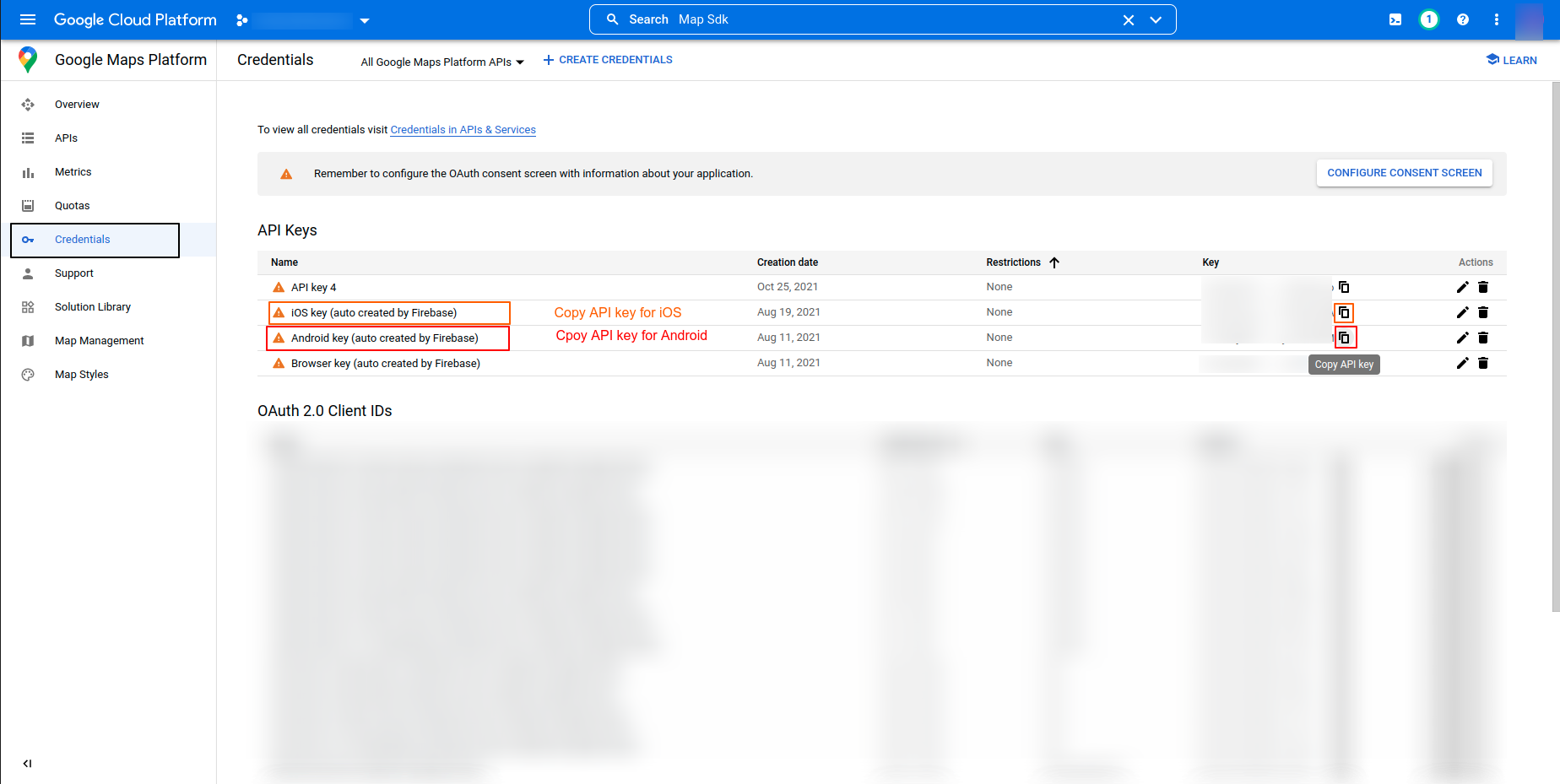
-
You have to setup those above API keys for both Platform.
Android Setup
-
Next, open android ‣ app ‣ src ‣ main ‣ AndroidManifest.xml and paste the Google Maps meta data tag into your application tag before the activity tag, placing the API key you copied before to replace
YOUR_API_KEY_HERE.<meta-data android:name="com.google.android.geo.API_KEY" android:value="YOUR_API_KEY_HERE" />
Note: For the value field, please paste in your API Key from the Google Maps API registration process.
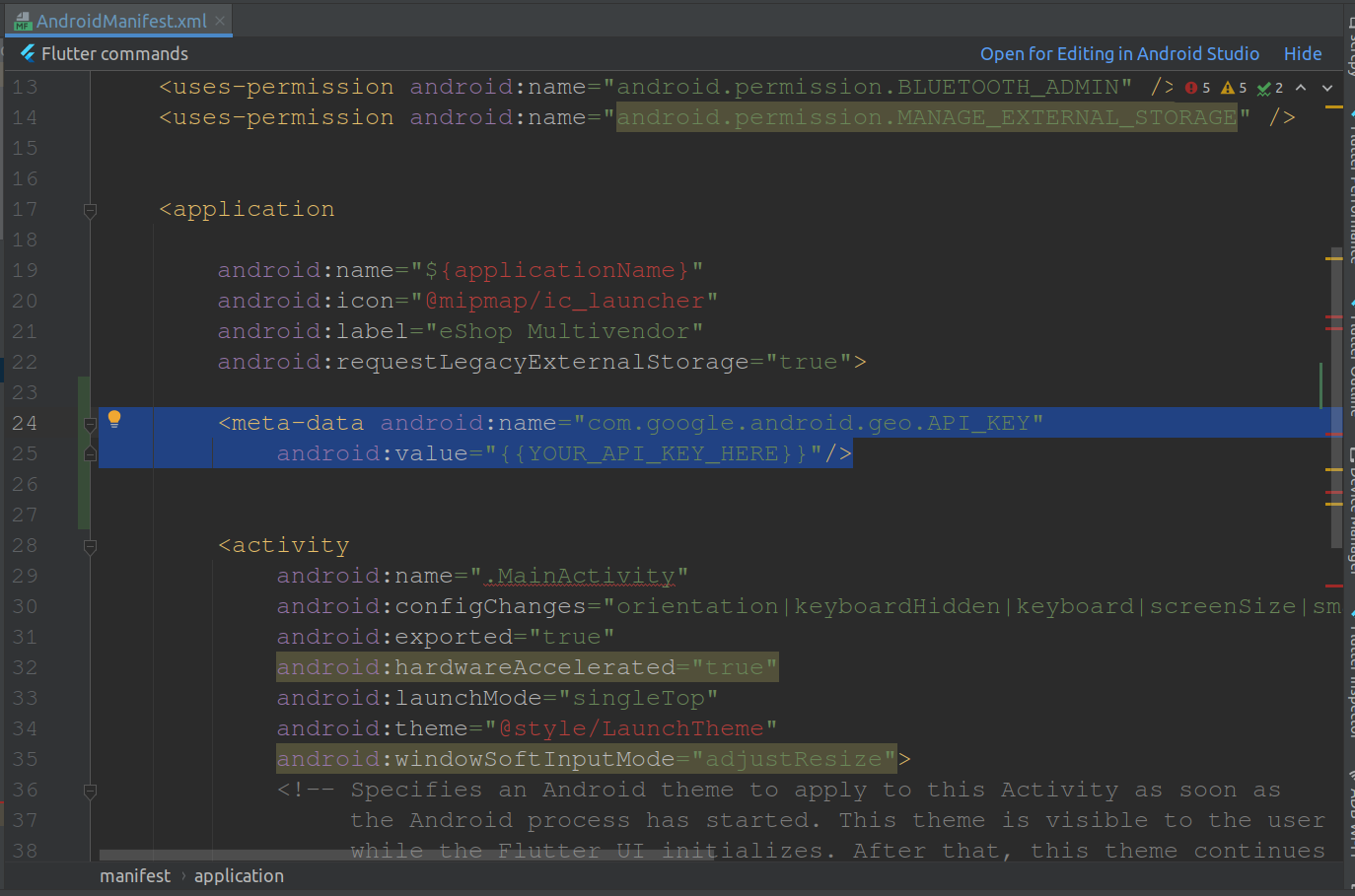
iOS Setup
-
Next, open the ios ‣ Runner ‣ AppDelegate.swift file and paste the following code at shown in image.
GMSServices.provideAPIKey("YOUR_API_KEY_HERE")
Note: Again, for the value field please paste in your API Key from the registration process.
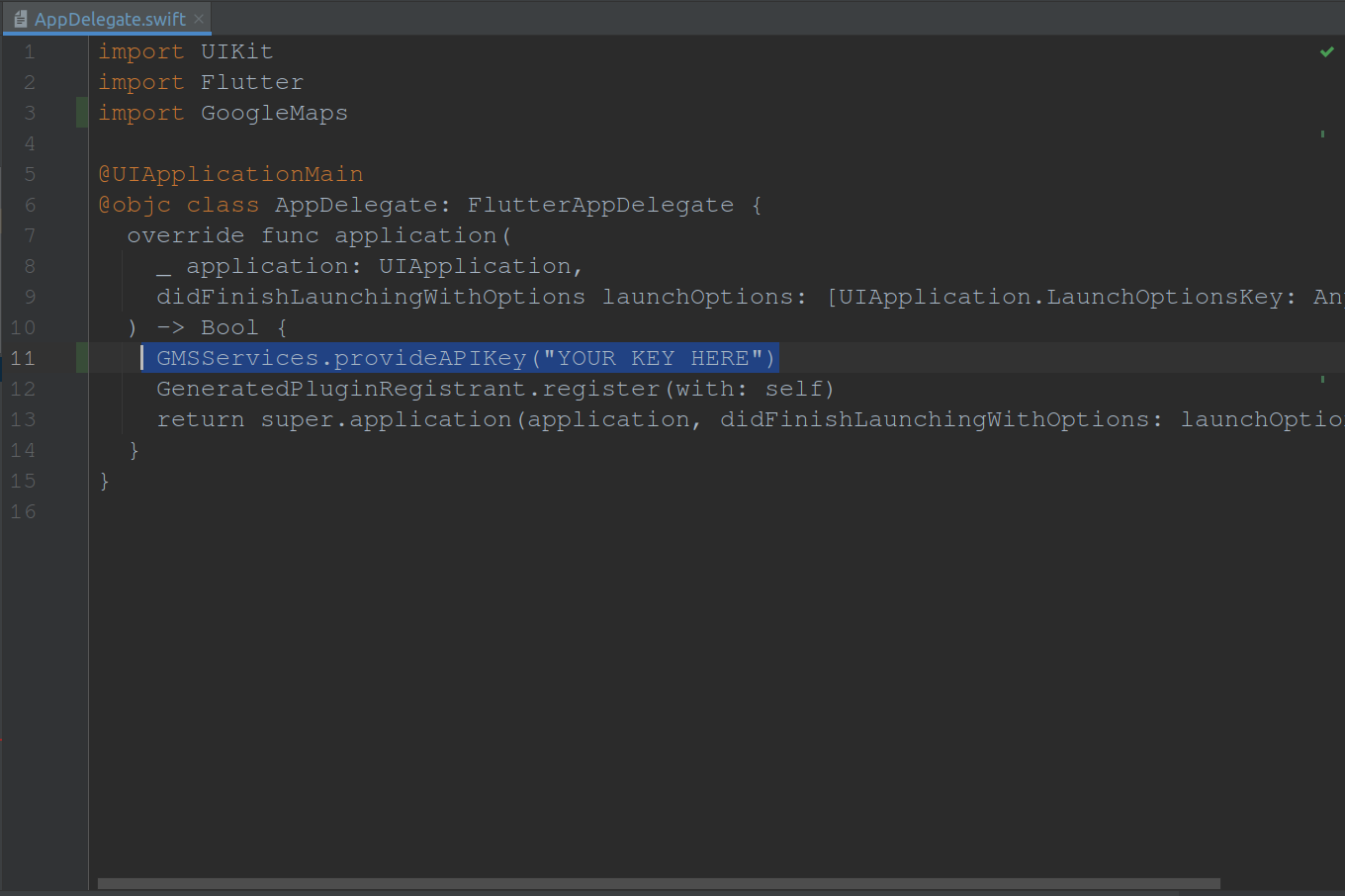
-