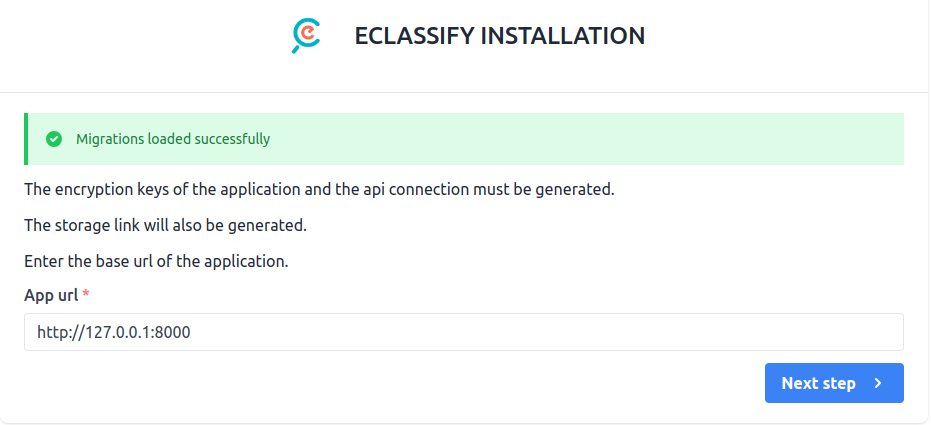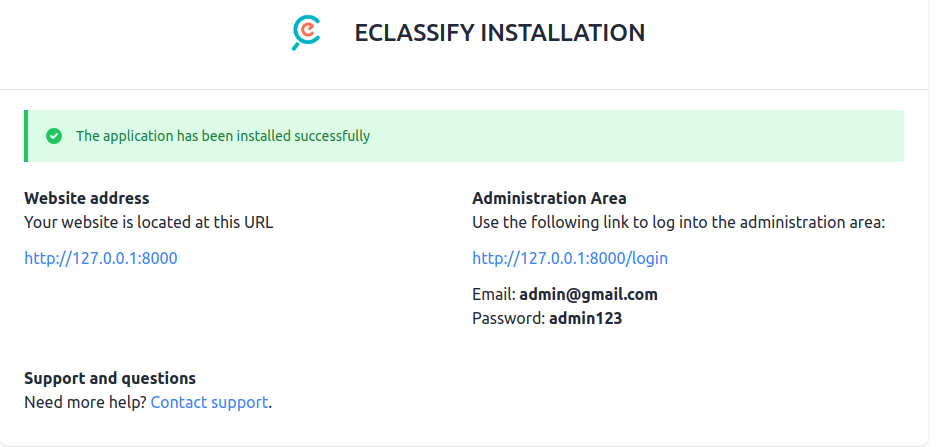Installation Steps
1. Installation Screen
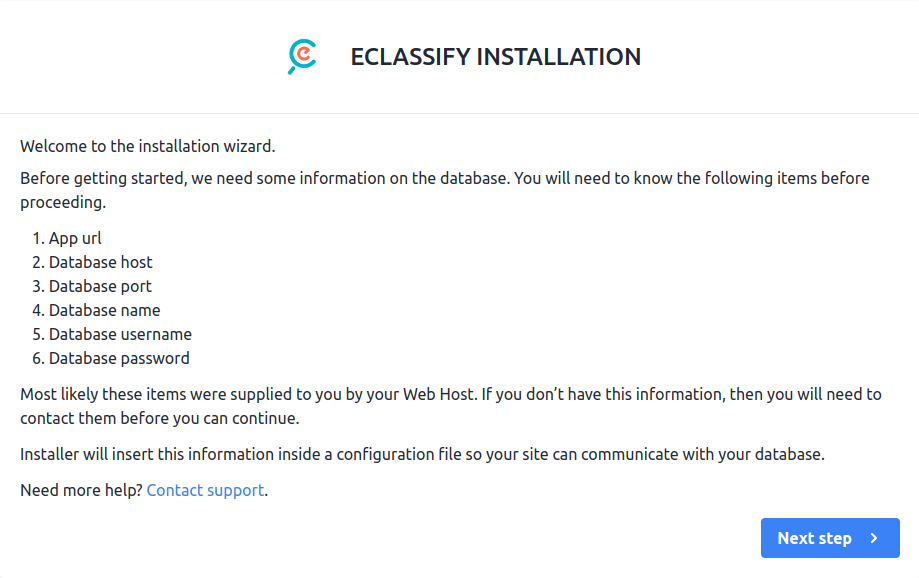
2. Server Requirements & Extensions
If PHP version is lower than 8.1 or any extension is not installed then it will be highlighted using Red color. So you need to make sure that your server meets all requirements.
Note: nd_pdo_mysql extension is also required
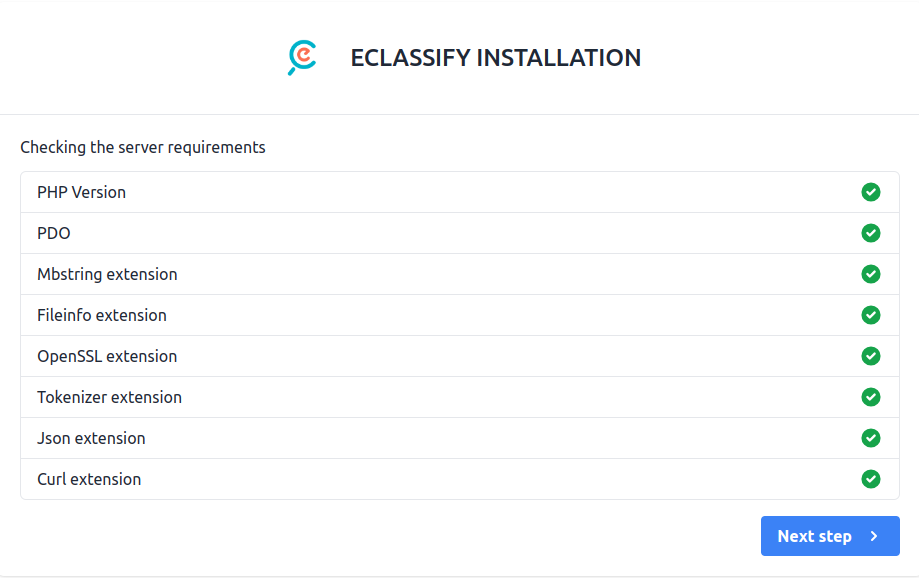
3. Permission Screen
Make sure these folders have read & write permissions. If not, then assign these folders read & write permissions.
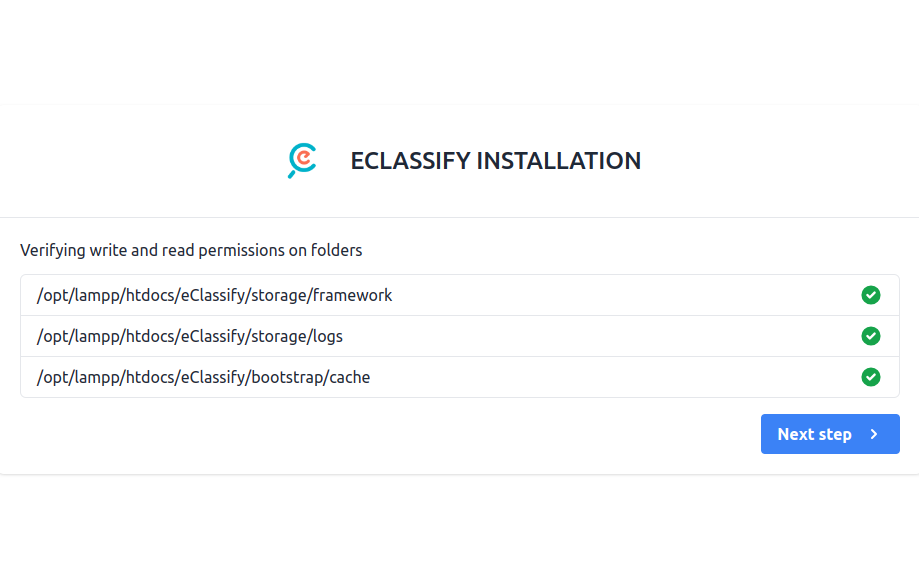
4. Purchase Code Validation
Here you'll have to insert the purchase code obtained from CodeCanyon to authenticate your purchase and authorize your server to access the services.
To find your Purchase code you can visit this link: Where is My Purchase code?

5. Database Configuration Screen
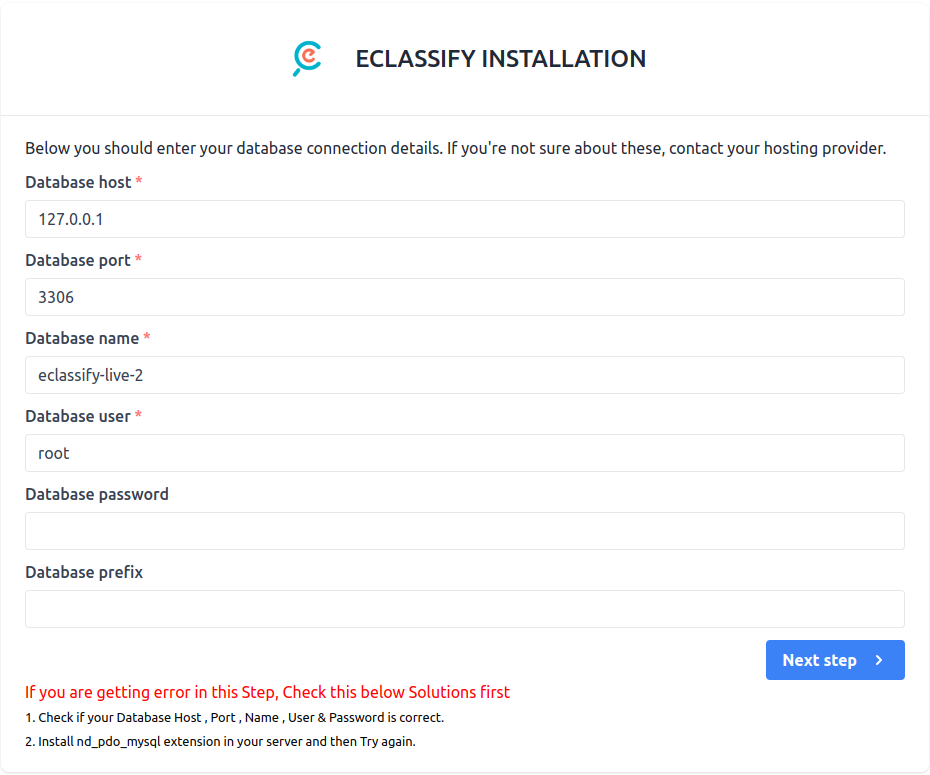
6. Database Connection Status
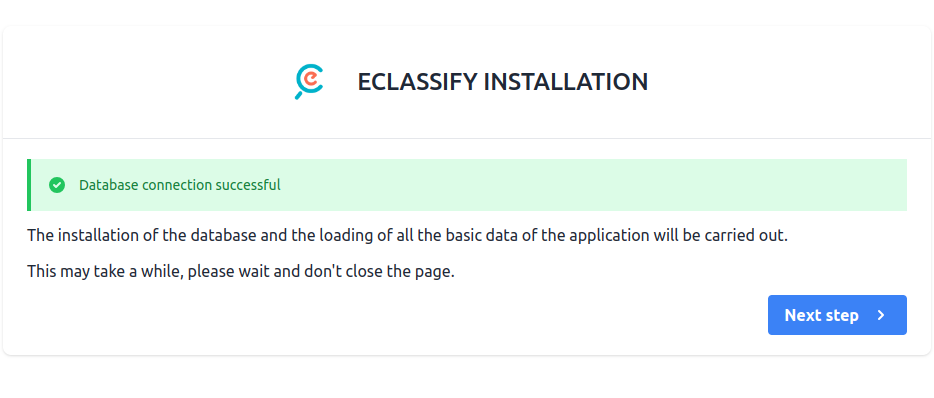
7. Final installation Screen
If everything is configured successfully then your Admin panel has been installed successfully. You can login as Super Admin using the credentials provided here.