Introduction
Thank you for purchasing code. It really means a lot and It's our pleasure to serve top-notch service to you. Thank you so much for choosing WRTeam . If you have trouble with the code and documentation please contact to our Support Team Here
Tic Tac Toe
How to setup Flutter
- Download Lastest Flutter SDK from below link.in that click on flutter_window_xxx.zip button.
- Flutter sdk Here
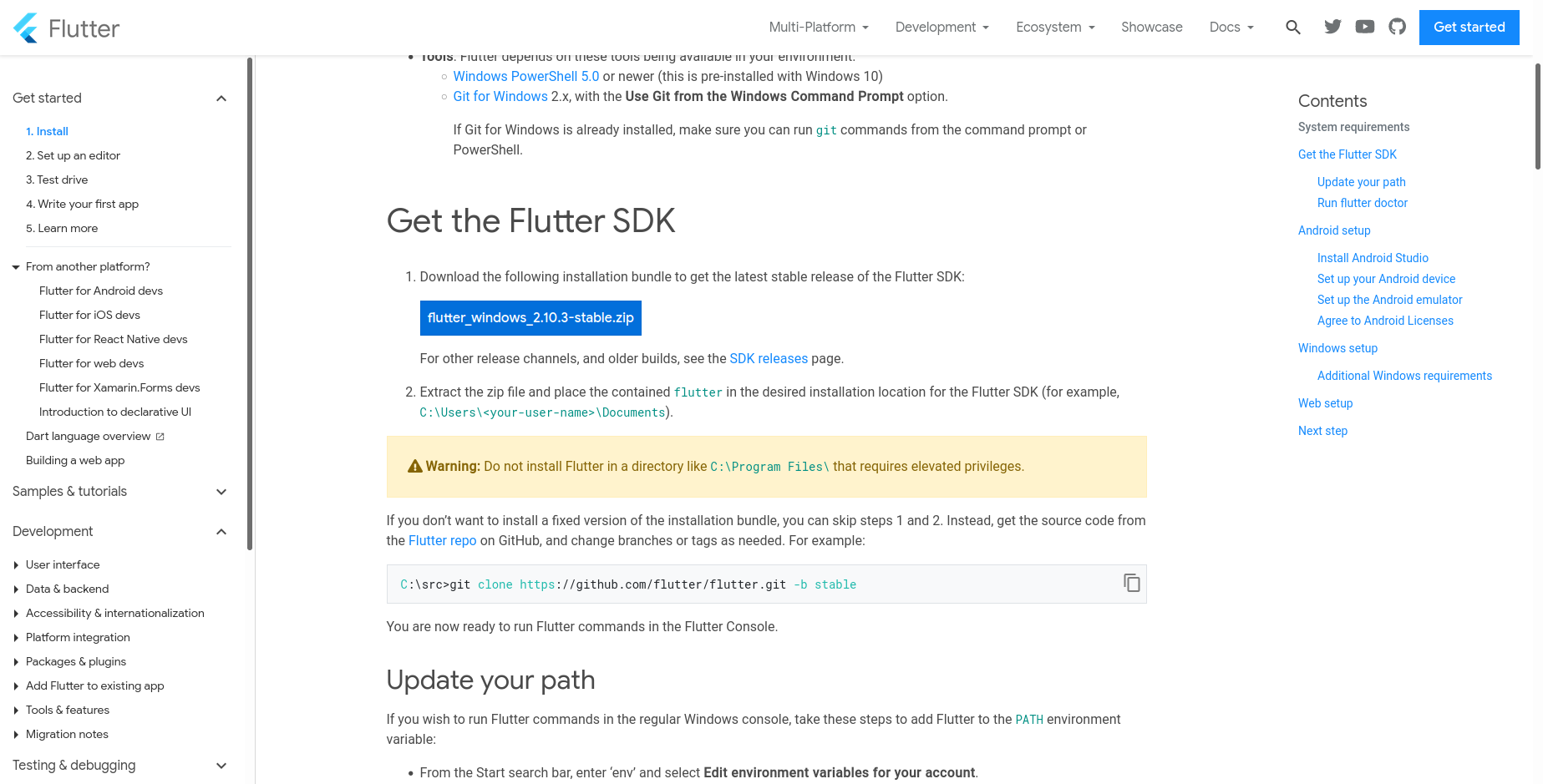
- Extract the zip file and copy flutter folder into your desired installation location for the Flutter SDK (eg. C:\src\flutter; do not install Flutter in a directory like C:\Program Files\).
- Inside Flutter folder find flutter_console.bat. Start it by double-clicking.
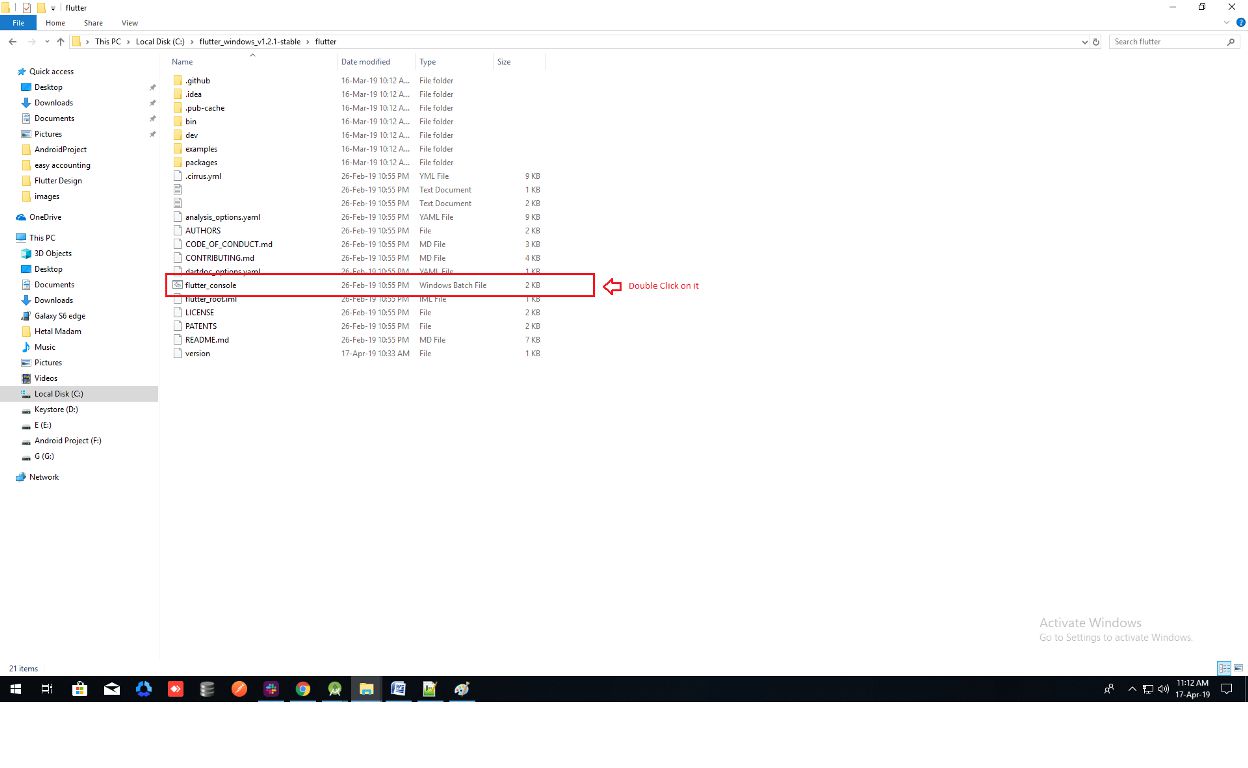
- Now set your enviournment variable
- From the Start search bar in , type ‘env’ and select Edit environment variables for
your account
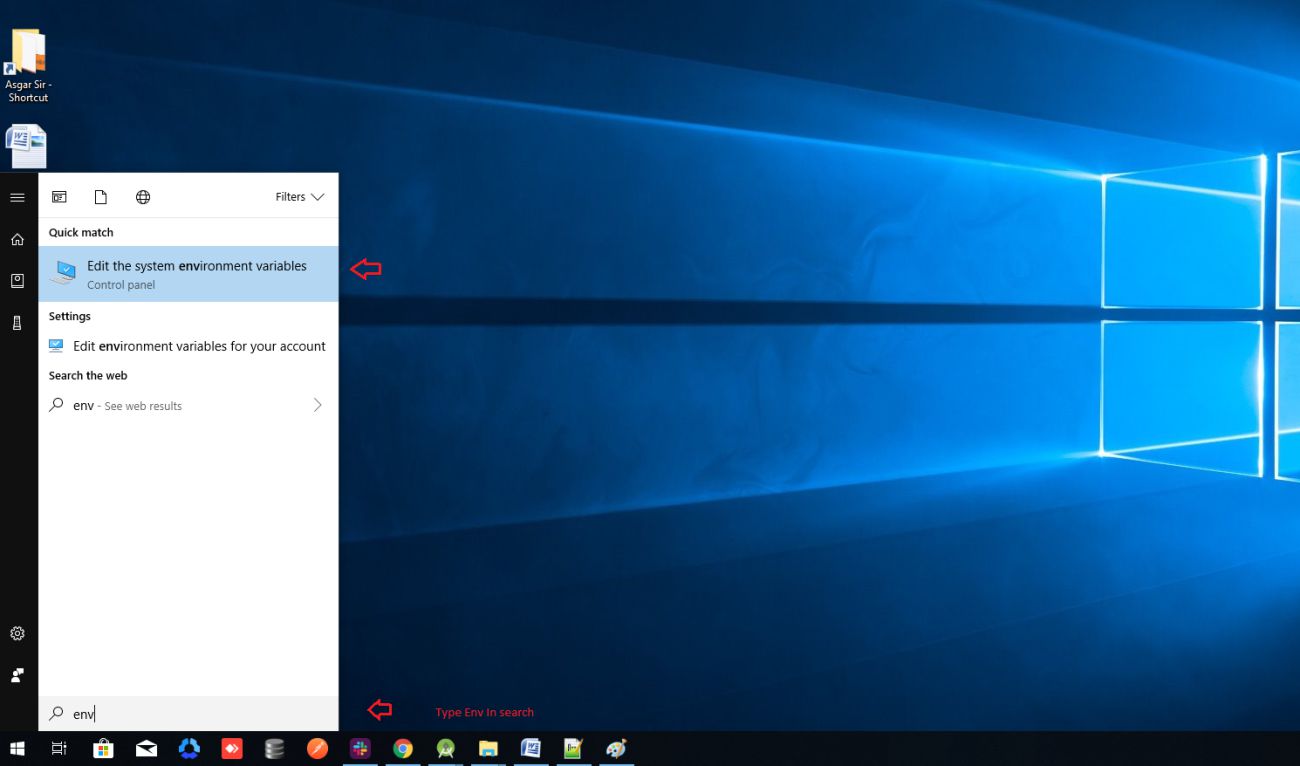
- Under User variables check if there is an entry called Path:
- Click on Edit.new Dialog open from it click on new and copy full path to flutter\bin
as its value
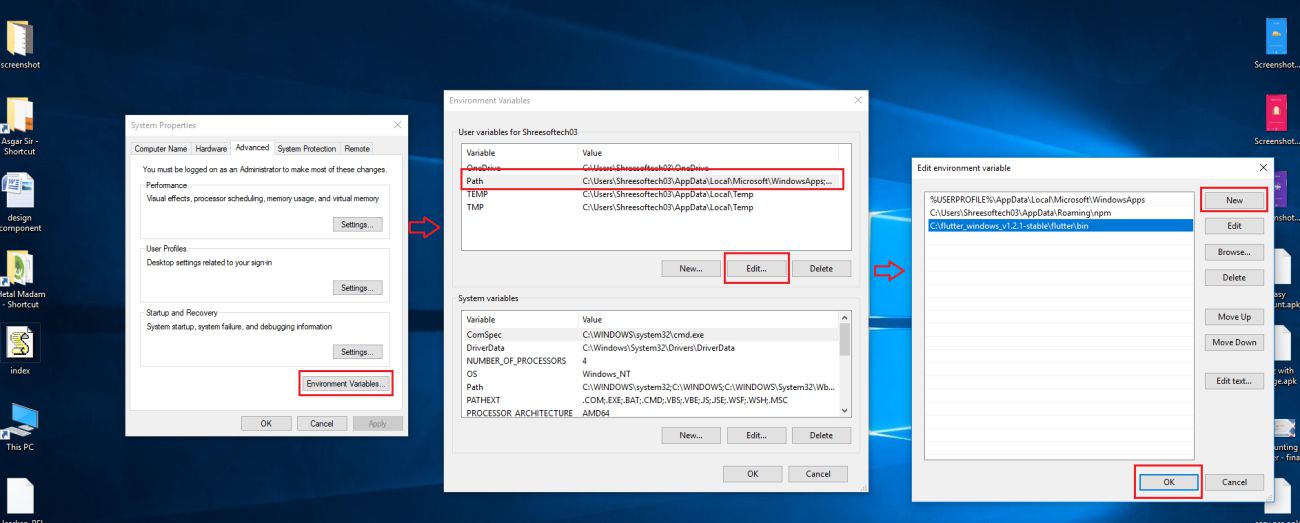
- Now Restart your pc for changes to take effect
- Now check everything is ok or not
- open cmd and do following shown in below picture
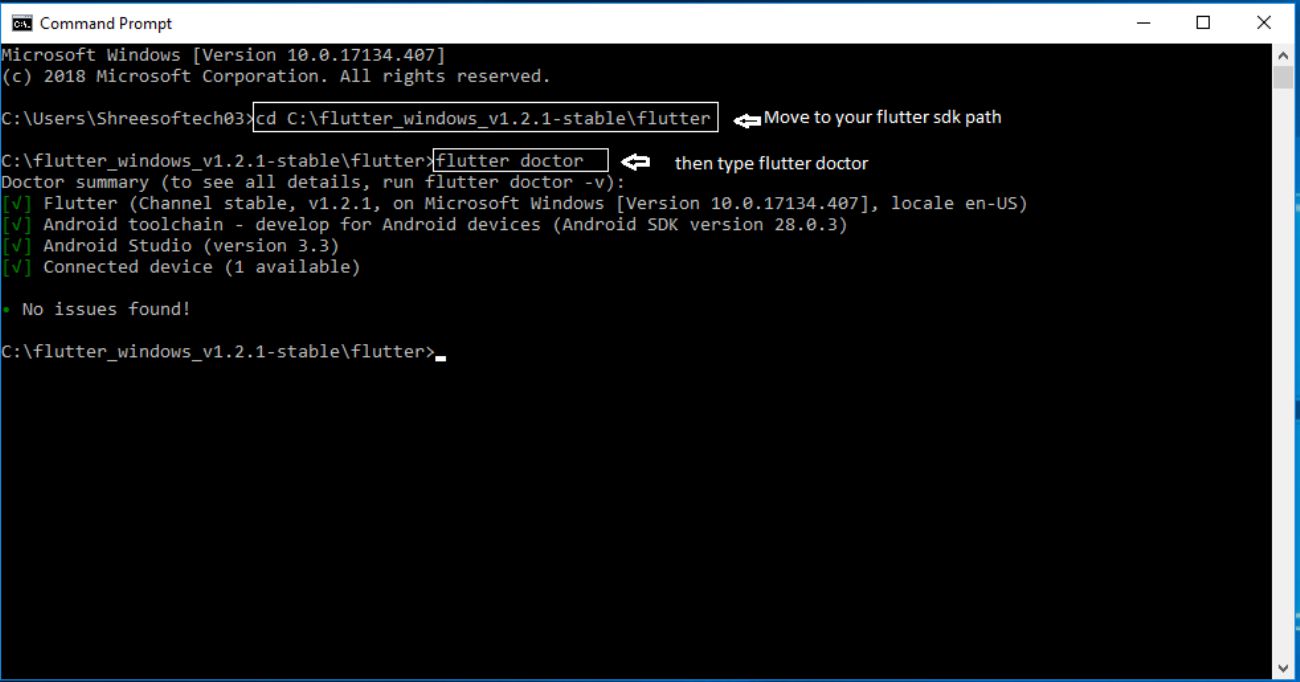
- Now open Android Studio and create new flutter project then select your flutter sdk
file to the
location where we have downloaded earlier and that's it
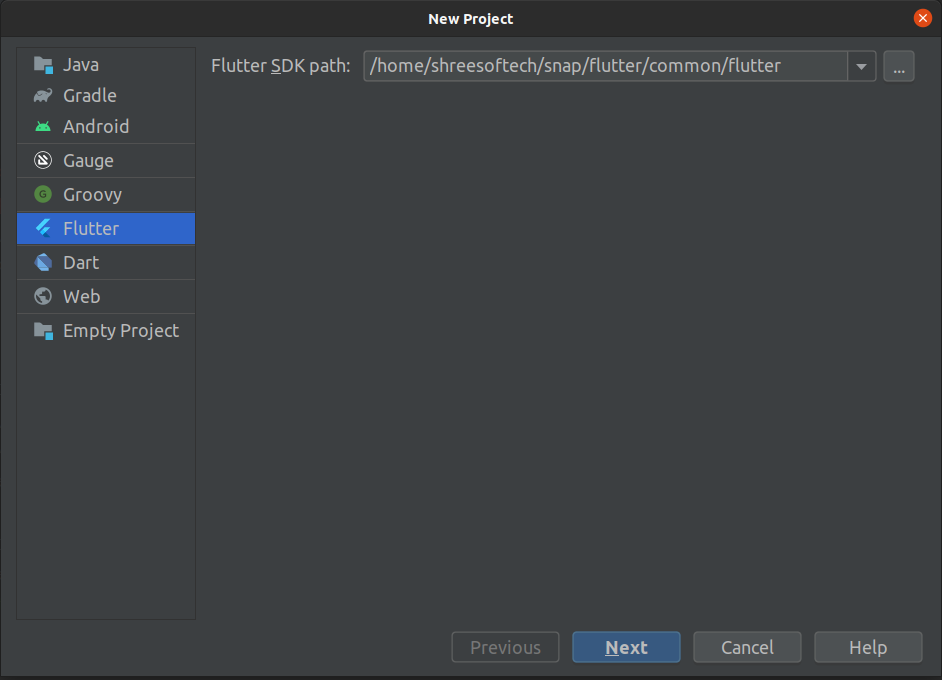
Upgrade to flutter 2.0
- for upgrade go to terminal in android studio and type flutter upgrade it will automatically pick latest version with stable channel
- If you have updated flutter 2.x after upgrade run flutter doctor. and in flutter
doctor if you see below error like licence status unknown.
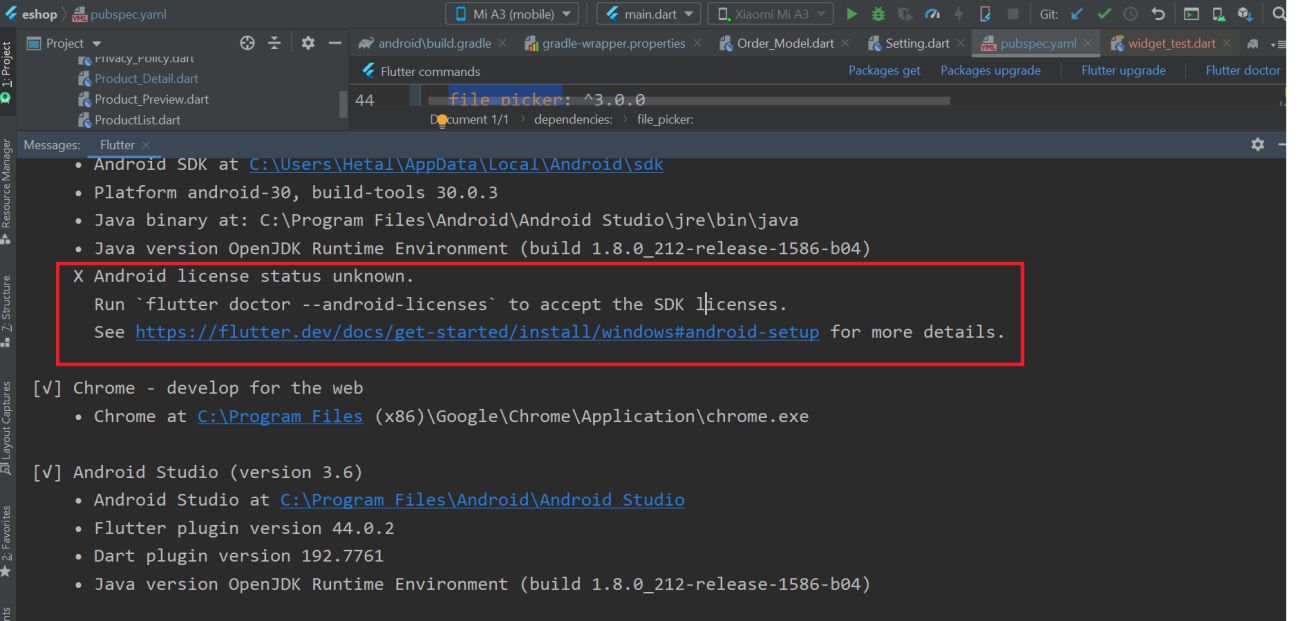
- then go to sdk manager from upar right corner then go to android sdk inside that sdk
tools and then uncheck hide obsolute package then check android sdk command line
tool latest then apply and then ok. it will download latest version as shown in
below fig.
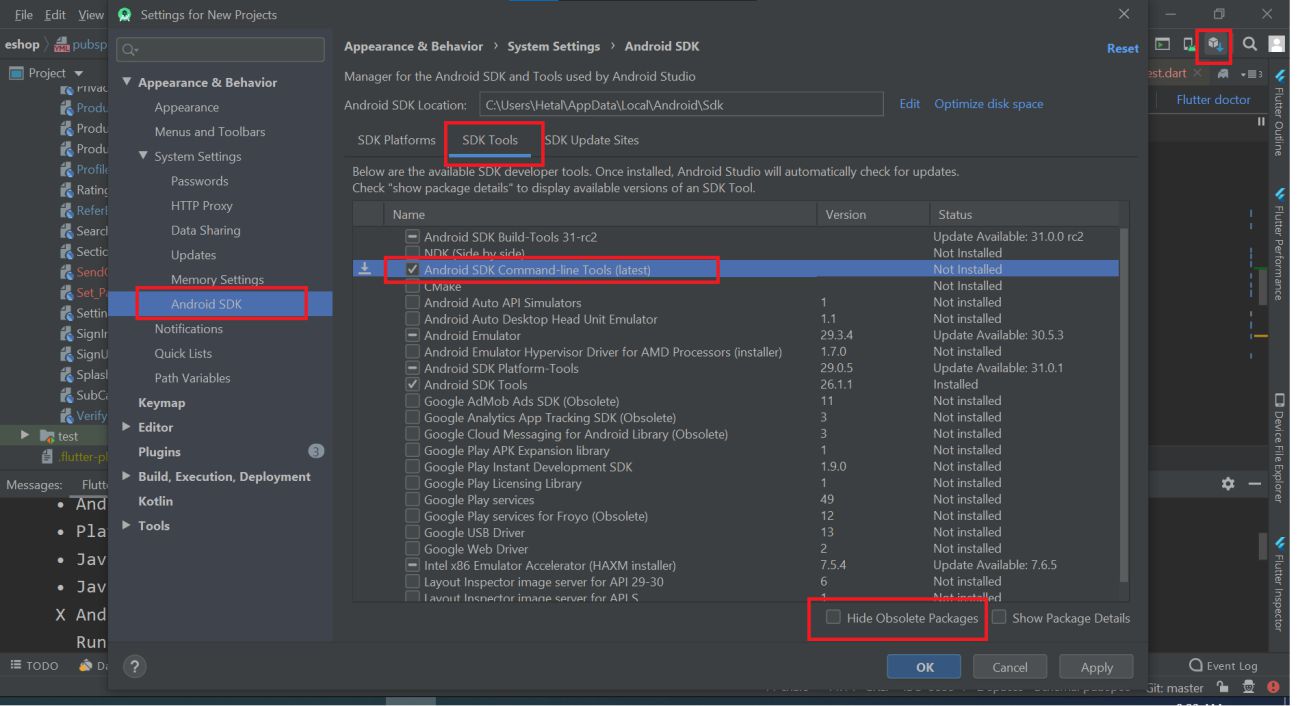
- now run flutter doctor again your error will be removed
How to run flutter project

- Go to file > open > then choose your downloaded project location then your project will open.and if you see upper right part 'enable dart support' then click that and go to pubspec.yaml file and in uper right part click pub get or package get and then press run button.
- If your are getting error then you can perform below hack
- if in your system firewall is on, then you can temporary disable firewall and then try to run project
- if your flutter channel is not stable then you need to change it to stable. you can check your flutter channel by terminal.
- go to android studio in bottom line click on terminal, in terminal write flutter
channel.as shown below.
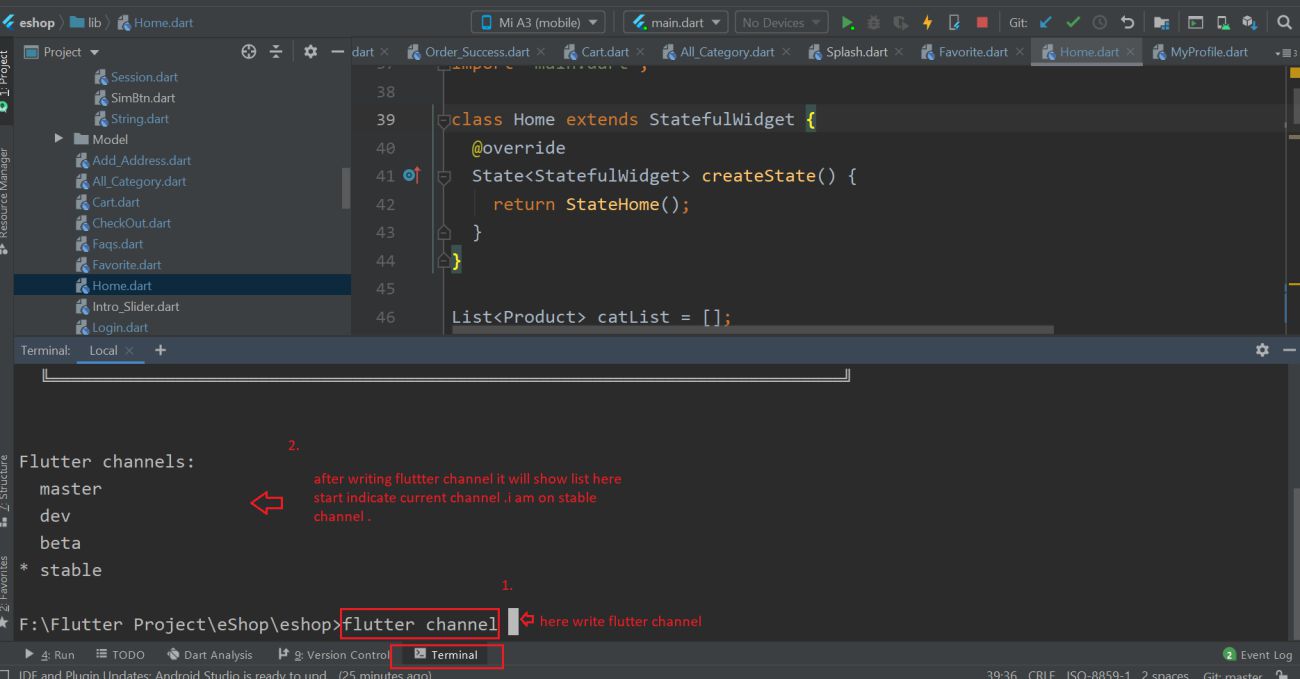
- if your are not in stable then write flutter channel stable
- go to Tools > Flutter > Flutter Clen.
- go to file > invalidate cache/ restart
How to run flutter in Vs code
- Visual Studio Code is a lightweight but powerful source code editor(optinal)(for vscode, all above setup for Android Studio are required).
- For Download VSCode Click Here
- Open vs code and go to terminal option and open terminal
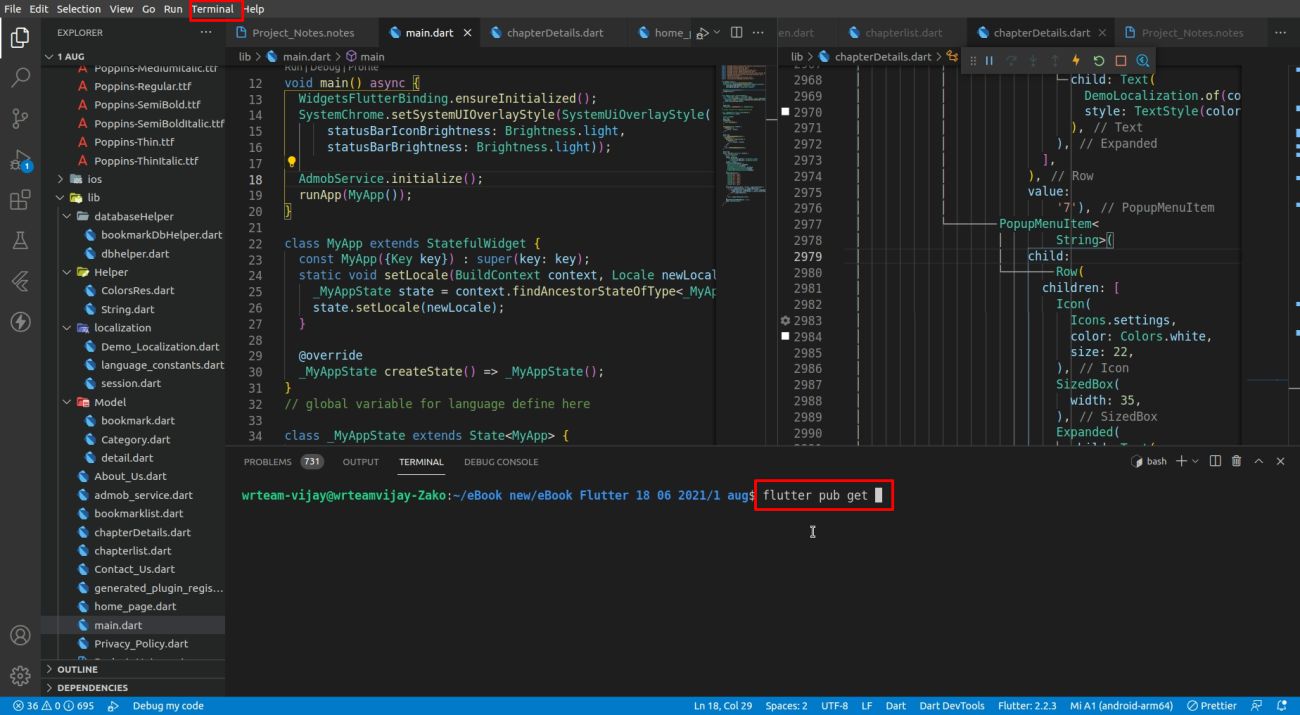
- Inside Terminal For Run the Application perform this two command 1. flutter pub get (flutter packages get) 2. flutter run
How to change package name
- In the Android panel, click on the little gear icon.Uncheck/Deselect the Compact
Empty Middle Packages option.
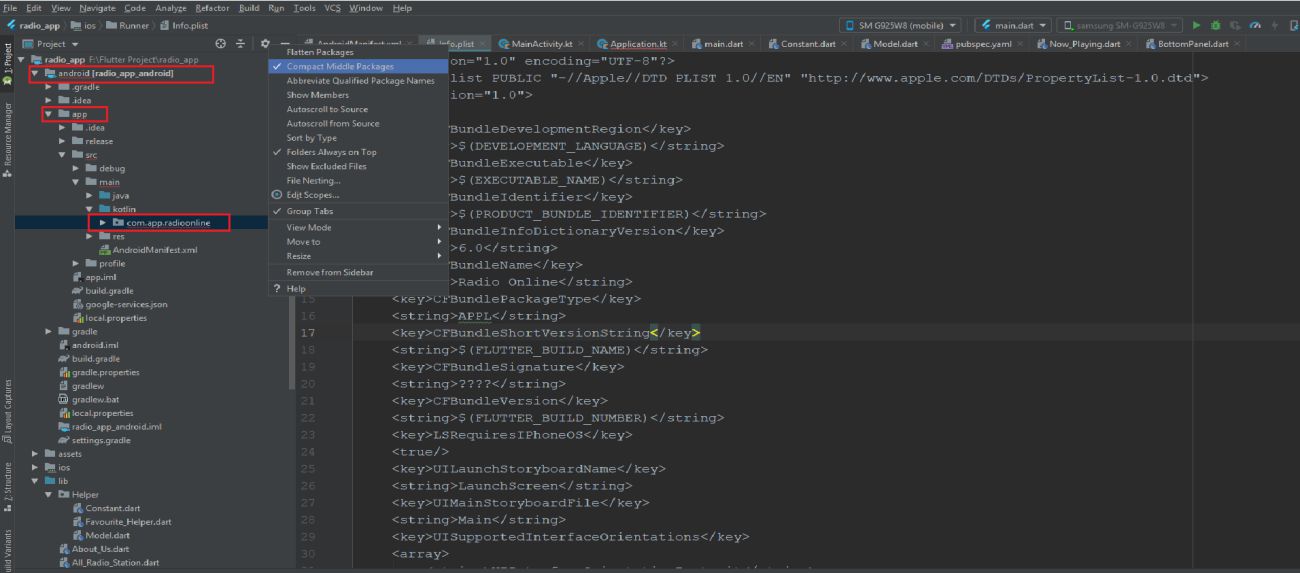
- Your package directory will now be broken up in individual directories.
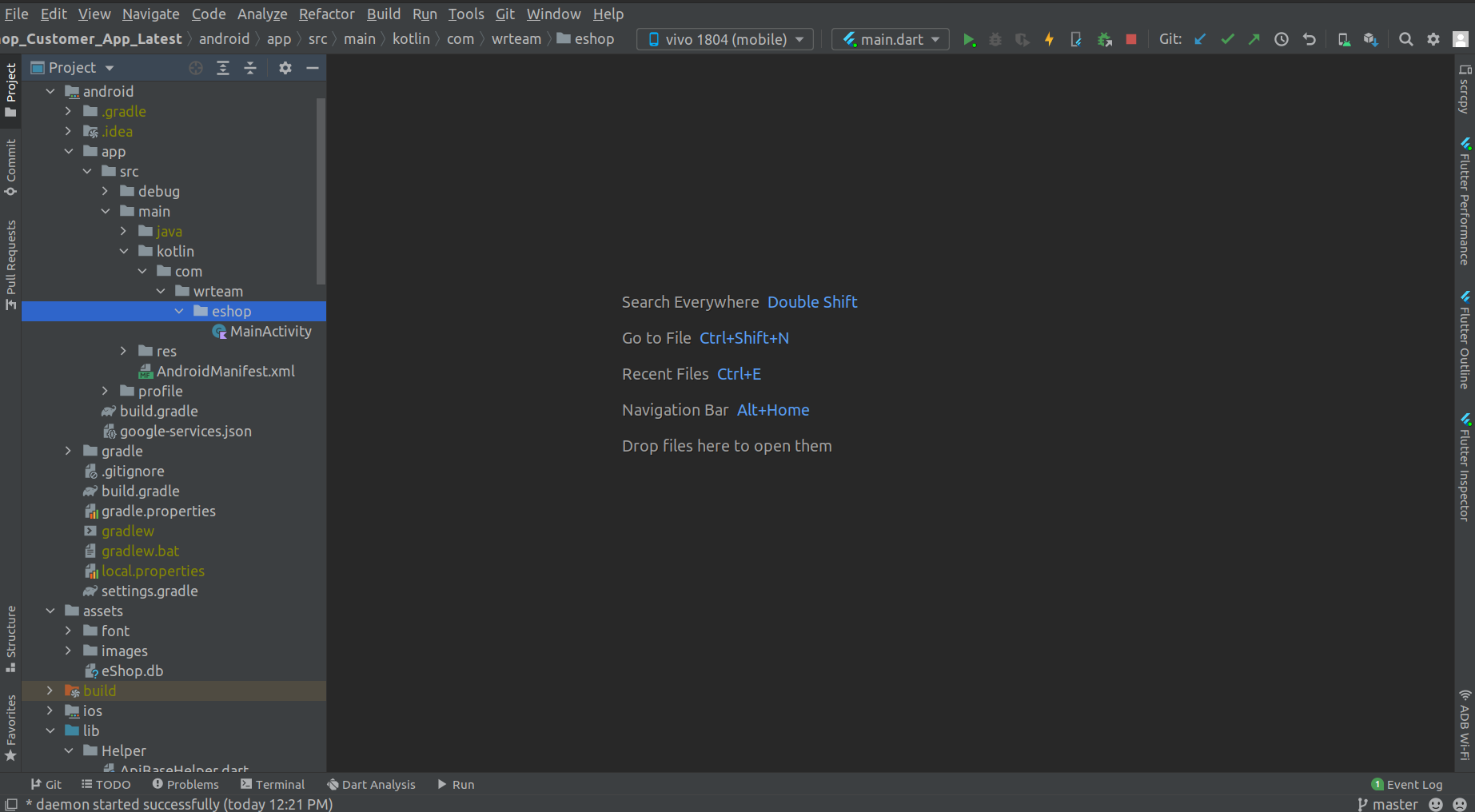
- Individually select each directory you want to rename, and: Right-click it Select
Refactor Click on Rename current In the Pop-up dialog.
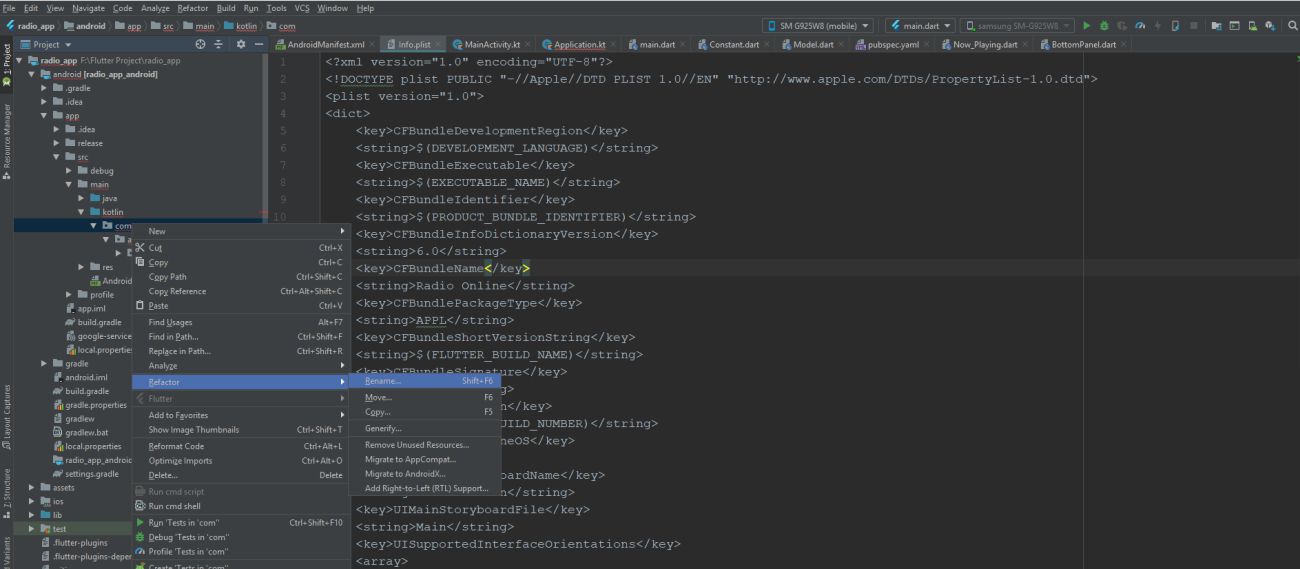
- Enter the new name and hit Refactor.Allow a minute to let Android Studio update all
changes.
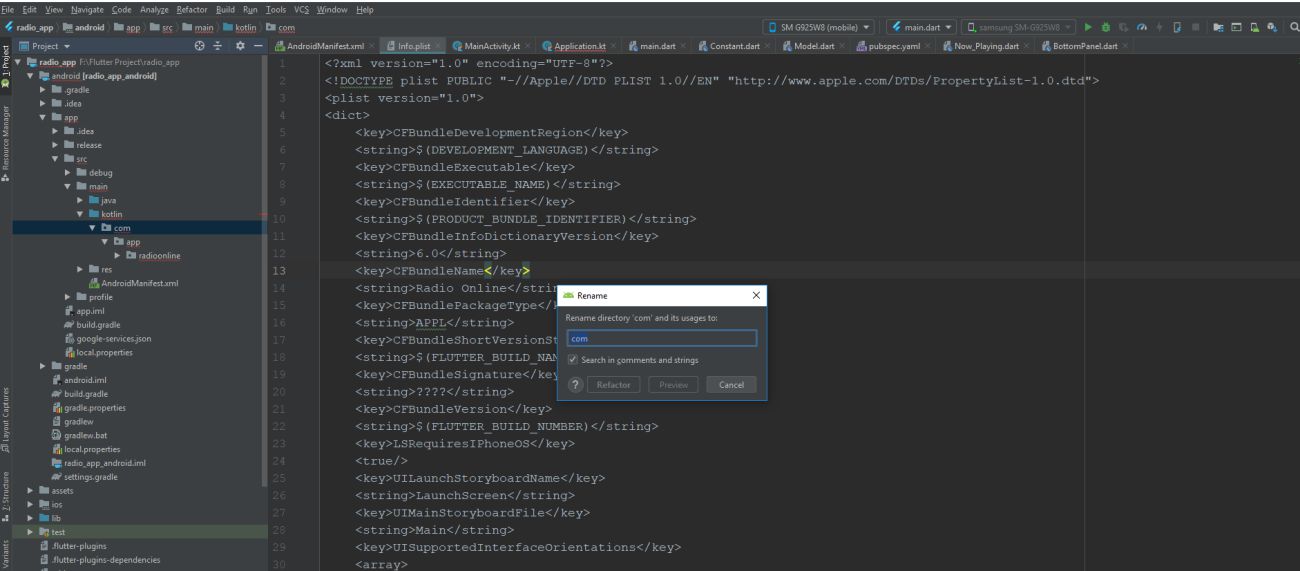
- Now press ctrl + shift + R and replace old packagename with your new packagename
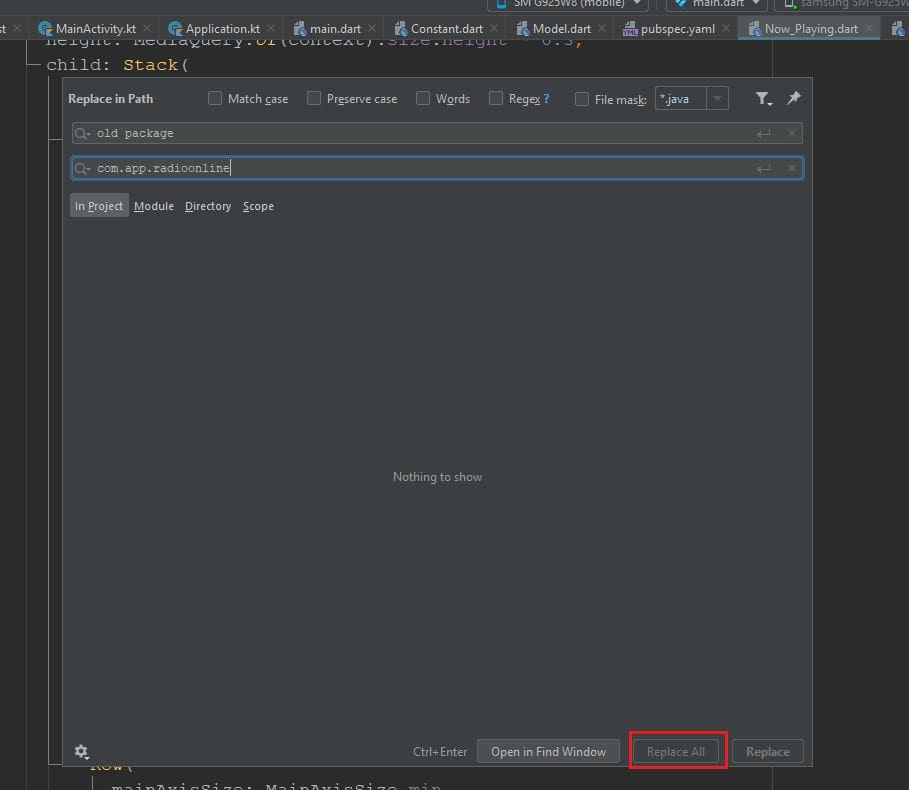
- For ios open ios > Runner > info.plist > there is the key CFBundleIdentifier change
the string value for that as shown in below
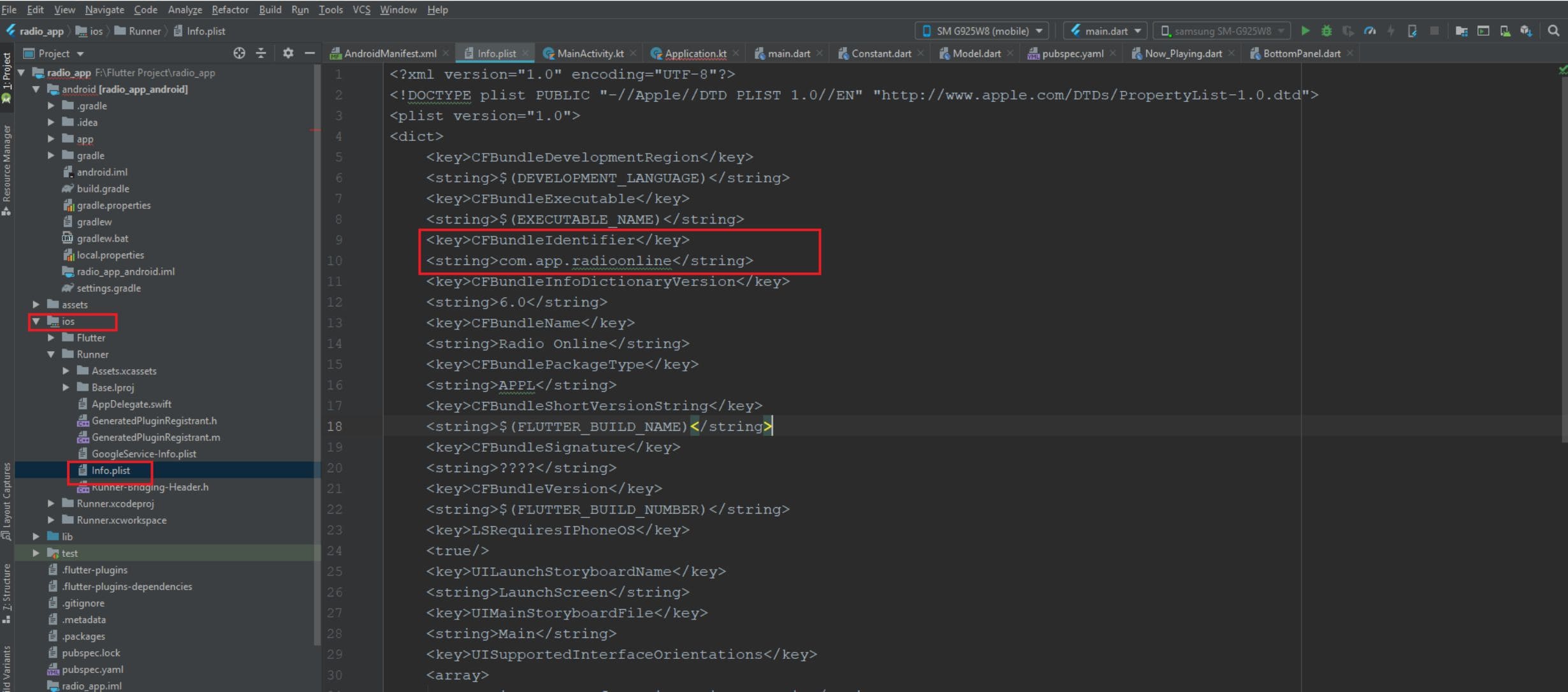
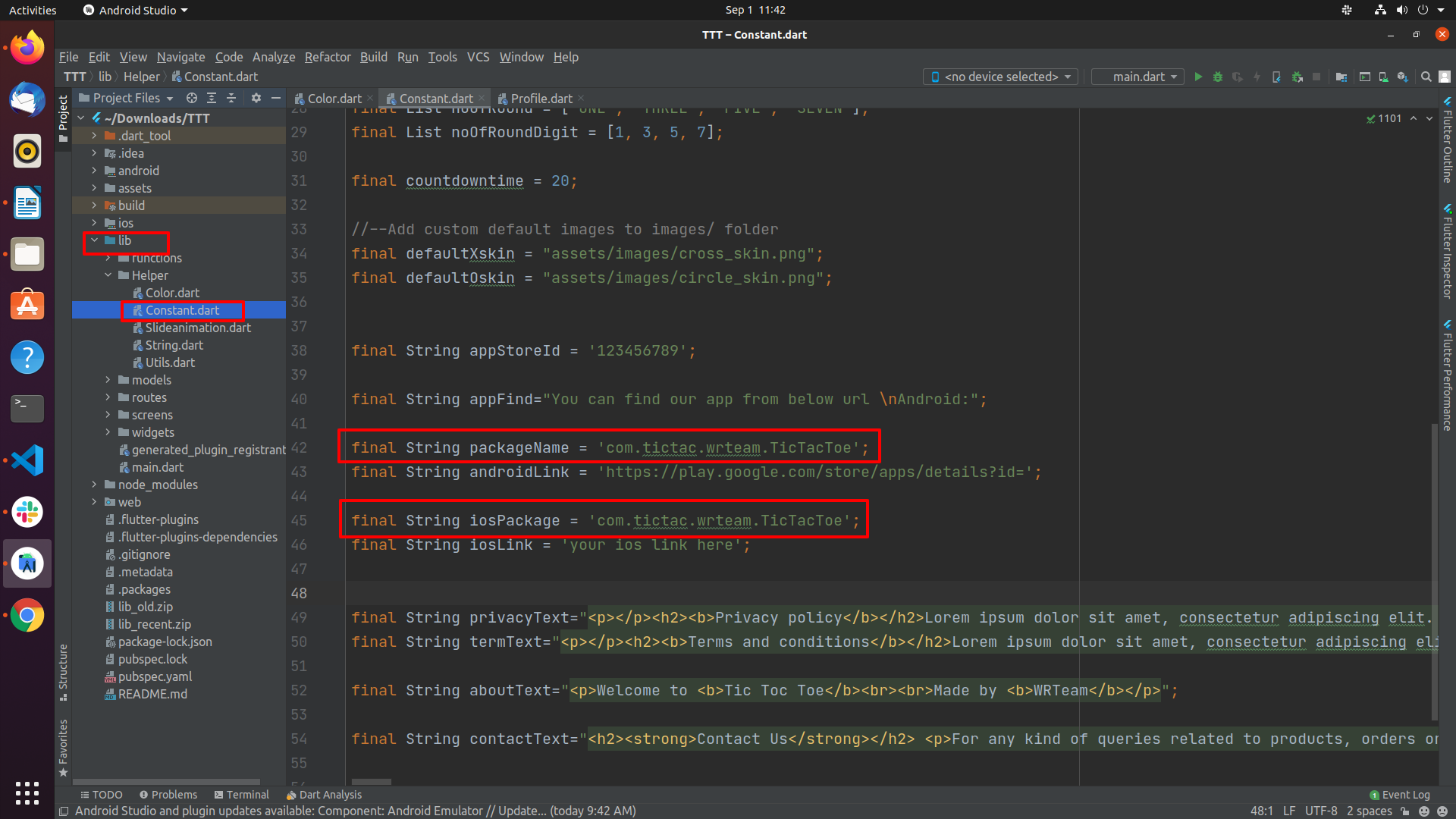
- similar if you are using VSCode, for search press ctrl + F search old package name
as given files in below image and replace with your package name.
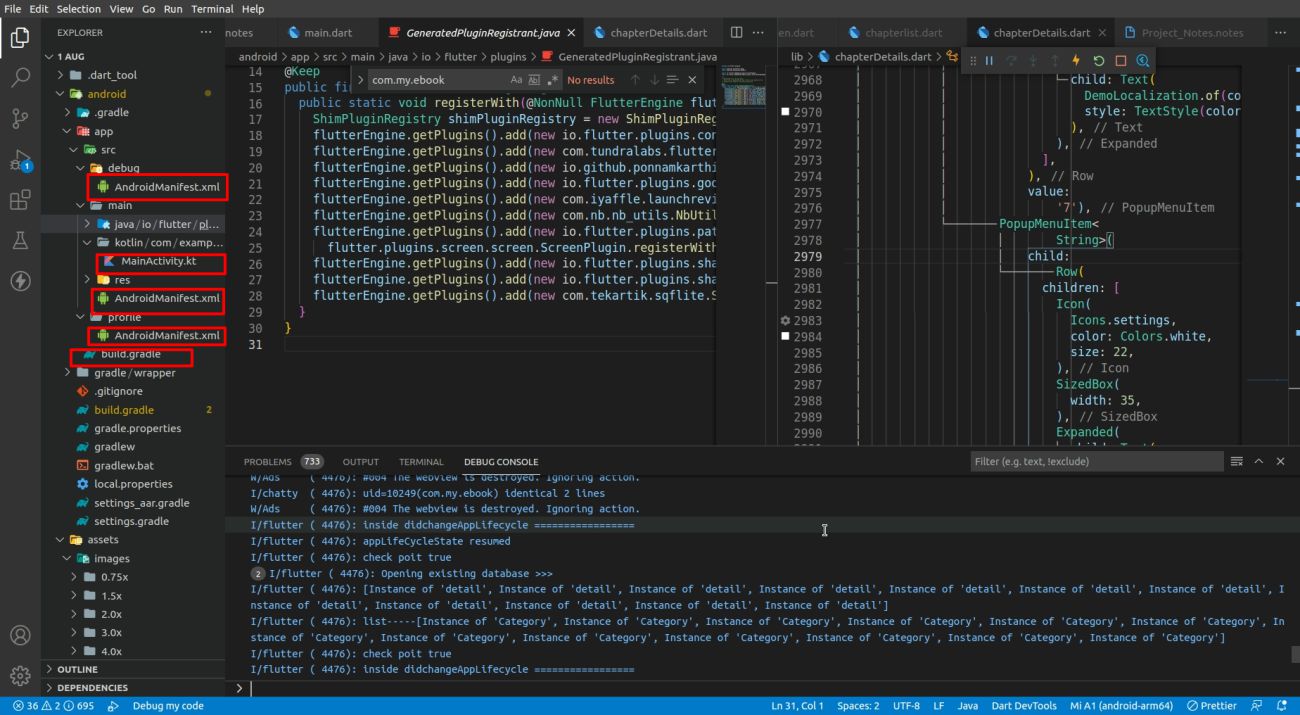
How to integrate firebase
- Create firebase project in your account
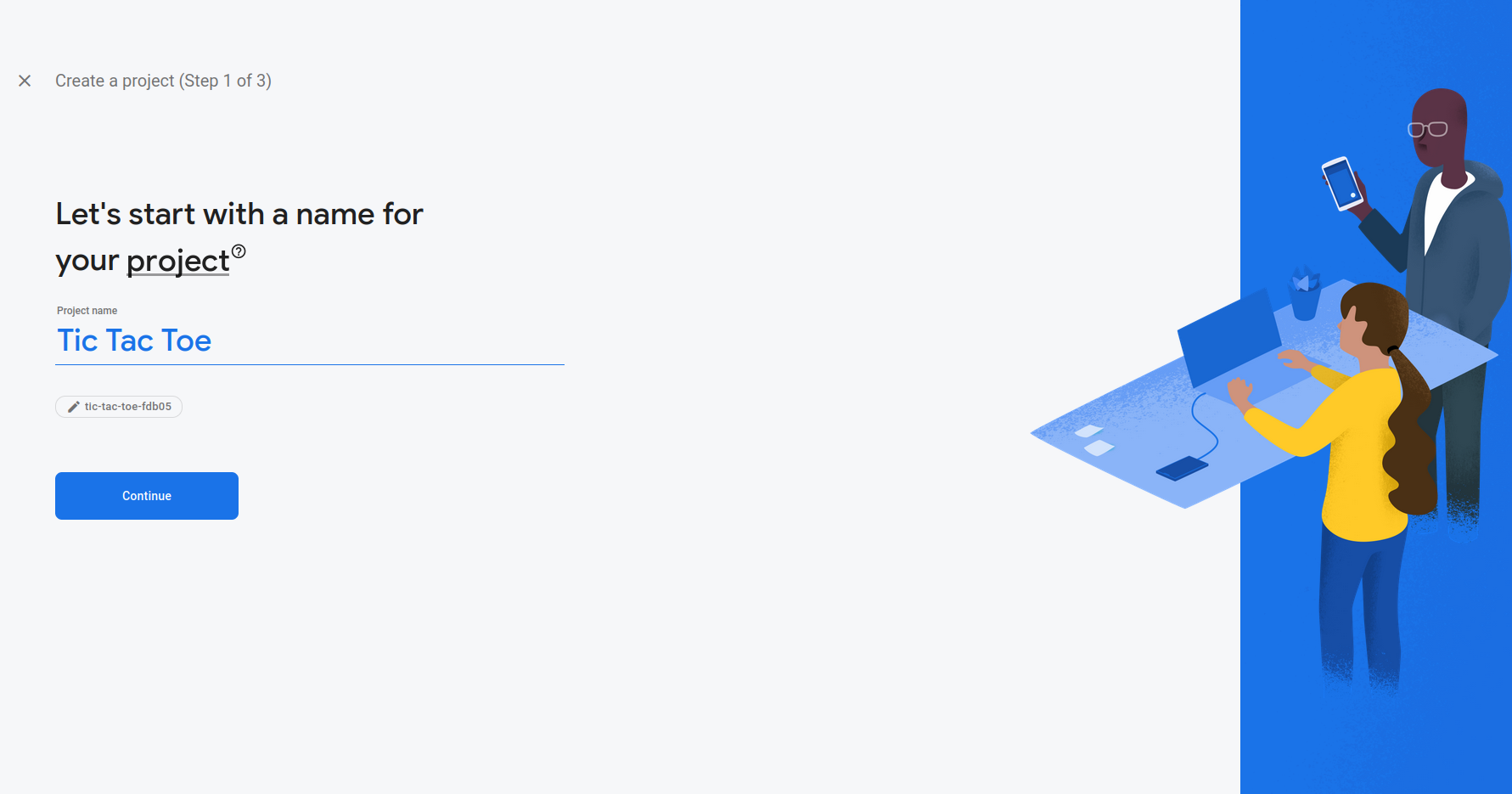
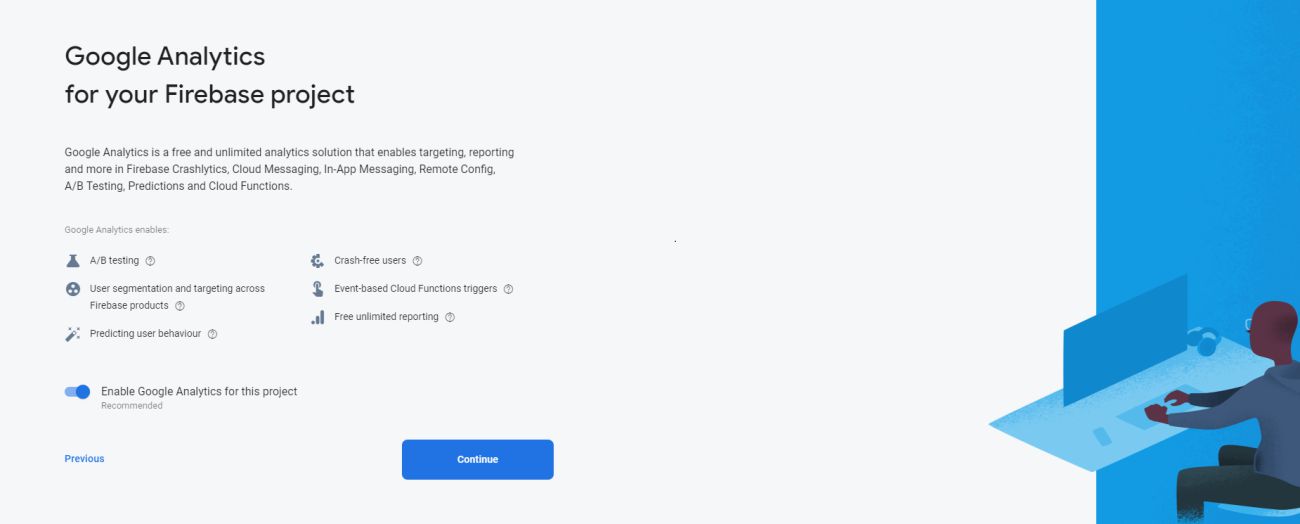
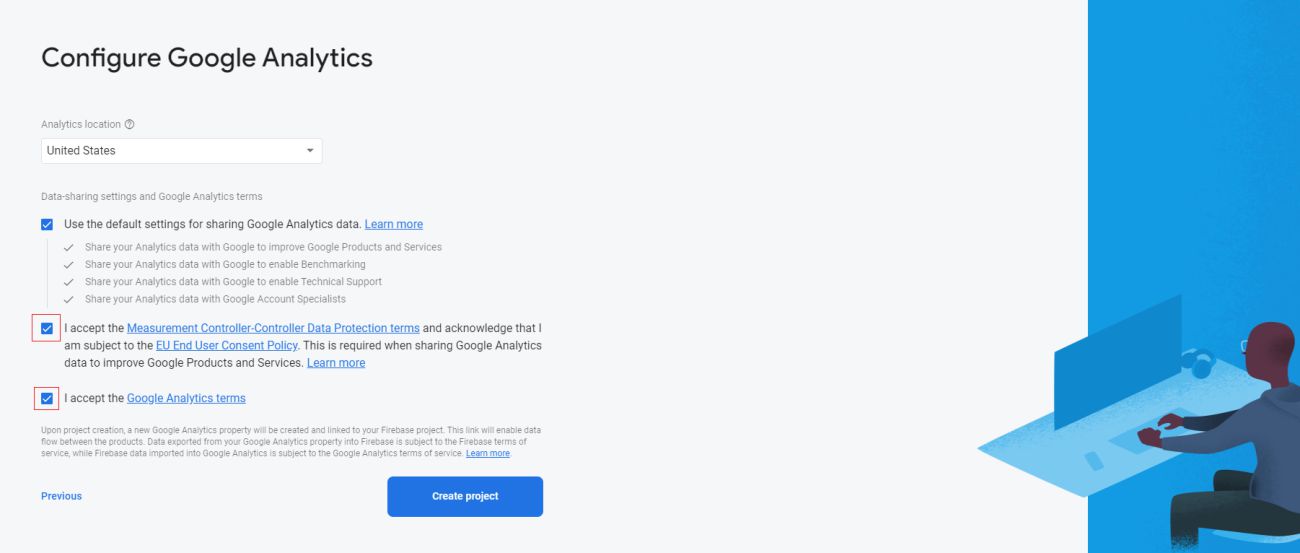
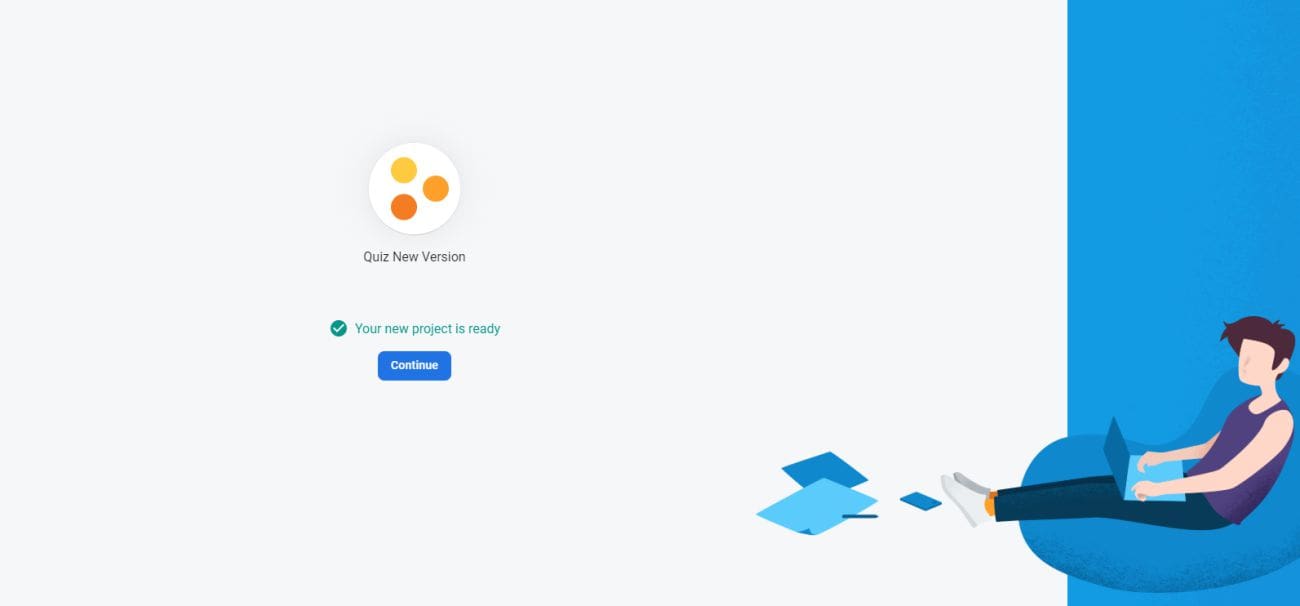
- Add andorid application to your firebase project
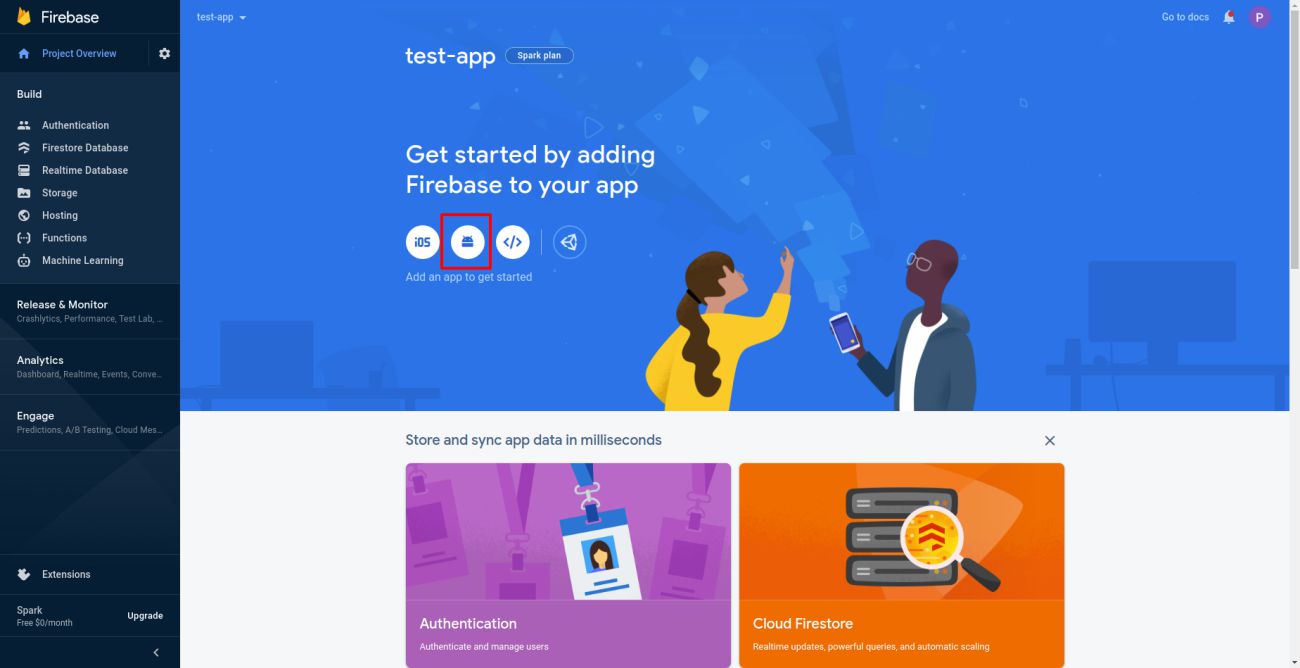
- Visit https://developers.google.com/android/guides/client-auth to know how to get
sha-1 key
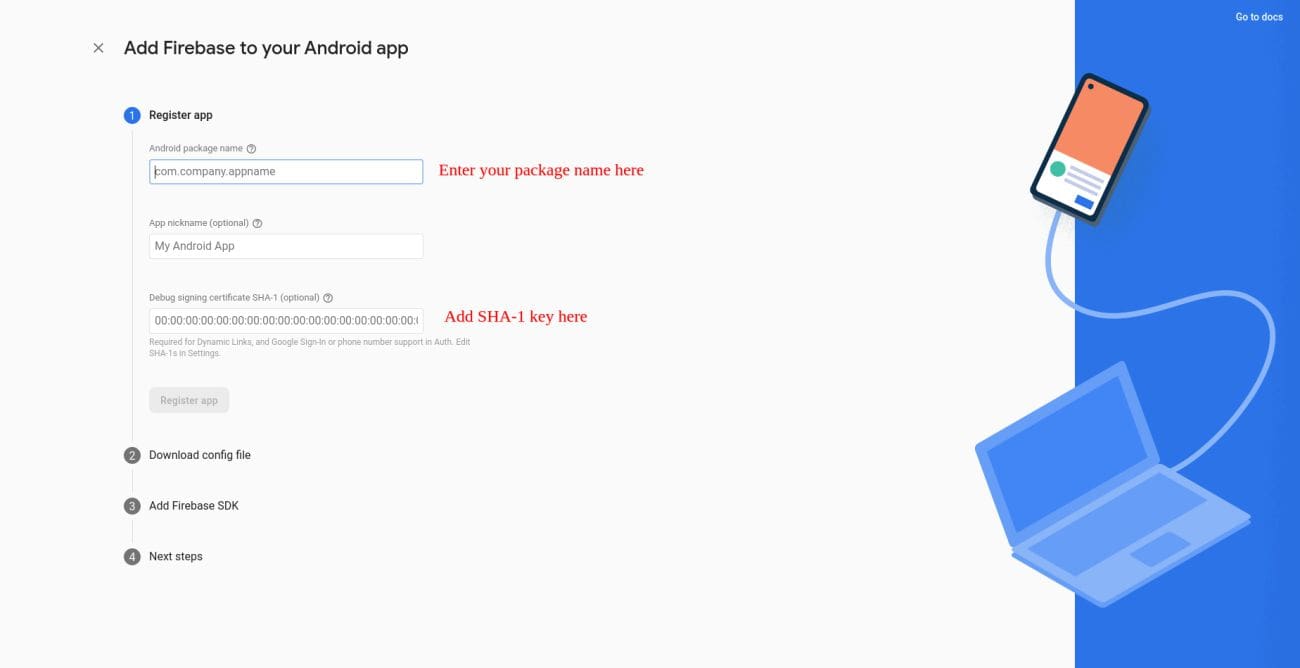
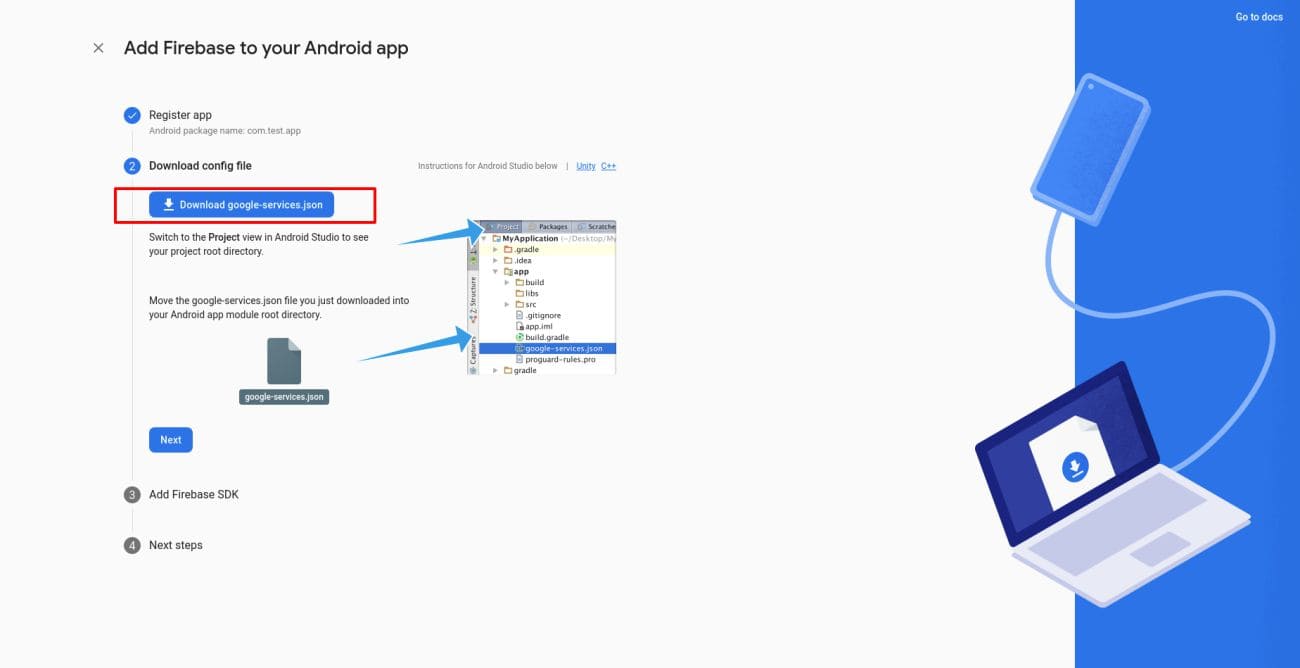
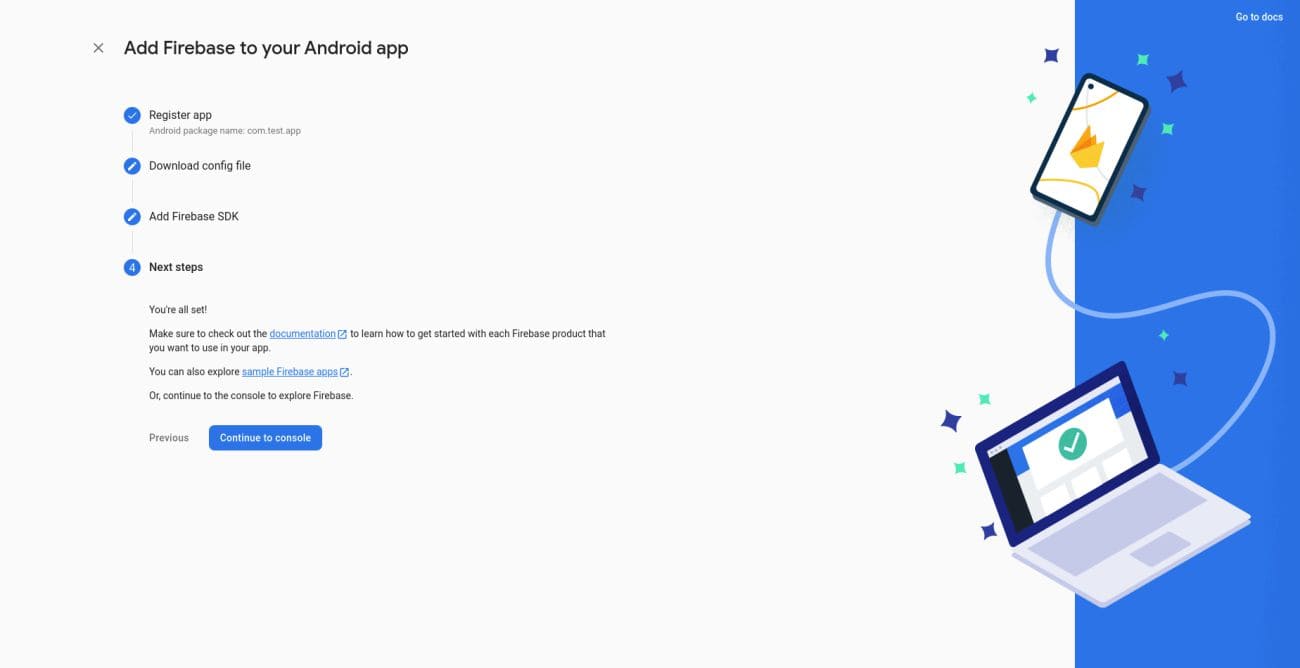
- You have connected andorid application to your firebase project successfully
- Add ios application to your firebase project

- Get your bundle id here
[your-flutter-project-dir]\ios\Runner.xcodeproj\project.pbxproj or search for
PRODUCT_BUNDLE_IDENTIFIER and you will get following result
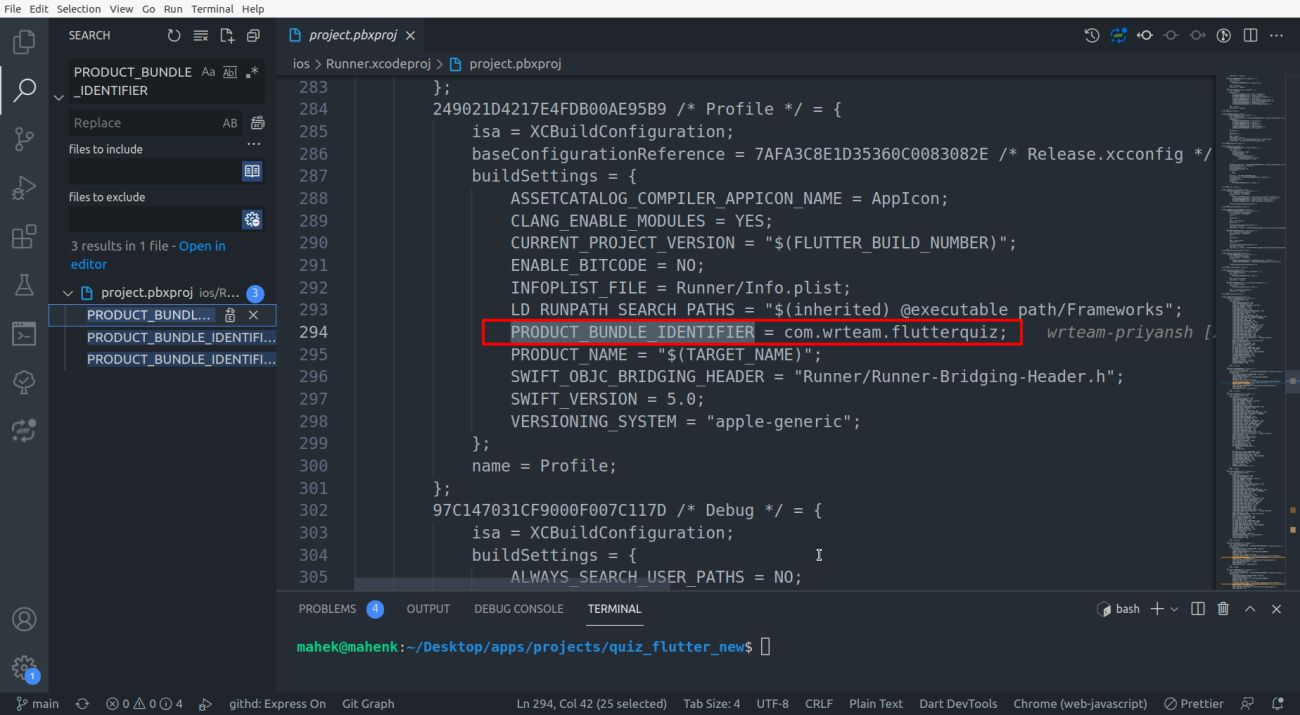
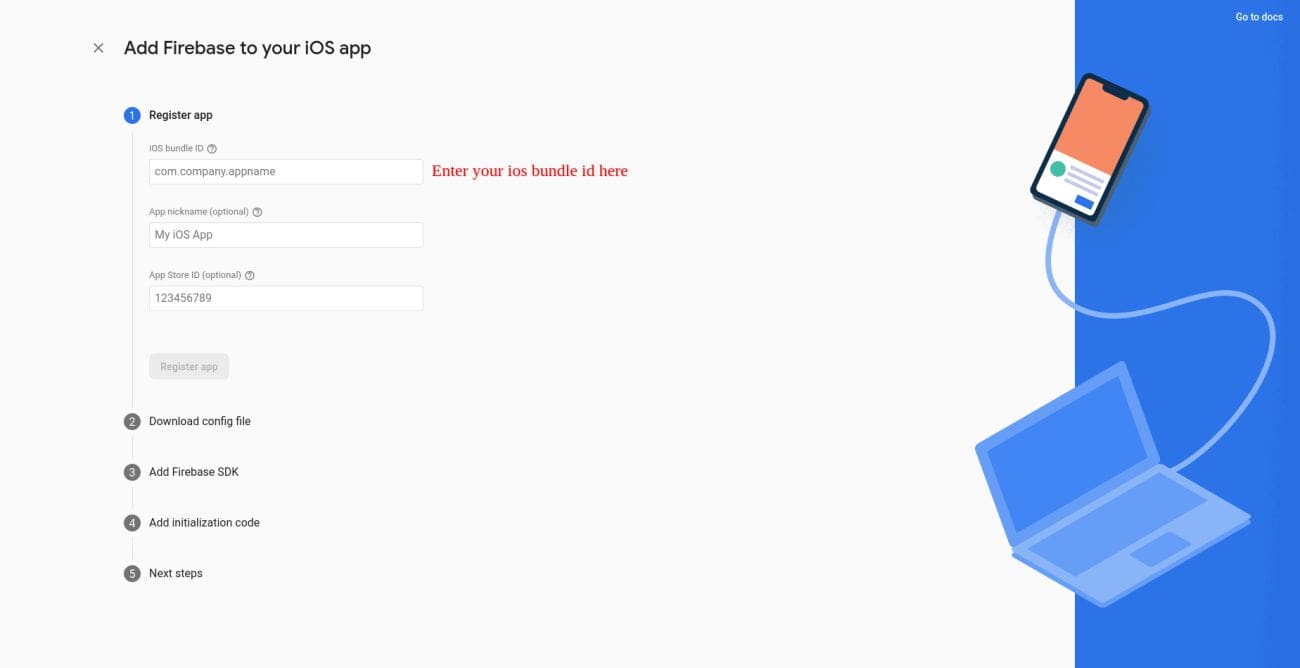

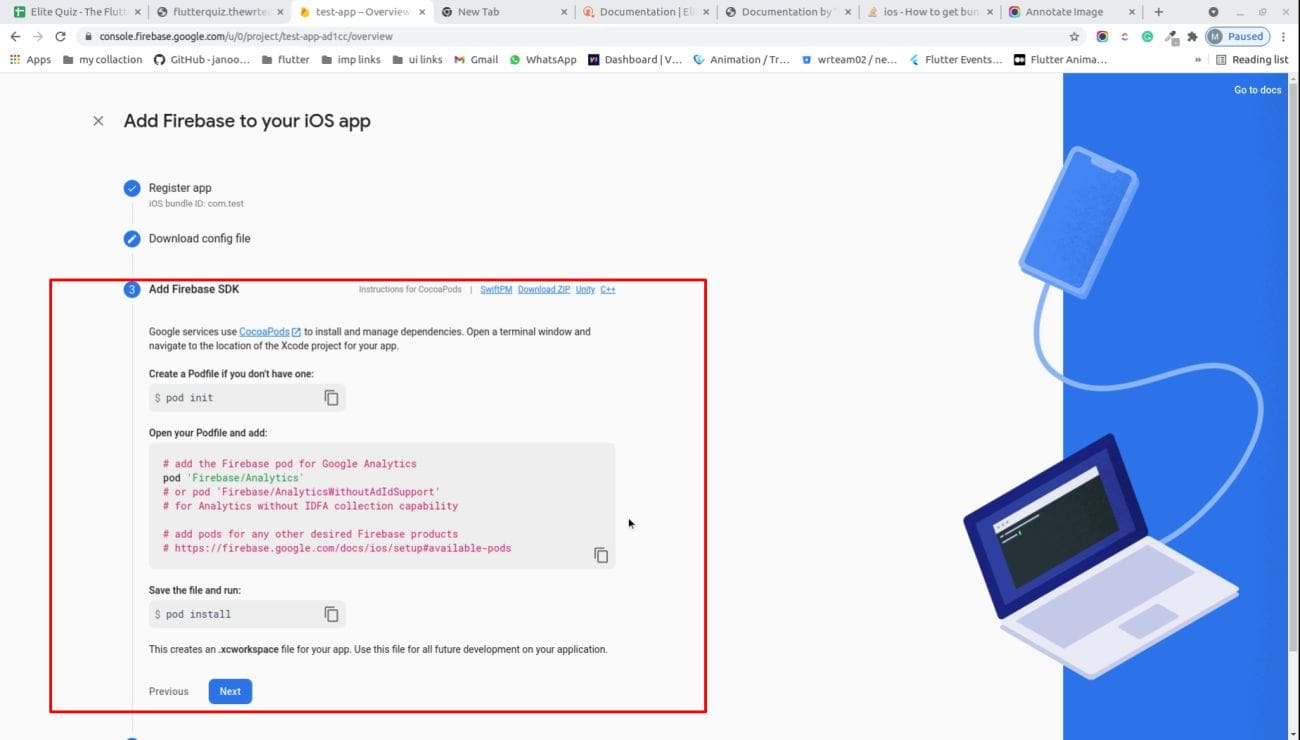
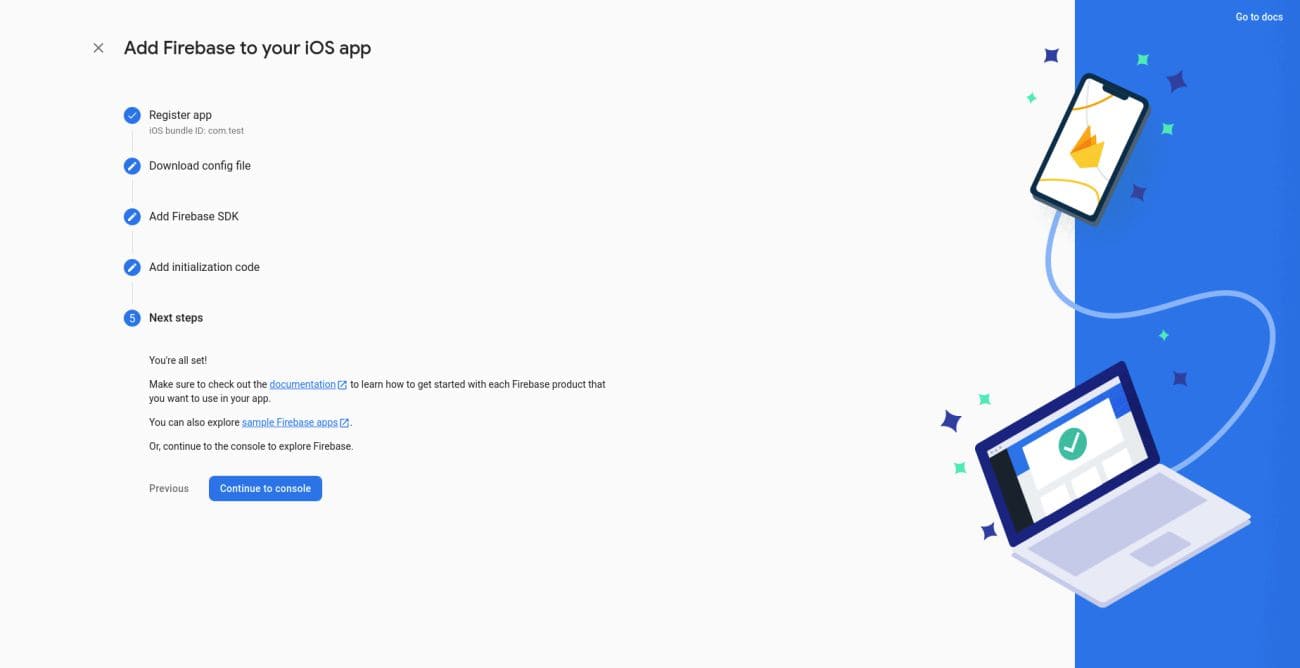
- You have connected ios application to your firebase project successfully
How to enable firebase auth
- Go to firebase project.Click on authentication menu and goto sign-in method. Enable all the authentication as per selected in below image.
- If your are using google sign-in you need to enable OAuth APIs that you want to use using https://console.developers.google.com/ .Enable people api and make sure you've filled out all required fields in the console for OAuth consent screen. Otherwise, you may encounter APIException errors.
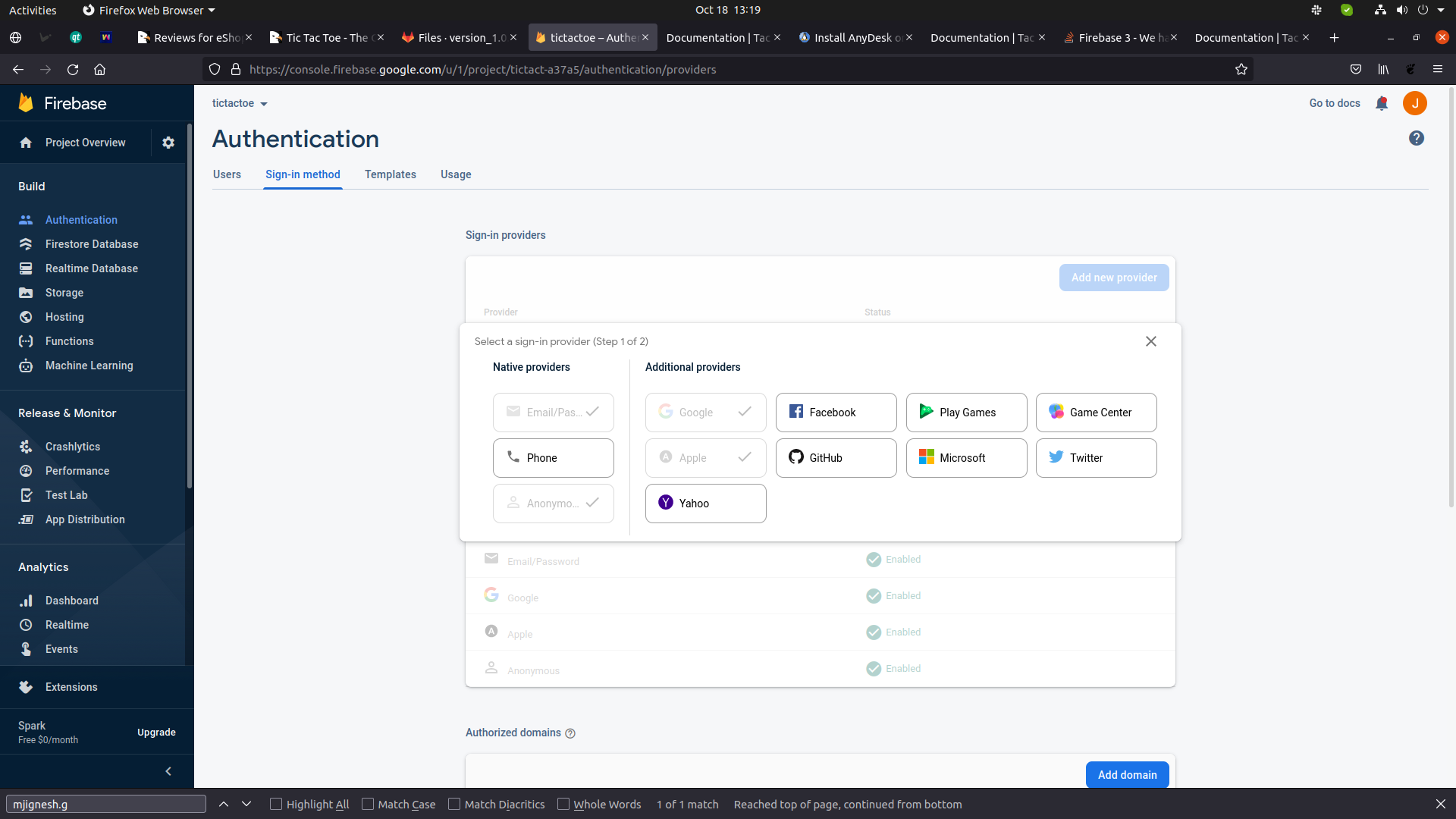
How to enable firebase realtime database
- Go to firebase project. Click on Build -> Realtime Database, enable it and press next in the dialog box that appears and a database will autometically be created in which your game data will be stored.
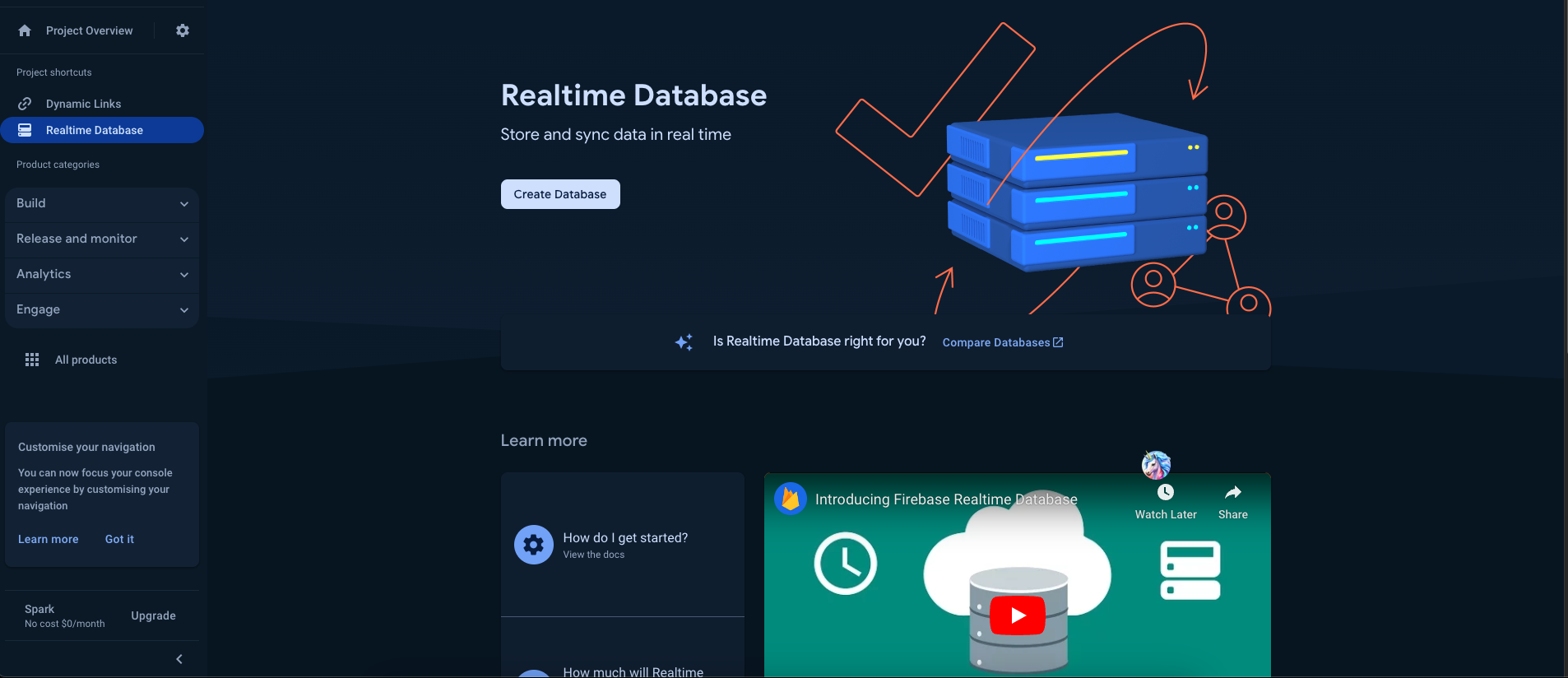
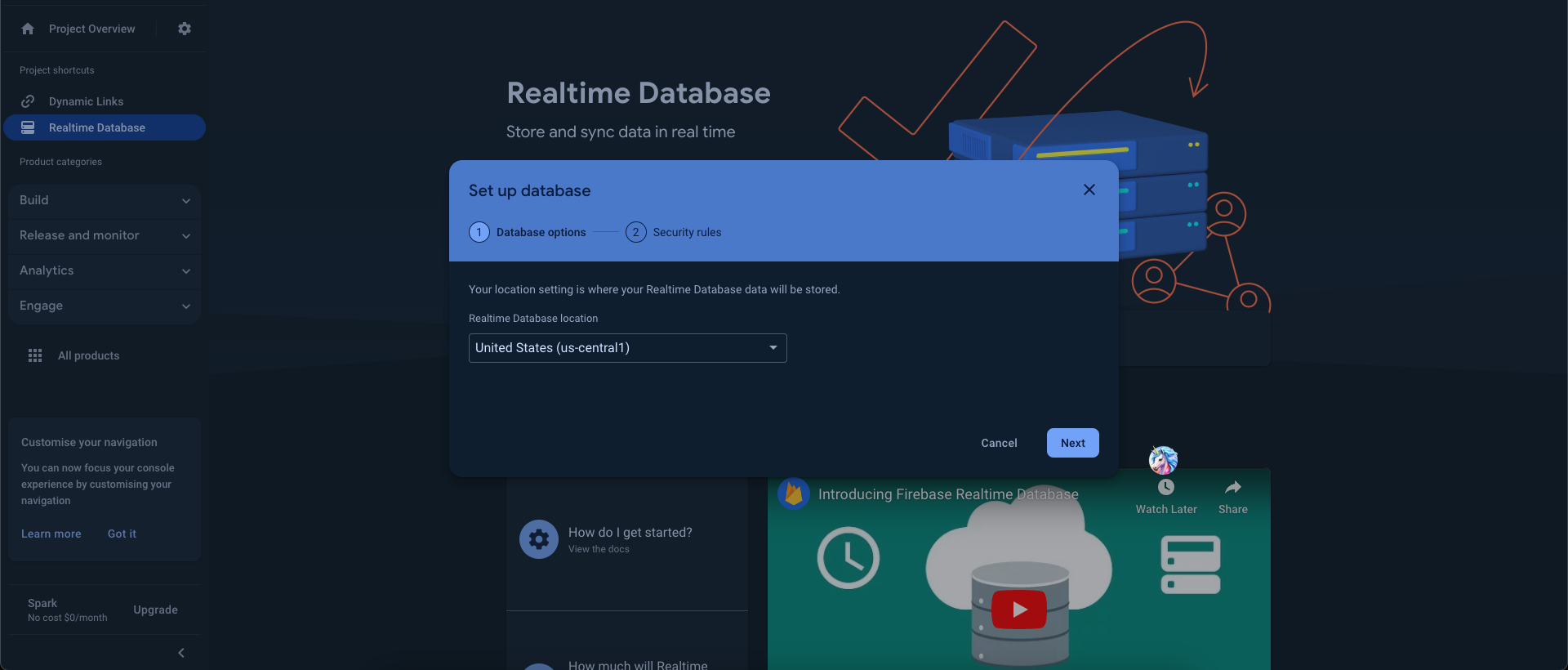
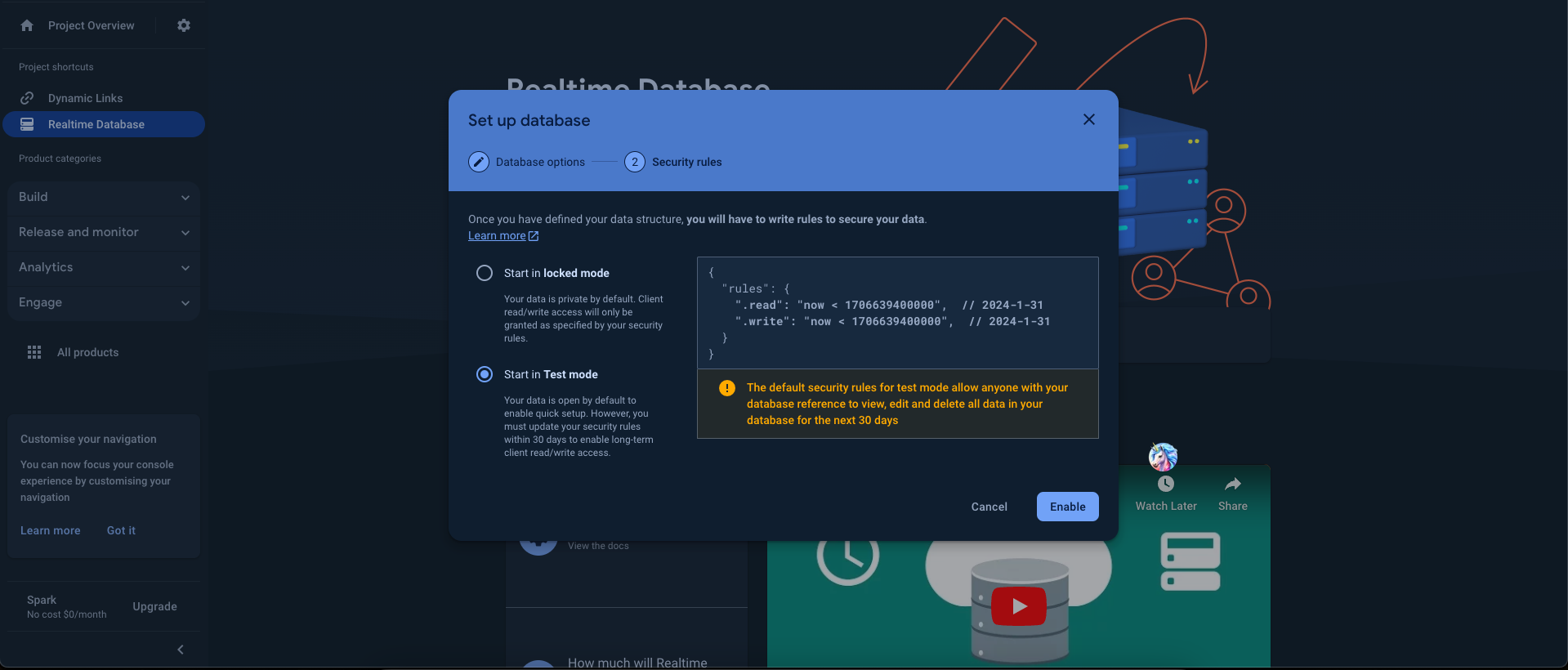
How to enable firebase storage
- Go to firebase project. Click on Build -> Storage, click on Get Started and press next in the dialog box that appears and a storage will autometically be enabled in which your user profile image will be stored.
- Go to Rules and set the below rules
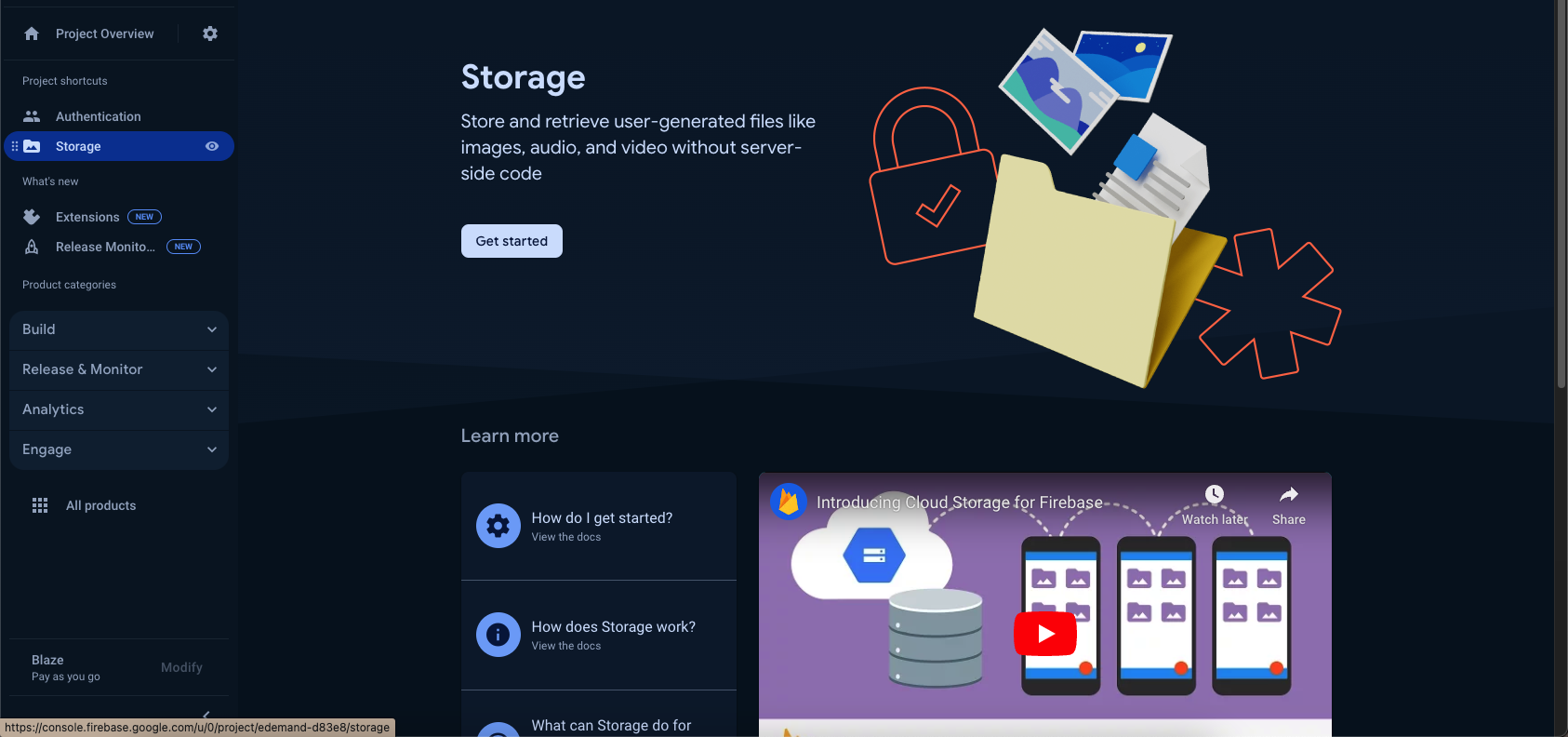
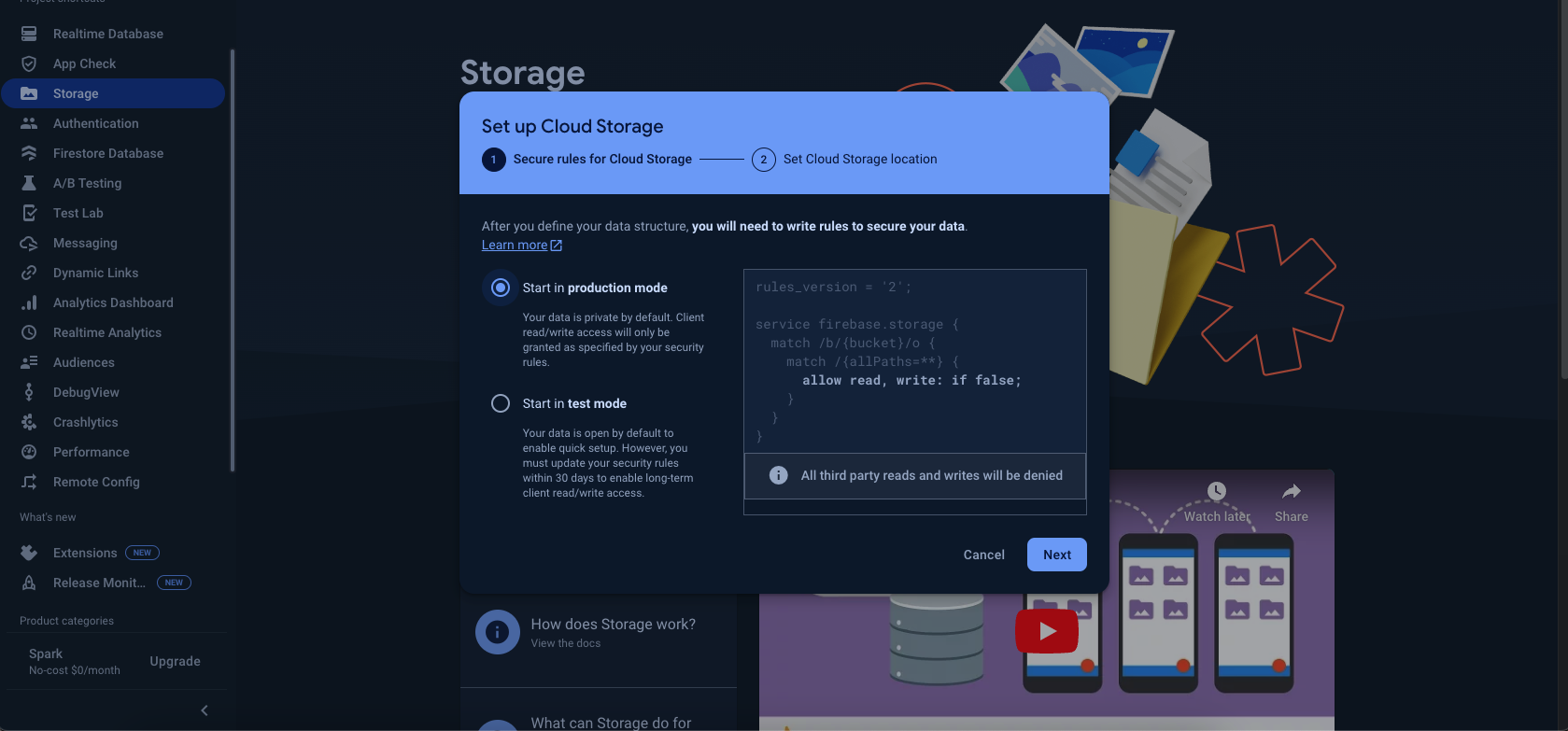
rules_version = '2';
// Craft rules based on data in your Firestore database
// allow write: if firestore.get(
// /databases/(default)/documents/users/$(request.auth.uid)).data.isAdmin;
service firebase.storage {
match /b/{bucket}/o {
match /{allPaths=**} {
allow read, write: if true;
}
}
}
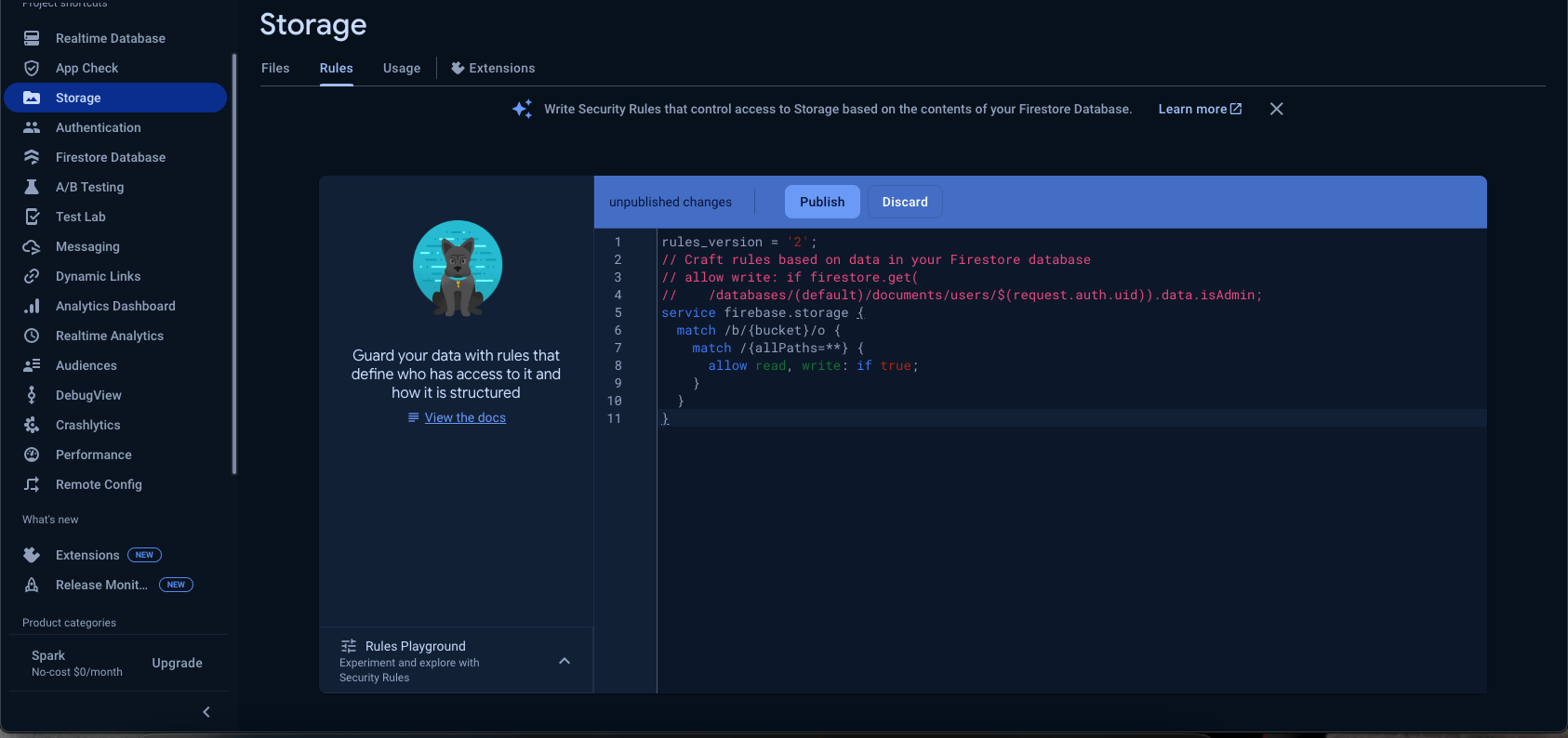
How to change application name
- Change application name for your android application. Go to
android/app/src/main/AndroidManifest.xml and change name
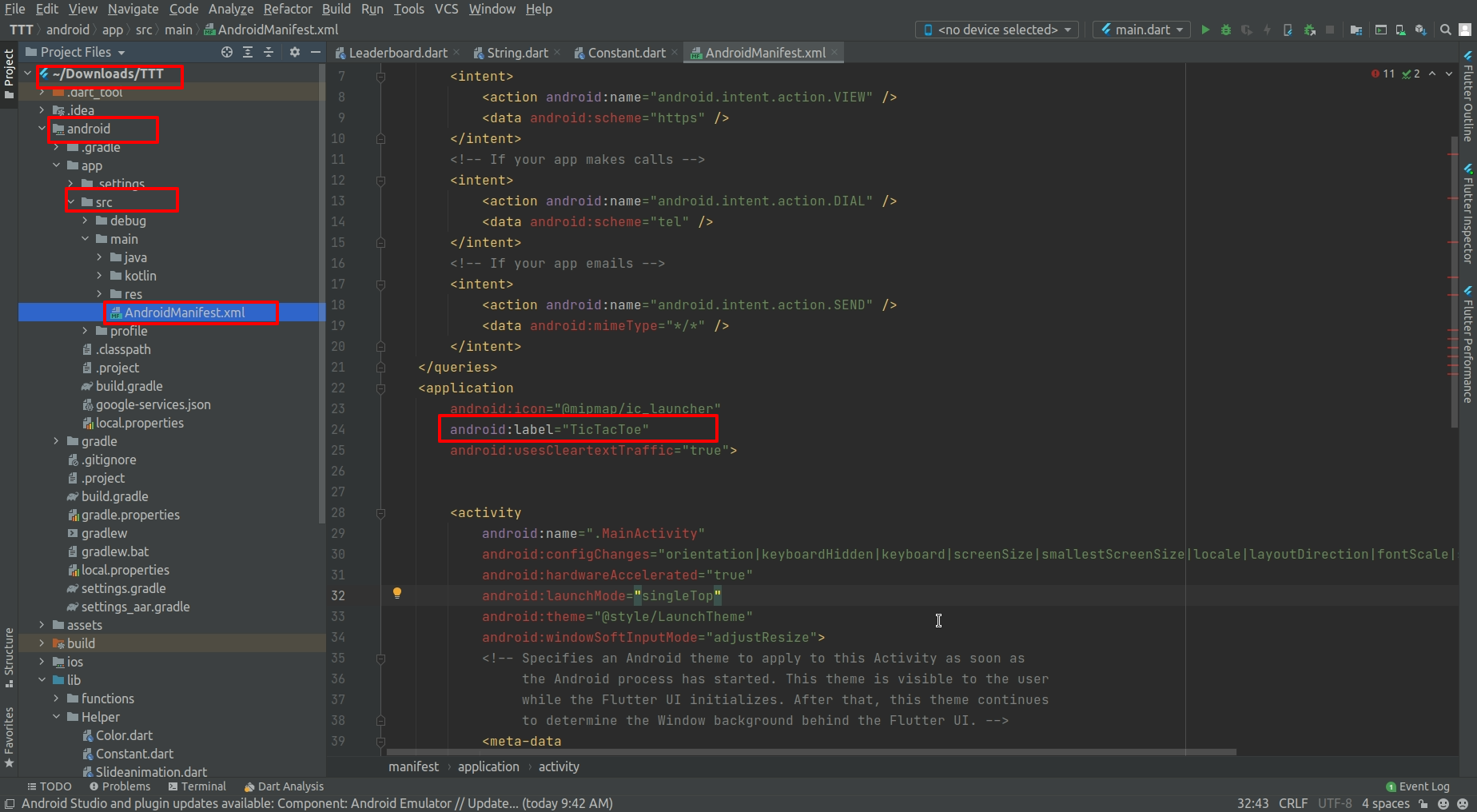
- Change application name for your ios application. Go to ios/Runner/Info.plist and
change name
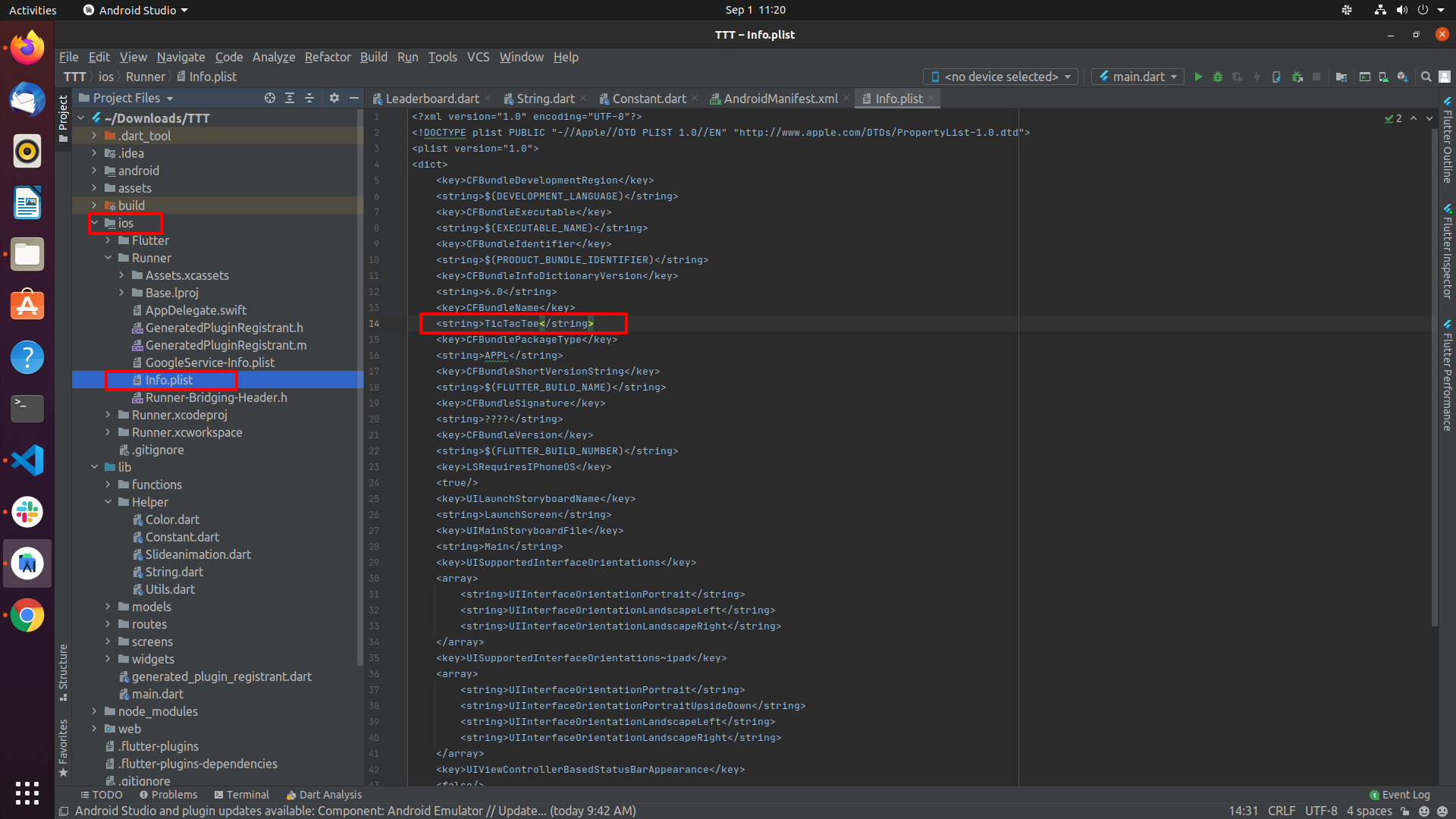
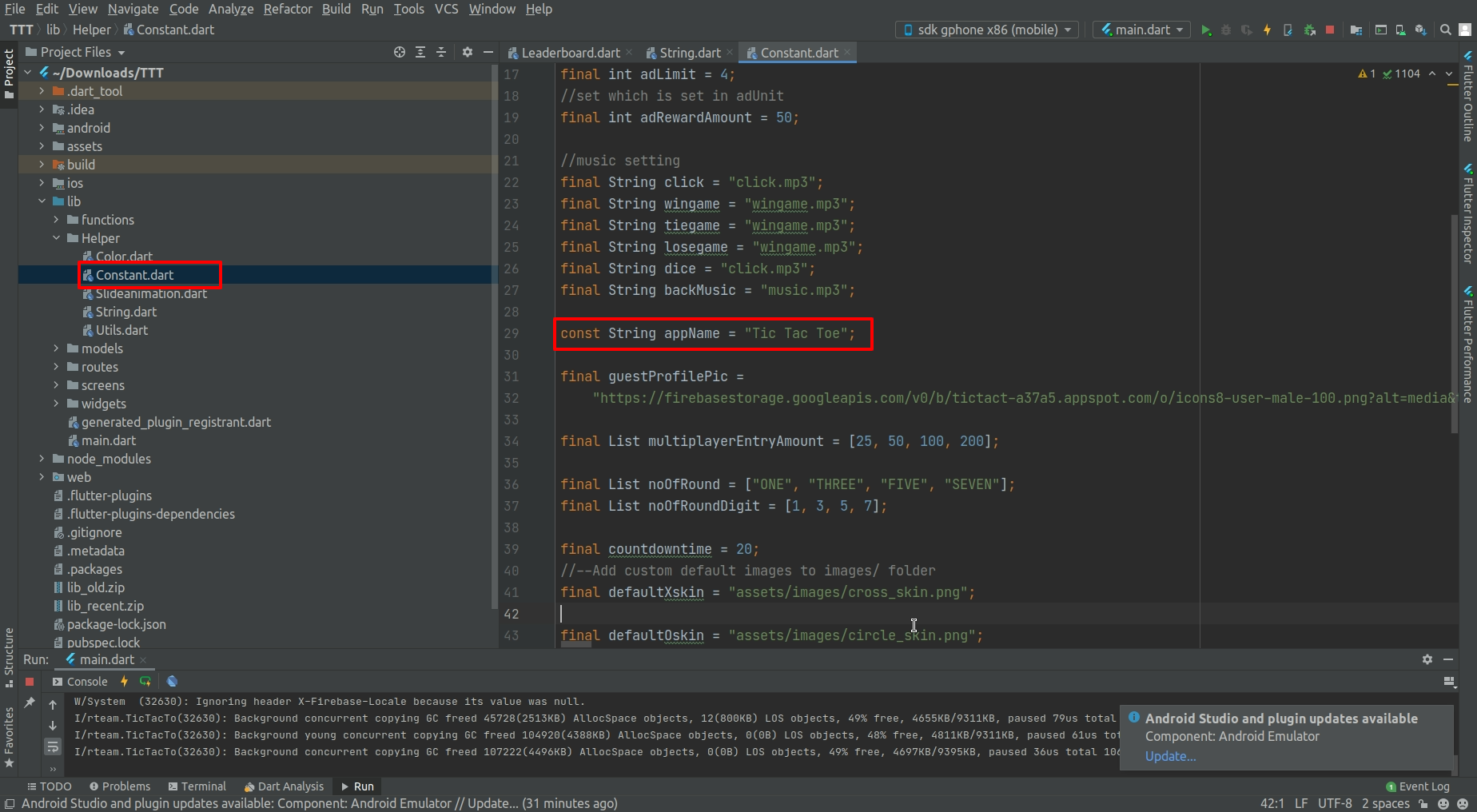
How to change application version
- go to pubspec.yaml EX.Update version:A.B.C+X in pubspec.yaml.
- Do not forget to execute flutter packages get, flutter build or flutter run after this step
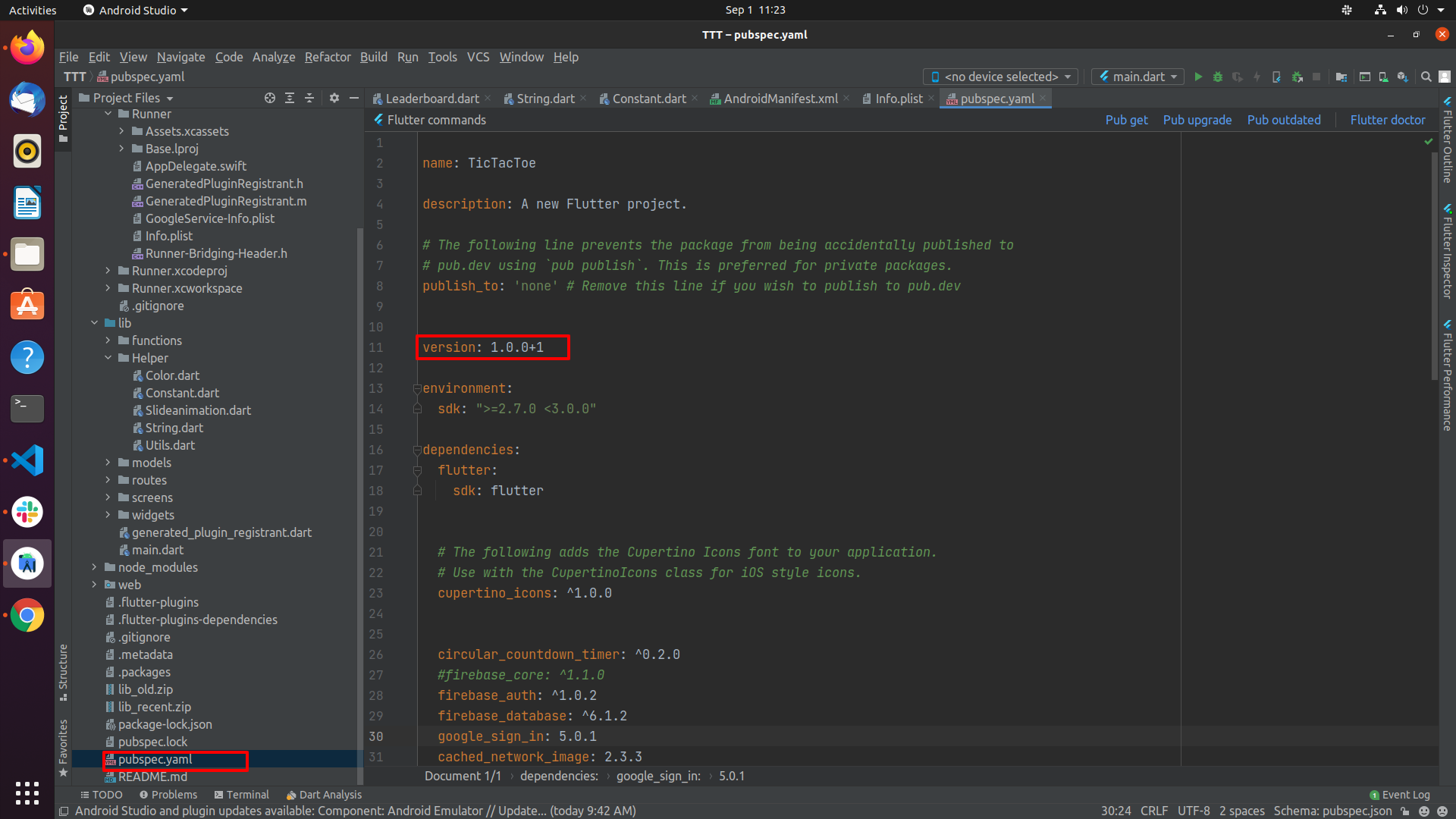
How to change application logo
- For Android, open android > app > src > main > res > mipmap add here your logo
according to device screen size
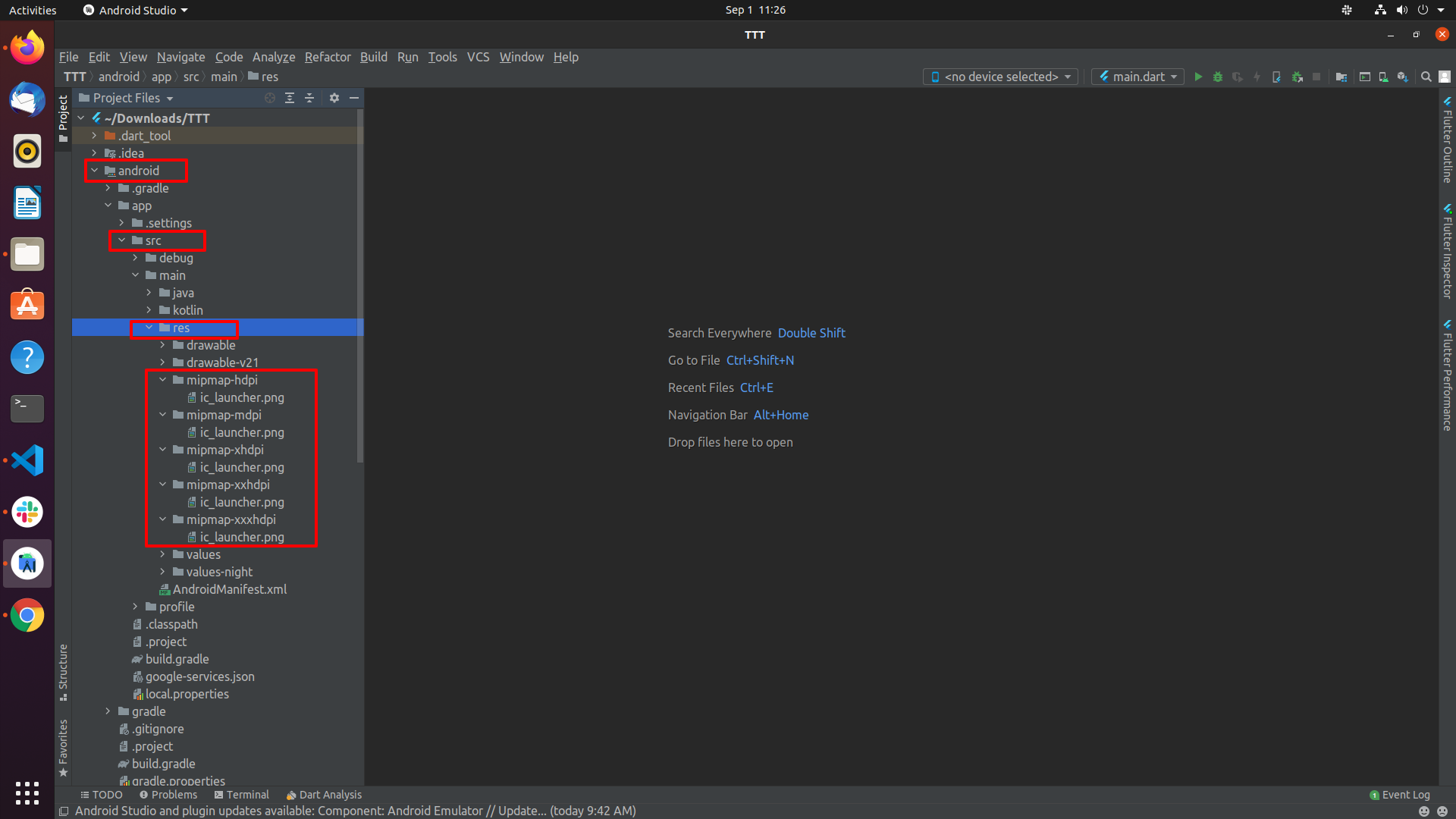
- For IOS open ios > Runner > Assets.xcassets > AppIcon.appiconset here you need to
put your logo according to different size.
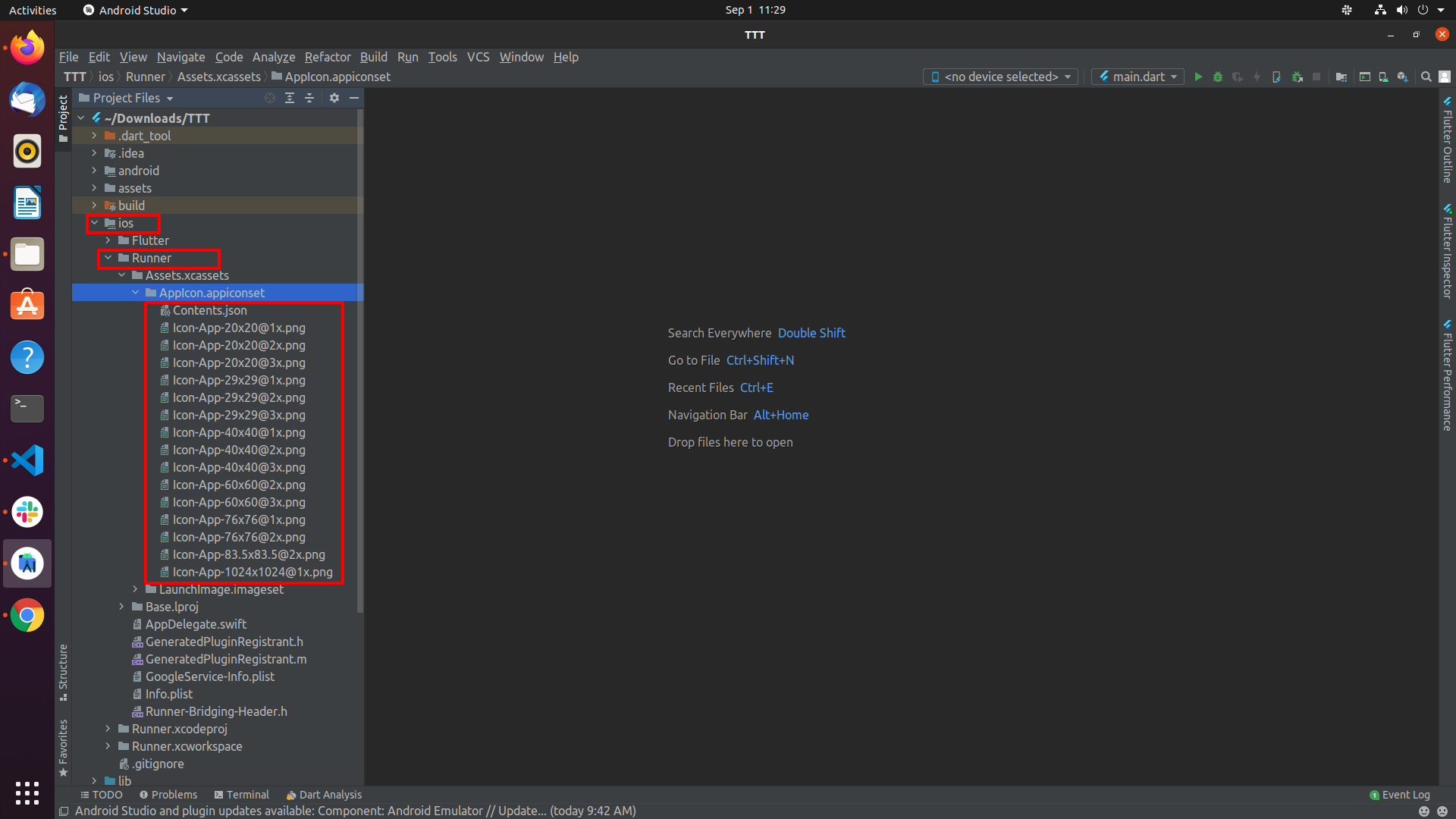
How to change Guest Profile Icon
- Go to Helper/Constants.dart then change the value as shown in image.
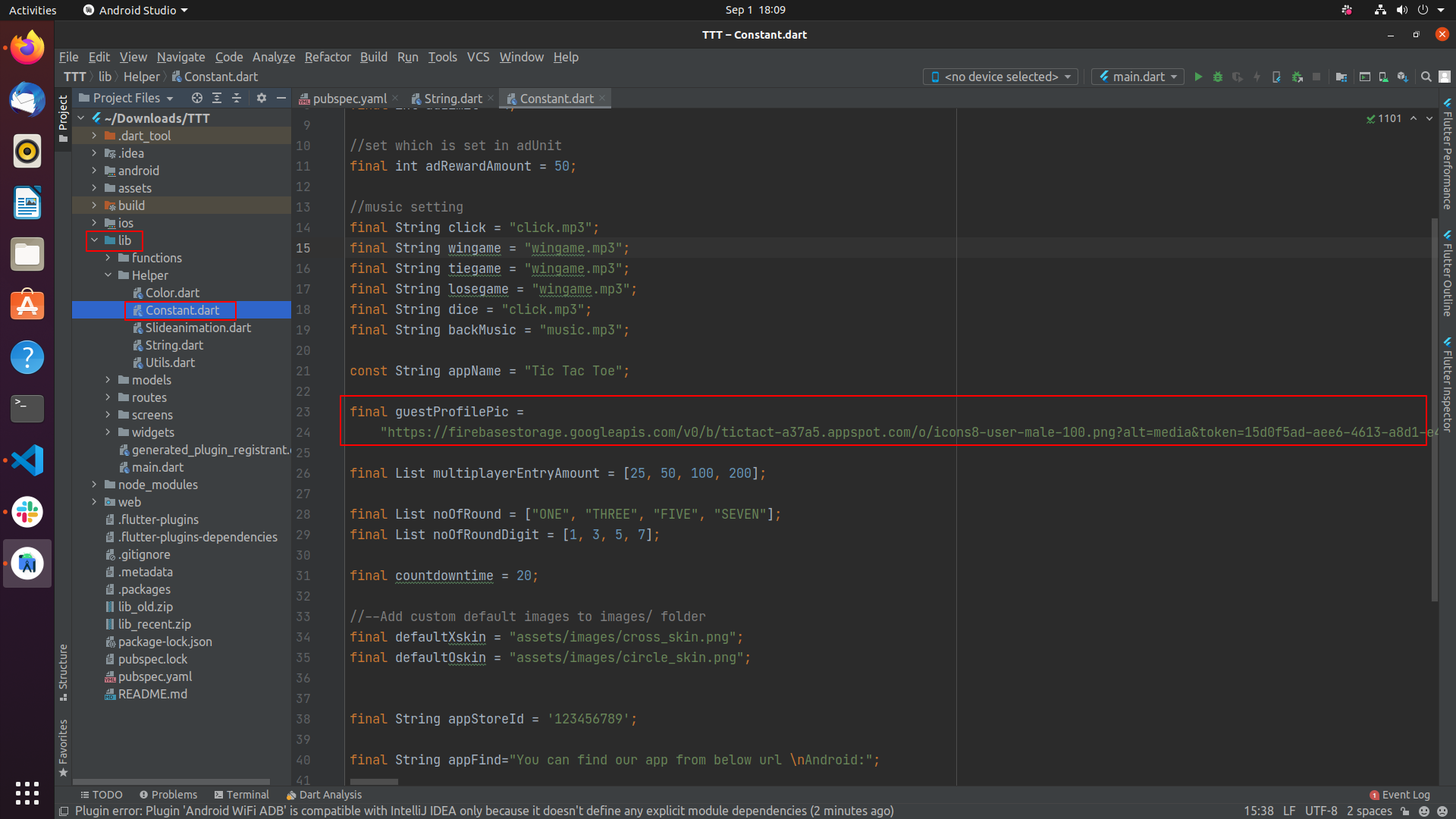
How to change ad type and their ids
-
Select your ad type first.
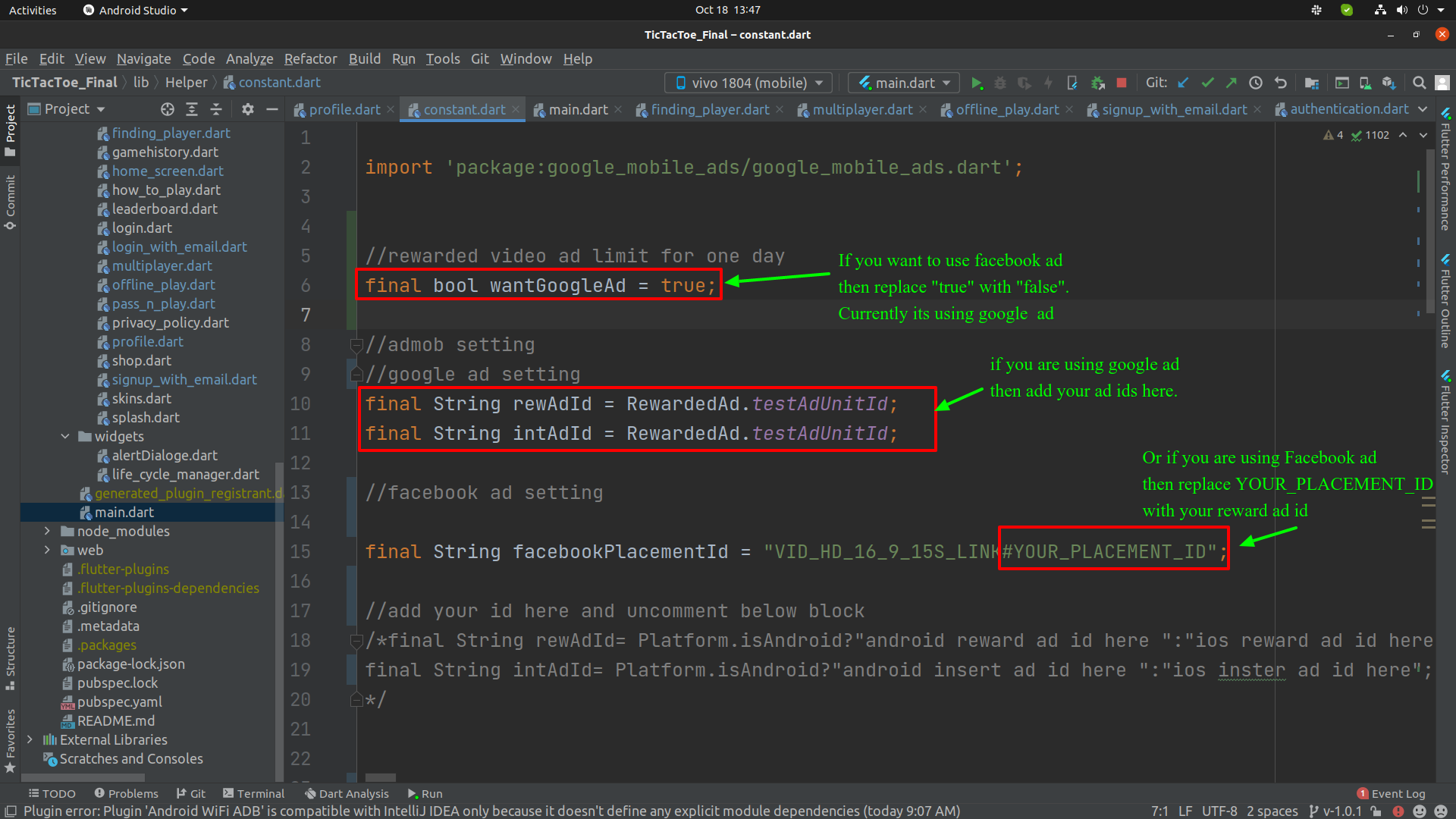
-
If you are using Google ads then follow below steps else you can skip below steps.
-
Go to lib/Helper/Constants.dart and update ad ids here as shown in below
image
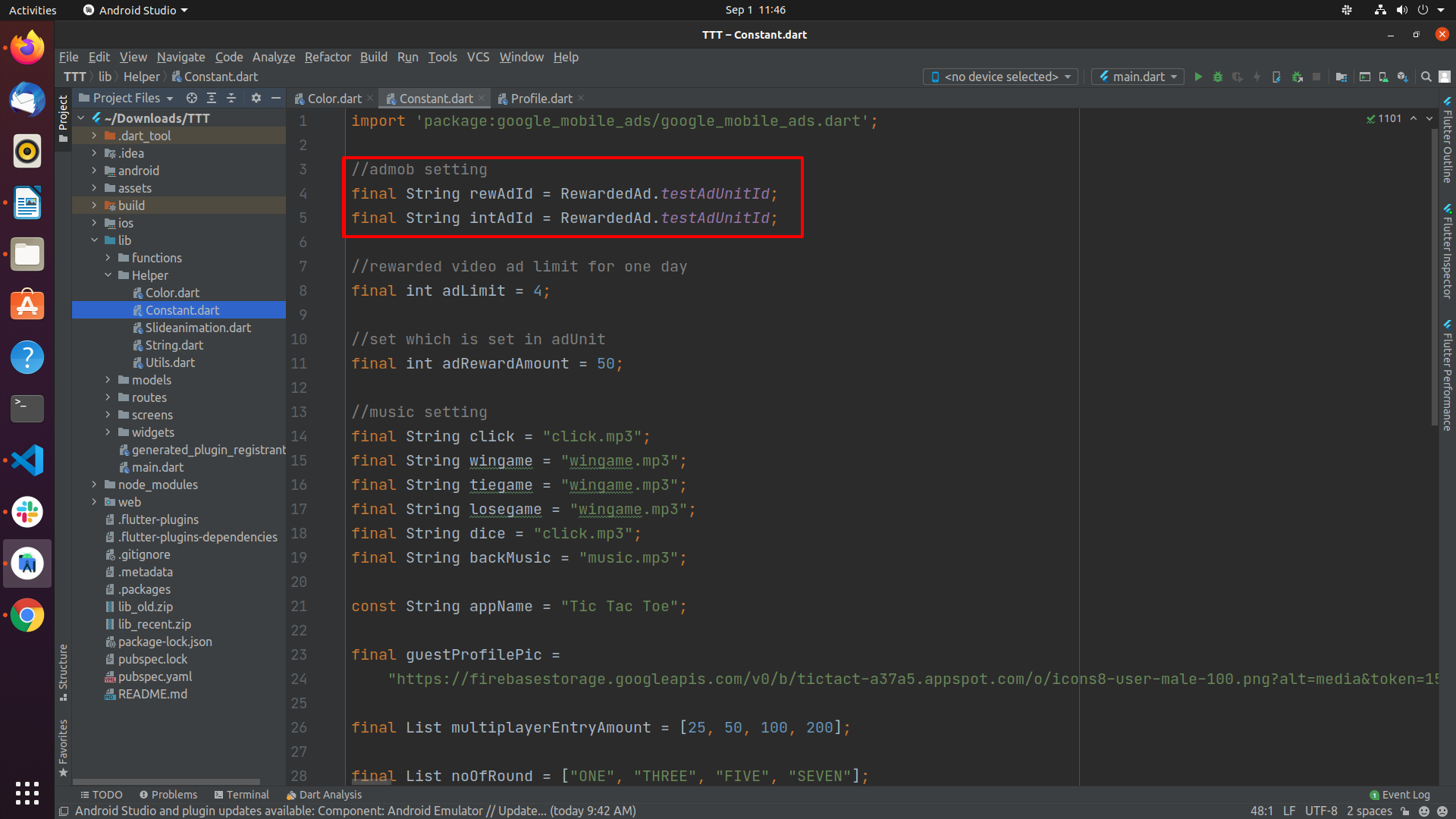
-
For Android, Go to android/app/src/main/AndroidManifest.xml and update ad
ids as shown in below image
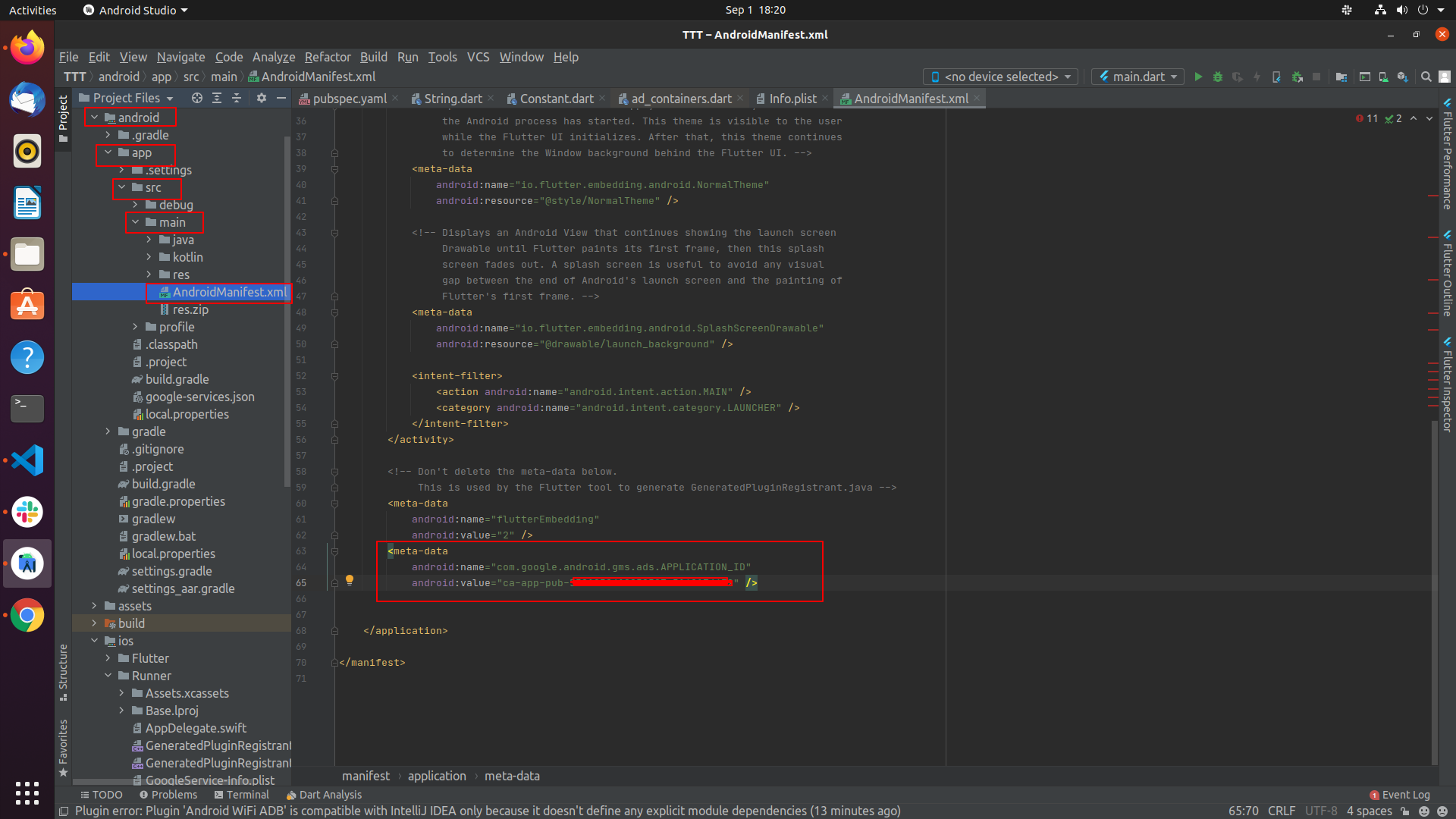
-
For IOS, Go to ios/Runner/Info.plist and update ad ids as shown in below
image
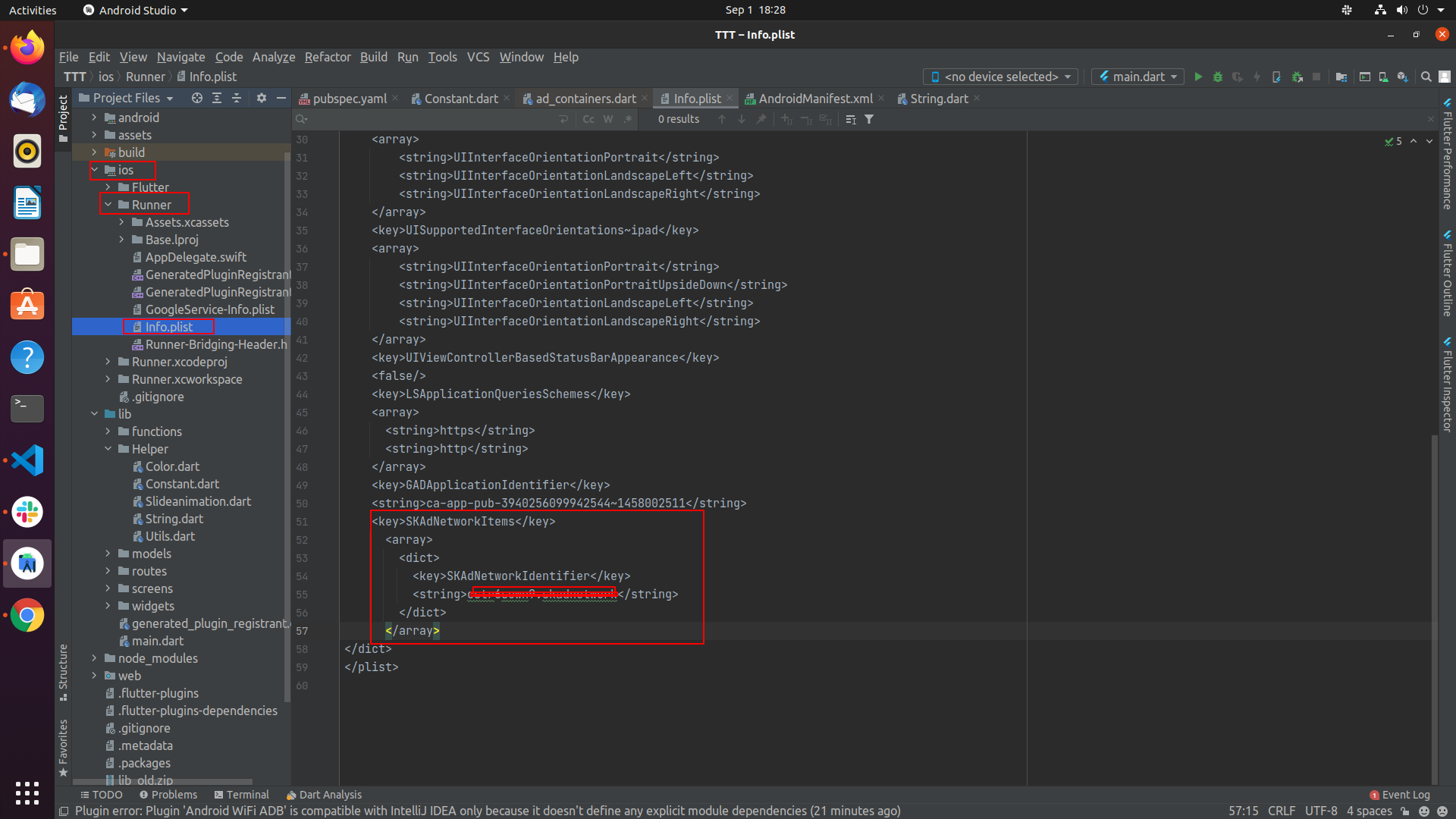 For more info... click
here..
For more info... click
here..
-
To change Daily Reward AD limits and Reward Price, Go to
lib/Helper/Constants.dart and update values as shown in below image. Do not
change Variable names.
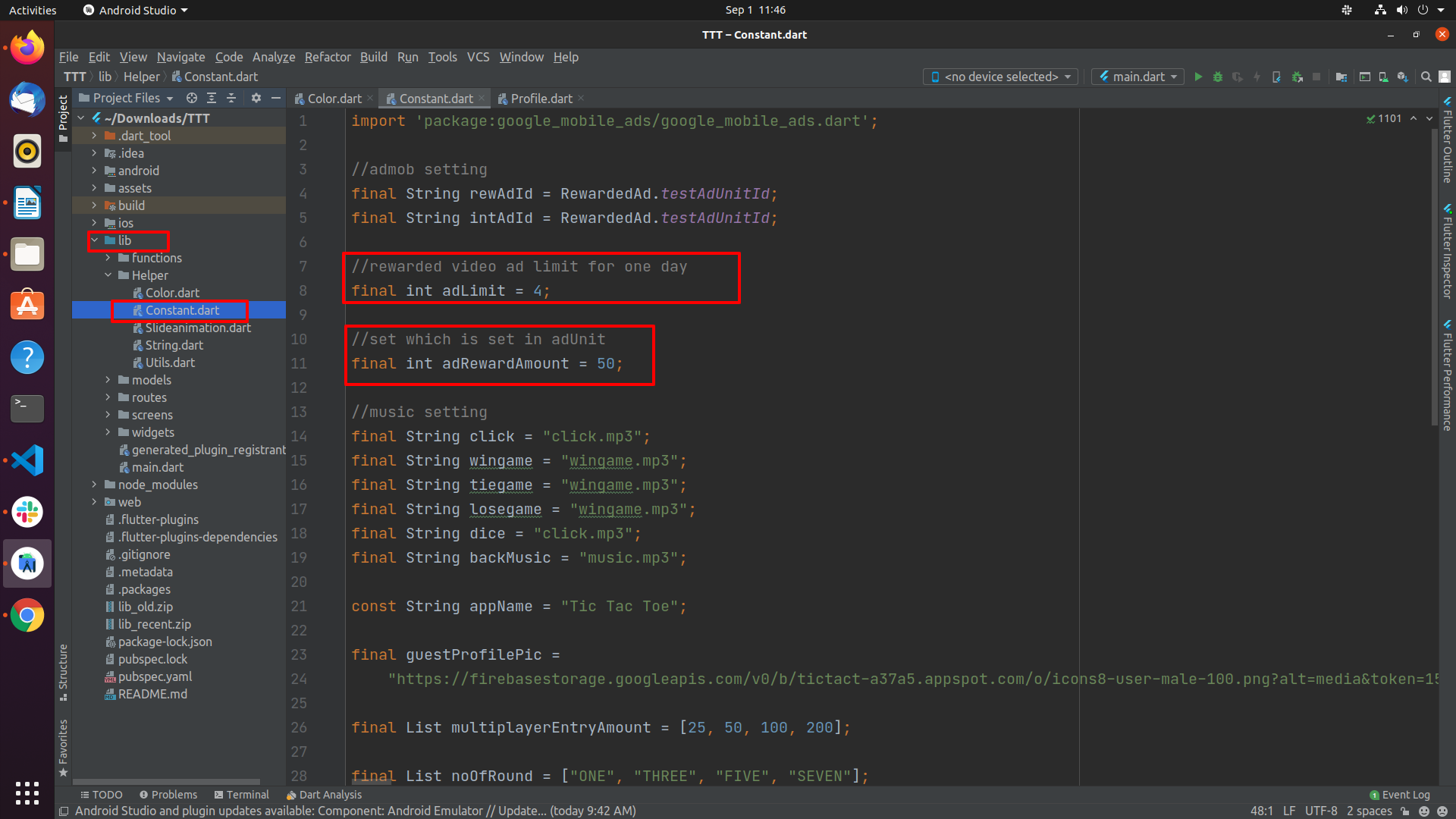
-
Go to lib/Helper/Constants.dart and update ad ids here as shown in below
image
Remove Ad
-
If you want to remove Ad then you have to made these changes in code.
- Go to android/app/src/main/AndroidManifest.xml
Add below permission
<uses-permission android:name="com.google.android.gms.permission.AD_ID"
tools:node="remove" />
and also add this code, if you its not there in File
xmlns:tools="http://schemas.android.com/tools"
file will look like
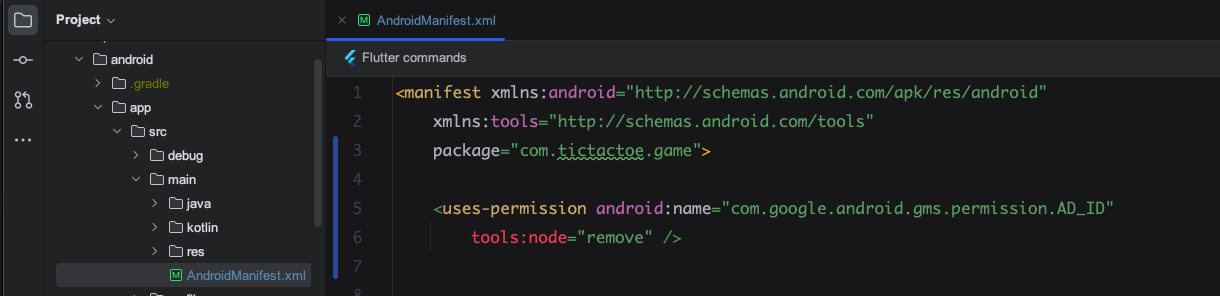
How to change Music
-
First you need to add your music under the assets/music folder,
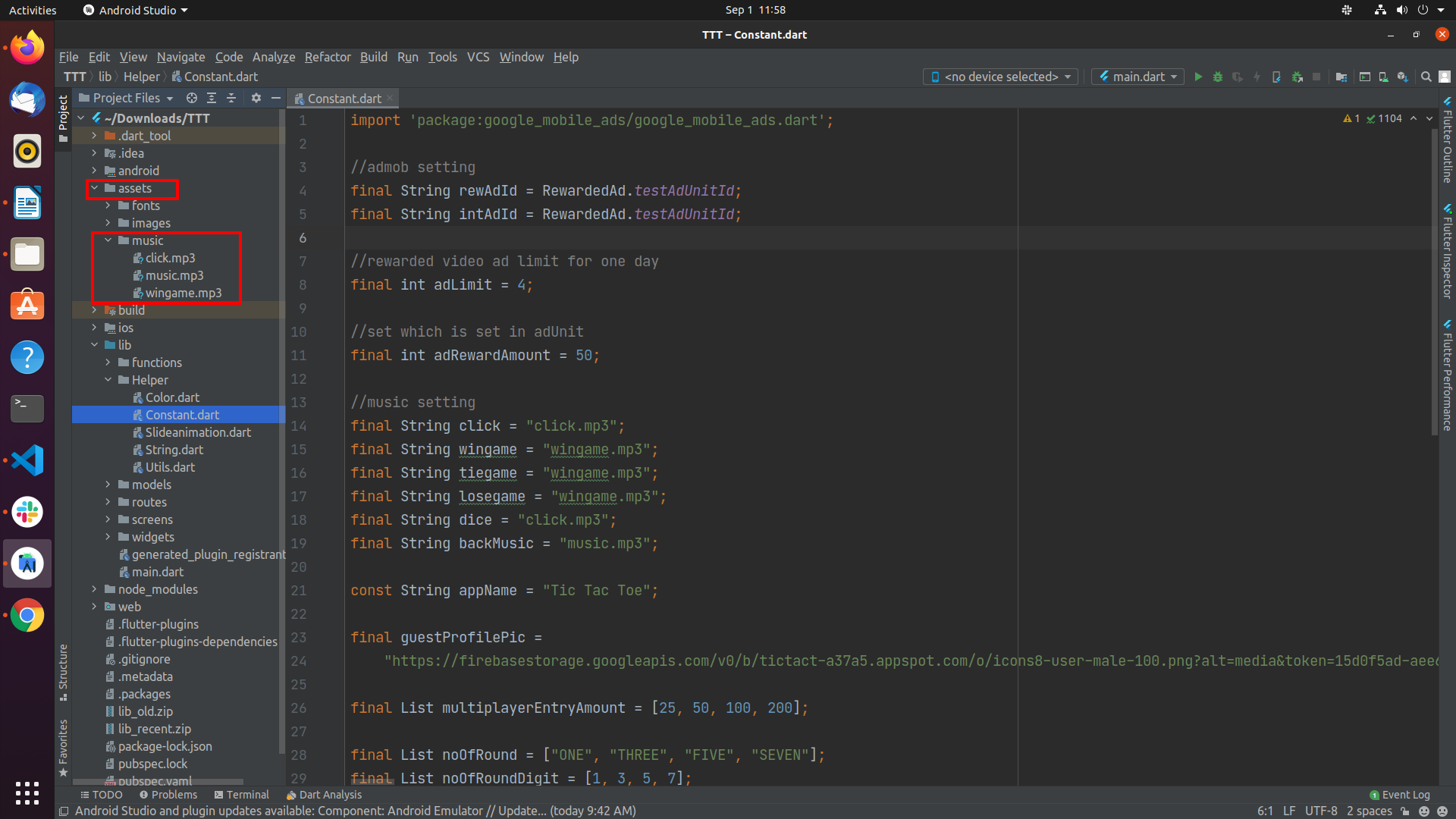
-
Now, go to lib/Helper/Constants.dart and assign the name of the music.
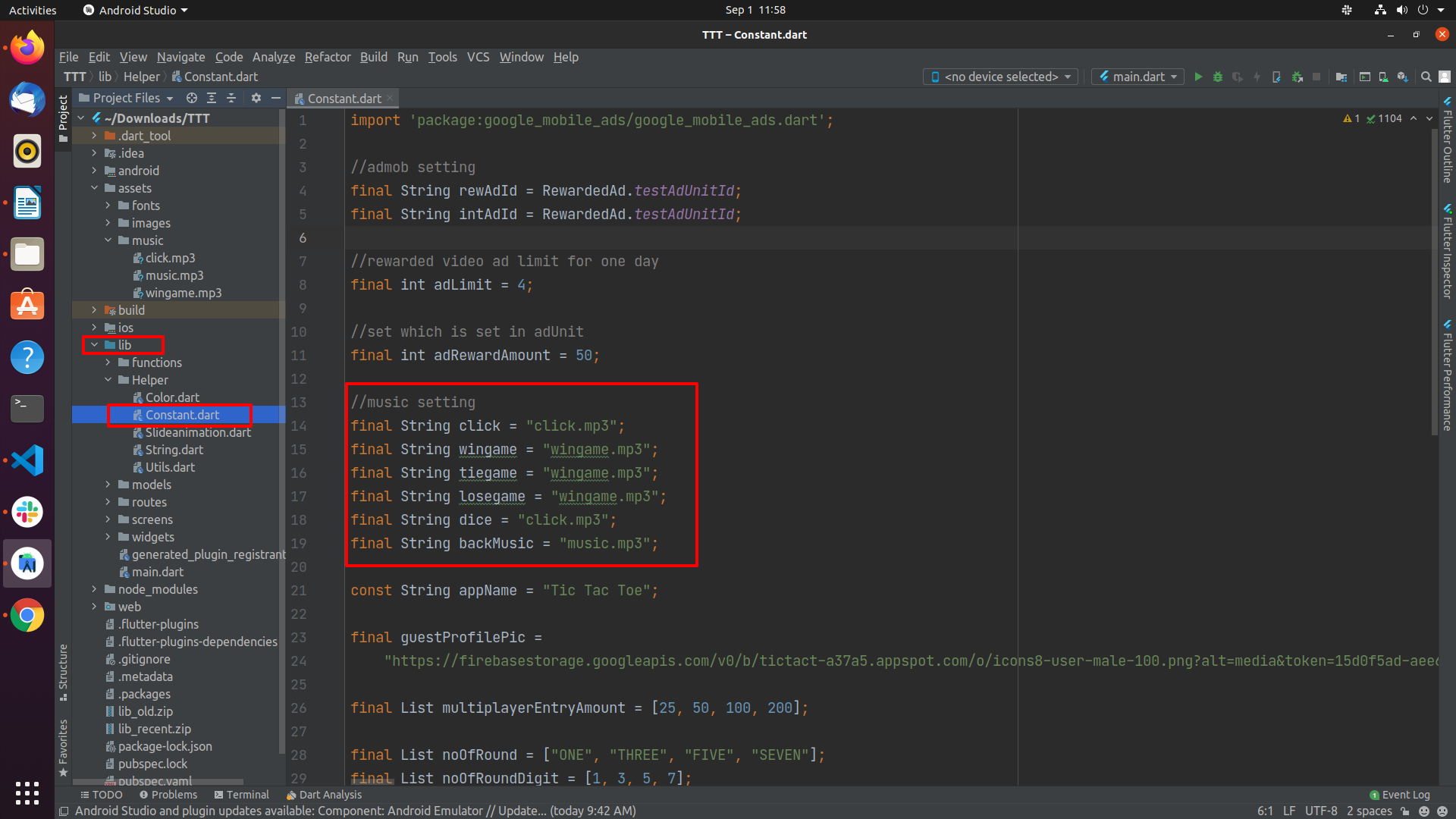
How to change leaderboard score calculation Values
-
If you want to change the Calculation values of Leaderboard Scores,
Go to lib/Helper/String.dart and edit the values as shown in below image (Do not change the variable names).- winScore value is added to the total score of the users when the user wins the round.
- loseScore value deducted from users total score when the user loses the round.
- When the game is tied, a tieScore value is added to the total score of both players.
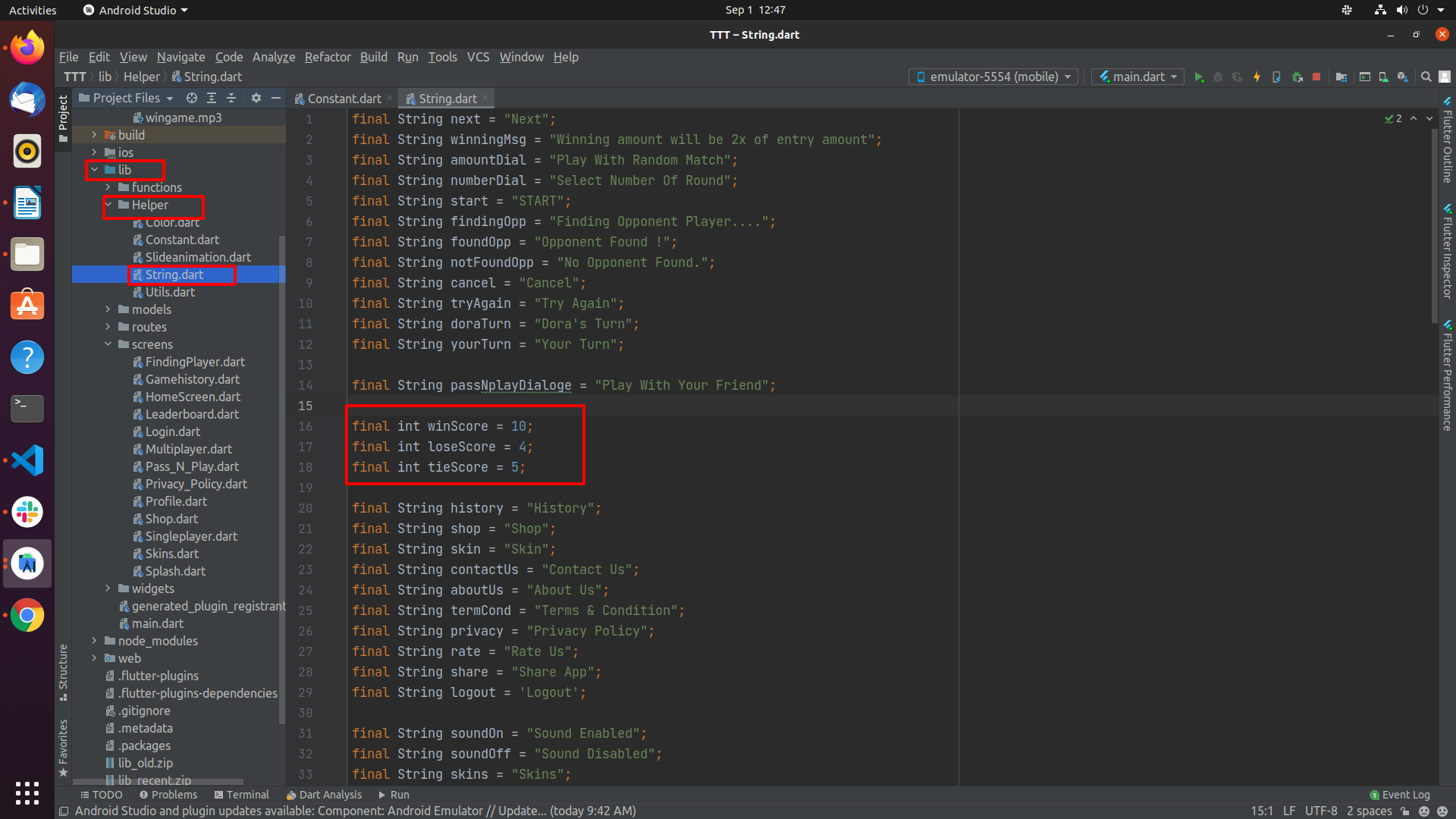
How to change coin purchase value & Add more coins to Purchase
-
If you want to change the coin purchase price values and coin values then
Go to lib/Helper/String.dart and Add the values as shown in below image
(Do not change the variable names).
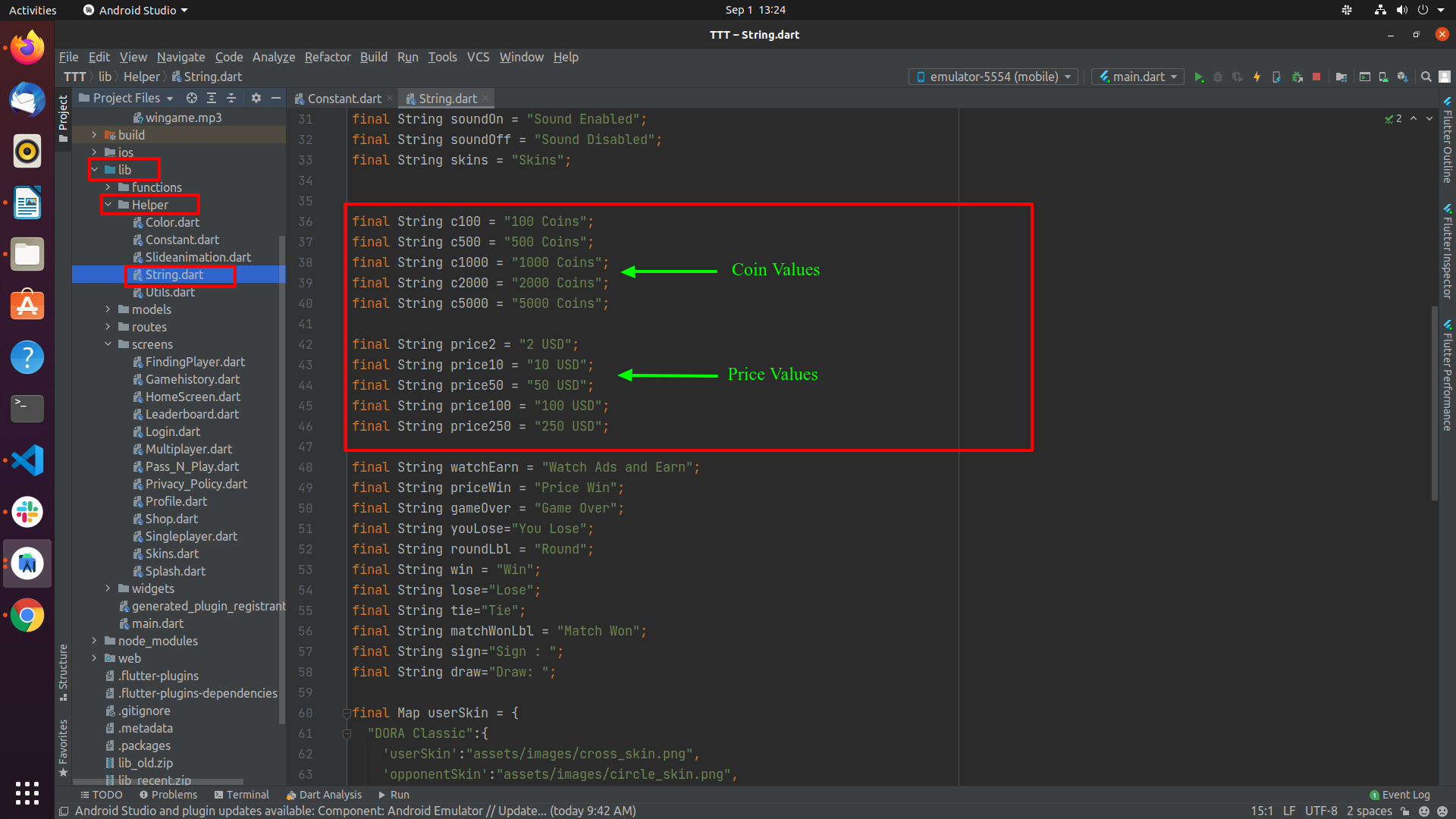
-
If you want to Add more coins to purchase then
Go to lib/screens/Shop.dart and edit the values as shown in below image
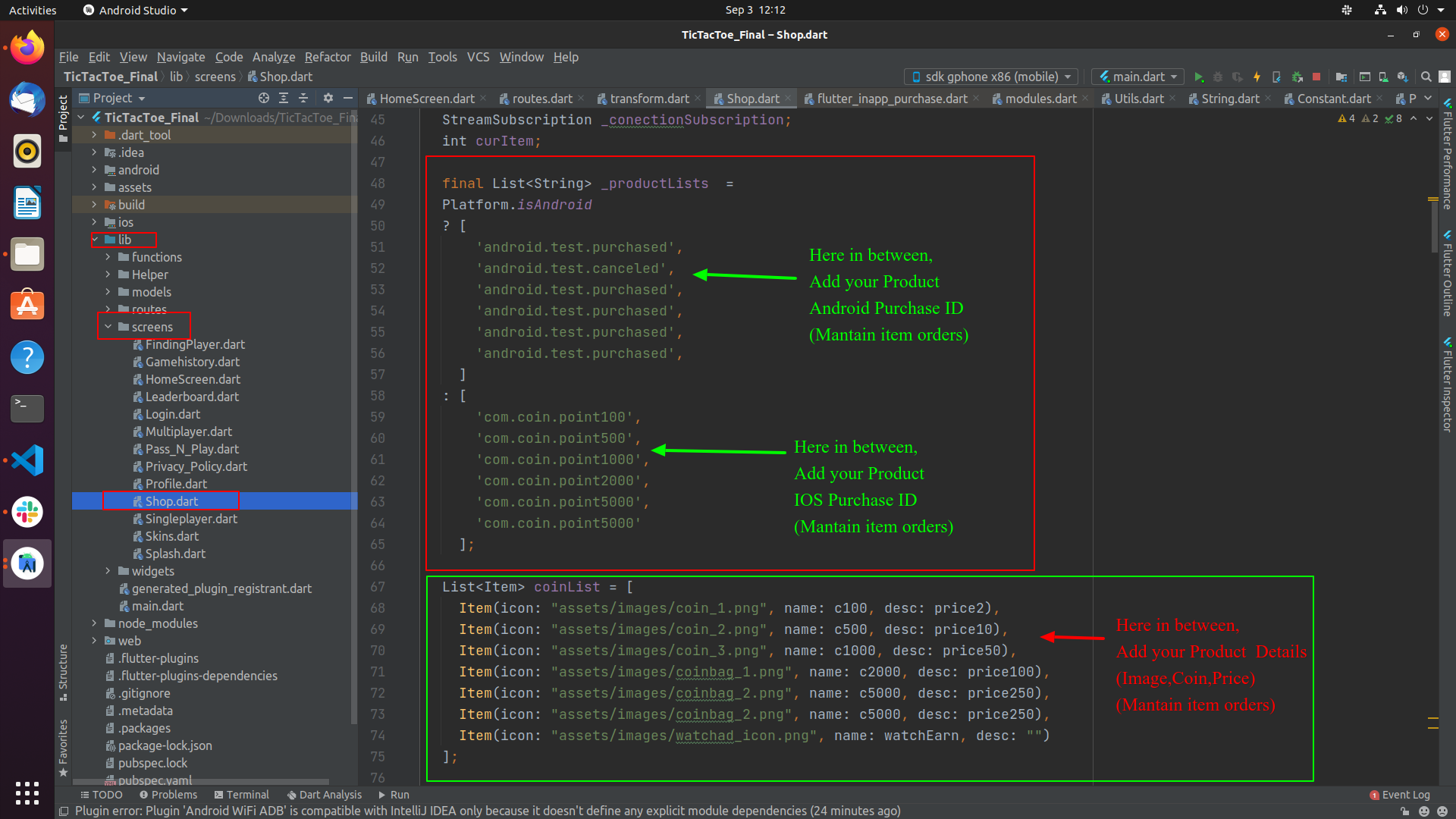
How to change Skins Icon and Price, or Add more skins
-
If you want to change the Skin Icons, Price and want to add more skins then
Go to lib/Helper/String.dart and edit the values as shown in below image
(Do not change the variable names).
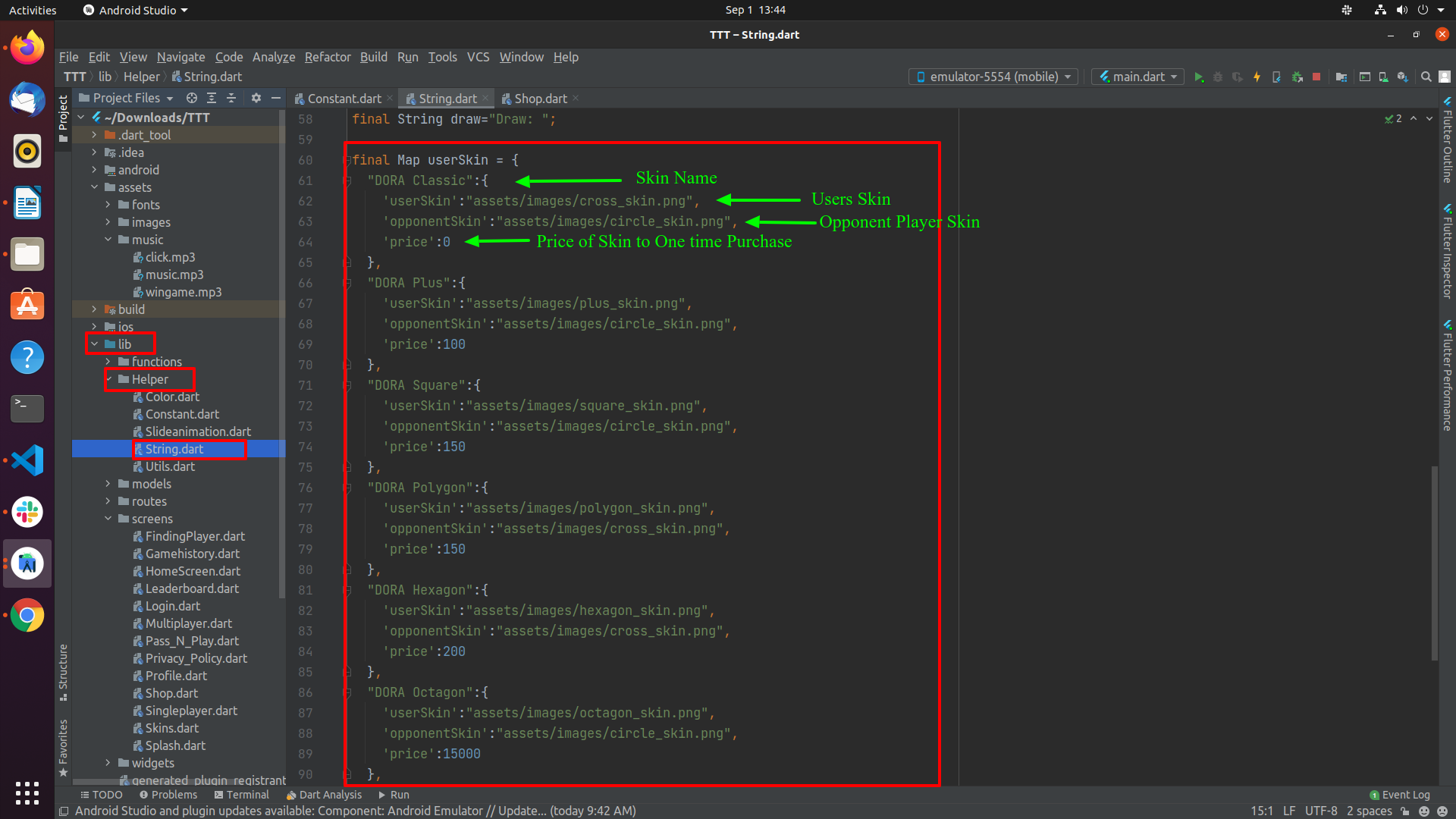
-
If you want to add more skin then create a perfect block of code as shown in below
image.
And also if in any case you want to remove any Skin then you can remove the particular skin block as per shown in image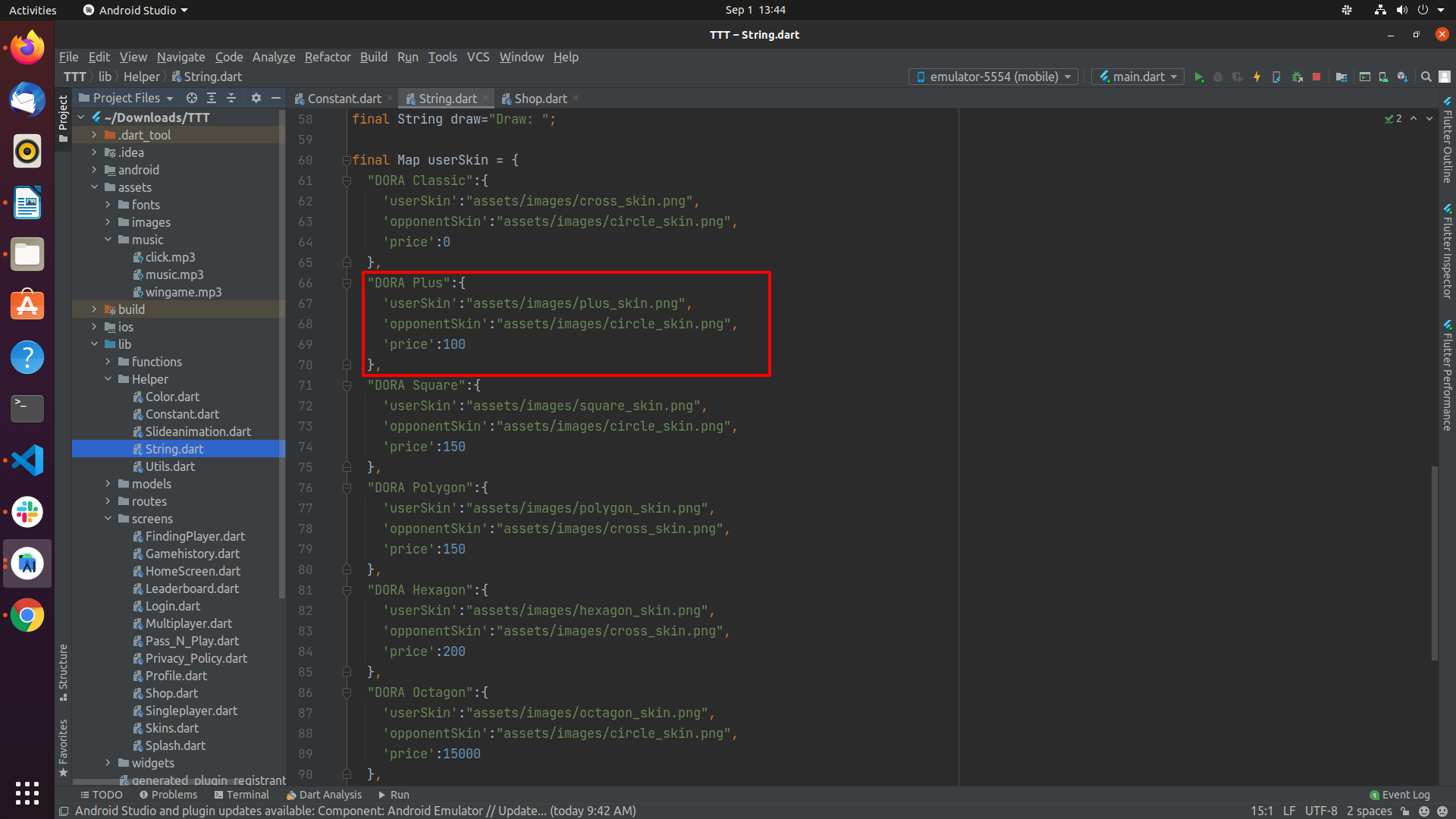
How to Add/Remove language
- To Add New Language
- If you want to Add new language then copy one json file from language folder and add it to language folder then rename it to language code of your new language
- now open that json file and change value of string to your language string. remember here you need to add all string in file if any one string is missing in any file then when you change that language then it will give you error. so add all string in all json file.
- now search in whole project "en", by pressing ctrl shift f. now where you see language code in list add your new lanaguage code there.
- now go to profile.dart file inside that go to _getLanguageList() method inside that in languageList add your new language string name here as shown in below image.now add this new language string to all json file here you have to use same string name as you have specified in language list in left side.in right side give language name
-
If your app contains languages which need RTL layout then add language code
at specified location (lib/Helper/string.dart) in image
(E.g:- ListrtlLanguages = ['ar','ur'];)
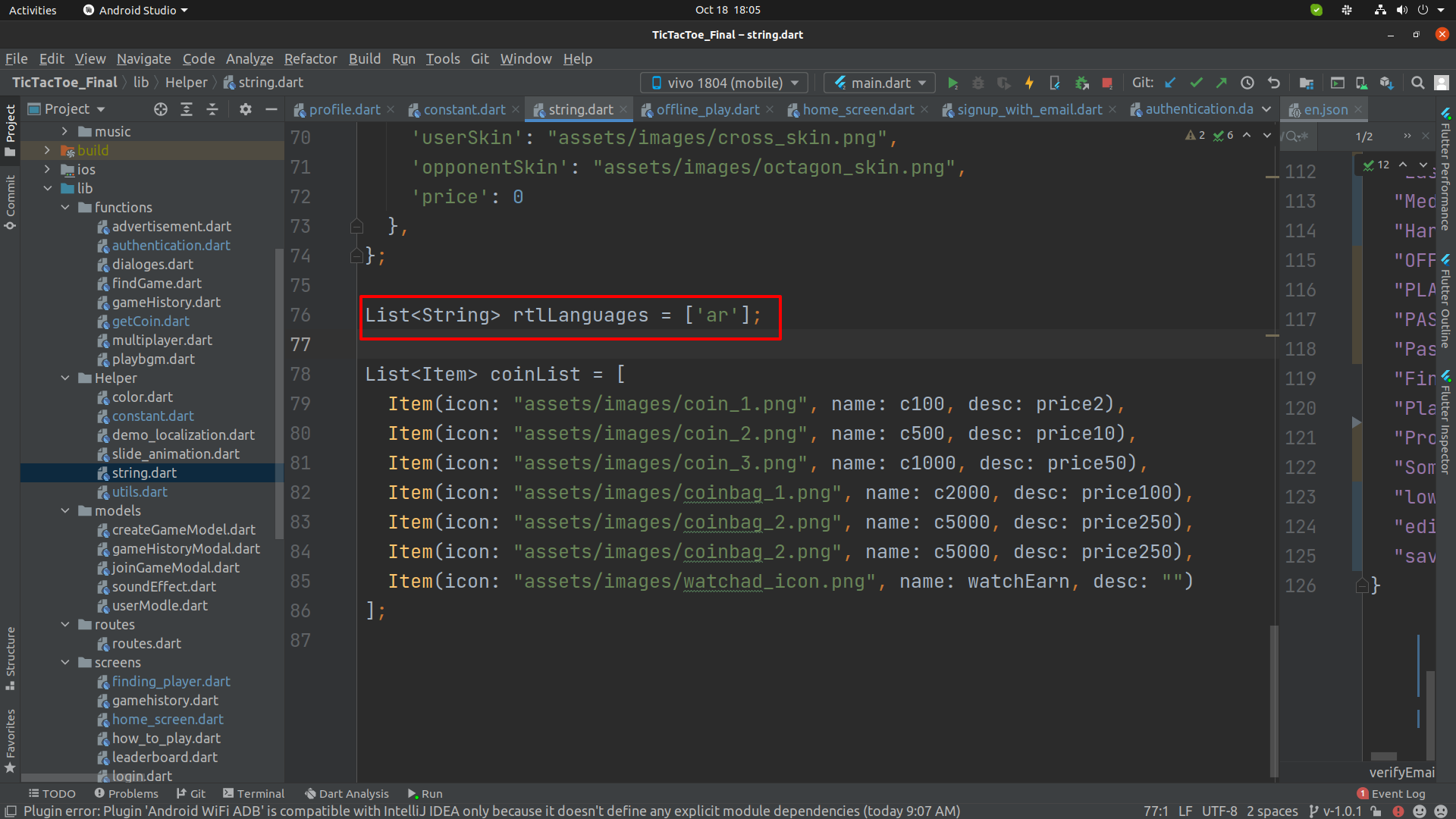
- To remove language
- now search in whole project "en", by pressing ctrl shift f. now where you see language code in list remove lanaguage code that you don't want.

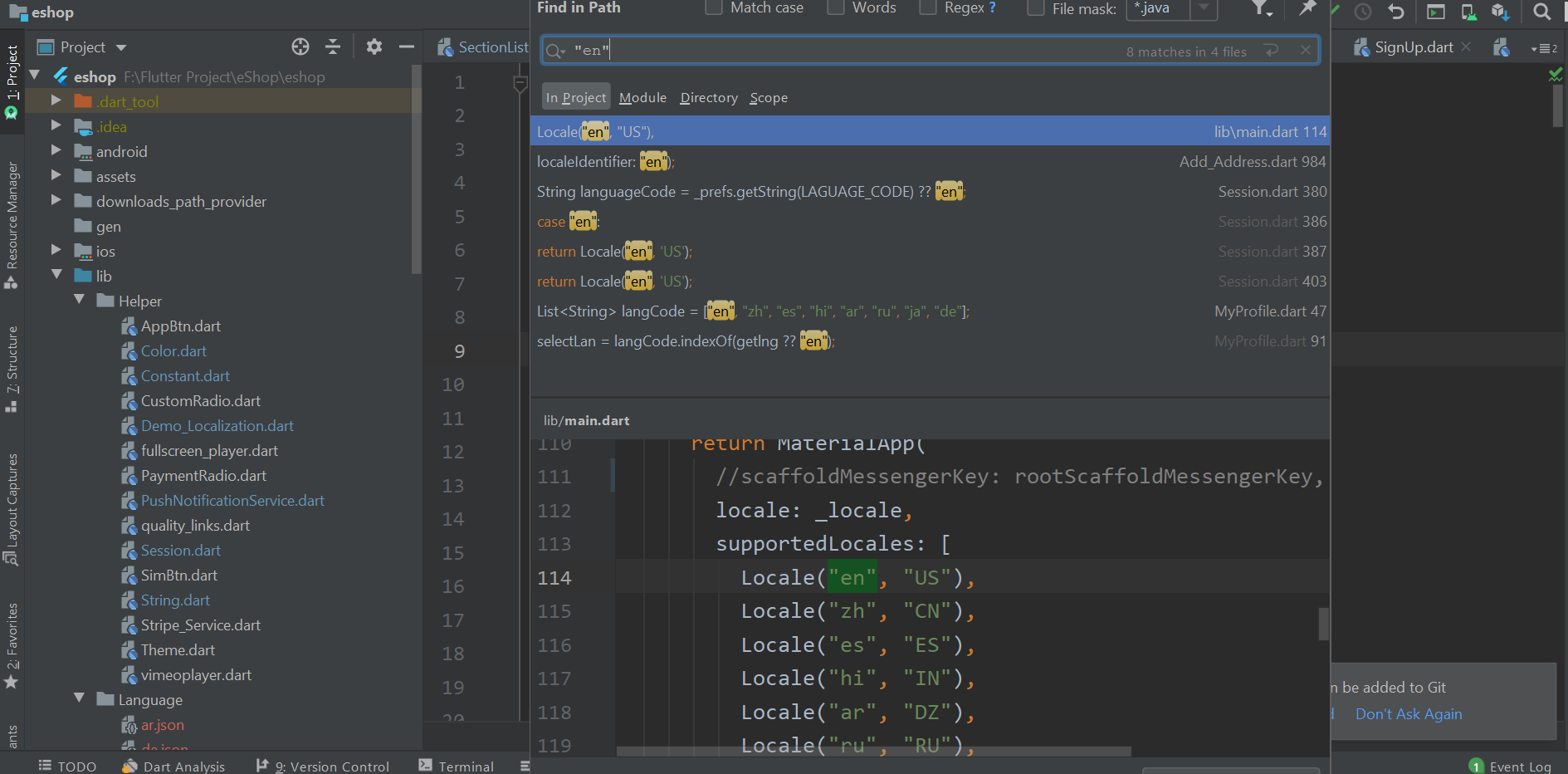
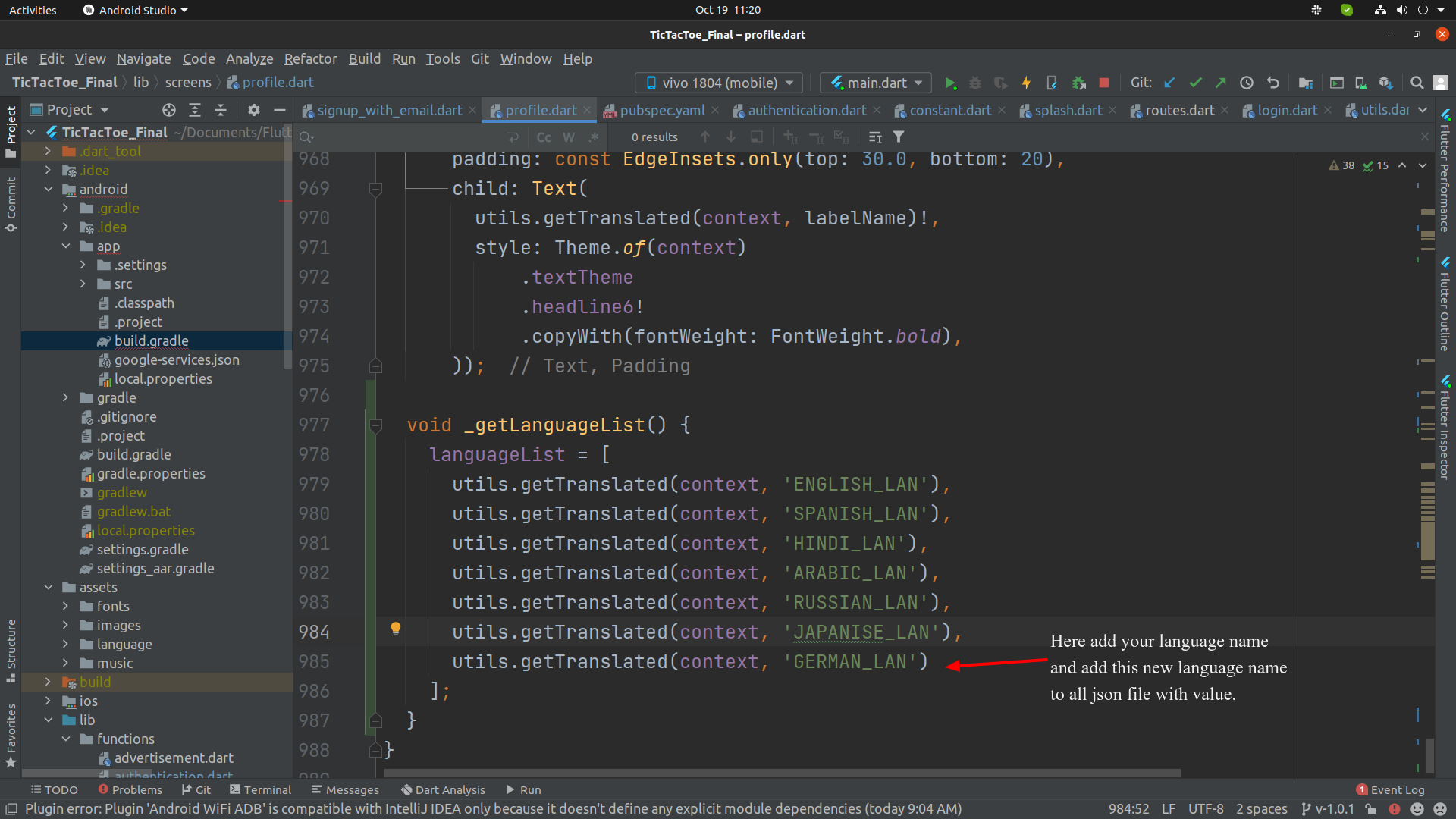
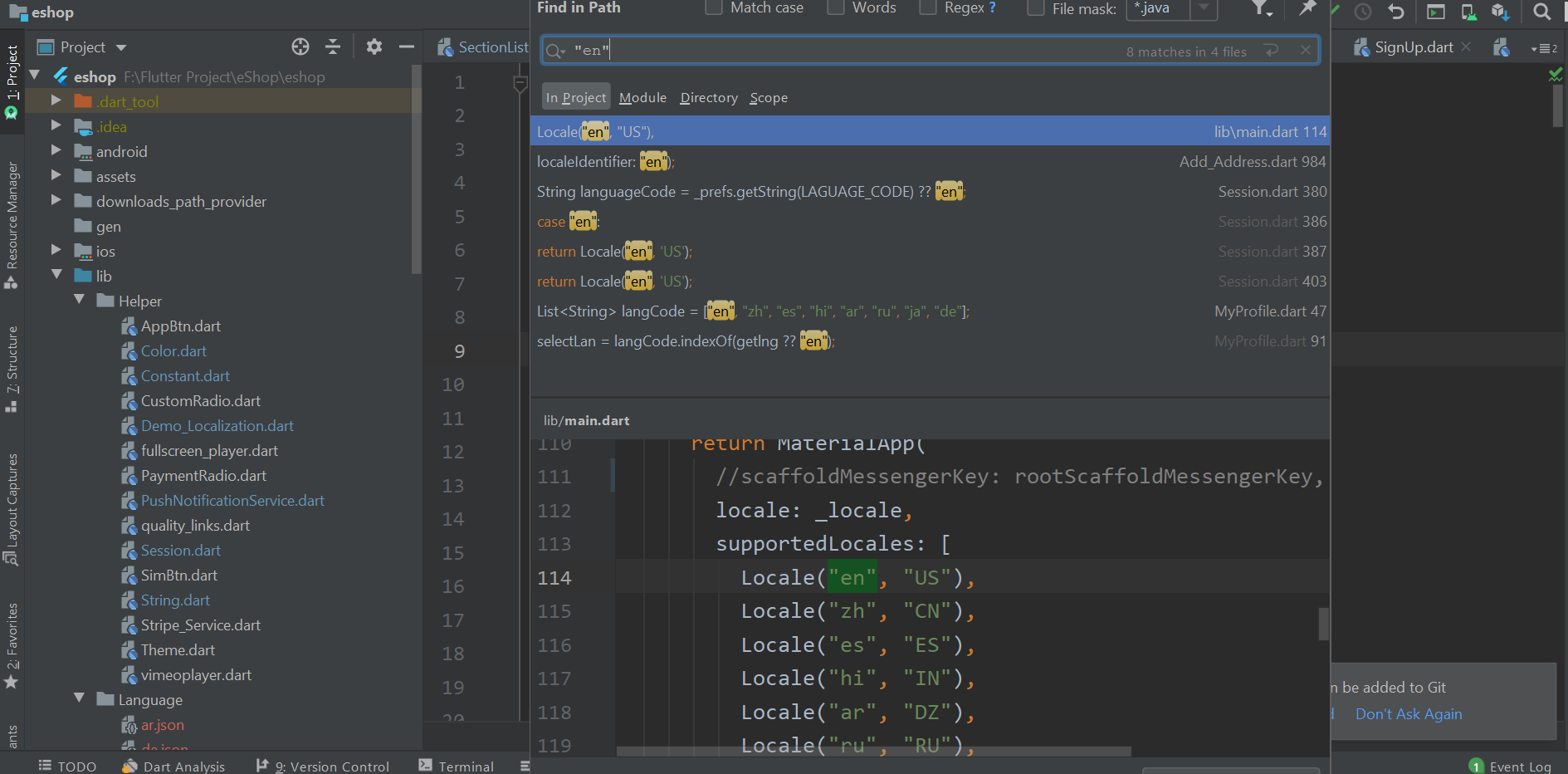
How to change application colors
-
Add your colors in lib/Helper/Colors.dart and do not change the color variables name
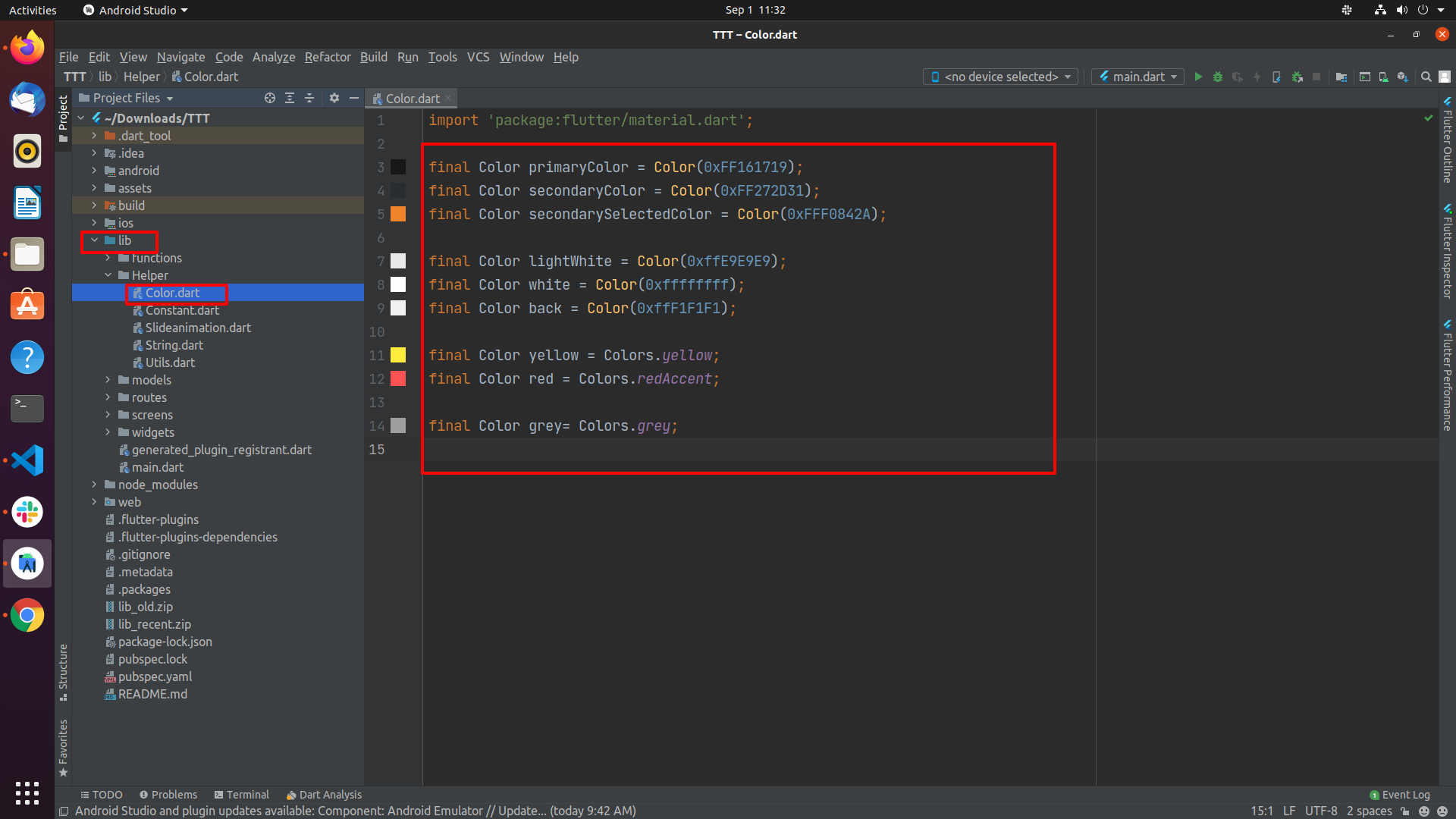
How to change application font
-
Go to assets/fonts and add your font as shown in image
then open pubspec.yaml file and add your font details as shown in below image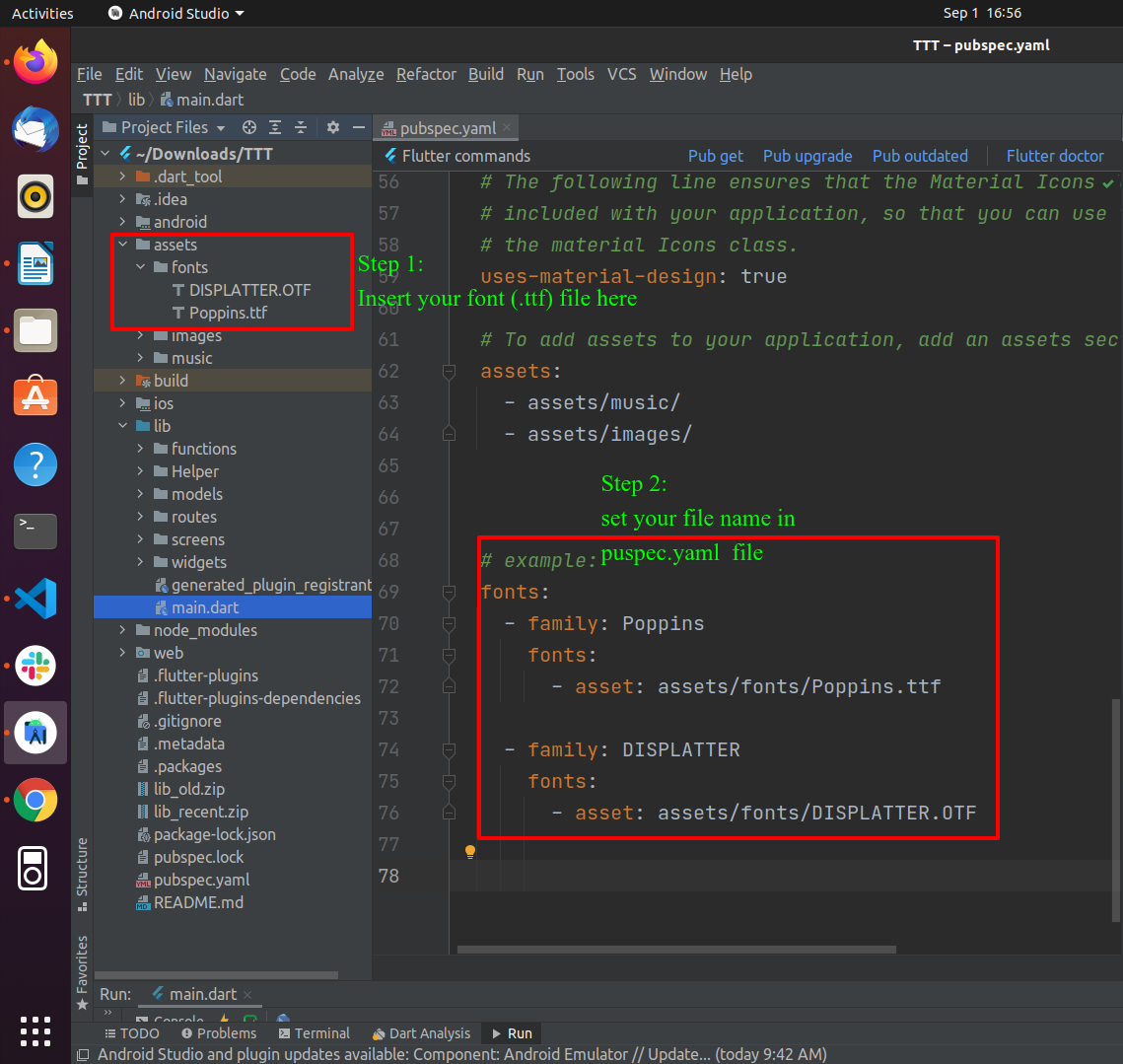
-
Now as per shown in below image, change fontfamily name in main.dart file
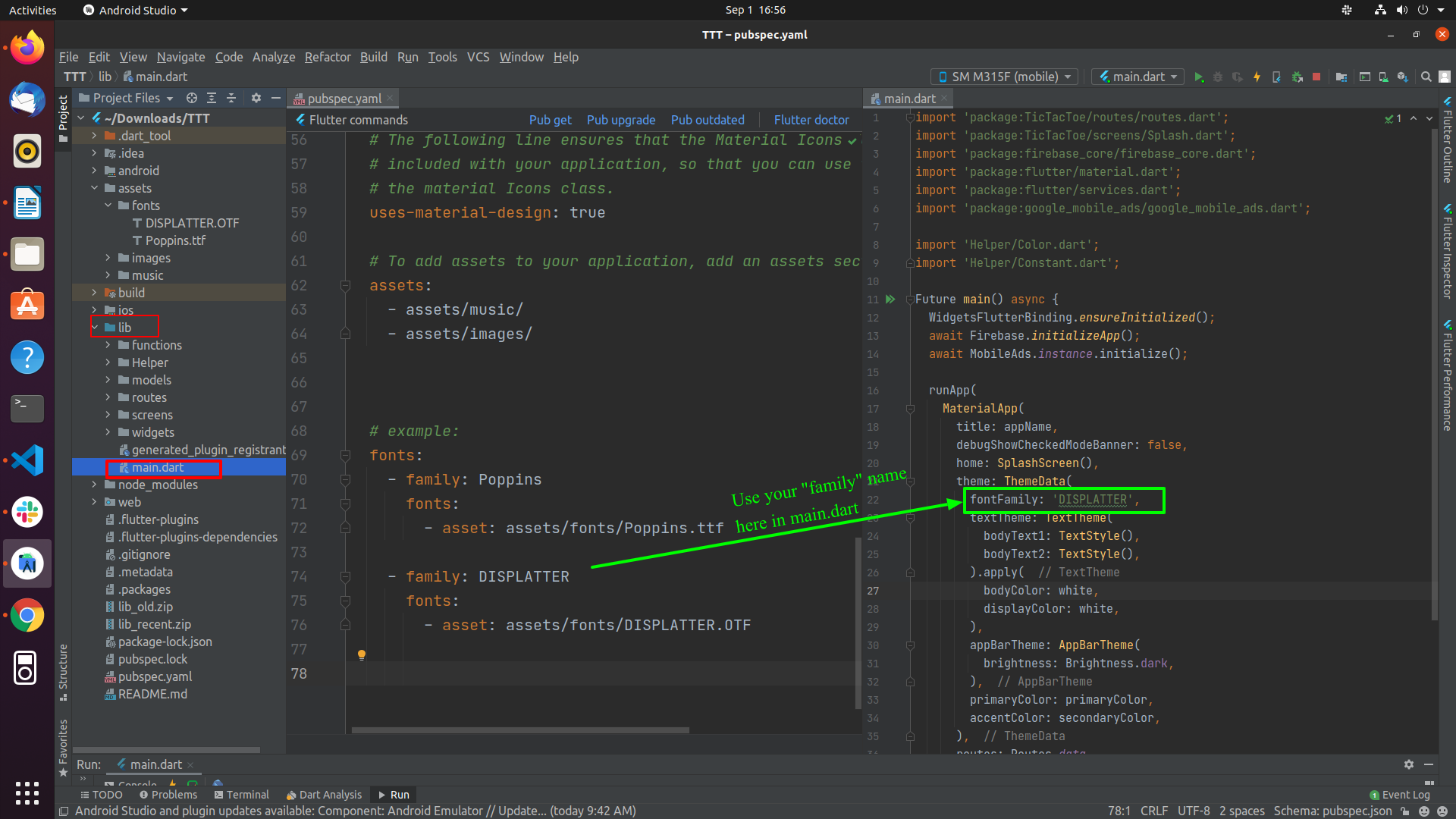
How to change application constants
-
If you want to change the duration of the player timer, the number of rounds, and
the value of the rounds, edit as shown in the image
Go to lib/Helper/Constants.dart and update values
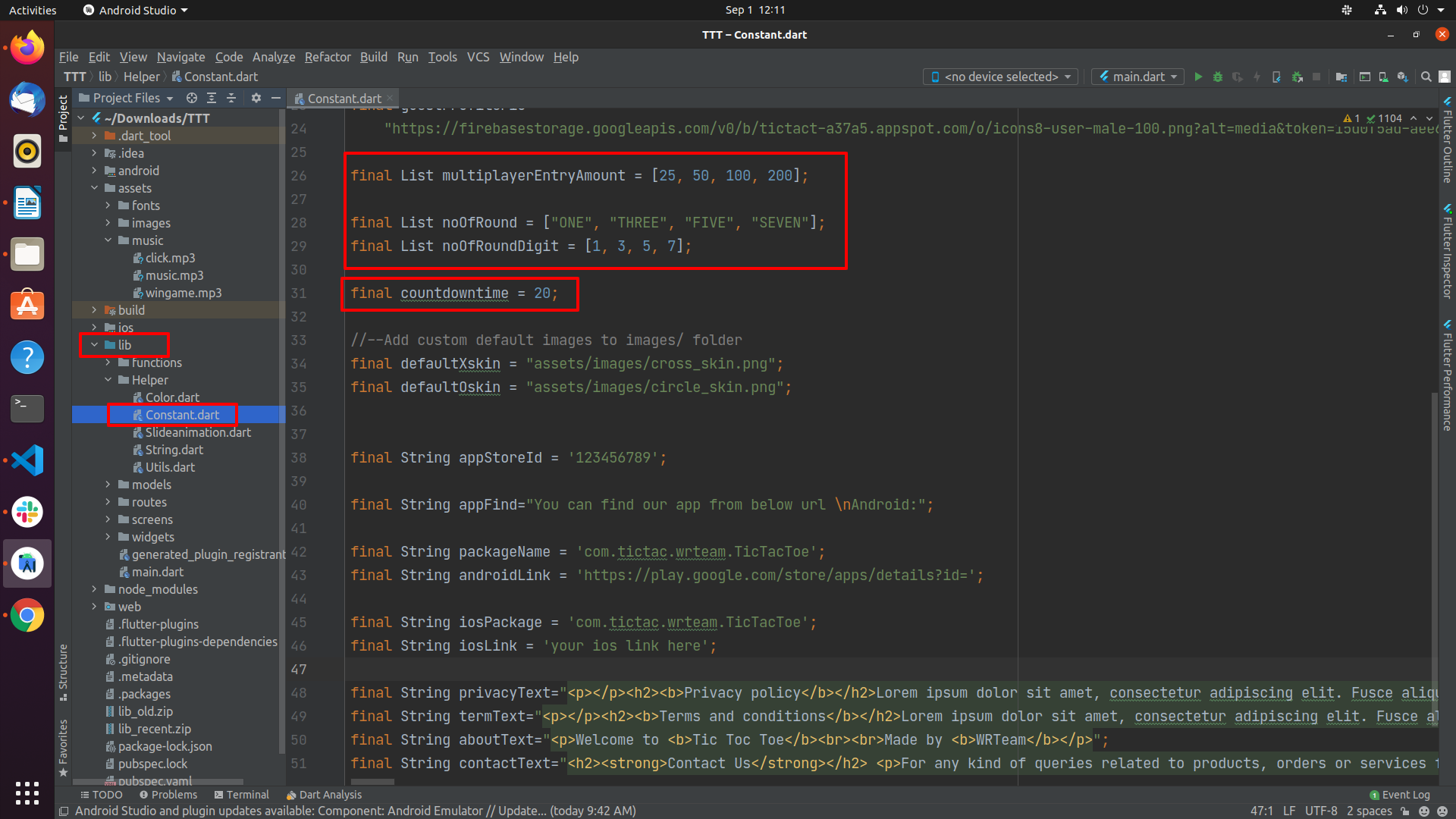
- If you want to change the defaultSkin values or other constants values such as
Privacy Policy, Term and Conditions etc., edit as shown in the image.
Go to lib/Helper/Constants.dart and update values
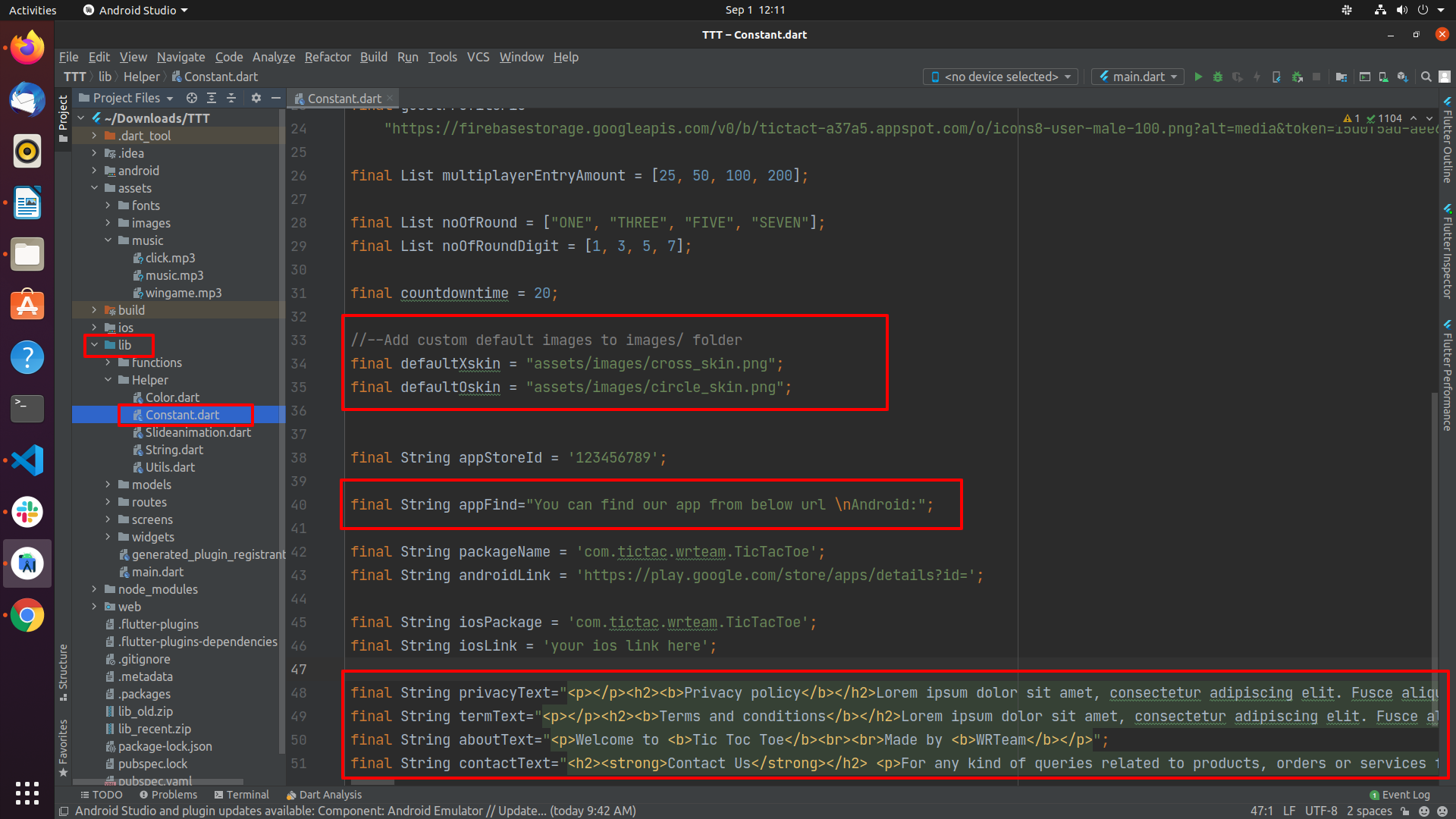
How to Register for In-App Purchase
To create an in-app product:
- Open Play Console and go to the In-app products page (Monetize > Products > In-app products).
- Click Create product.
-
Enter your product details.
- Product ID: A unique ID for your in-app product.
- Title: A short name of the item (up to 55 characters, but we recommend limiting titles to 25 characters to display properly in all contexts), like "Sleeping potion."
- Description: A long description of the item (up to 200 characters), like “Instantly puts creatures to sleep."
-
Icon: A unique and accurate image for your product. Don't include
text, promotions, or branding. Your product icon is shown on your store
listing and during the purchase flow.
- 32-bit PNG
- 512 px by 512 px
- Up to 1 MB
- Price: Enter a price in your local currency or select a pricing template.
- Play Points exclusive: Make your product available only in Google Play Points.
-
Save your changes and click Activate to make your in-app product available to
users..
- To be available for purchase, a product needs to be active, and its app needs to be published.
- If you’re using a test account, active items are available in unpublished apps. To learn more, go to the Android Developers site.
How to generate release apks
By using Commands-
Create an upload keystore
Running the following at the command line:
-
On Mac/Linux, use the following command:
keytool -genkey -v -keystore ~/upload-keystore.jks -keyalg RSA -keysize 2048 -validity 10000 -alias upload
-
On Windows, use the following command:
keytool -genkey -v -keystore c:\Users\USER_NAME\upload-keystore.jks -storetype JKS -keyalg RSA -keysize 2048 -validity 10000 -alias upload
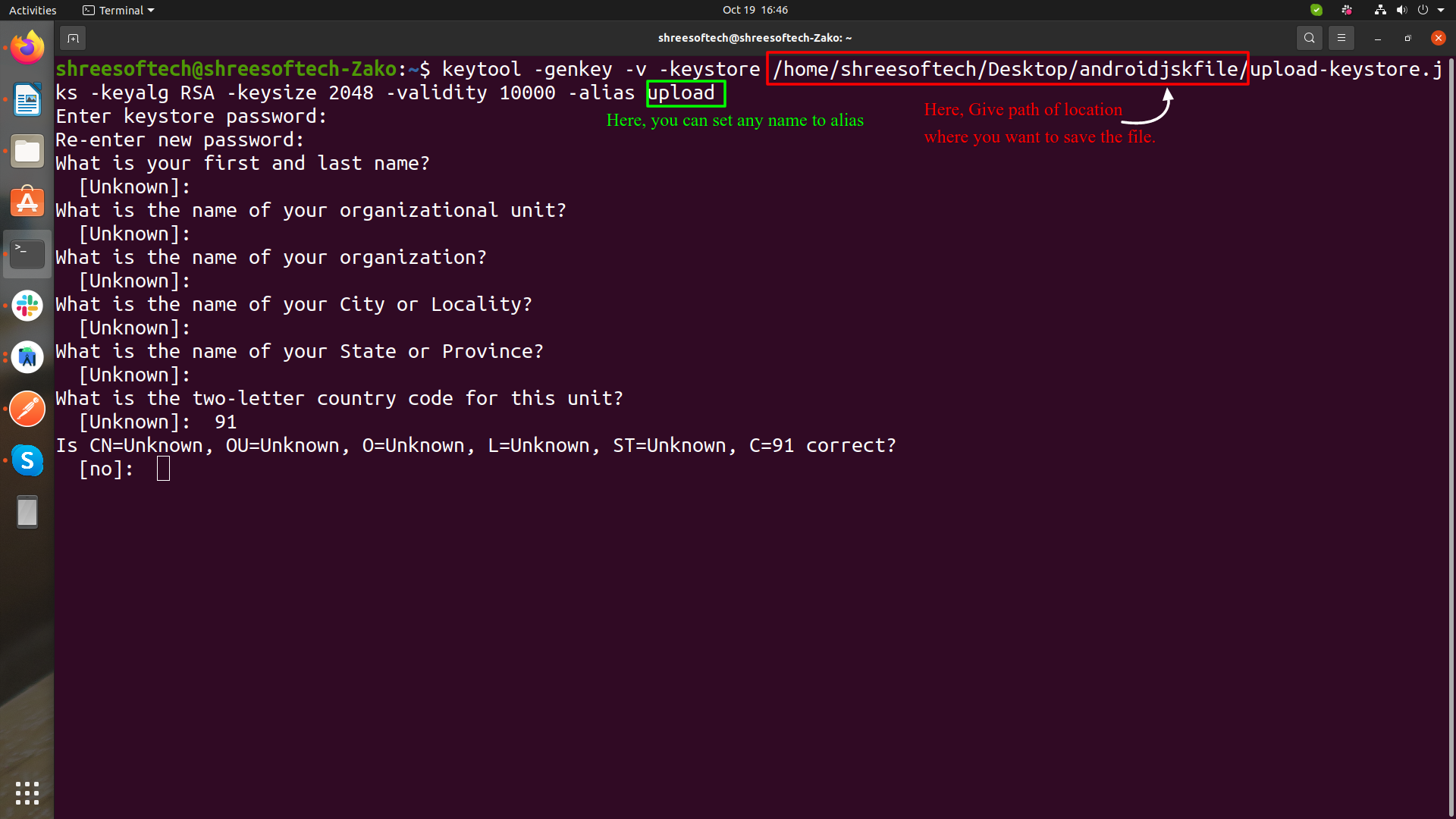
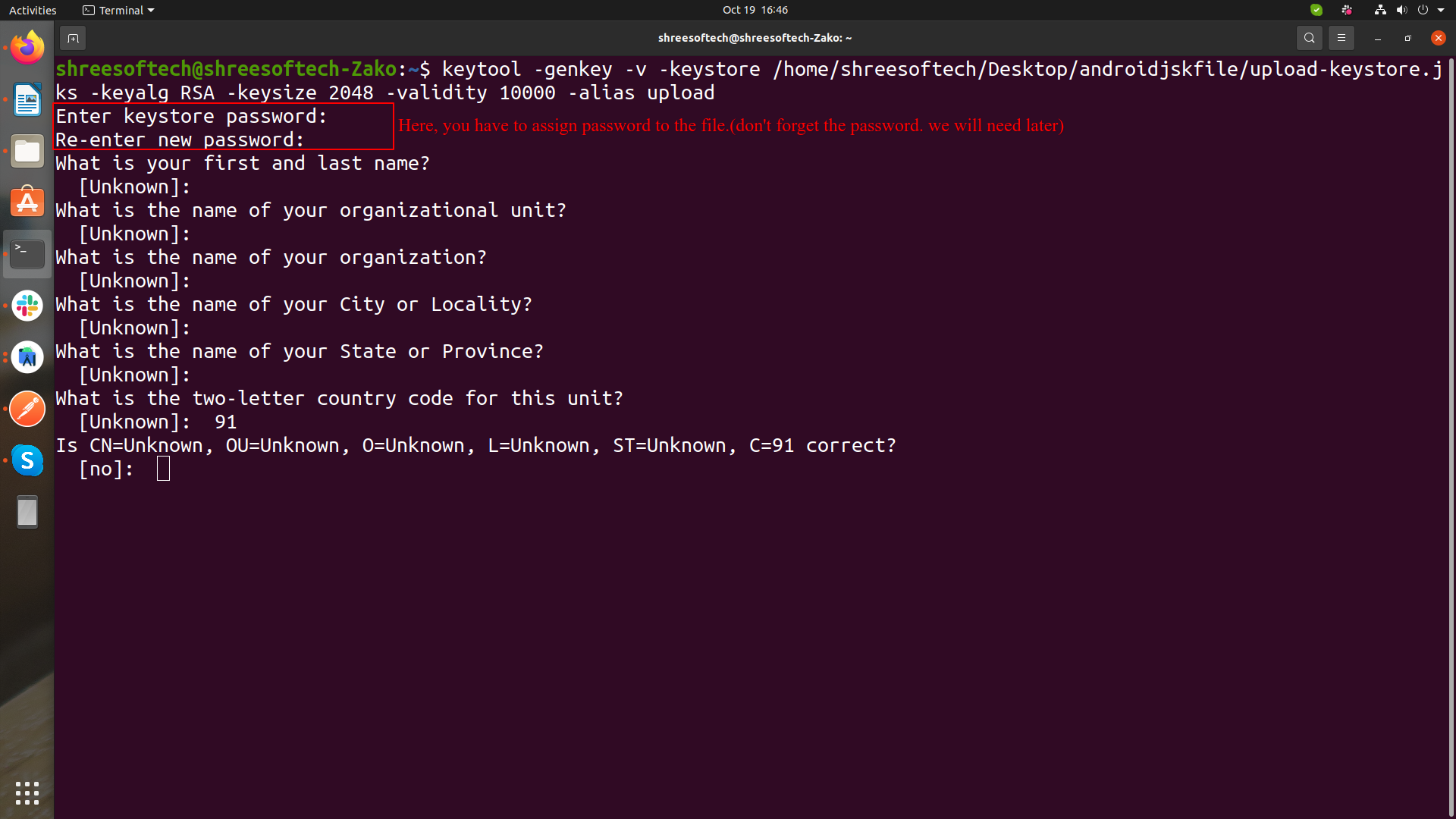
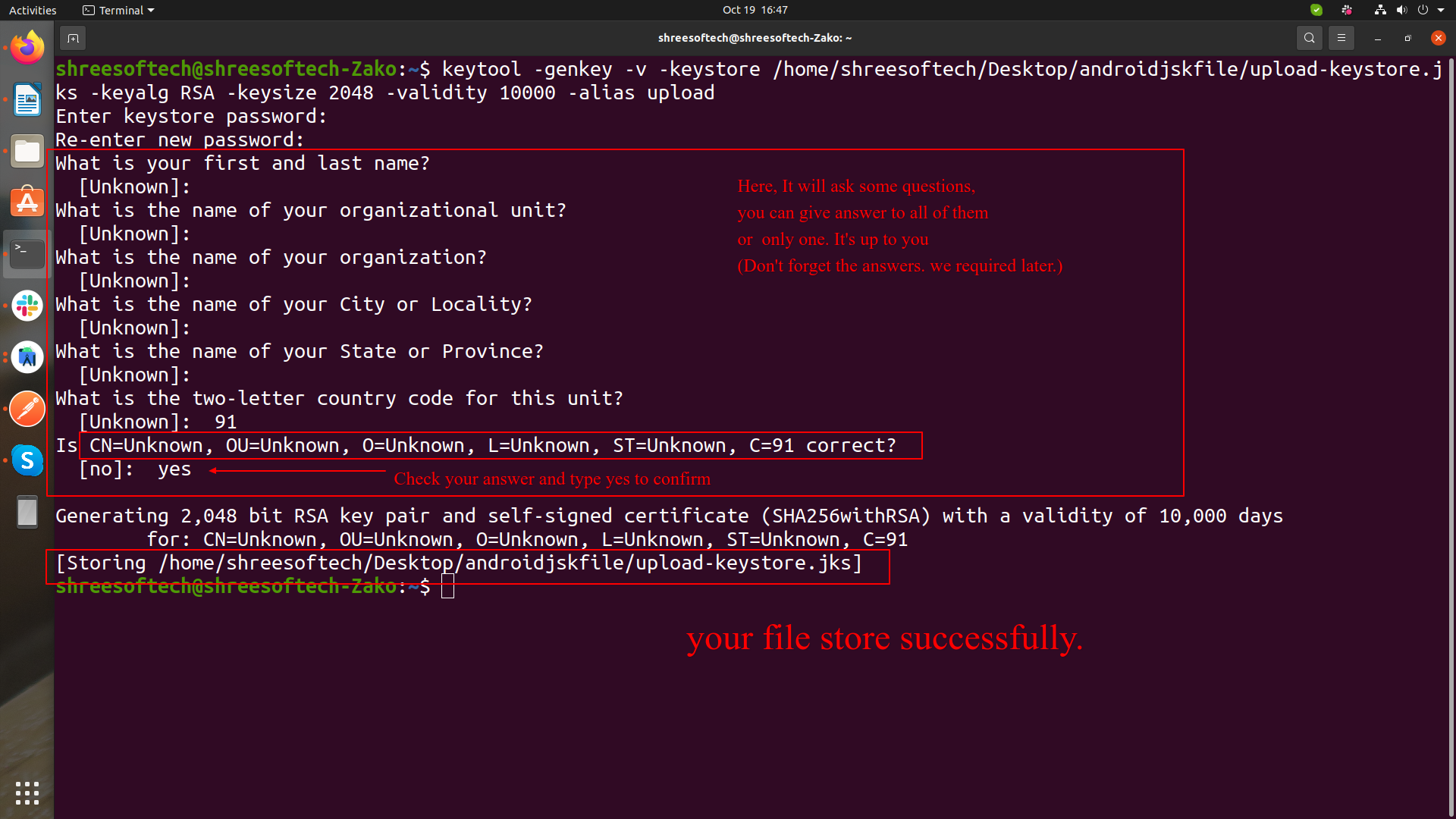
-
On Mac/Linux, use the following command:
-
Reference the keystore from the app
Create a file named [project]/android/key.properties that contains a reference to your keystore:
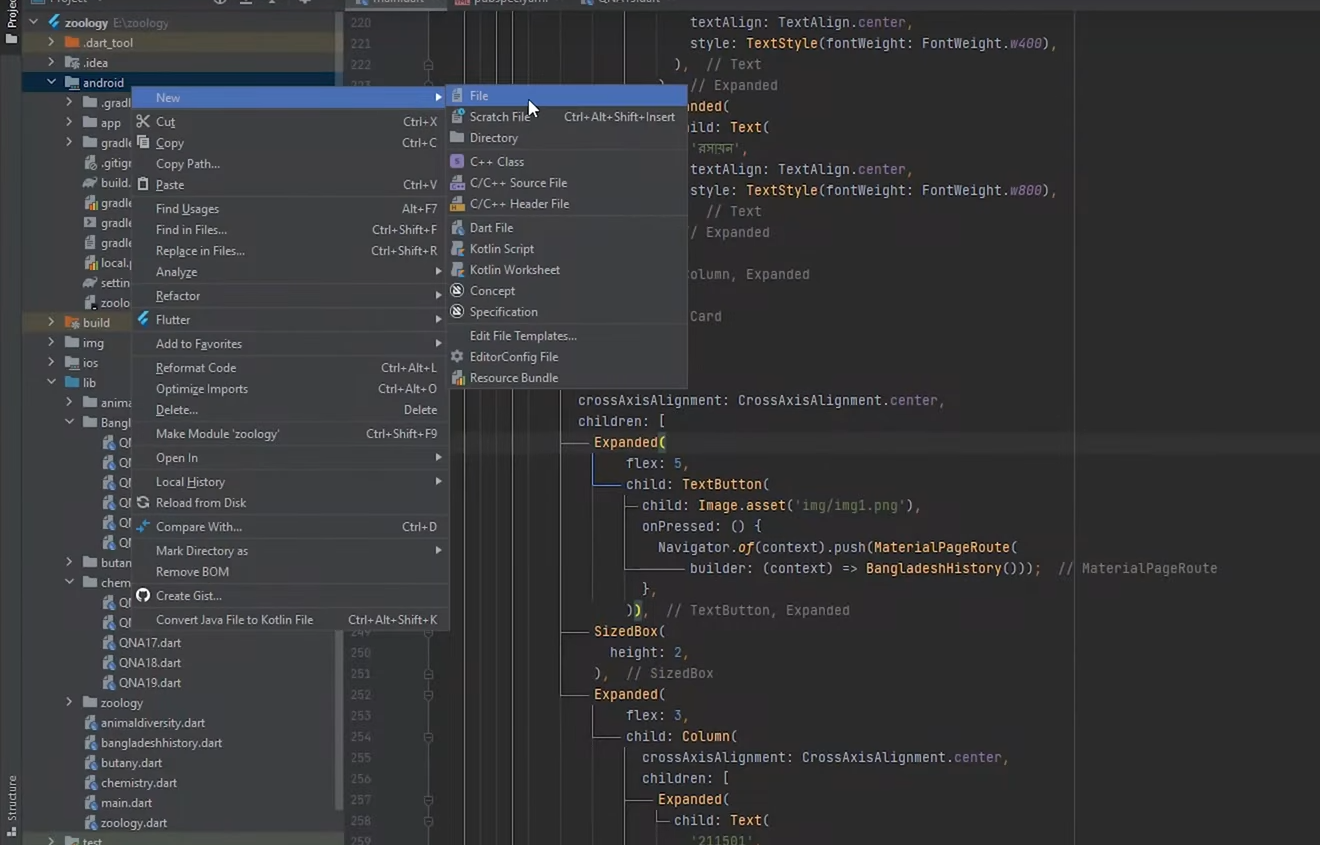
Copy below code, Paste in to key.properties file and change as per shown in image.
storePassword=
keyPassword=
keyAlias=upload
storeFile=location of the key store file, such as /Users/user name/upload-keystore.jks

-
Configure signing in gradle
Configure gradle to use your upload key when building your app in release mode by editing the [project]/android/app/build.gradle file.
-
Add the below keystore information from your properties file before the
android block:
def keystoreProperties = new Properties()
def keystorePropertiesFile = rootProject.file('key.properties')
if (keystorePropertiesFile.exists()) {
keystoreProperties.load(new FileInputStream(keystorePropertiesFile))
}
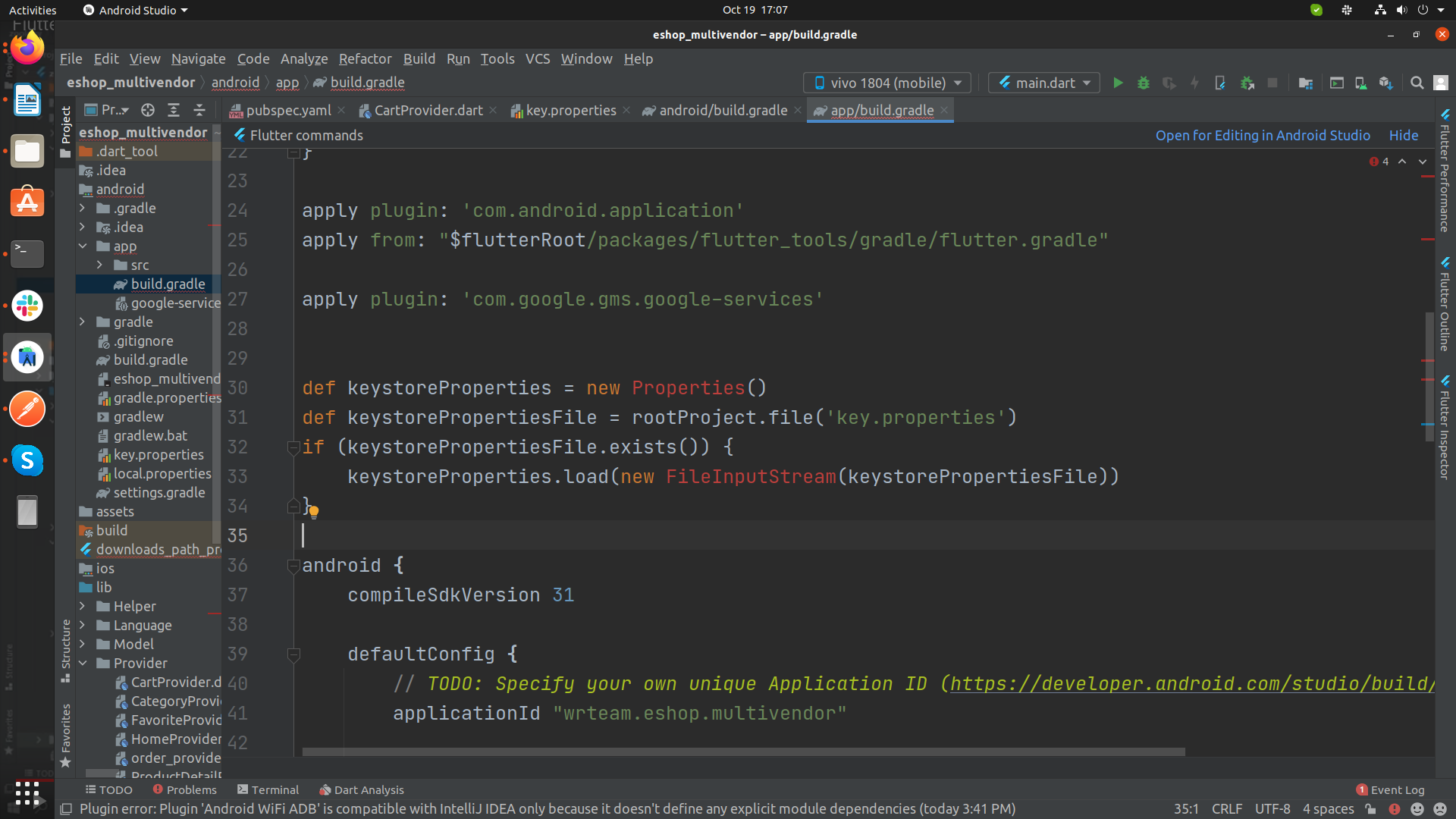
-
Find the buildTypes block:
And replace it with the following signing configuration info:
signingConfigs {
release {
keyAlias keystoreProperties['keyAlias']
keyPassword keystoreProperties['keyPassword']
storeFile keystoreProperties['storeFile'] ? file(keystoreProperties['storeFile']) : null
storePassword keystoreProperties['storePassword']
}
}
buildTypes {
release {
signingConfig signingConfigs.release
}
}
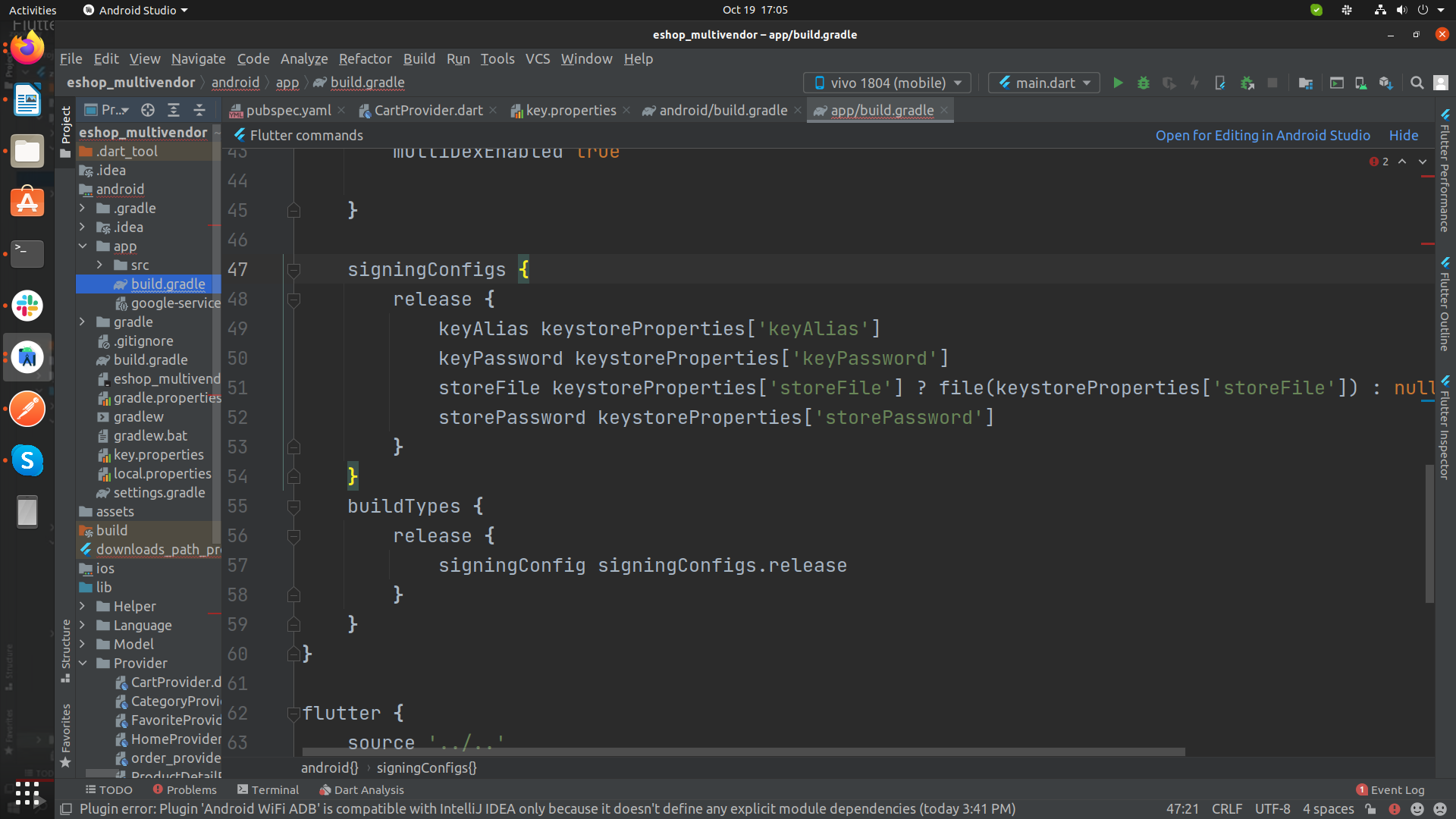
-
Add the below keystore information from your properties file before the
android block:
-
Run following commands in Terminal as per your need:
-
To generate an APK
flutter build apk -
To generate an App Bundle
flutter build appbundle
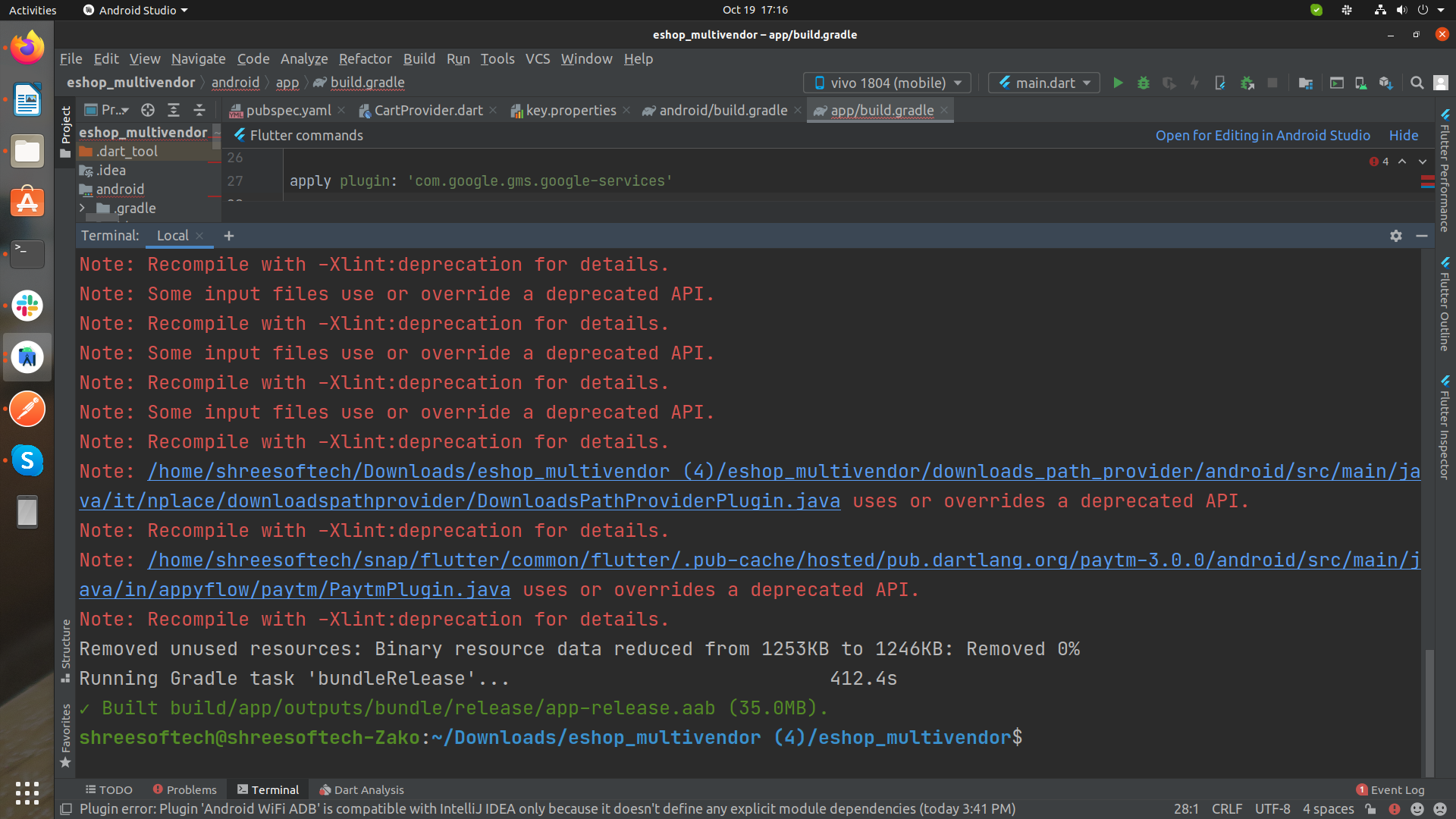
-
To generate an APK
Steps to Publish iOS App to App Store
- Open your Project's Runner.xcworkspace file in Xcode, and Add your Team [Your Apple Developer ID] and also Insert GoogleService-Info.plist file [Downloaded From Firebase Project] inside folder named Runner.
- and then Select Any iOS Device (armv7,arm64) as shown in image below.
- After that Select Archive From Product Menu of Xcode as shown below.
- Once Build / Archive Generated, pop up window will be shown. Validate app First, and After Successful Validation of App, You Can Distribute App to AppStore.
- After SuccessFull Submission of Build File, it will be Reflected to your Apple Developer Account in which we have created app with same Bundle ID. Click here for Detailed Help
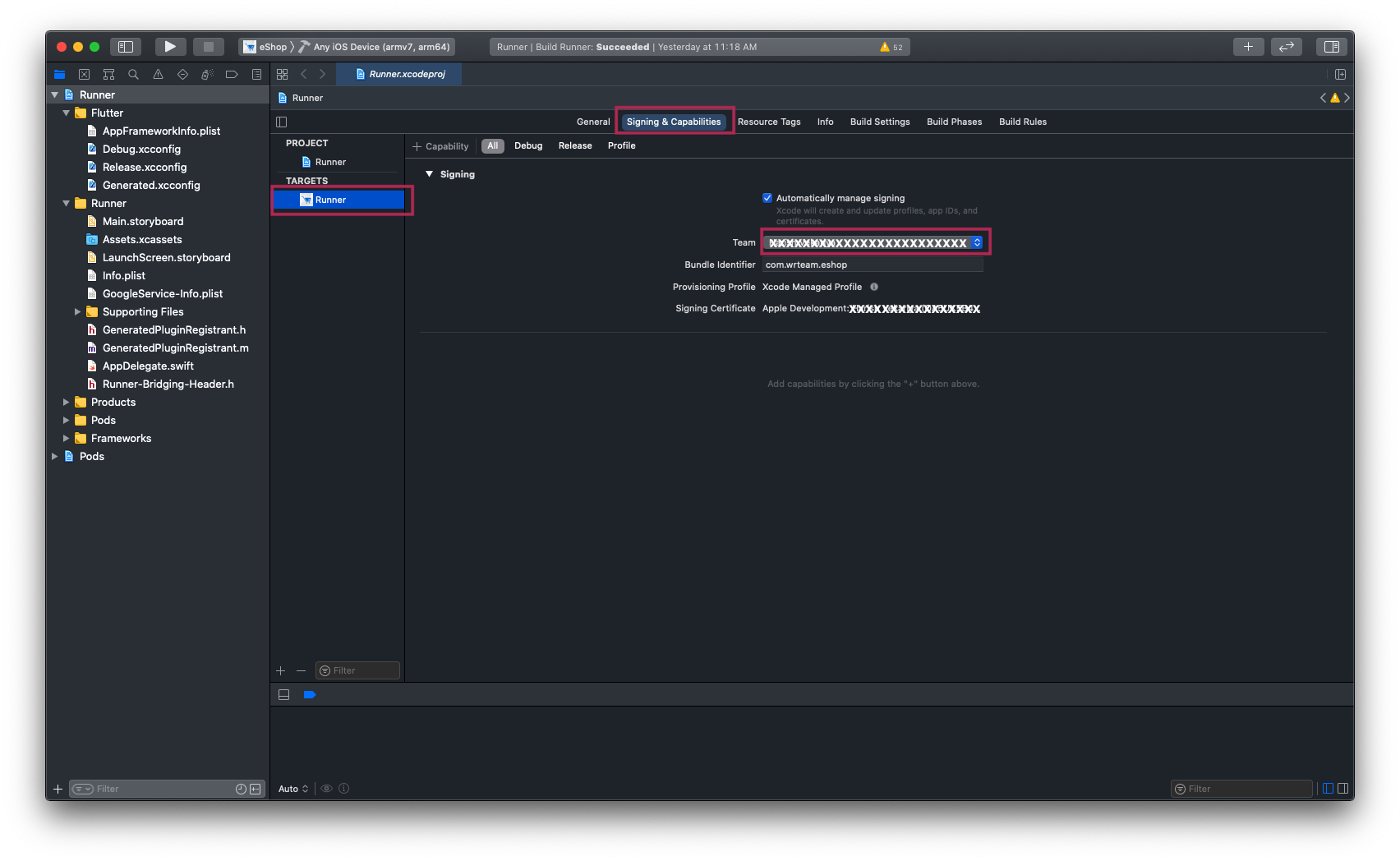
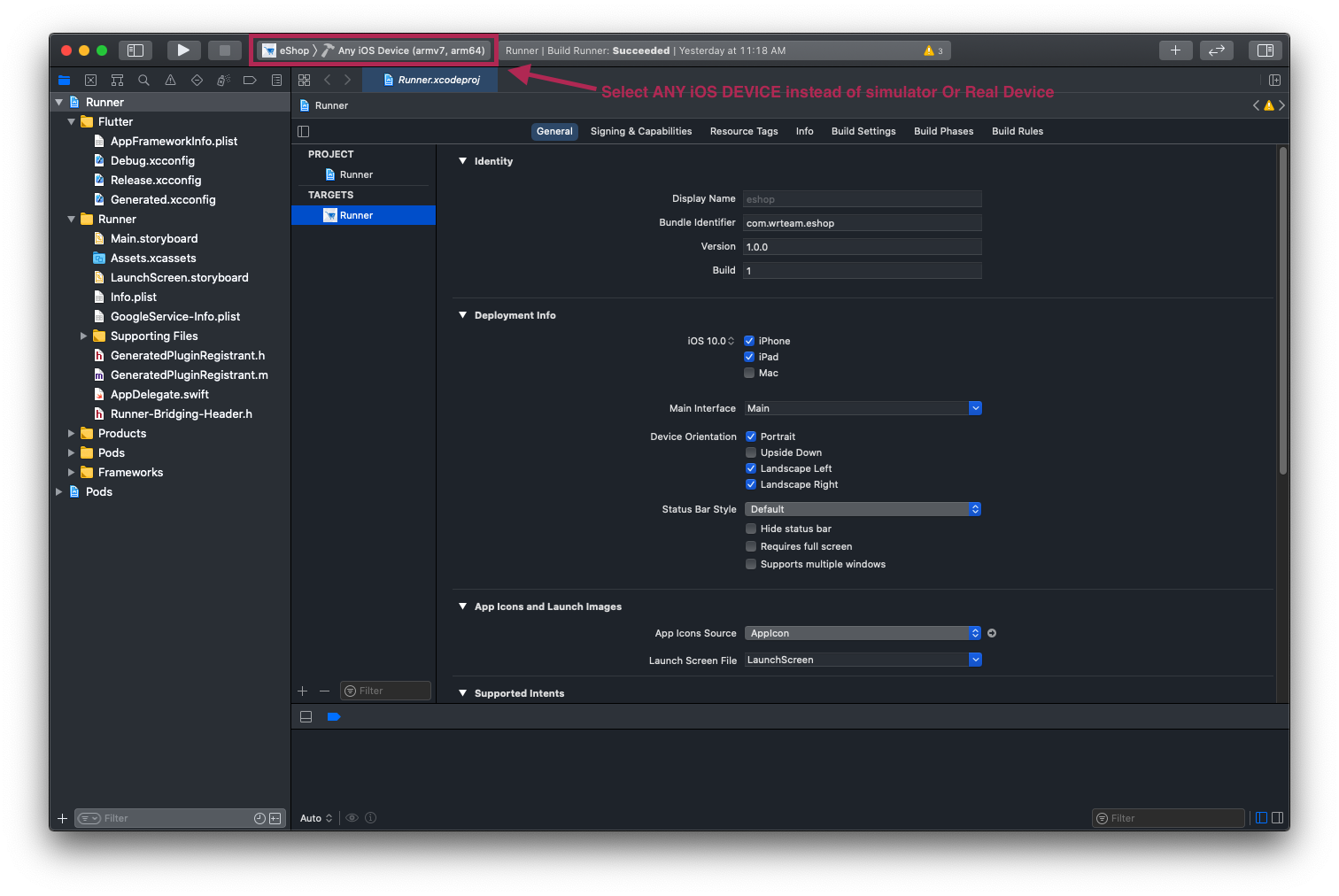
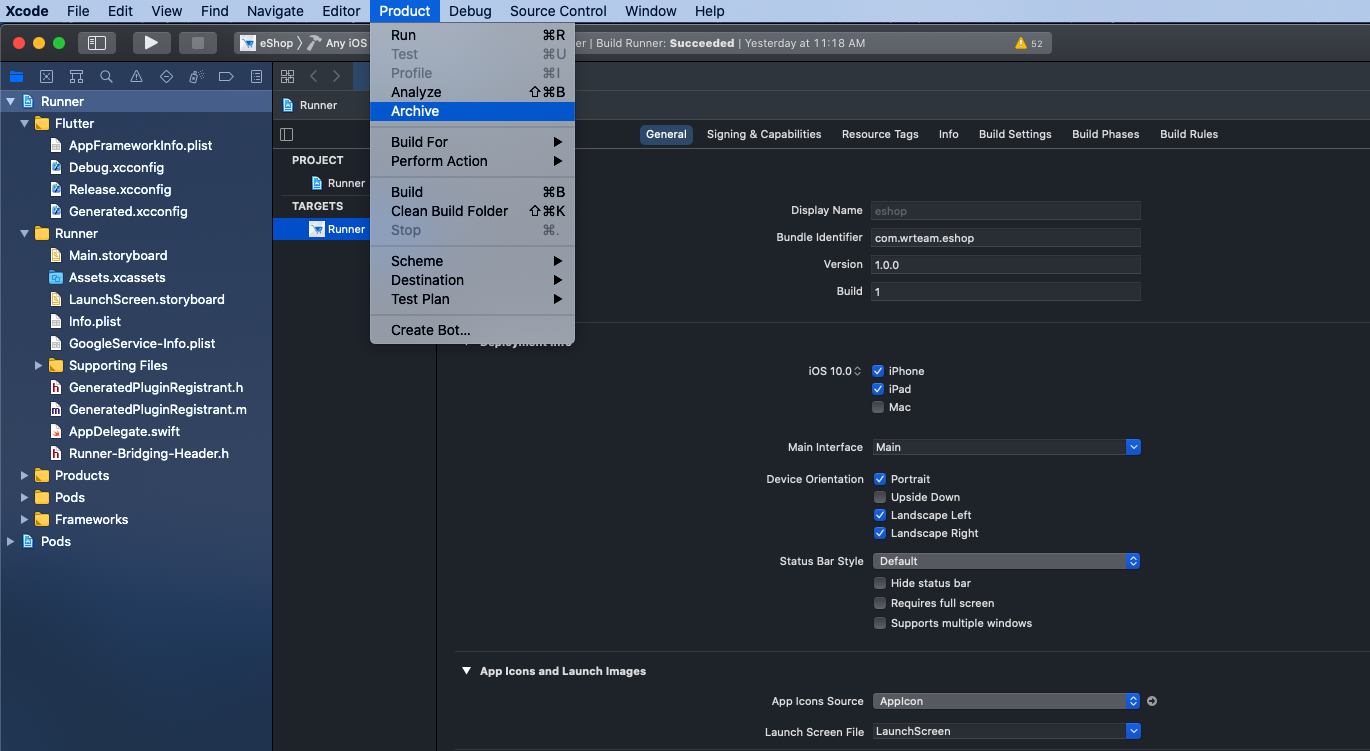
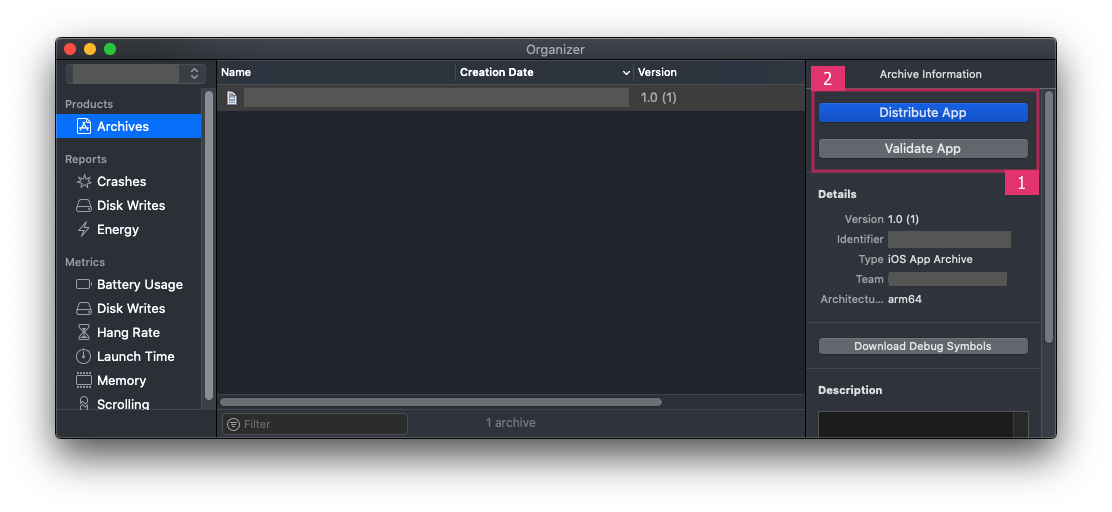
Common Errors
- If you get error in build version when you archive the application after testing so you can change the follow code
Before:
<key>CFBundleShortVersionString</key>
<string>$(FLUTTER_BUILD_NAME)</string>
<key>CFBundleVersion</key>
<string>$(FLUTTER_BUILD_NUMBER)</string>
After:
<key>CFBundleShortVersionString</key>
<string>$(MARKETING_VERSION)</string>
<key>CFBundleVersion</key>
<string>$(CURRENT_PROJECT_VERSION)</string>
Support
Its our pleasure to serve our service and support. please contact our support team.
Head of Customer Support : Jignesh Majethiya
Skype: Jignesh Majethiya
To help our customers, we constantly be in touch with every customer if they need any assistance regarding our product. We offer our customers a support from Mon – Fri 9.00am to 6.00pm IST (GMT +5.30) – We are a Team located in India – Asia.
Typically we reply our customers for all the questions and queries within 24 hours of time via comments, support forum or emails.
Your Feedback
Dear valuable customer, Thank you very much for choosing our product. It's our pleasure to serve top-notch service to you. Please give us your honest feedback that will help us to make a more strong and reliable product by click here Rate Us. Thank you very much.
Contact Us
WRTeam has creative and dedicated group of developers who are mastered in Apps Developments and Web Application Development with a niche in delivering quality solutions to customers across the globe. Contact us today to find out how we can help you or for freelance work.
Visit Us : https://wrteam.in
Mail Us : support@wrteam.in
Rating
If you like our app, we will highly appreciate if you can provide us a rating of 5. You can rate us from your CodeCanyon Menu > Download page.
Thank you very much.