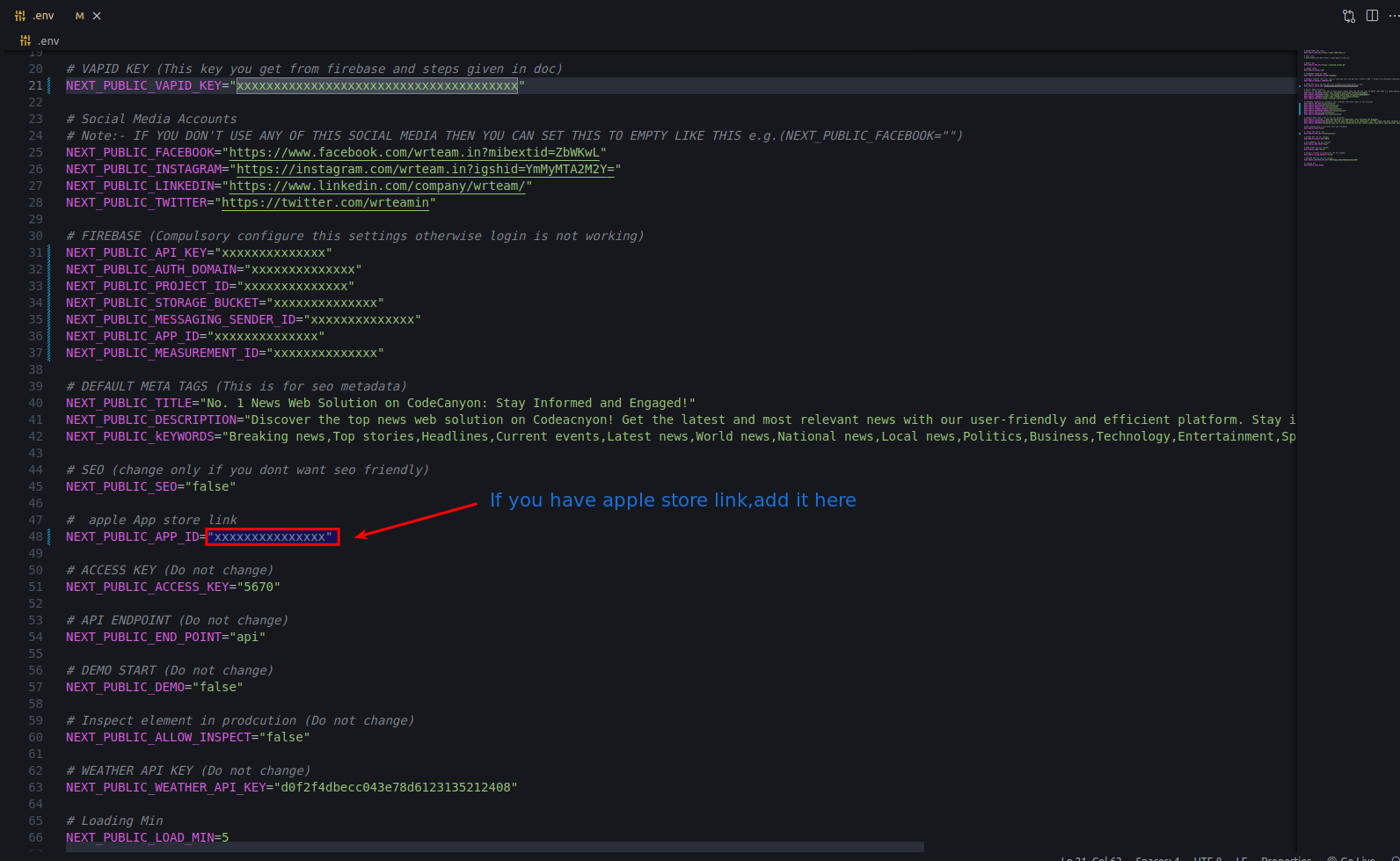Introduction
Thank you for purchasing code. It really means a lot and It's our pleasure to serve top-notch service to you. Thank you so much for choosing WRTeam . If you have trouble with the code and documentation please contact to our Support Team Here
Where to find purchase code
If you have trouble to find your purchase code Here
News App Admin Panel
Requirements
PHP Version >= 7.3
How to Install News App on Your shared hosting?
- Create your domain or subdomain in your shared hosting
- Create an empty database in your shared hosting and remember this
credentials:
i. database name
ii. database username
iii. database password - Upload the source code you have downloaded from CodeCanyon and unzip it.
- Now navigate to the url where your project is located.
ex. mydomain.com or subdomain.mydomain.com - The installation screen should appear and guide you in the process.
Thats it! Now you are ready to run your first News App : https://news.wrteam.me
Default Login DetailsUser: admin
Pass: admin123
Notification Management
First Of all,we need to set the FCM server key from Firebase console
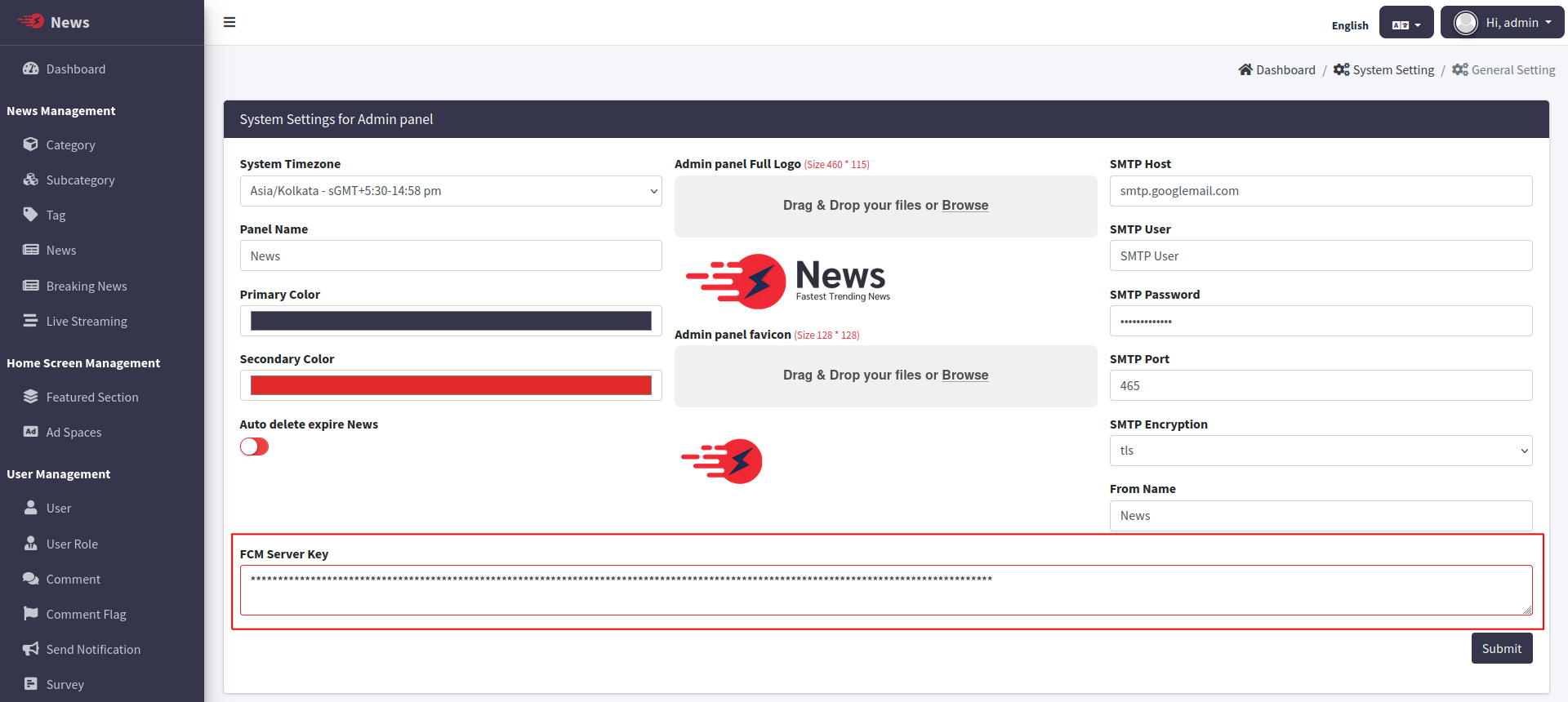
Set System Configurations
Change the System Timezone, App Name & App Logo of News admin panel. And also Enable / Disable Category, Subcategory, Breaking News, Live Streaming Comments.
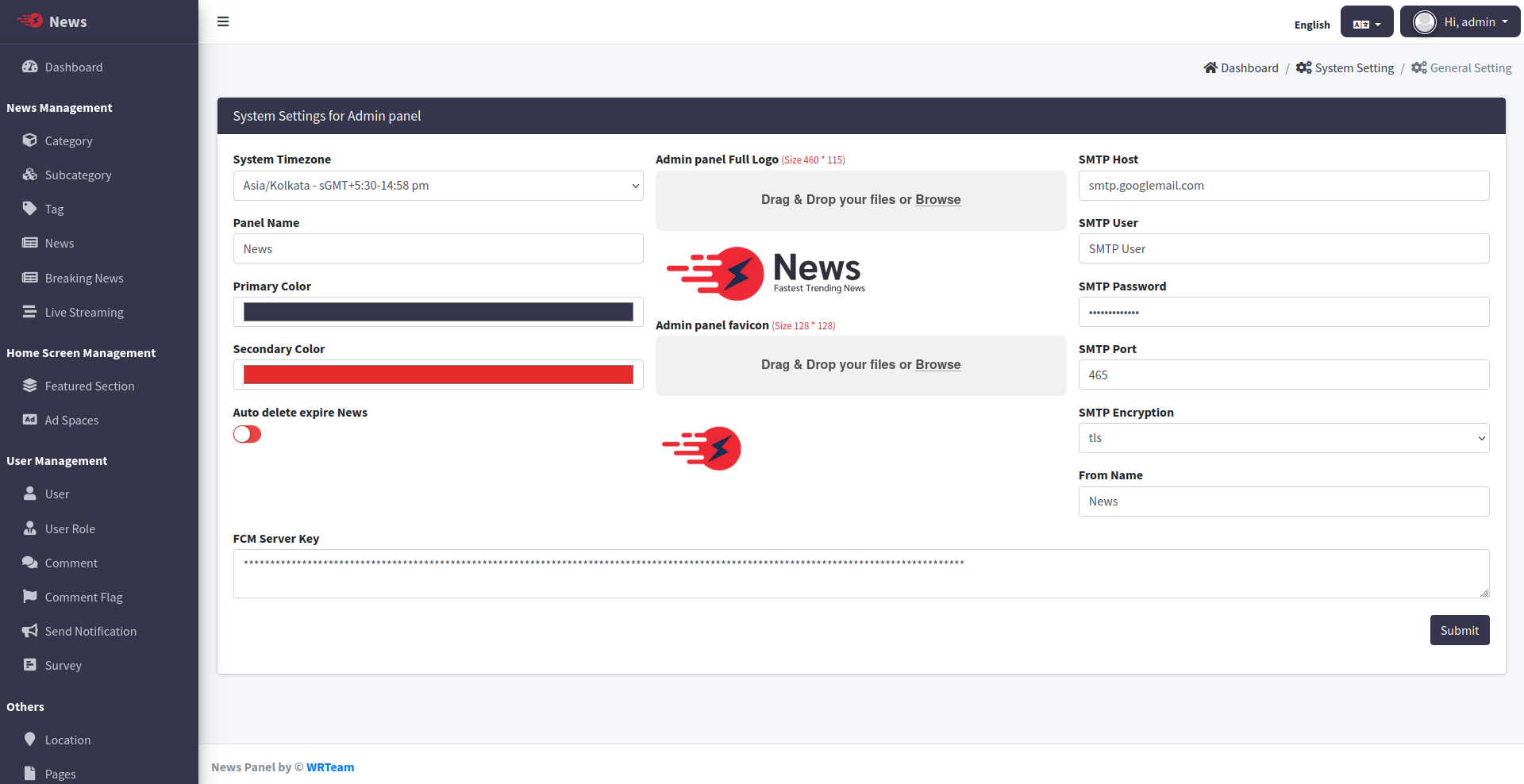
Location Wise News
Enable location from app settings and add Nearest Location Measure(in KM).
If location setting is enabled in app setting then only those news are appears in app and web which are falls in that radius which is set in Nearest location measure (in KM).
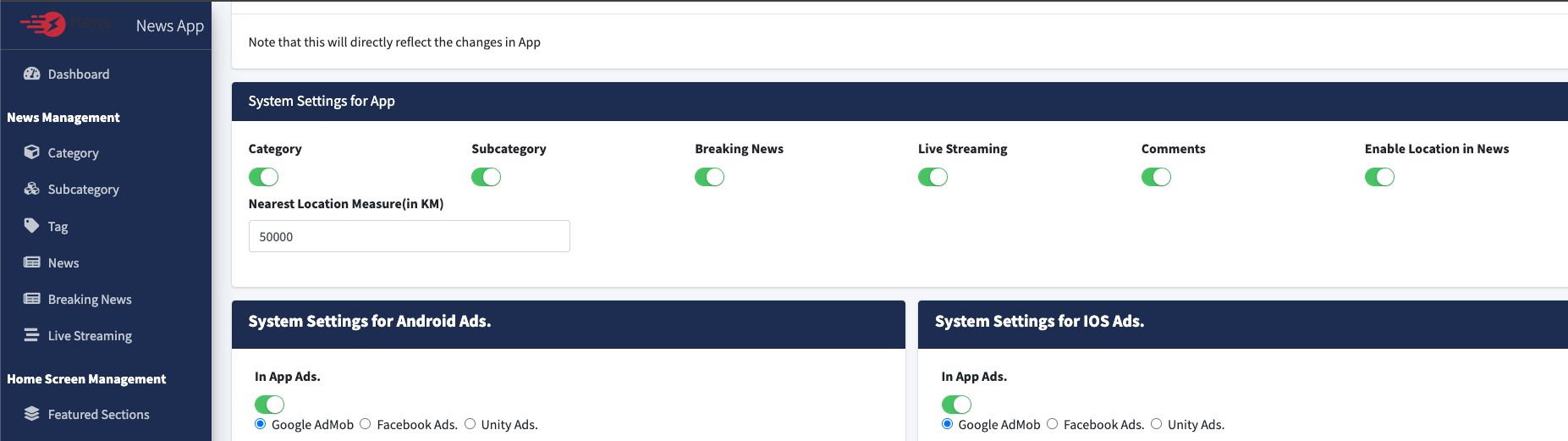
Add Location with Latitude & Longitude.
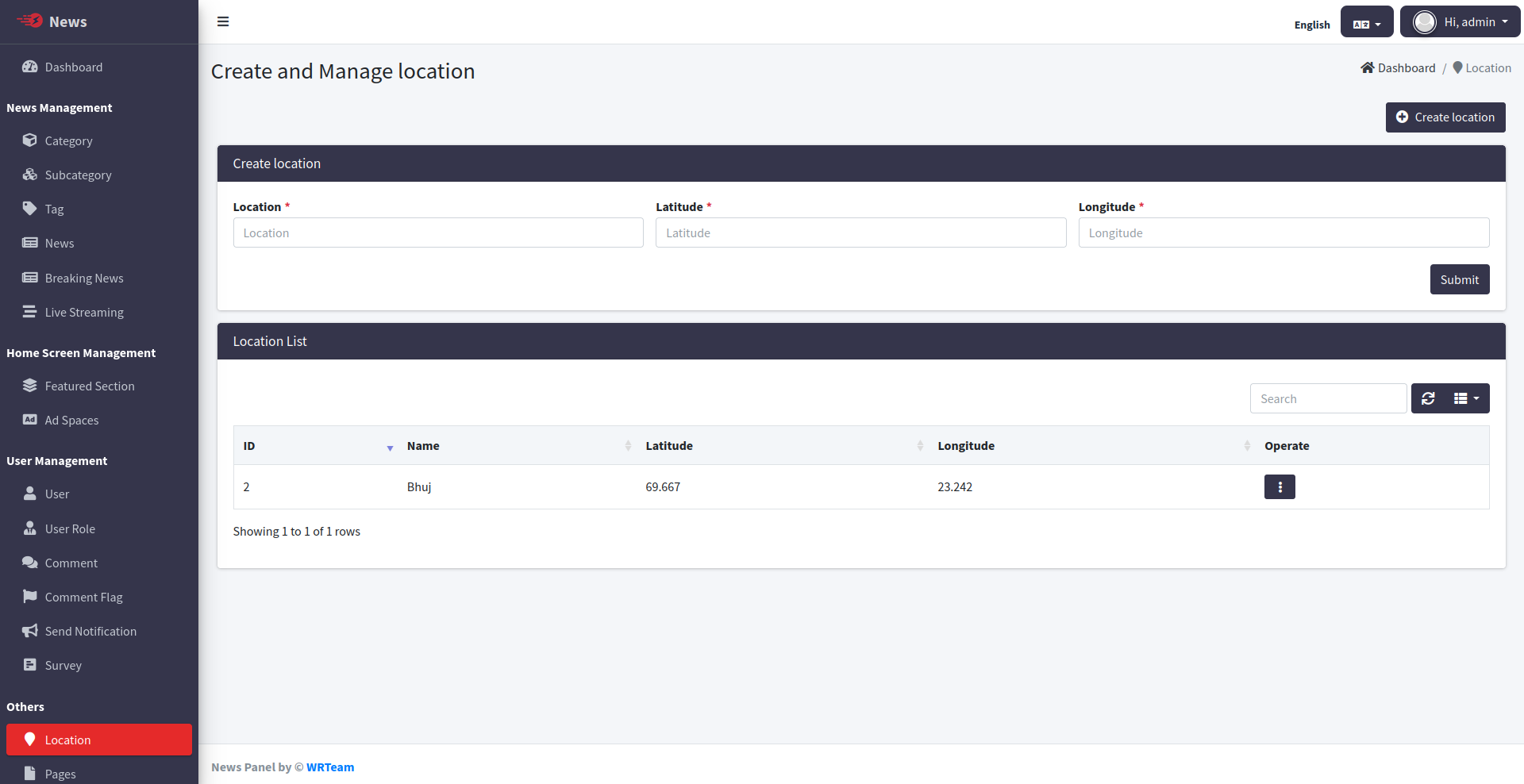
Assign location to news
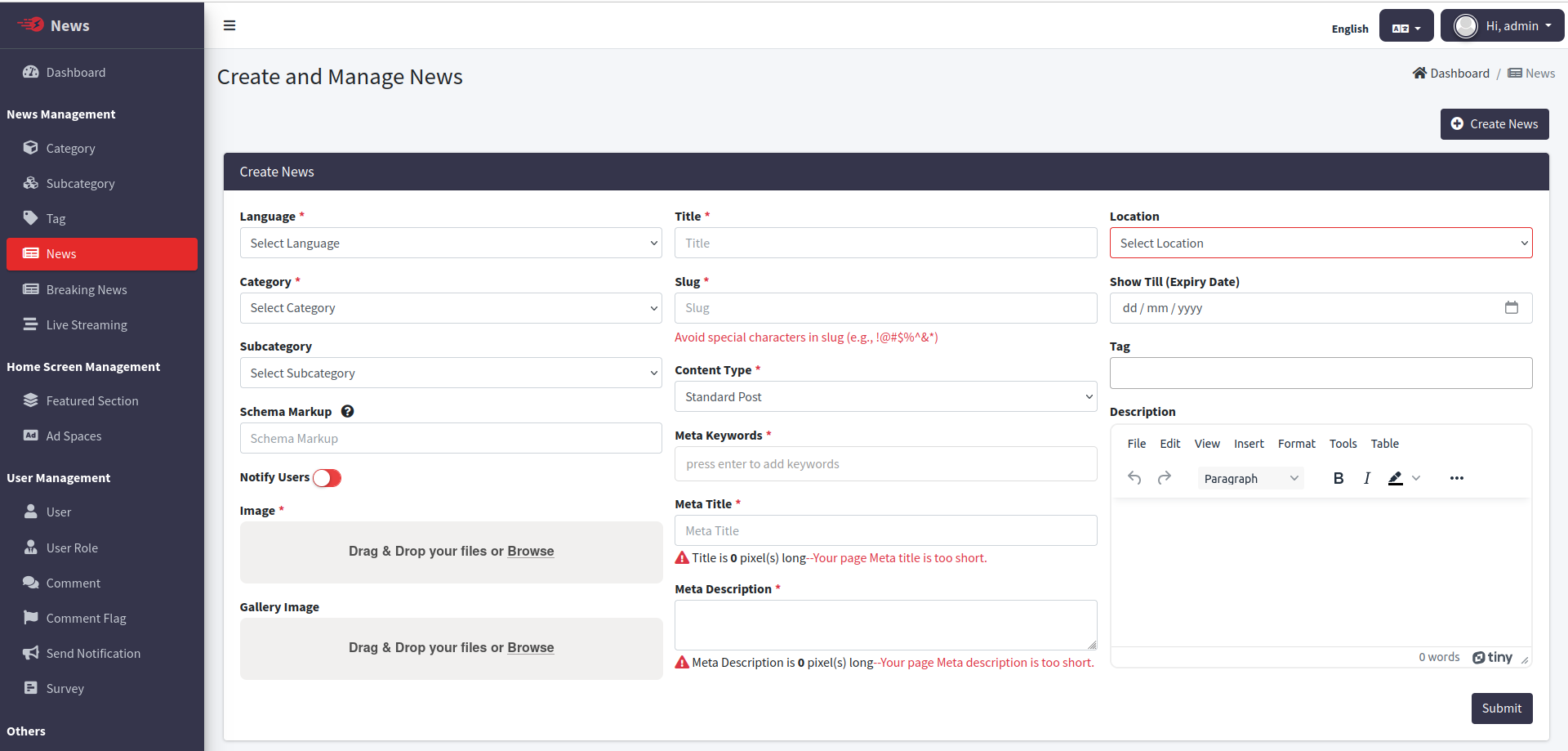 If you want location data, you can upload location.csv in csv folder. Go to
database->tbl_location->import & import location.csv file.
If you want location data, you can upload location.csv in csv folder. Go to
database->tbl_location->import & import location.csv file.
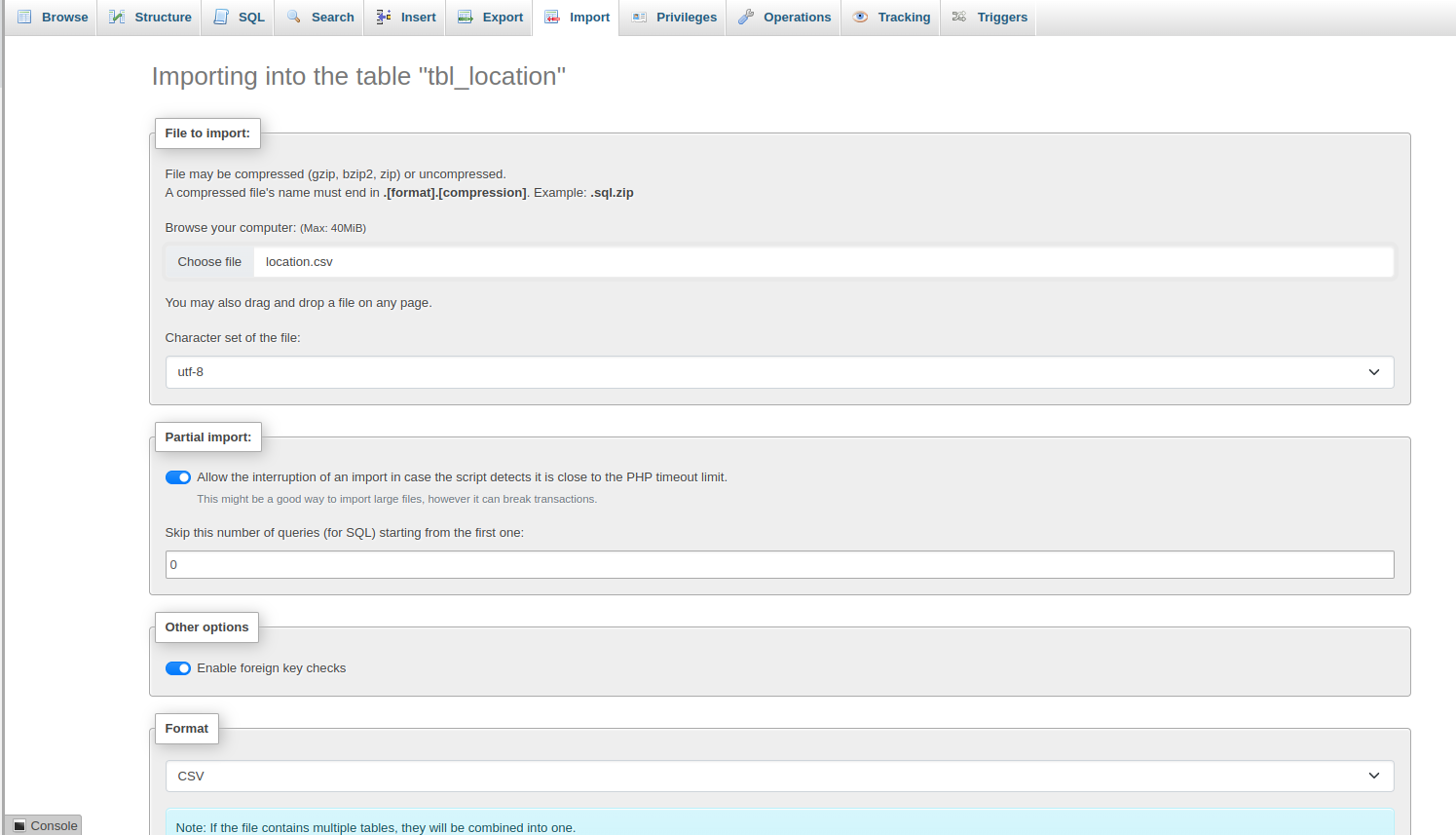
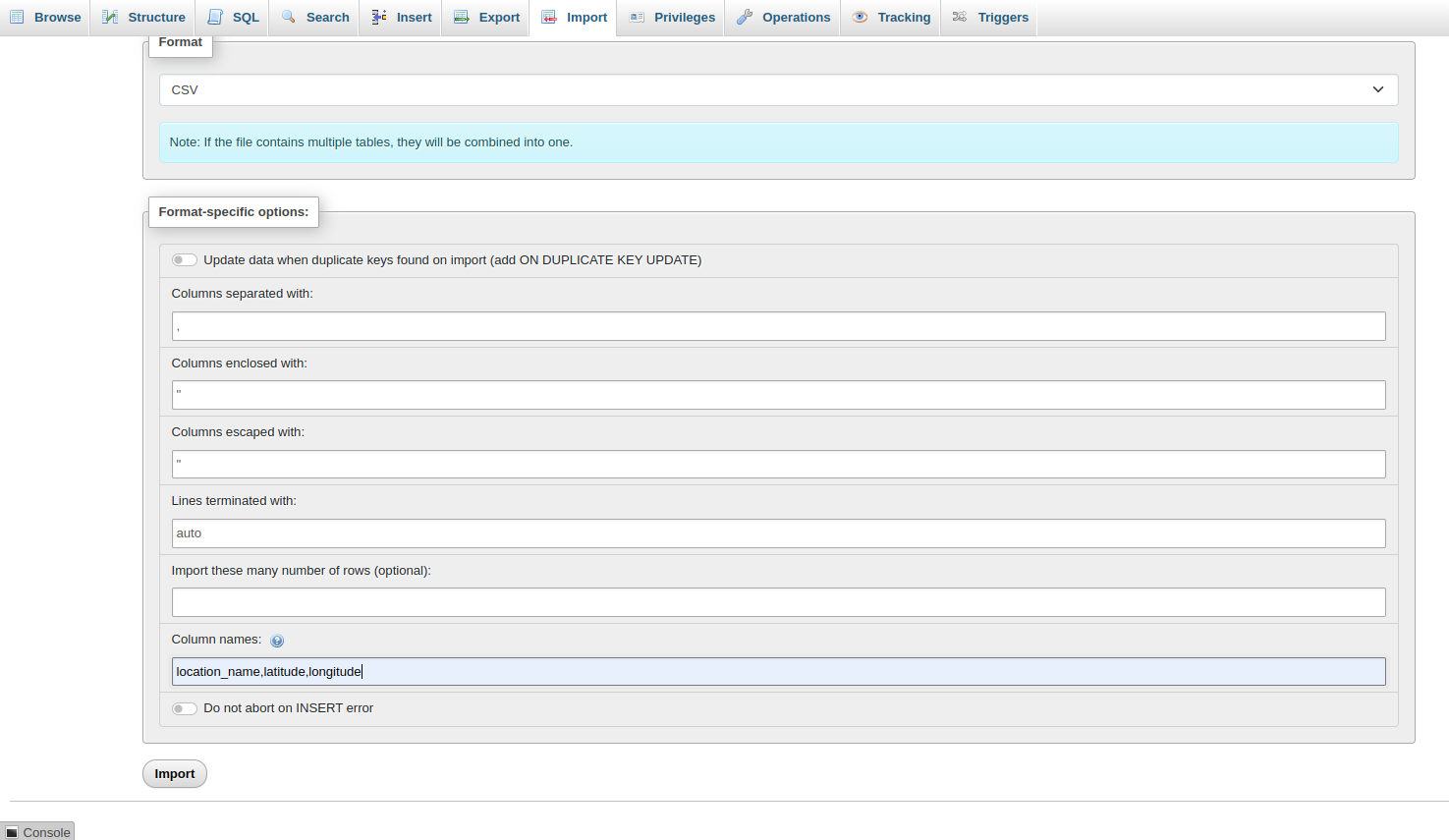
Set Language
Set Language for your website and app.
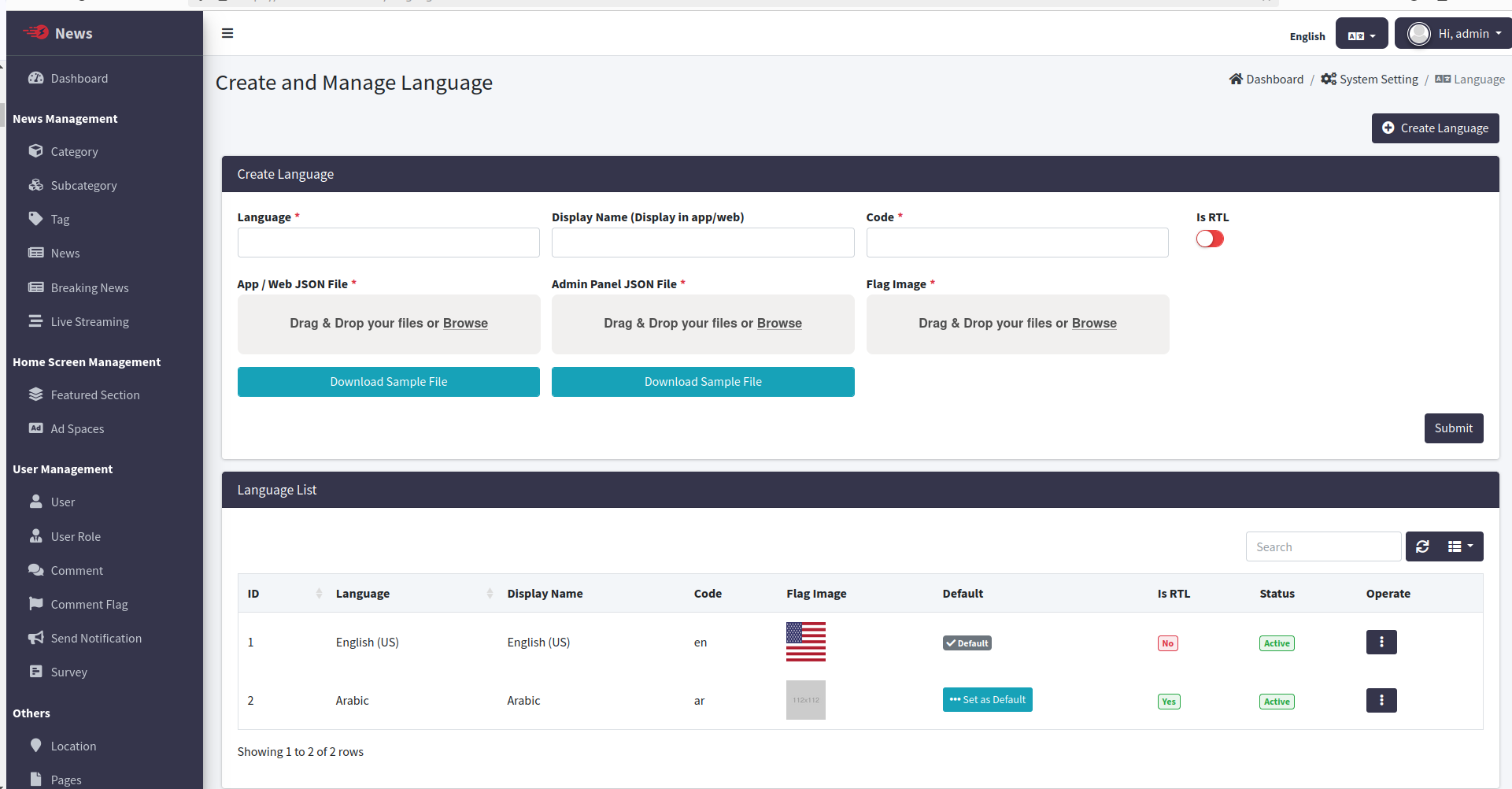
Featured Section
Set featured section for all active languages.
If you haven't set a featured section for a particular language, the frontend will have a blank homepage(app+web).
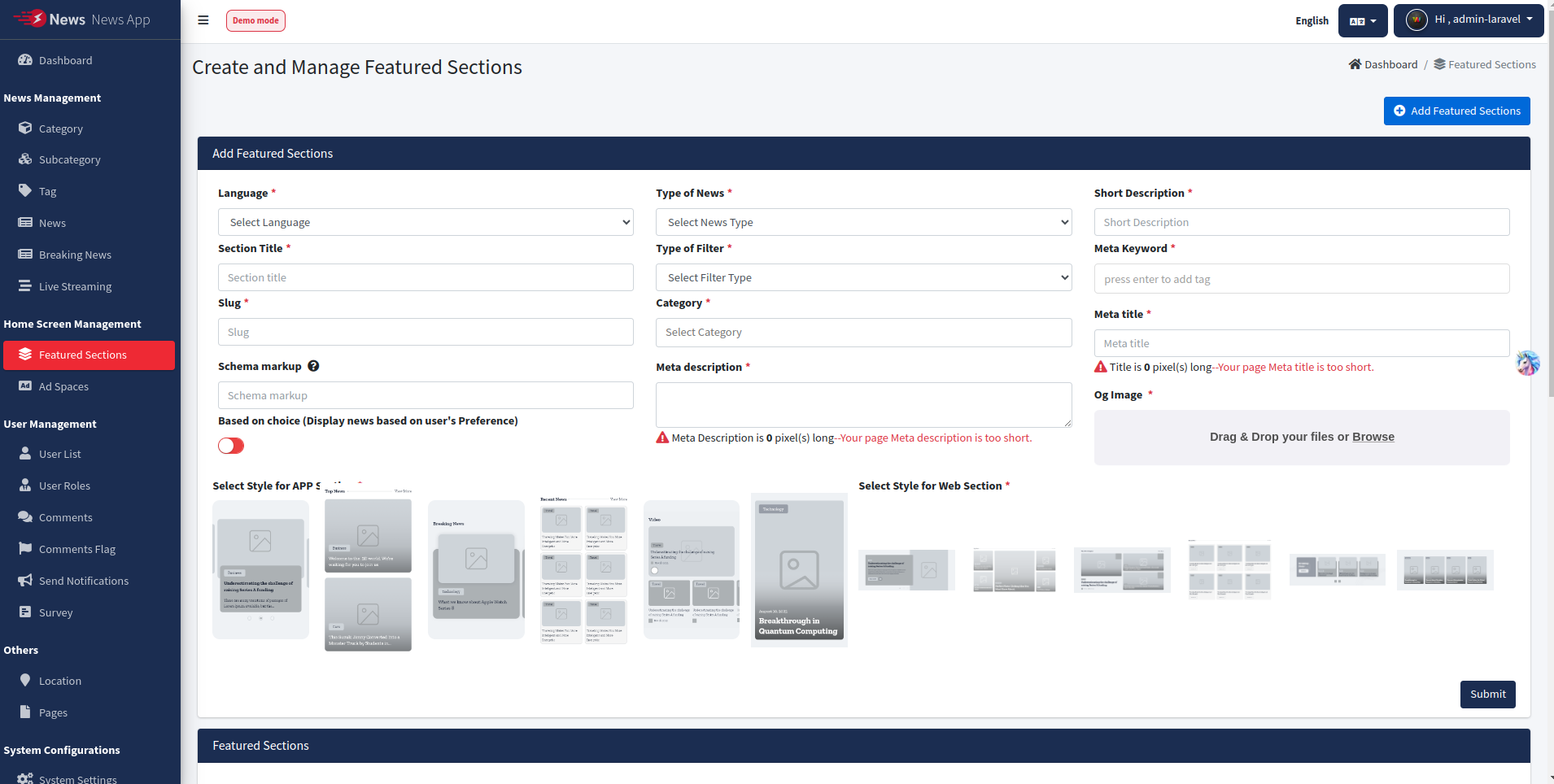
Set Privacy Policy
Set Privacy Policy for your website and app. Privacy Policy url will be - your admin panel url/play_store_privacy_policy (For ex. https://news.wrteam.me/play_store_privacy_policy)
It is Compulsory to add Privacy Policy for App.
(Create different page for your different activated language)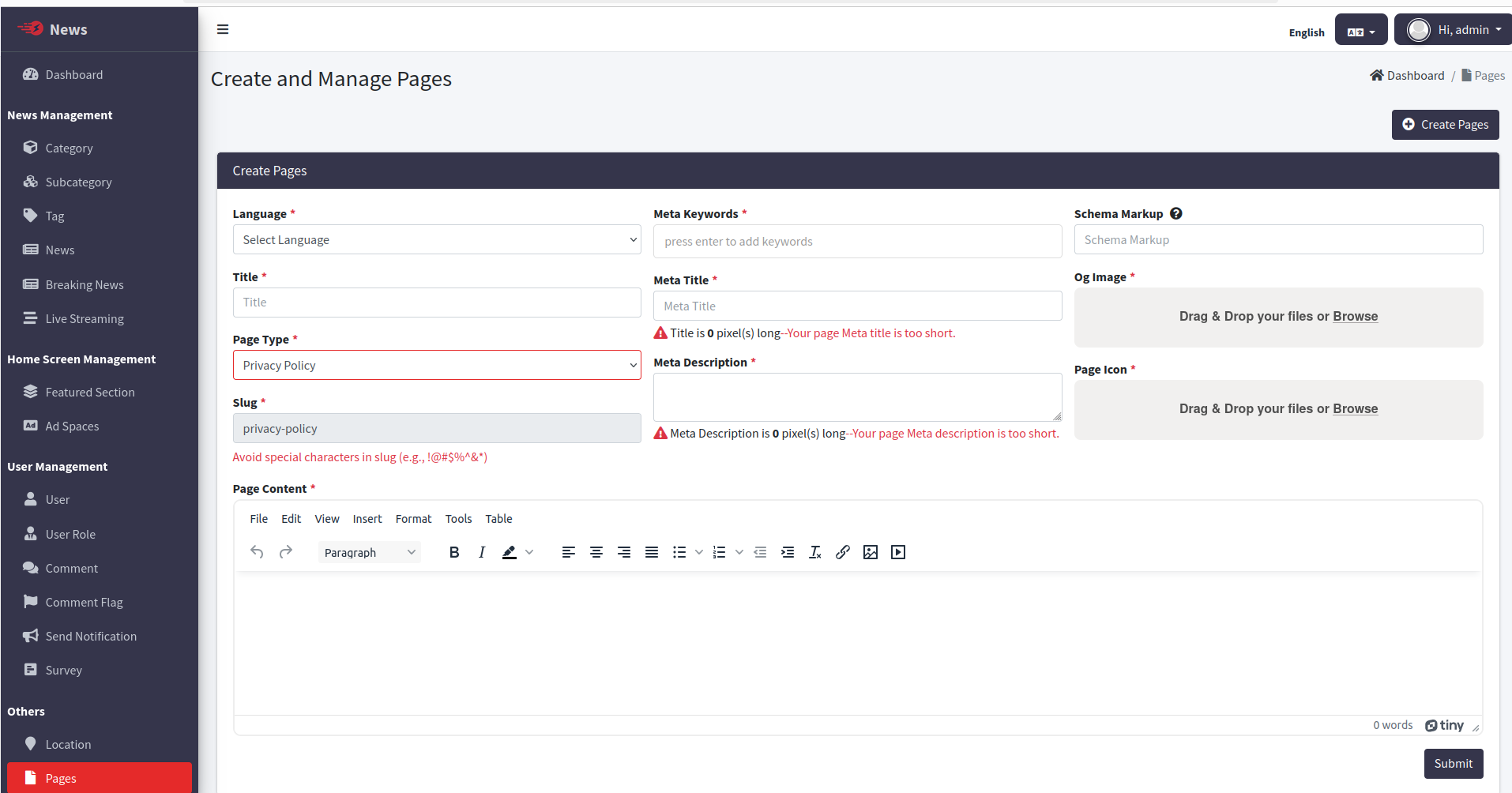
Set Terms Conditions
Set Terms Conditions for your website and app.
It is Compulsory to add Terms Conditions for App.
(Create different page for your different activated language)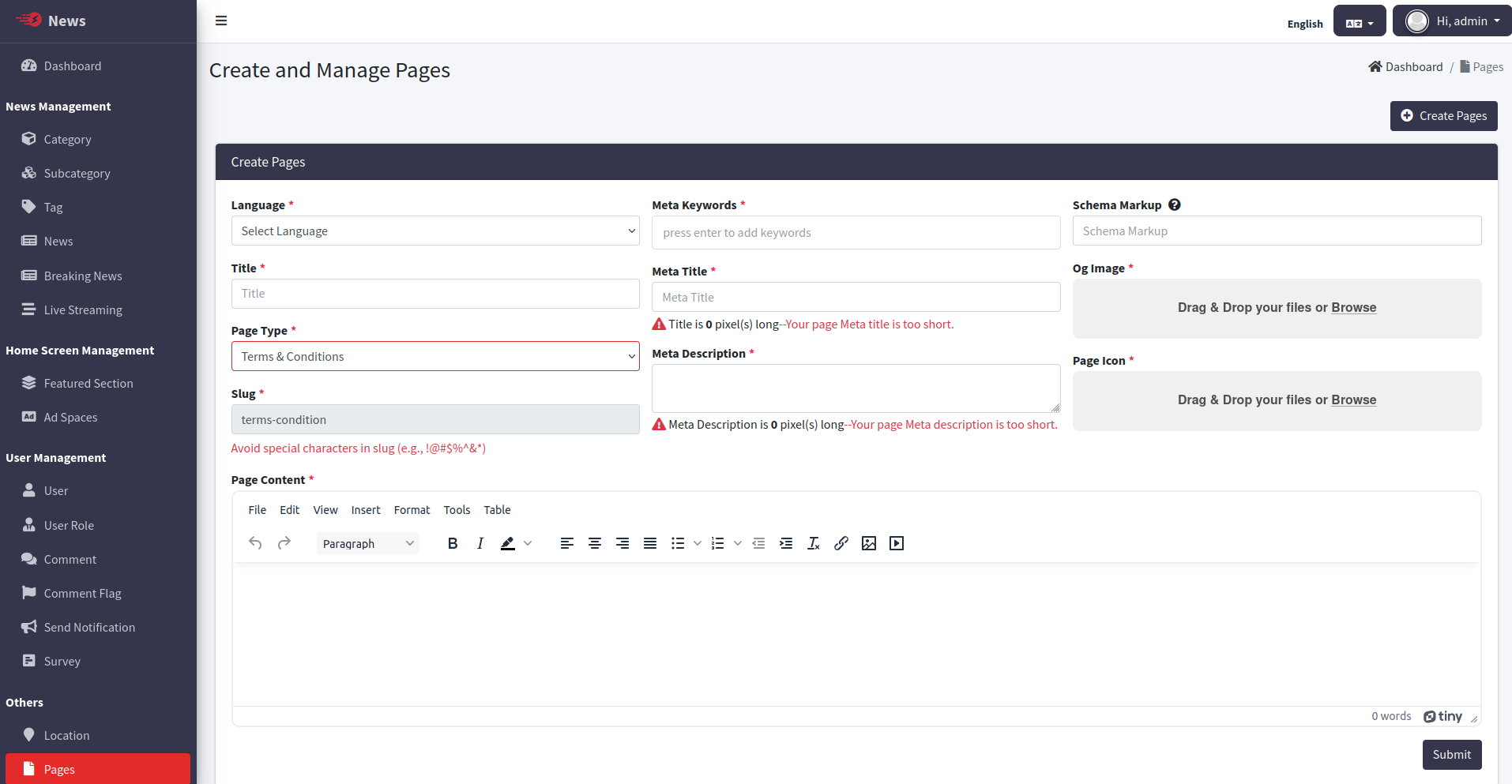
Other Pages
Set and manage your content for app. (Create different page for your different activated language)
NOTE: You need to Set title in your desired Language here only, as it is not translated from App.
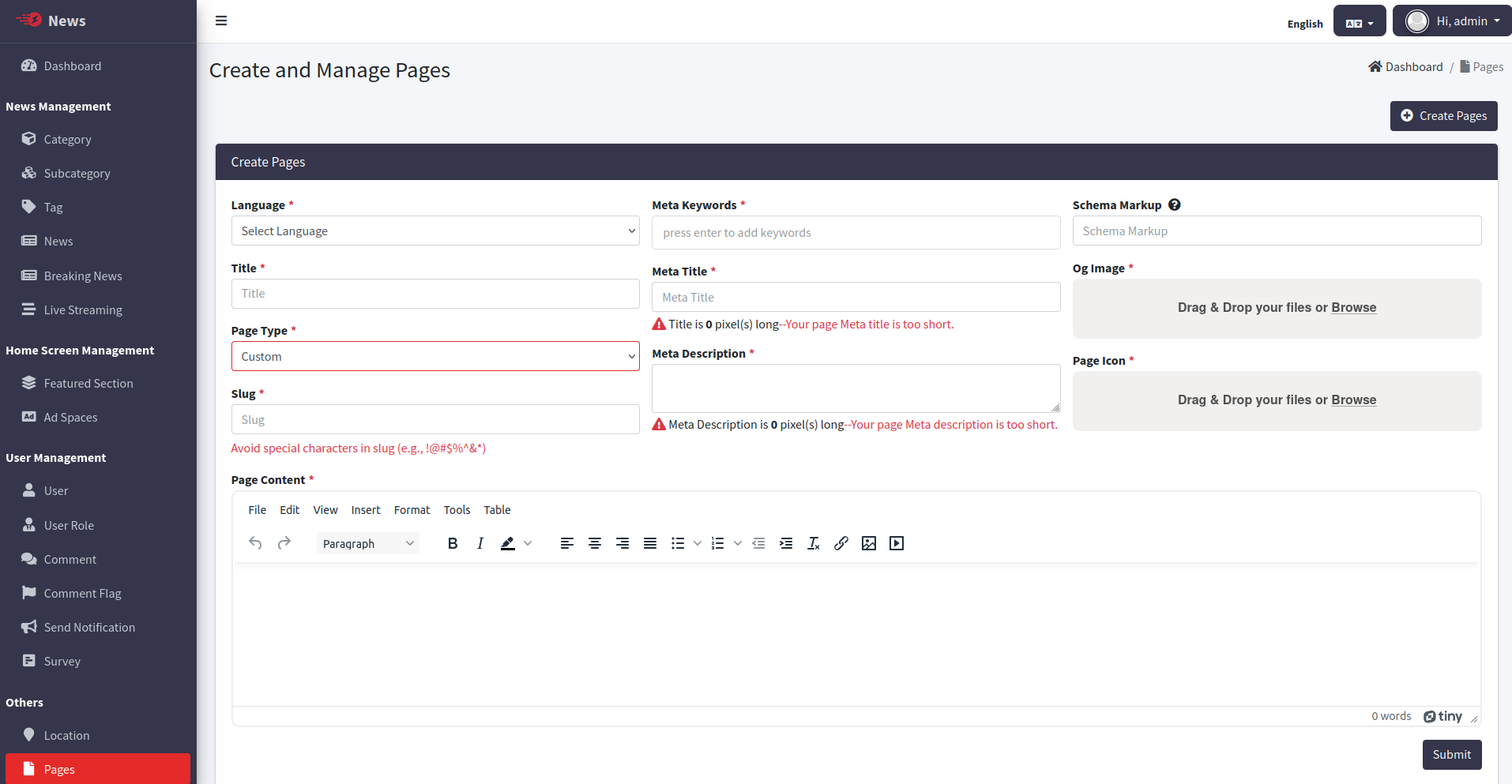
Ad Spaces
Set and manage your ad for app. (Create different Ads for your different activated language)
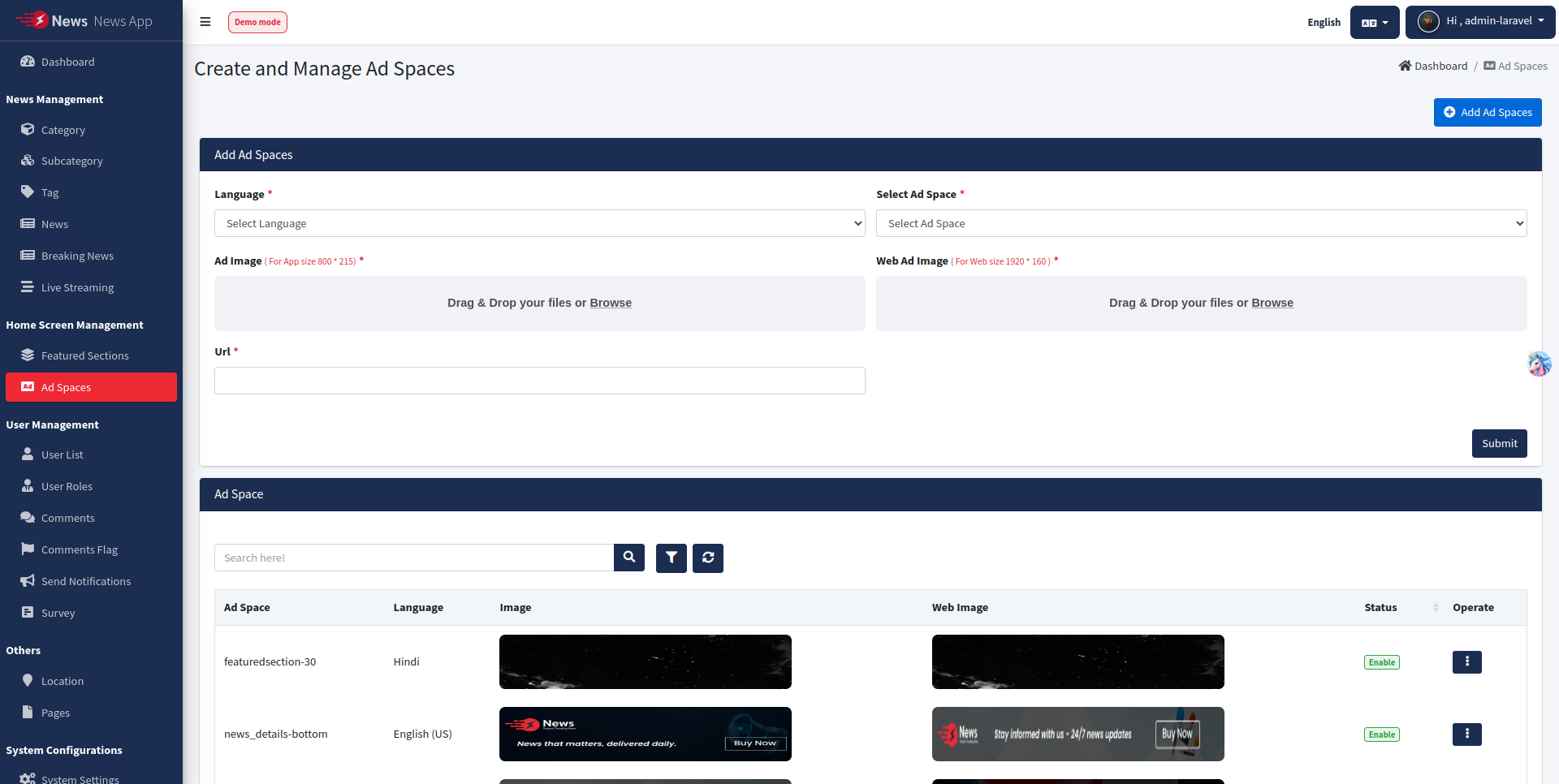
Add & Assign Roles to Users
Add user Roles & Assign to Specific User from User List Tab, to Enable Create & Manage News options in App [You will find Create News & Manage News in Profile Settings screen in App].
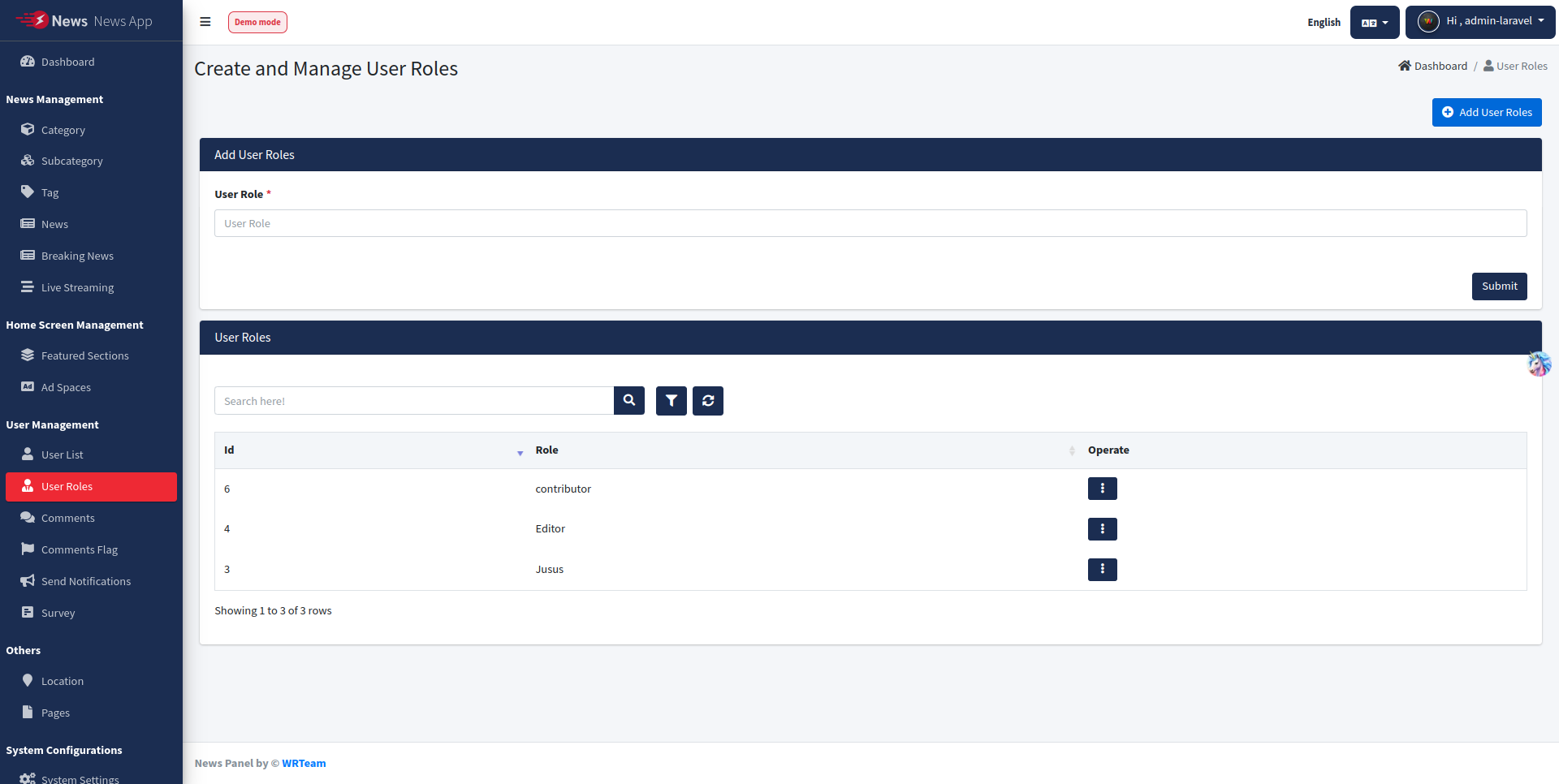
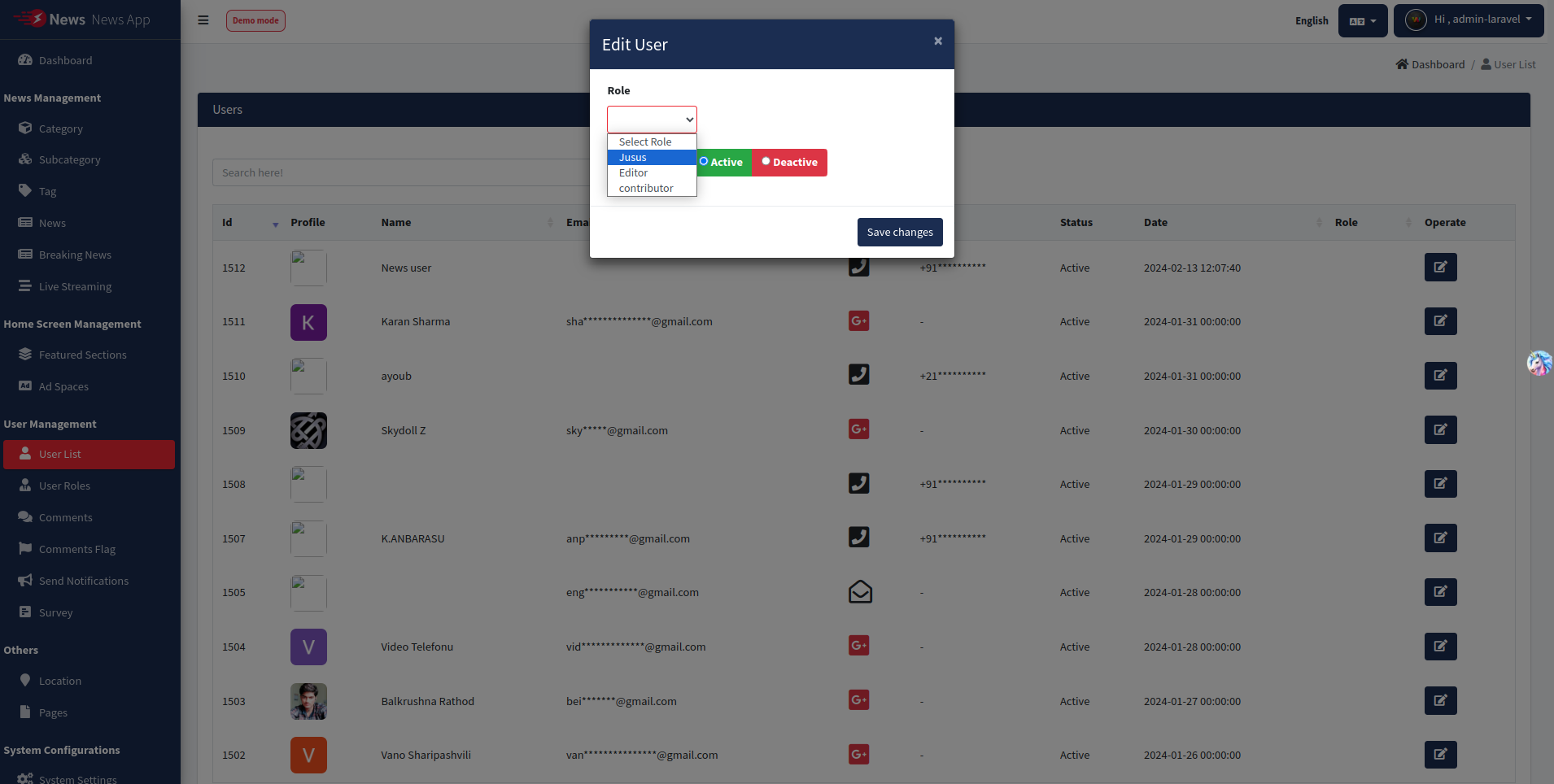
Survey Questions
Create and manage Survey Questions for app.
These Survey Question & Answers visible in App In between @ Category > List Of All / Subcategory Wise News.
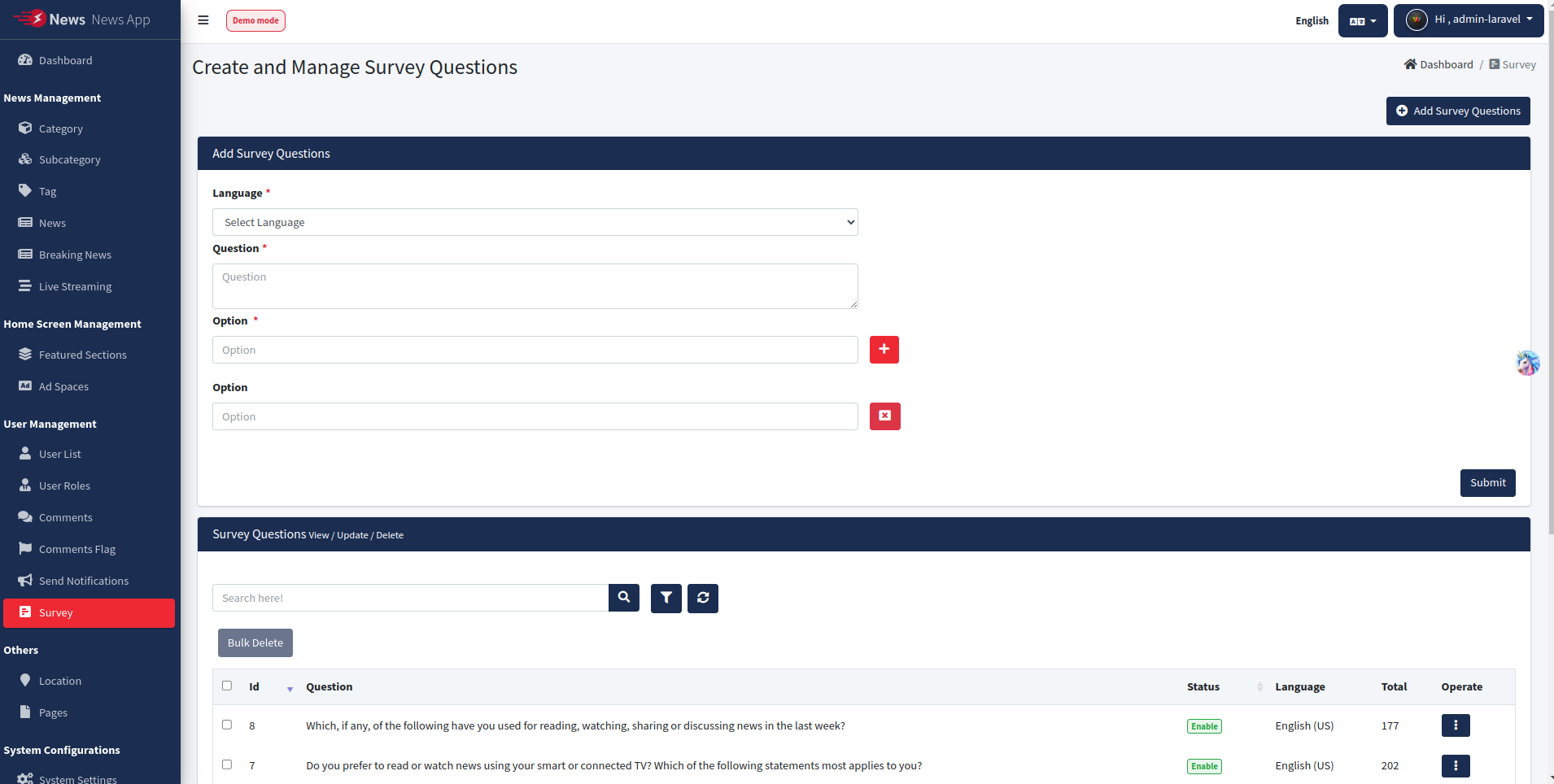
Forgot Password for Admin
Please add the Email SMTP details in the Settings/System Configurations to enable password reset functionality in case the admin forgets their password.
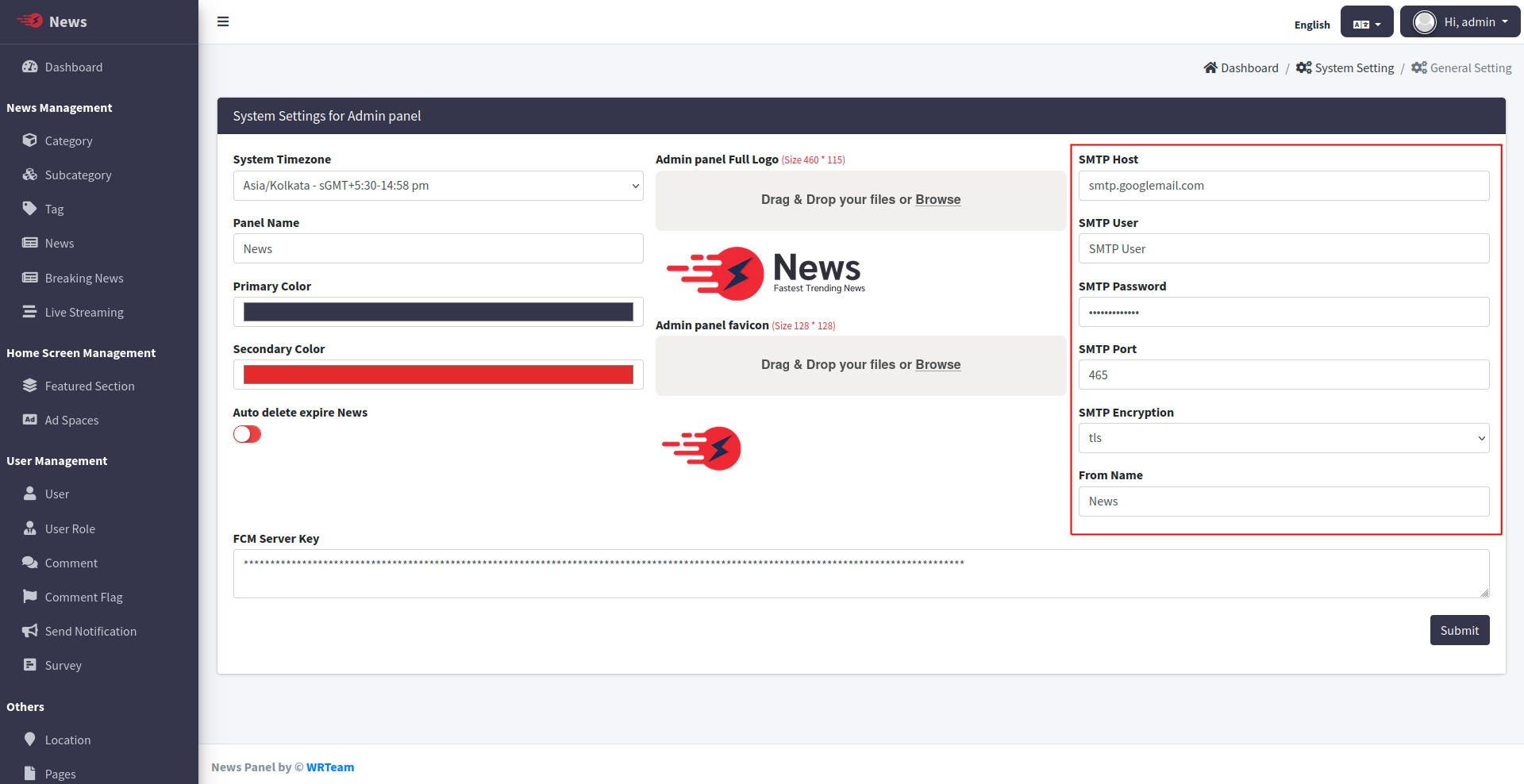
Update System
Update system with latest version by uploading zip file.
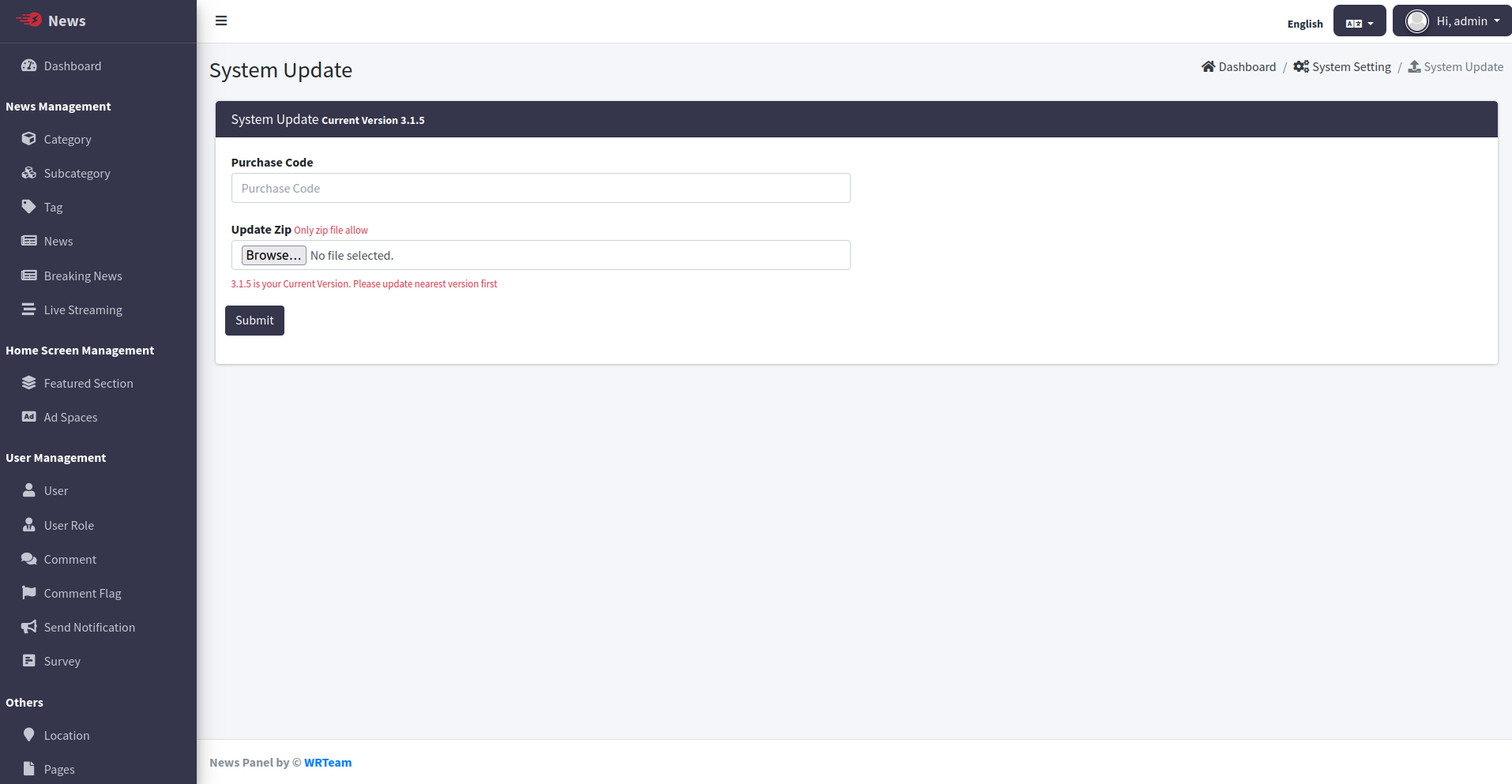
browse zip files from Update folder of Source code provided.
NOTE: update version sequence wise. i.e. 3.0.5 to 3.0.6 & then 3.0.6 to 3.0.7, not direct update from 3.0.5 to 3.0.7
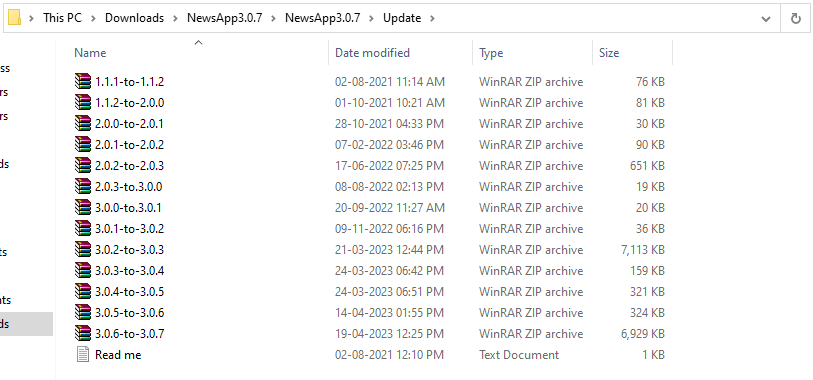
News laravel
Important factor to consider before transitioning to Laravel.
Here are video tutorial for laravel fresh installation and update from codignator to laravel .
- Download images folder which is located inside public folder .
- Move the codigtor code into one folder and then upload laravel code and extract it.
- Upload the source code you have downloaded from CodeCanyon and unzip it in root folder.
- Copy all these folders from Codignator project and paste in laravel project folder->storage->app->public .
Take a backup of your project
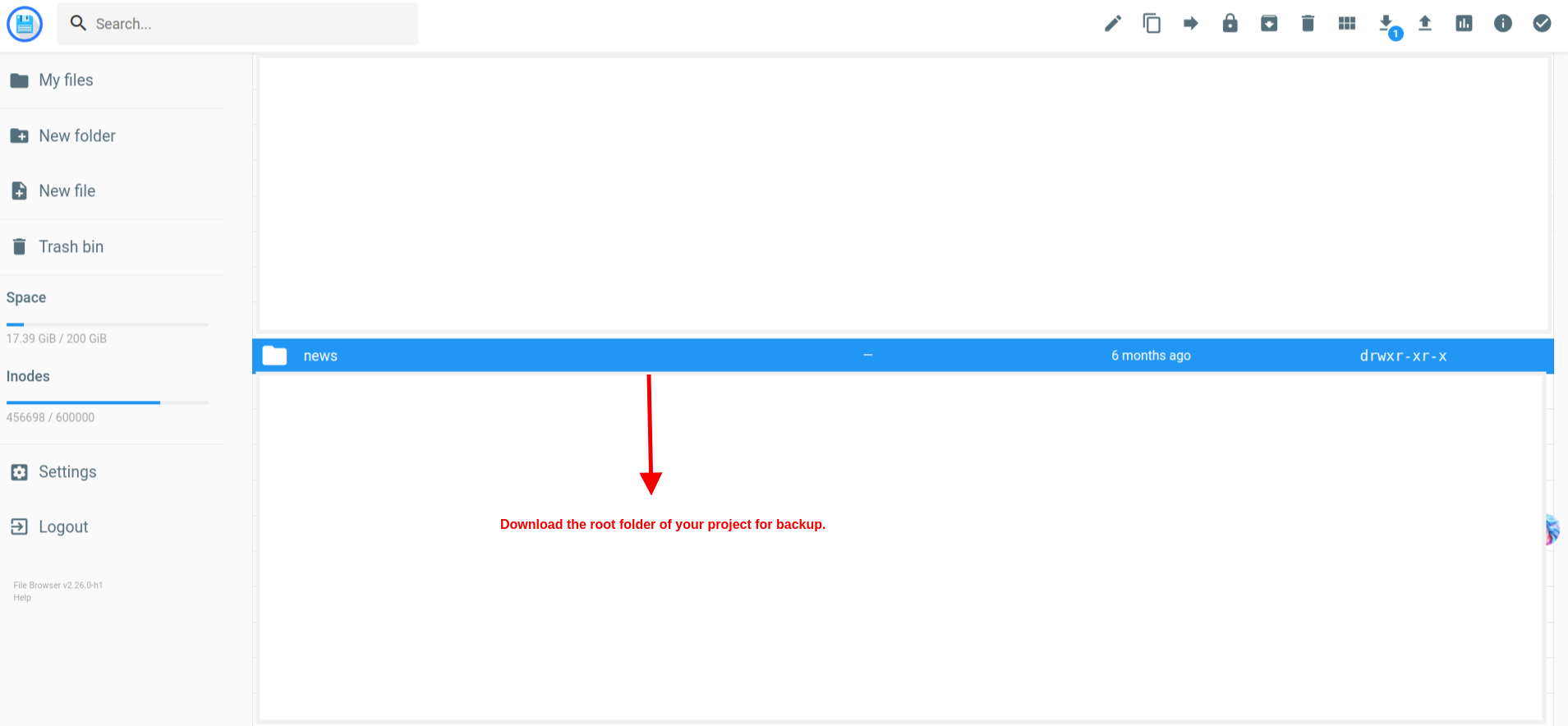
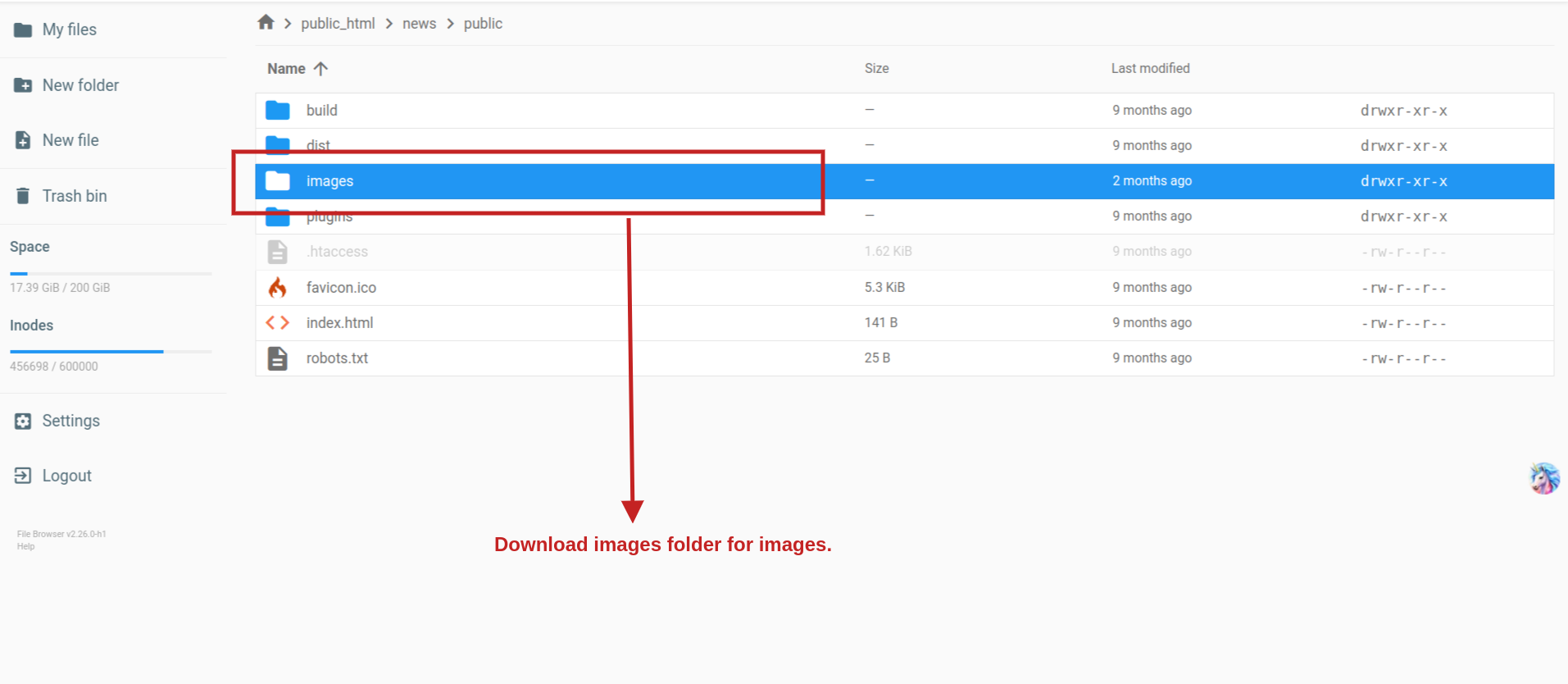
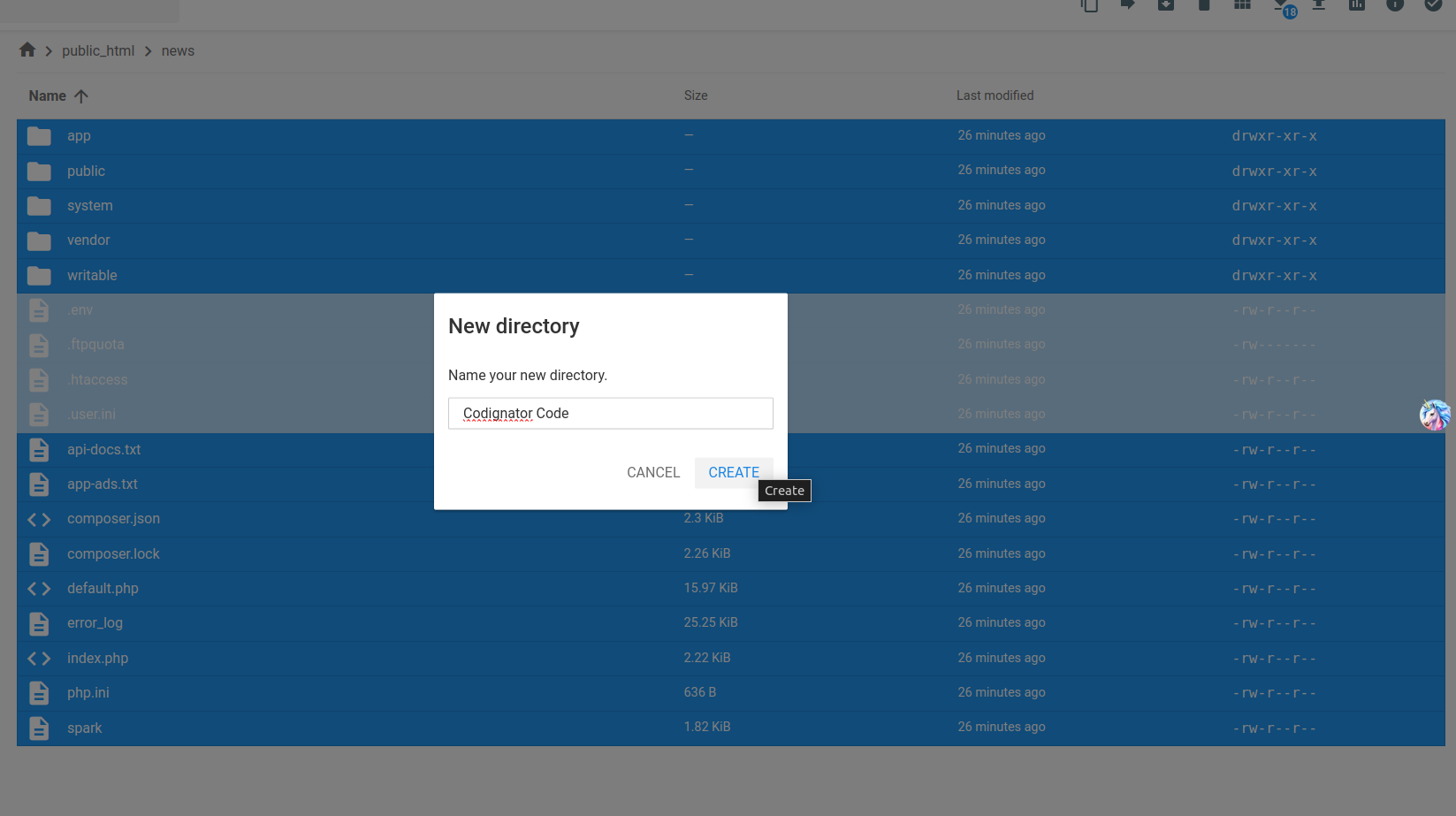
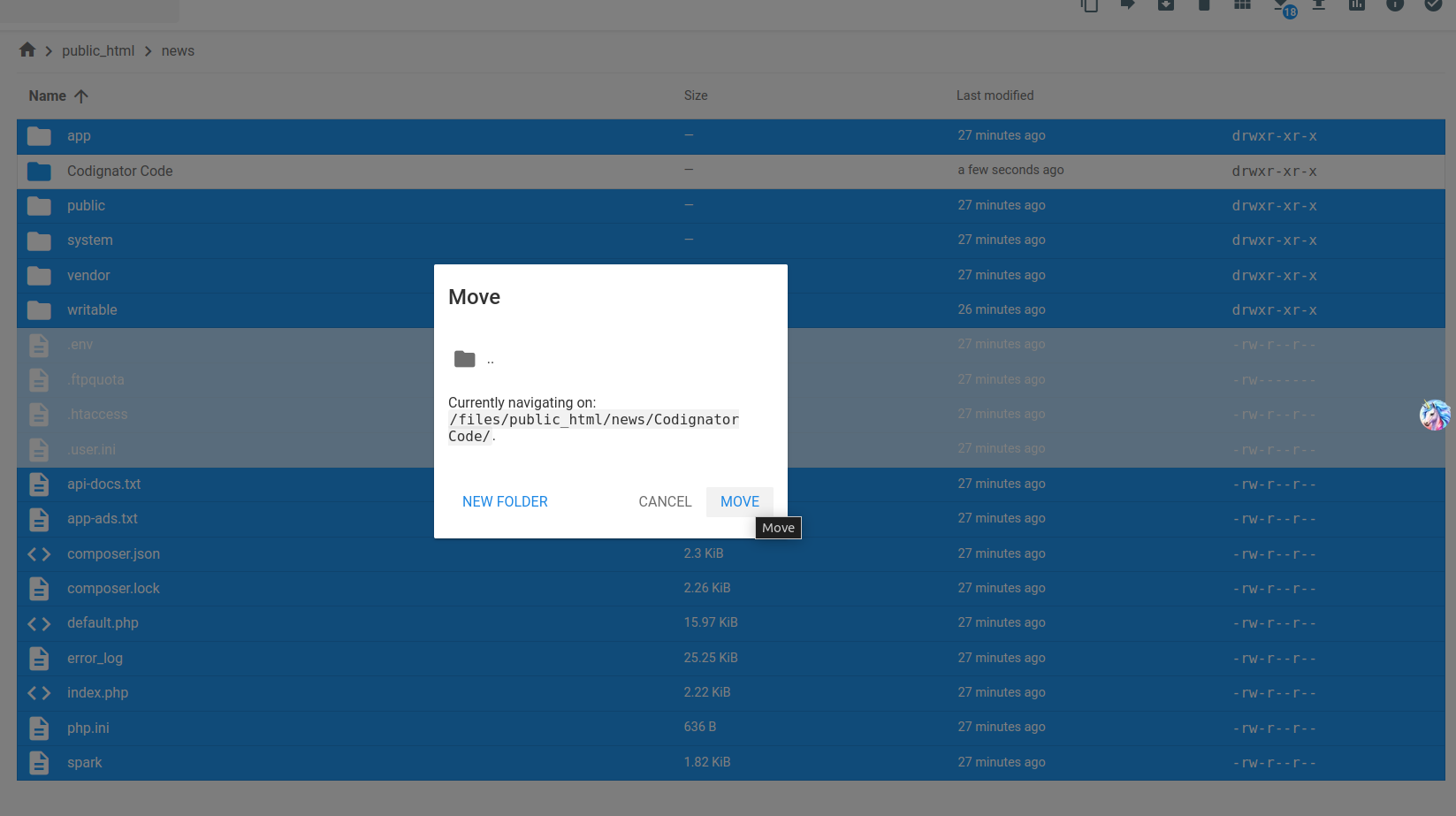
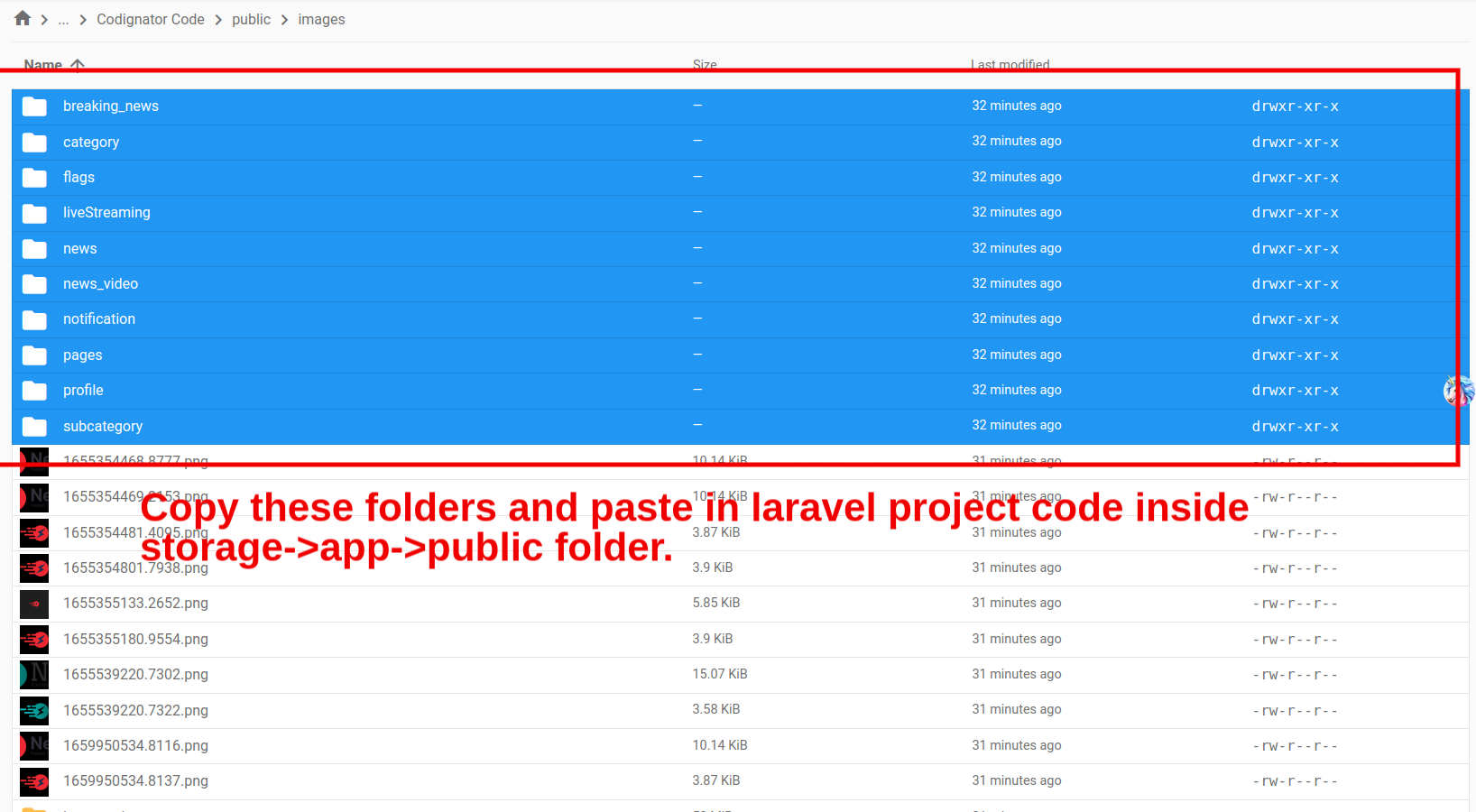
- These instructions explain how to export (back up) your entire database.
- Log into phpMyAdmin.
- Select the source database on the left panel.
- Click on the Export tab in the top center panel.
- Select Quick or Custom export method.
- Choose the format you'd like to save the file as from the dropdown menu. SQL is most common.
- Click the Go button to continue.
Take a backup of your Database.
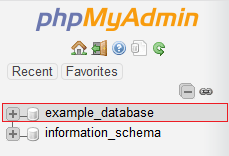

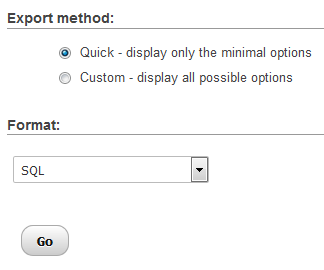
Install Laravel News Admin panel
- Upload the source code you have downloaded from CodeCanyon and unzip it.
- Now navigate to the url where your project is located.
ex. mydomain.com or subdomain.mydomain.com - The installation screen should appear and guide you in the process.
- Step 1
- Step 2
- Step 3
- Step 4
- Step 5
- After successfull installation you will see login page.
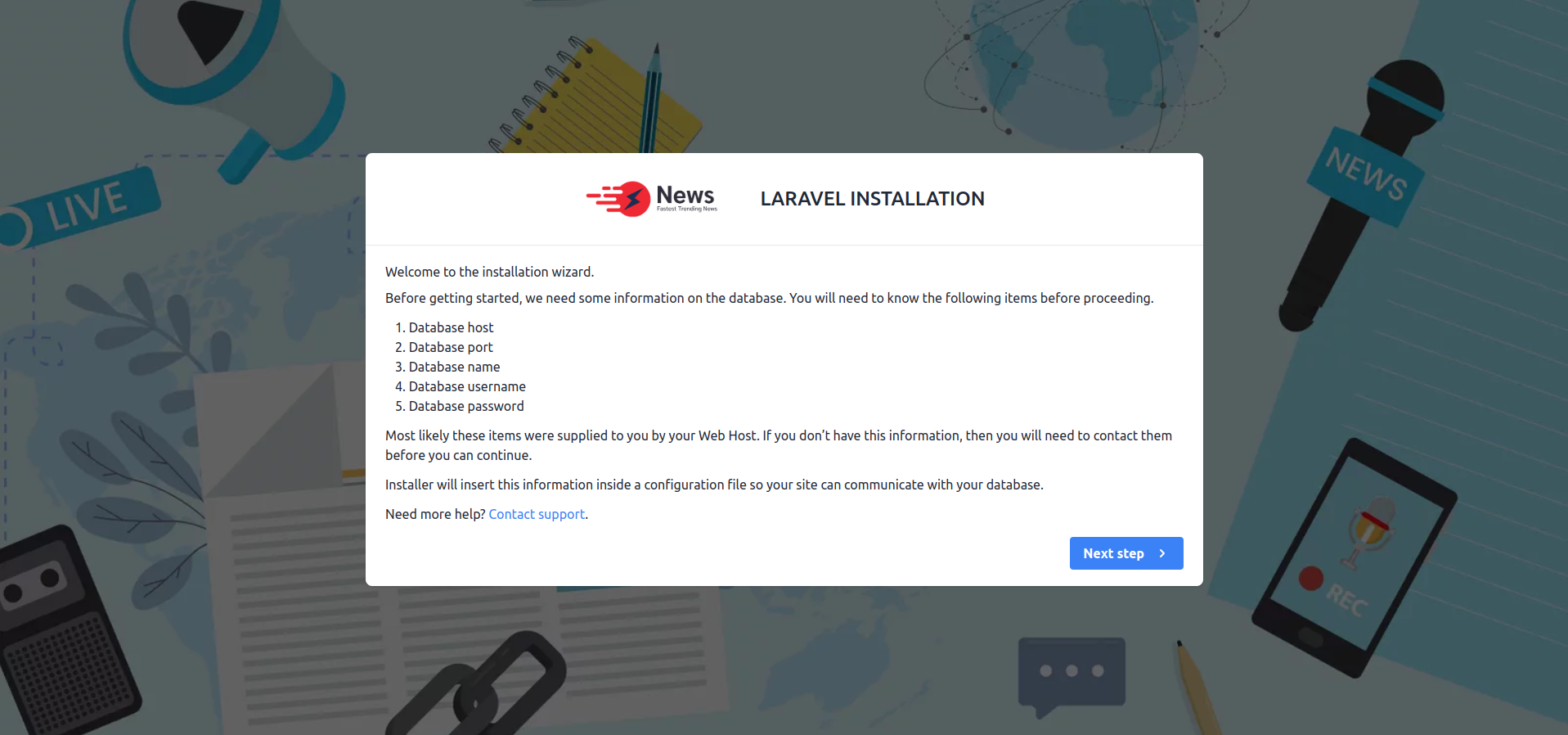
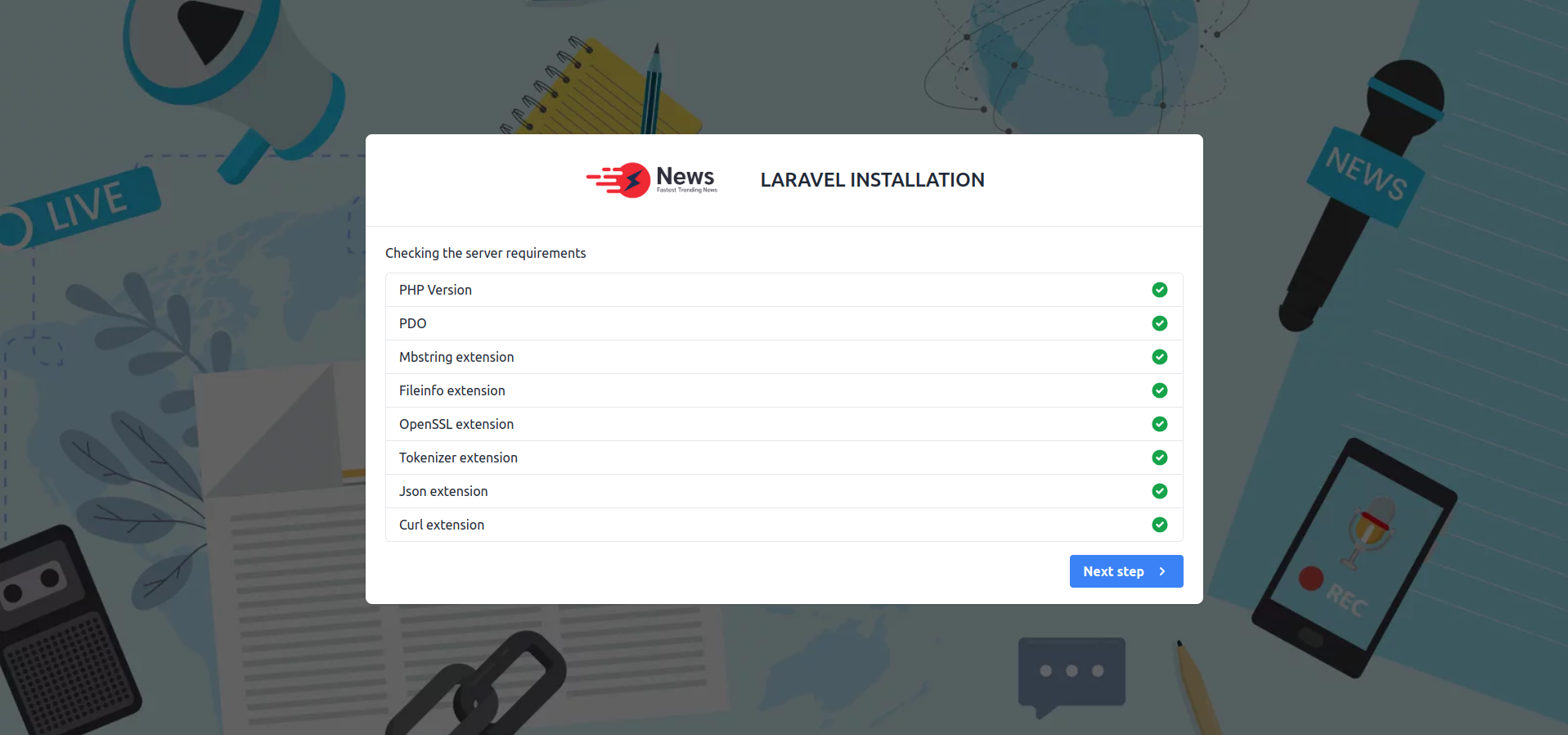
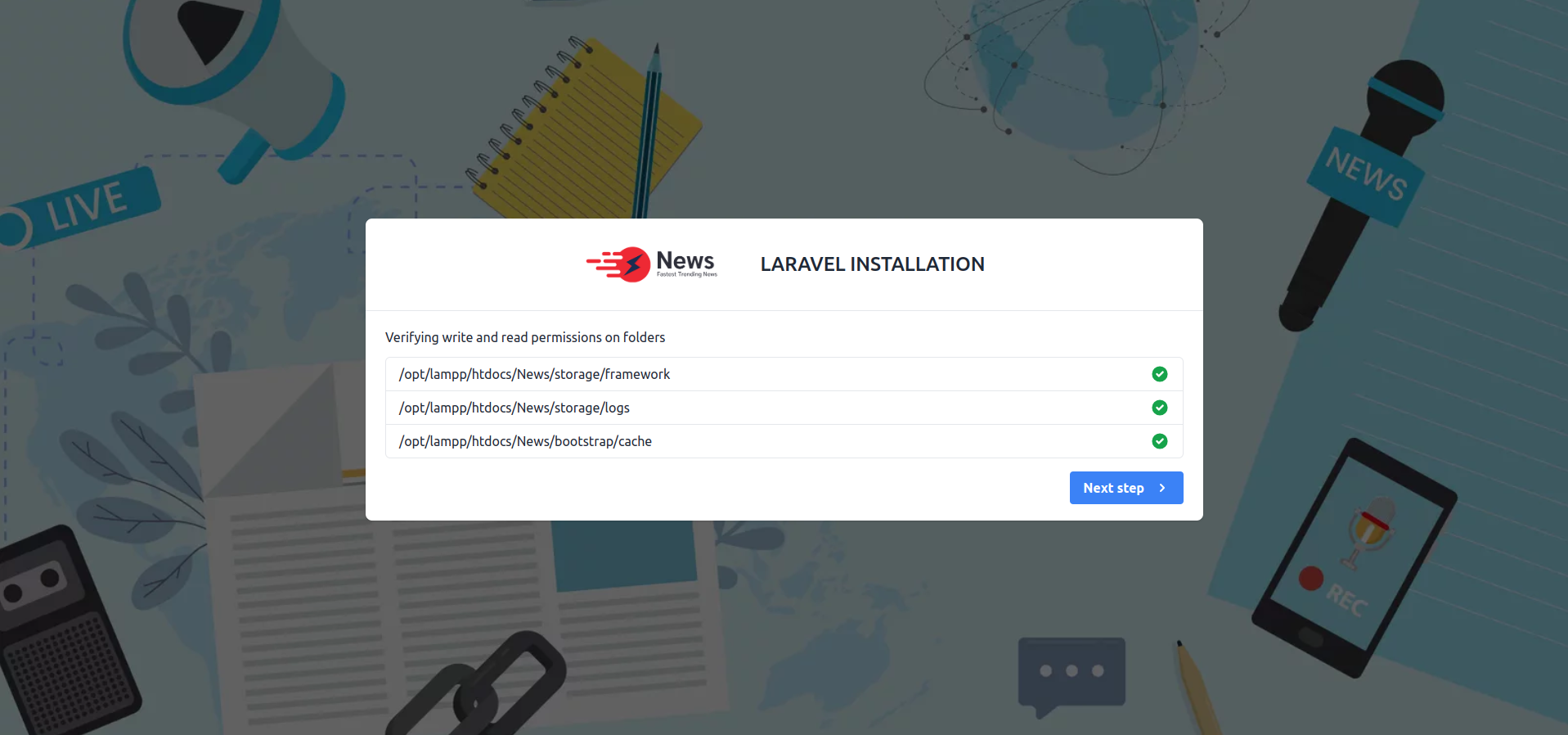
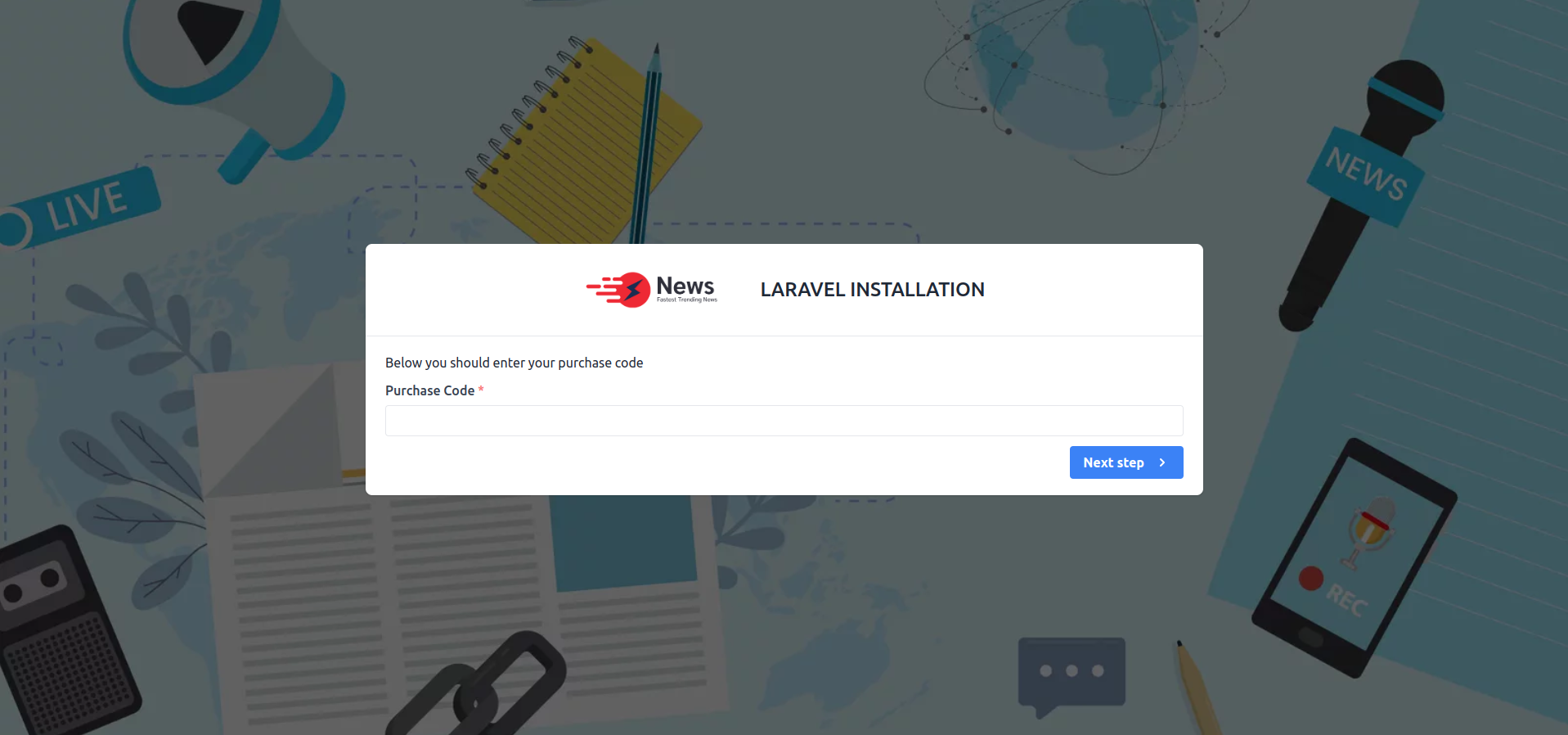
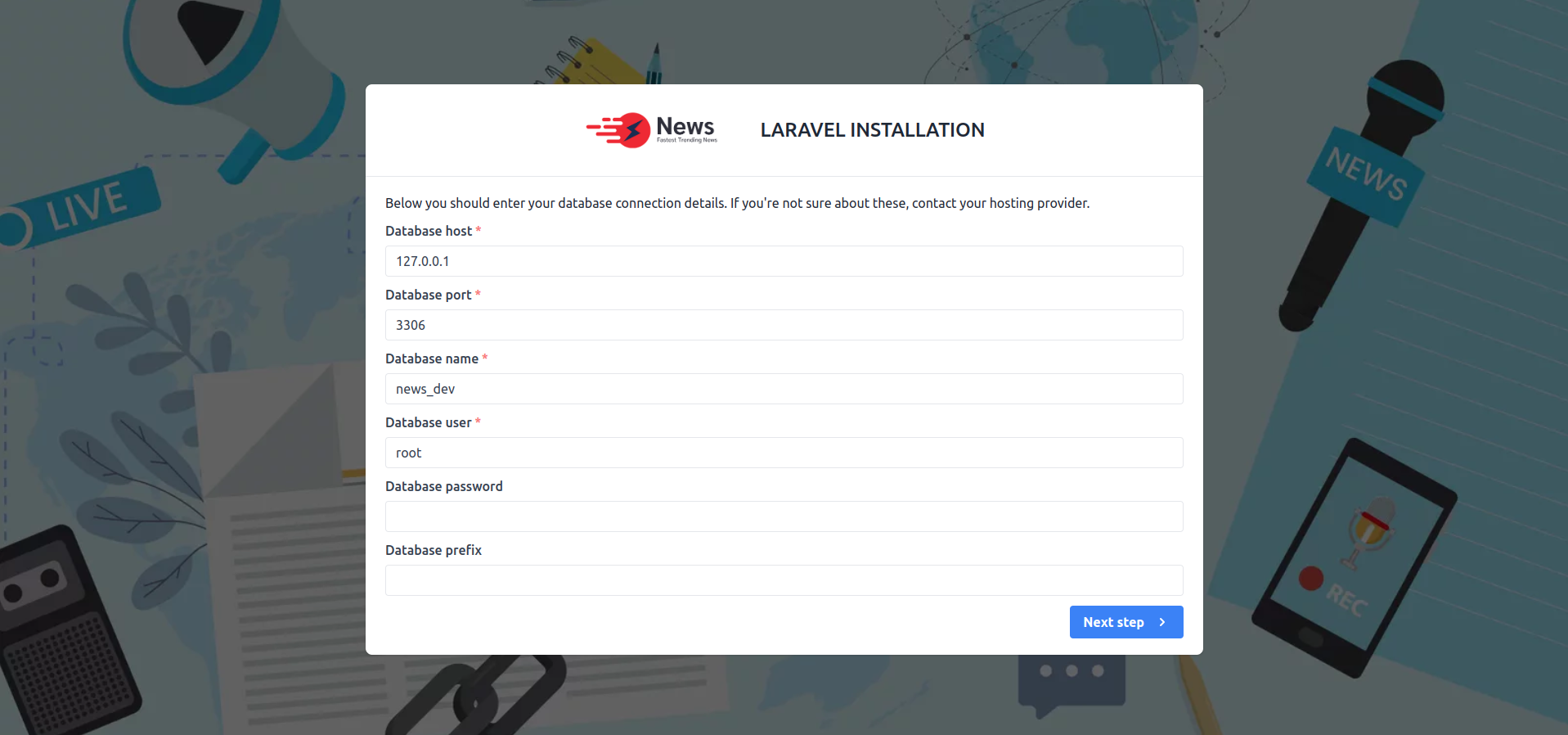
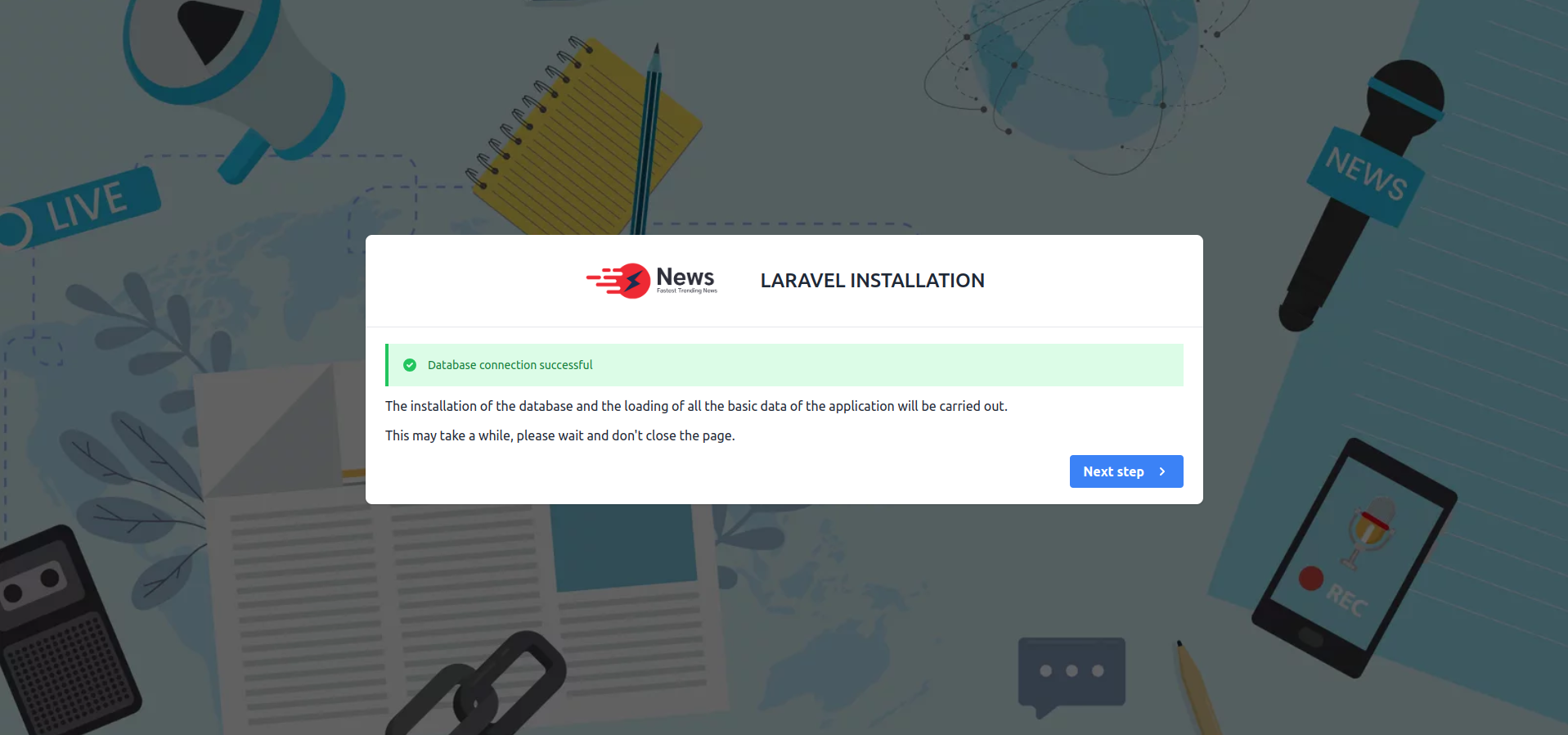
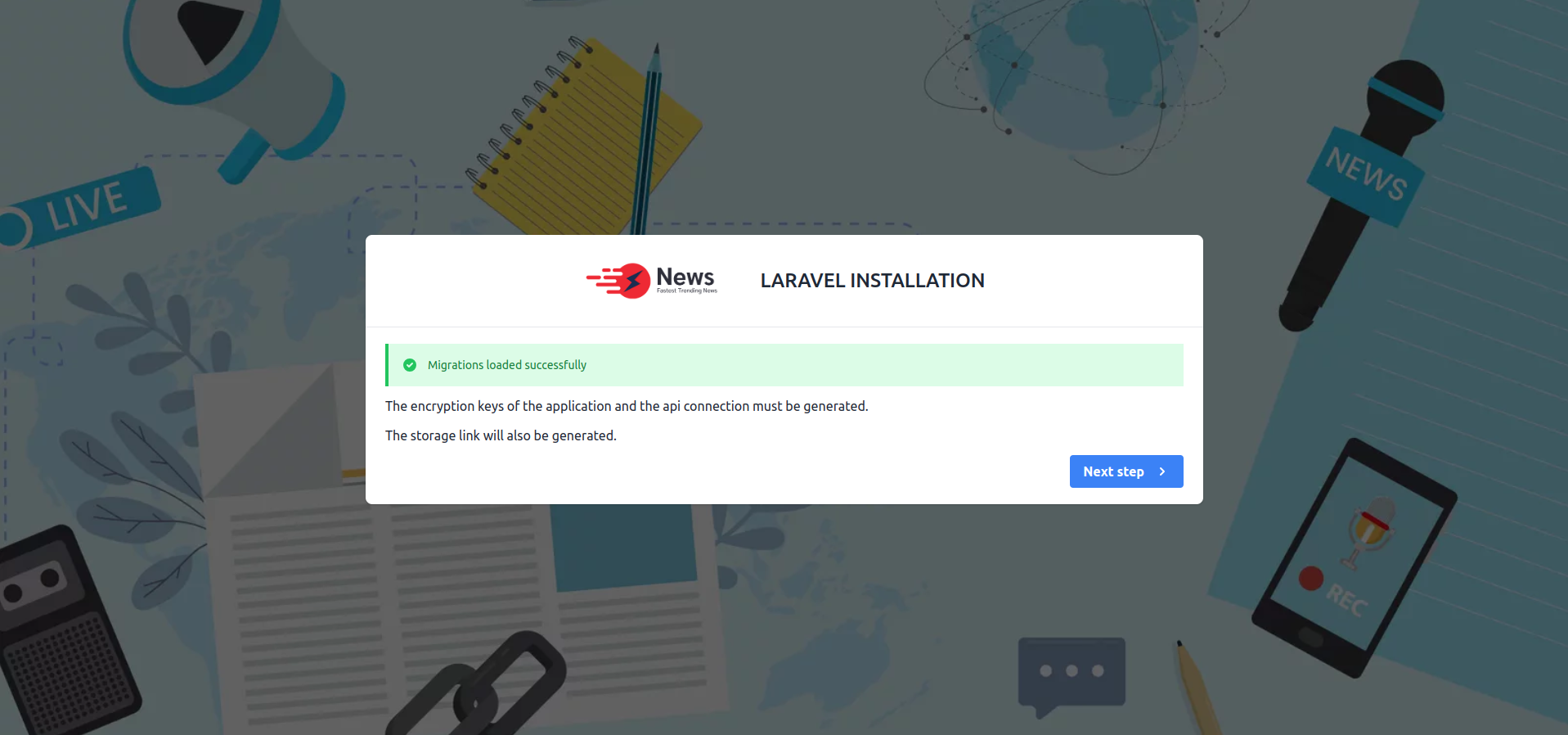
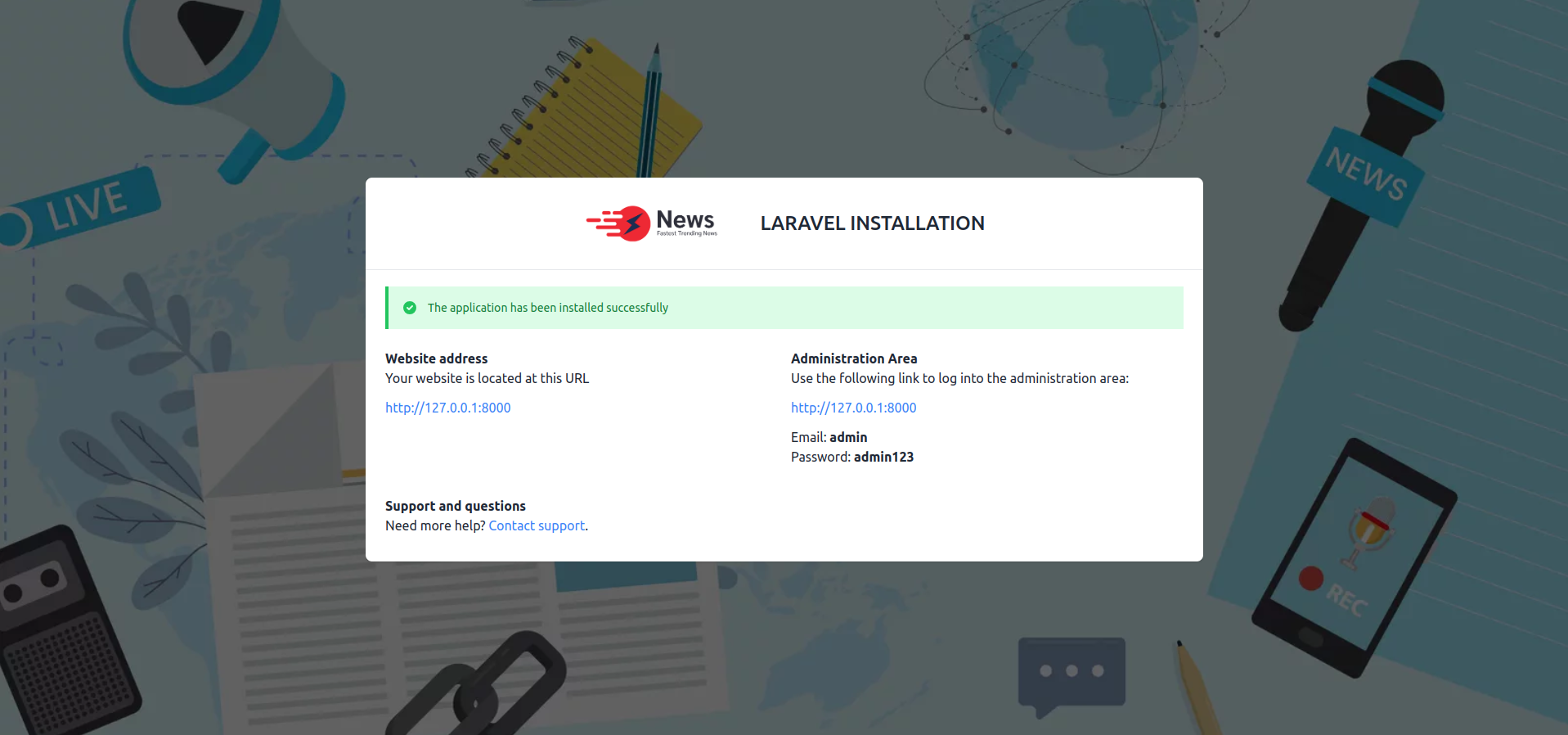
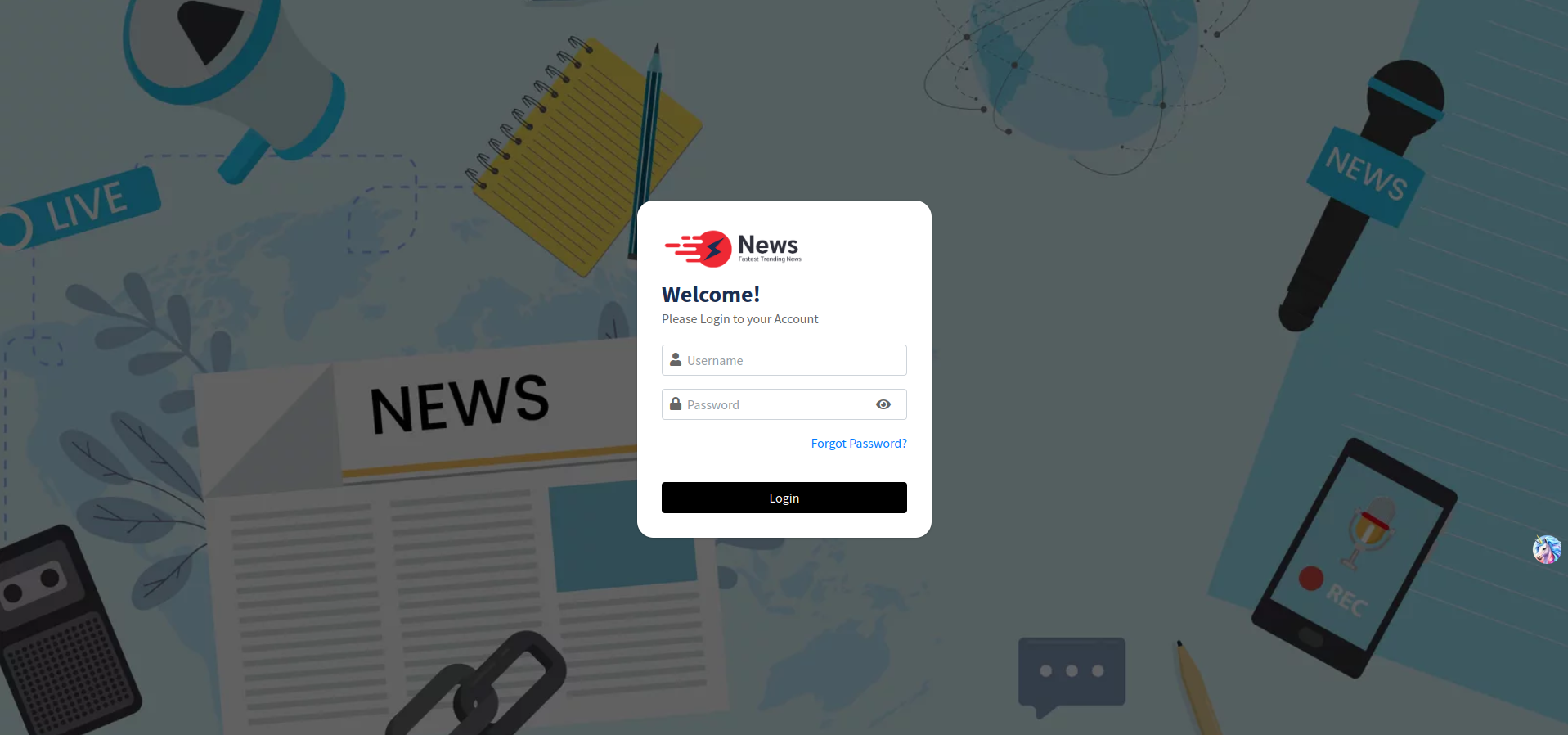
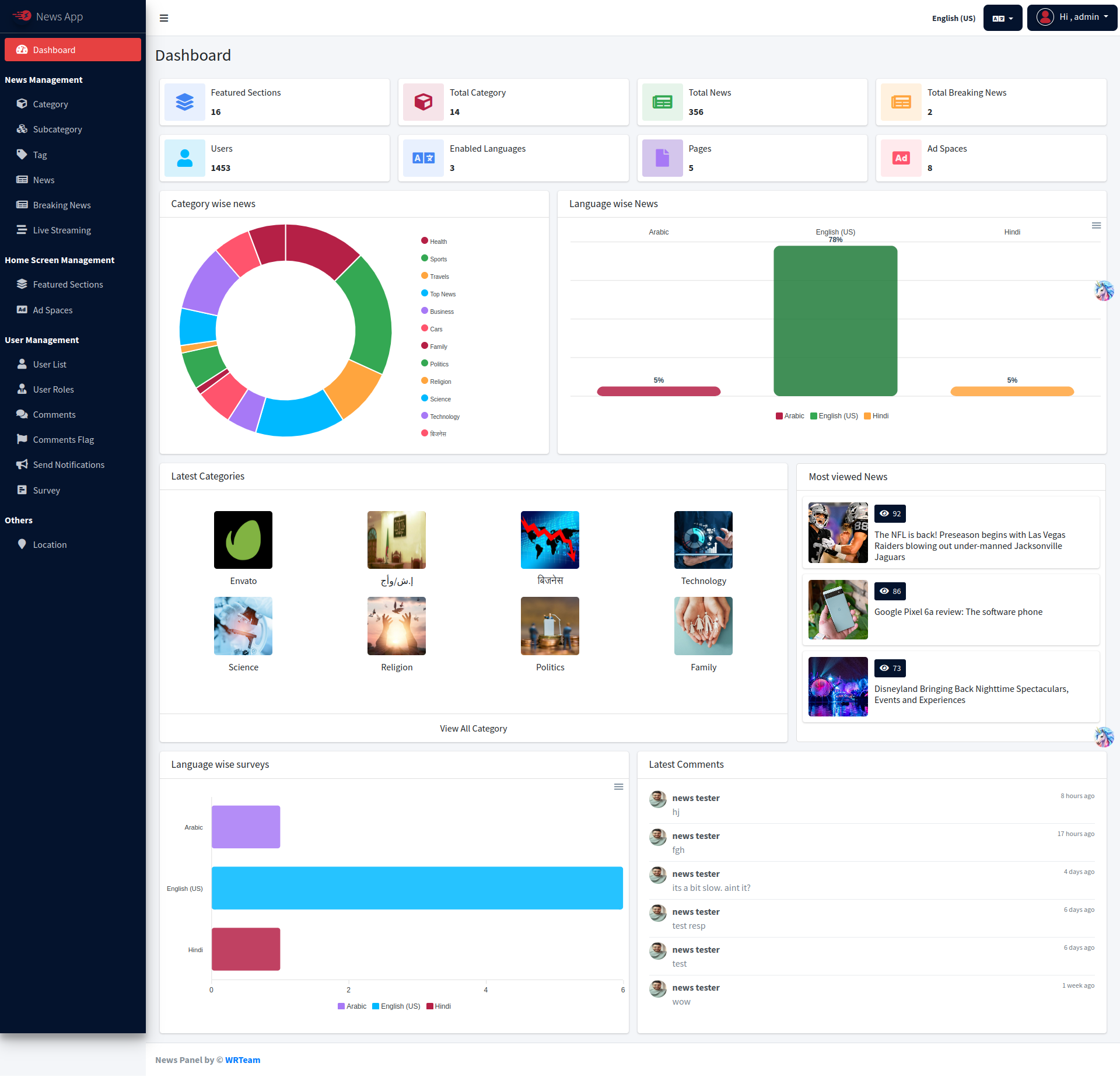
News App
How to Setup Flutter in Android Studio
- Download Lastest Flutter SDK from Here
- Extract the zip file and copy flutter Folder into your desired installation location for the Flutter SDK (eg. C:\src\flutter; do not install Flutter in a directory like C:\Program Files\).
- Inside Flutter Folder find flutter_console.bat. Start it by
double-clicking.
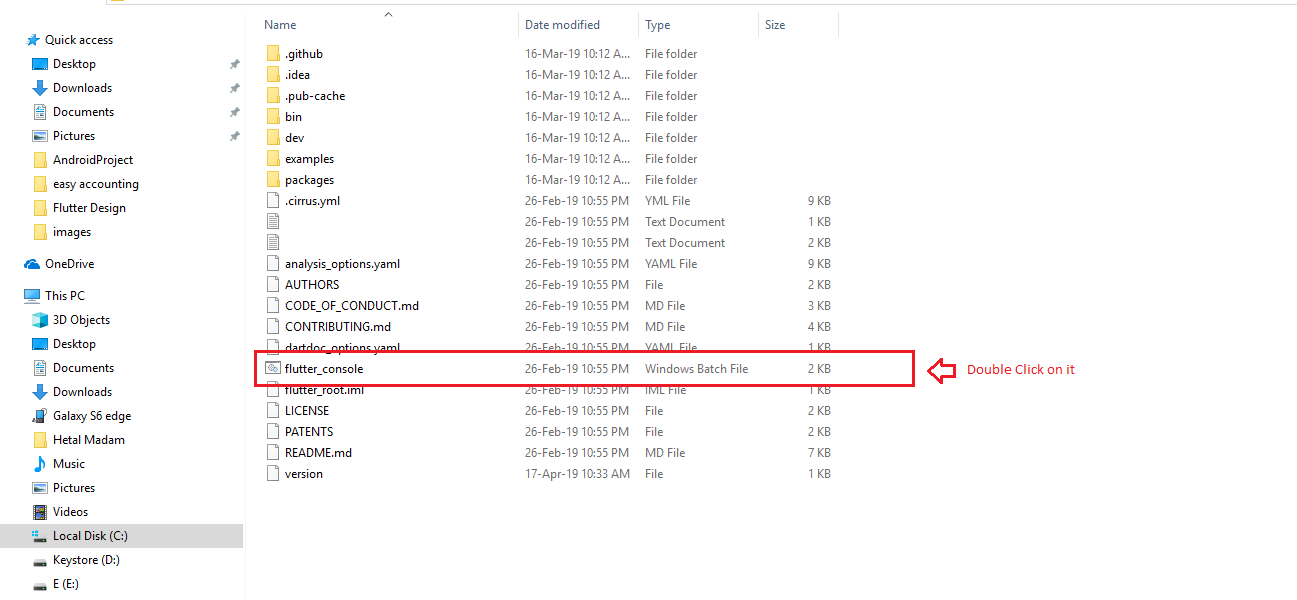
- Now set your enviournment variable.
- From the Start search bar in , type ‘env’ and select Edit
environment variables for
your account.
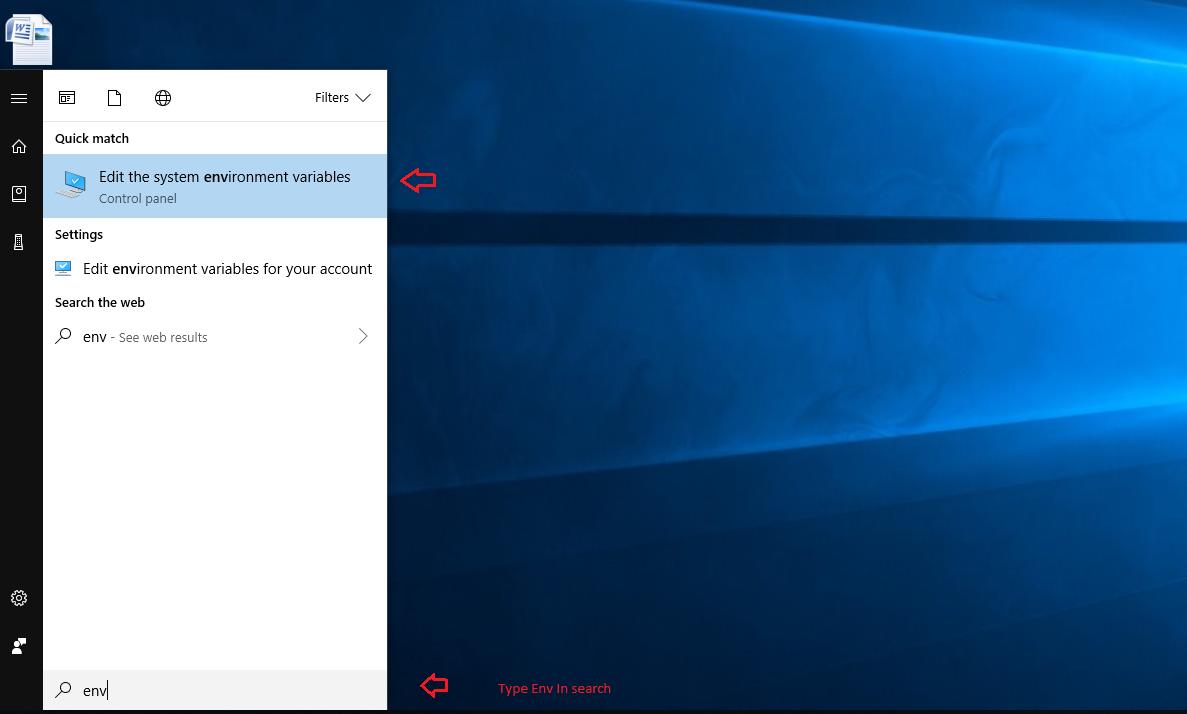
- Under User variables check if there is an entry called Path:
- Click on Edit.new Dialog open from it click on new and copy full path to flutter\bin as its value.
- Now Restart your pc for changes to take effect.
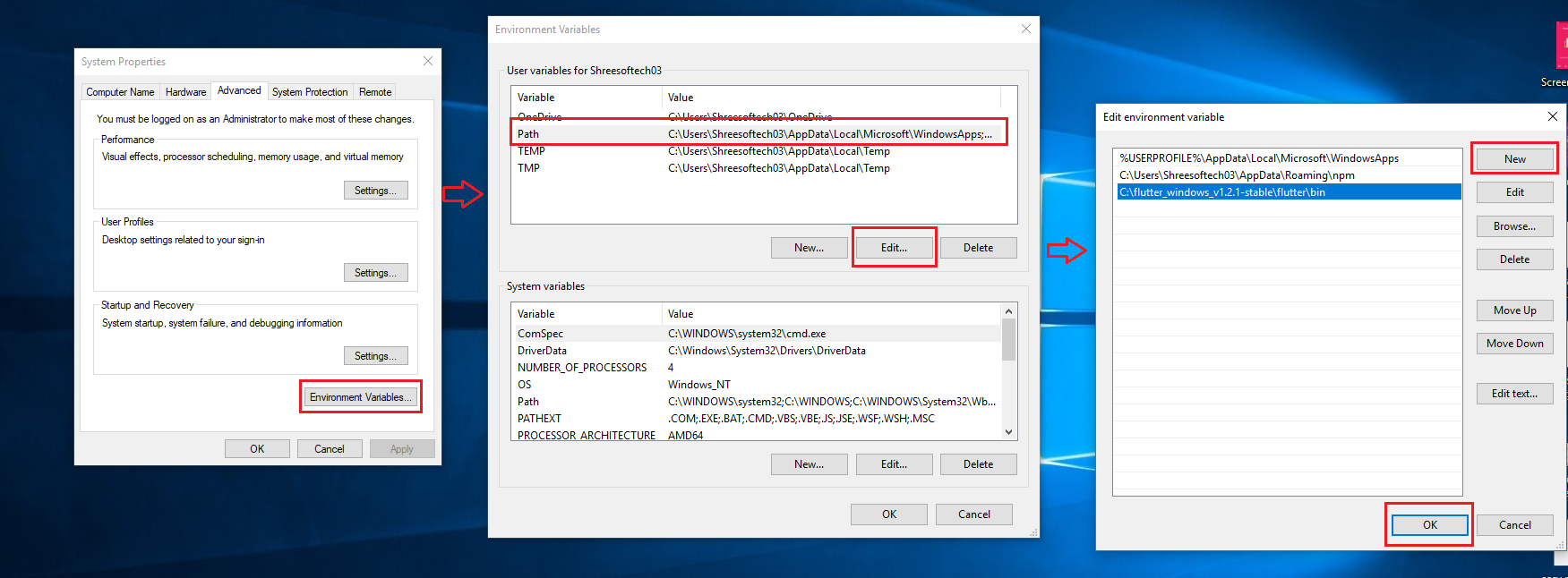
- Now check everything is ok or not.
- Open cmd and do following shown in below picture.
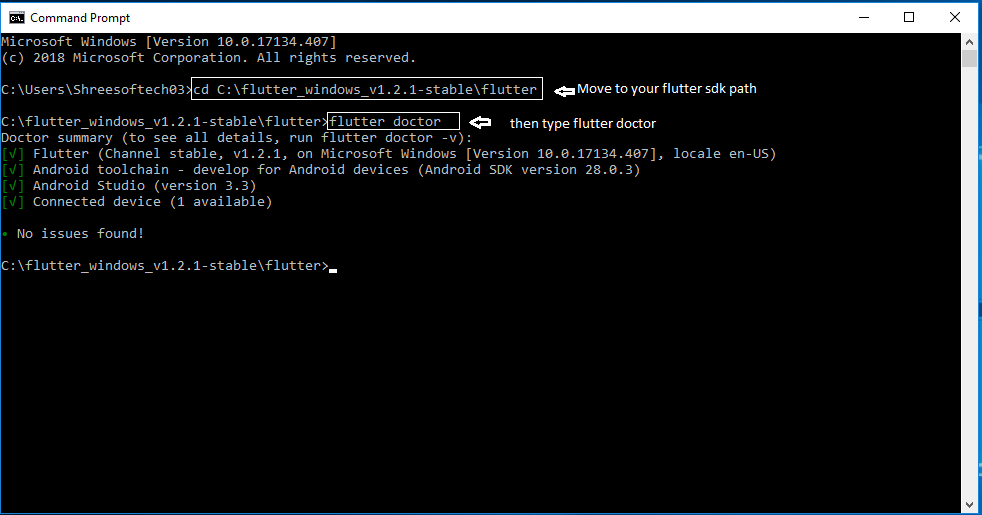
- Now open Android Studio and create new flutter project then select
your flutter sdk
file to the location where we have downloaded earlier and that's it.
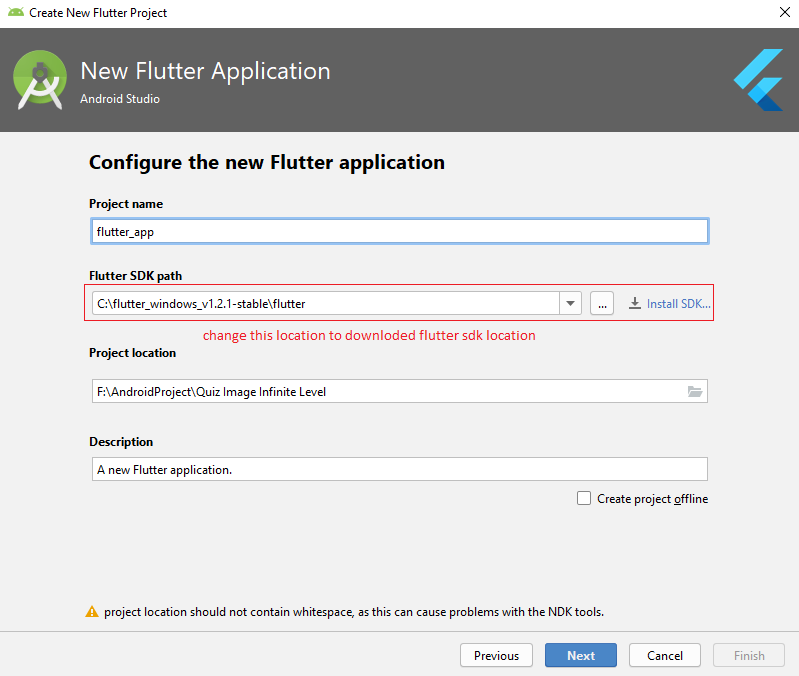
How to change App Name?
- Open lib > utils > Constant.dart and change that string as shown as
below image
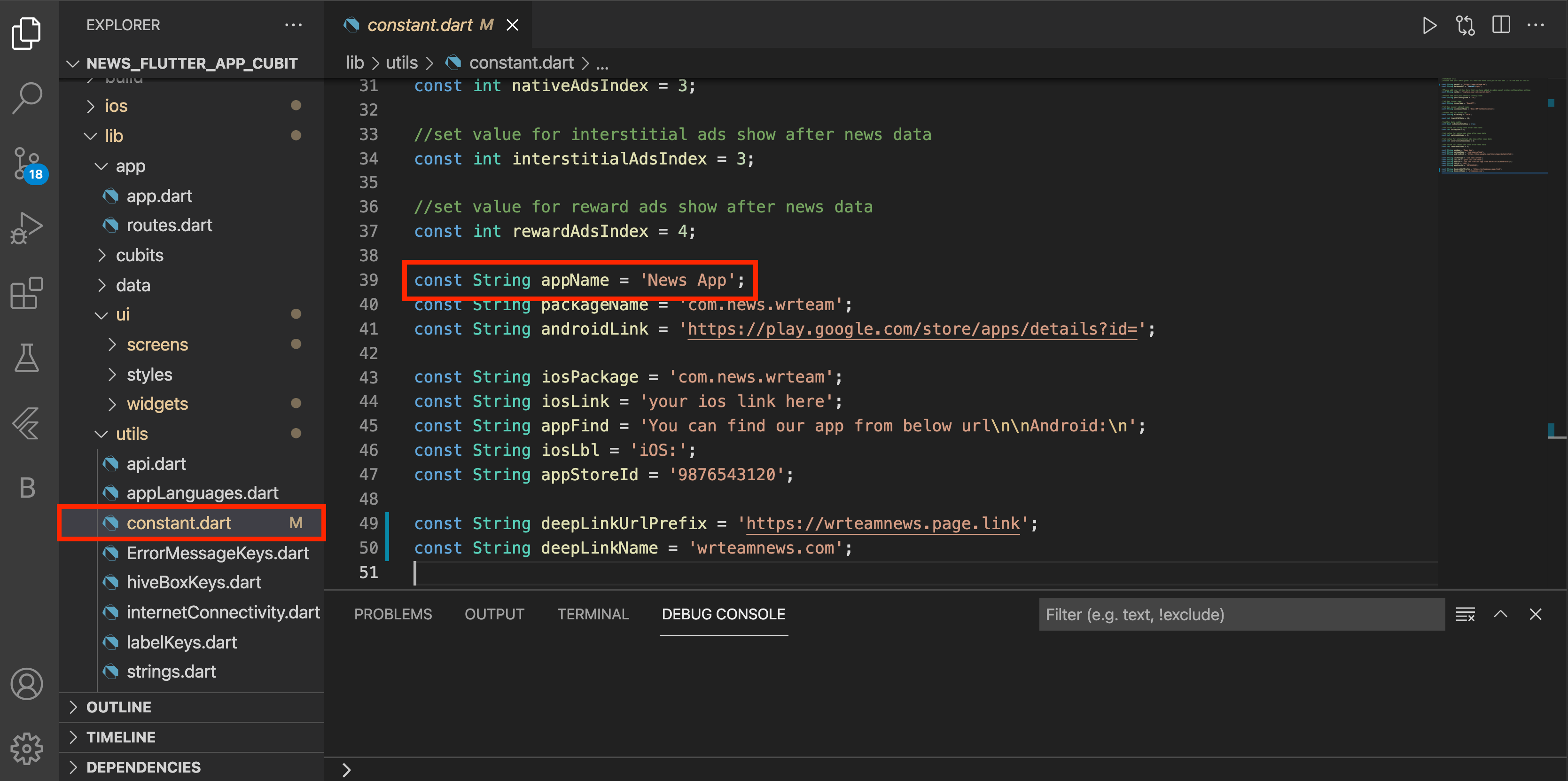
- For Android, to change label that is shown below android app icon,
open android >
app > src > main > open AndroidManifest.xml and inside that label
change that string
as shown in below image
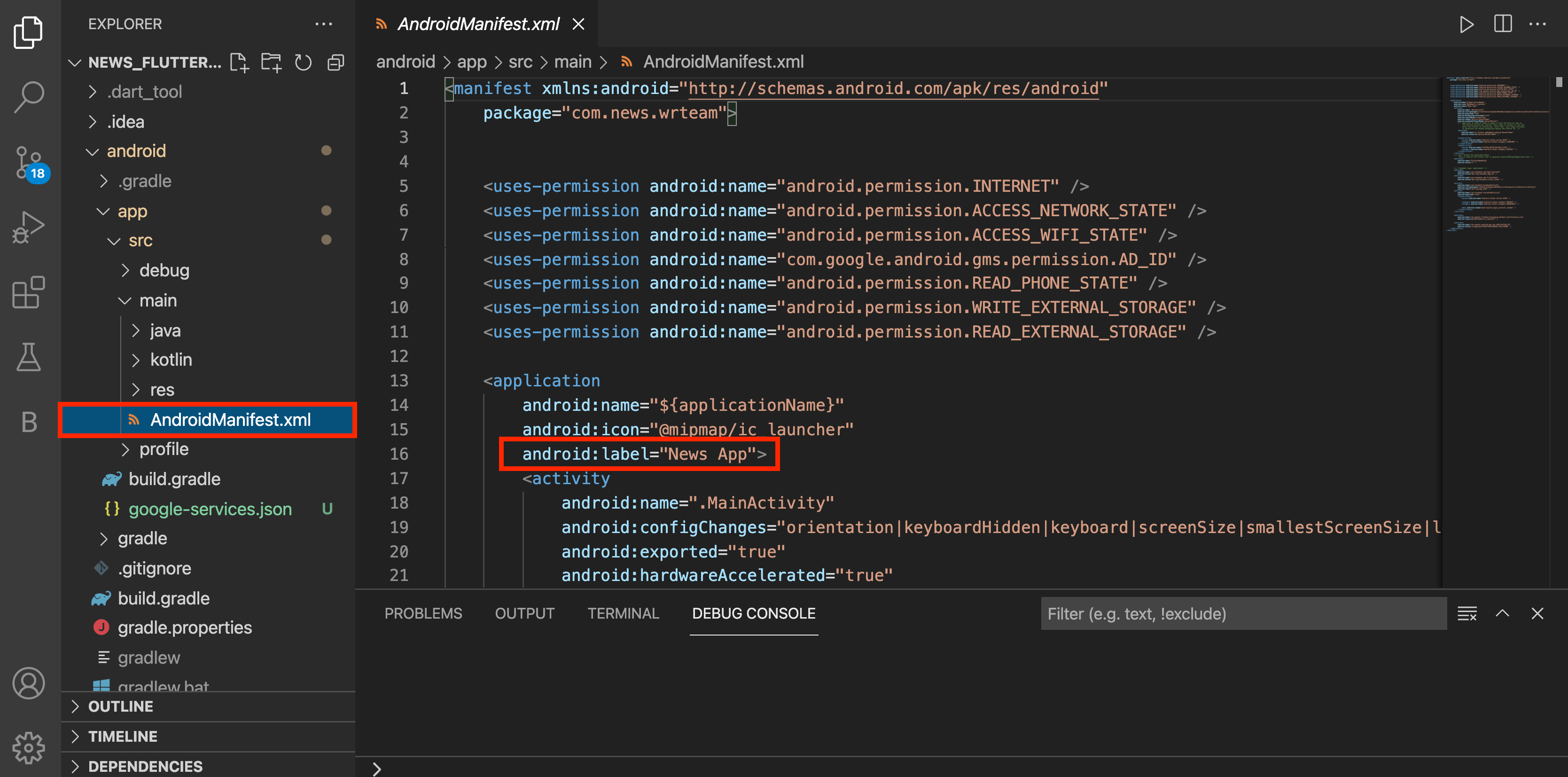
- For iOS, to change label that is shown below ios app icon, open ios
> Runner >
Info.plist inside that CFBundleDisplayName &
CFBundleName change that
string as shown in below image
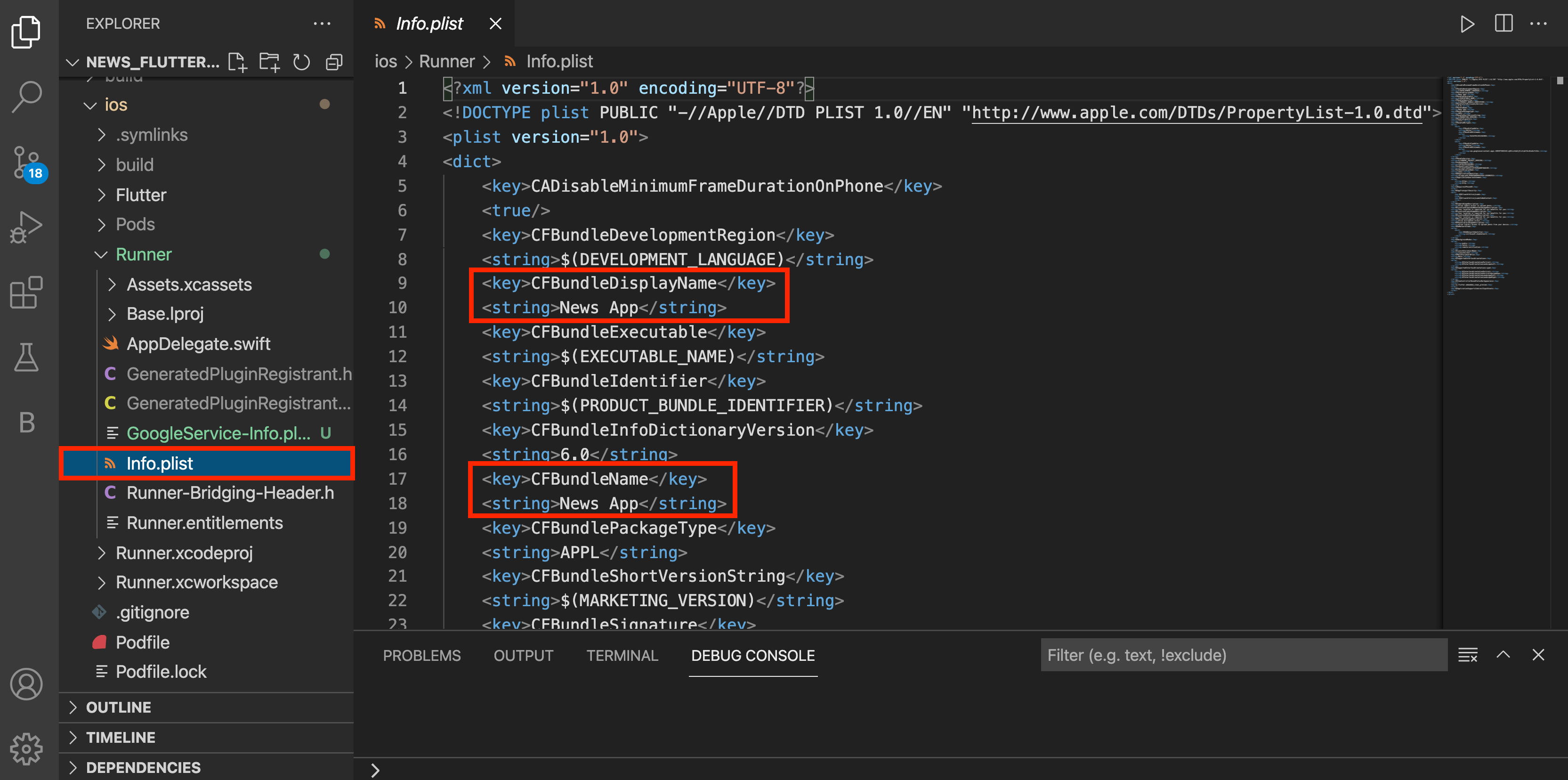
How to change app logo?
- For Android, open android > app > src > main > res > mipmap add here
your logo
according to device screen size.
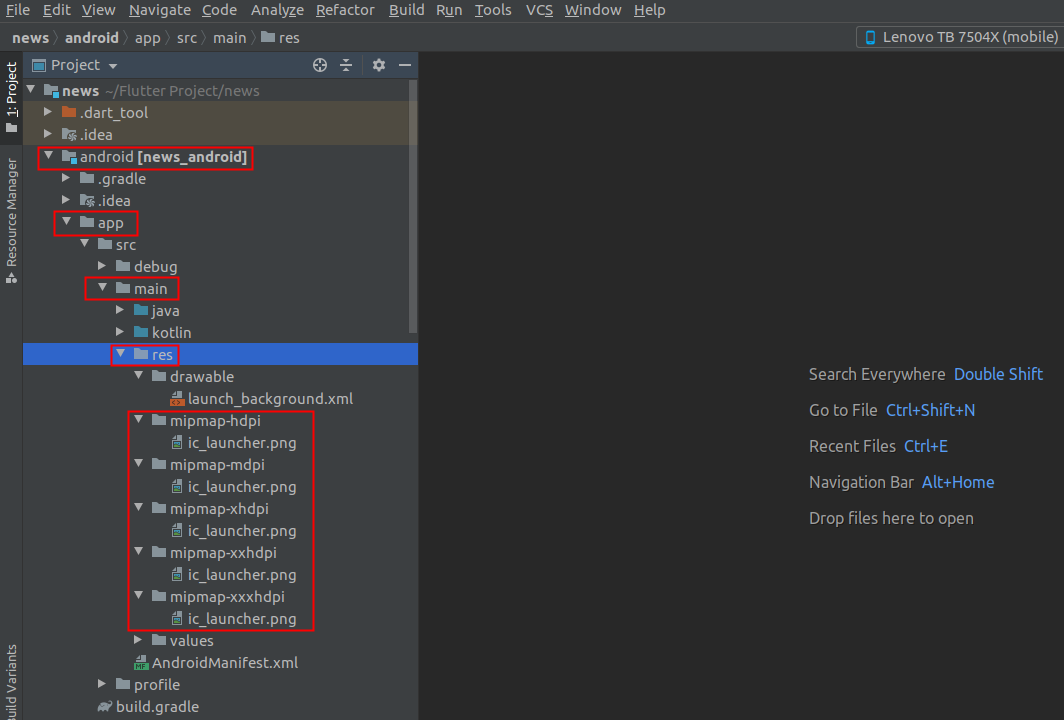
- For iOS, open ios > Runner > Assets.xcassets > AppIcon.appiconset
here you need to
put your logo according to different size.
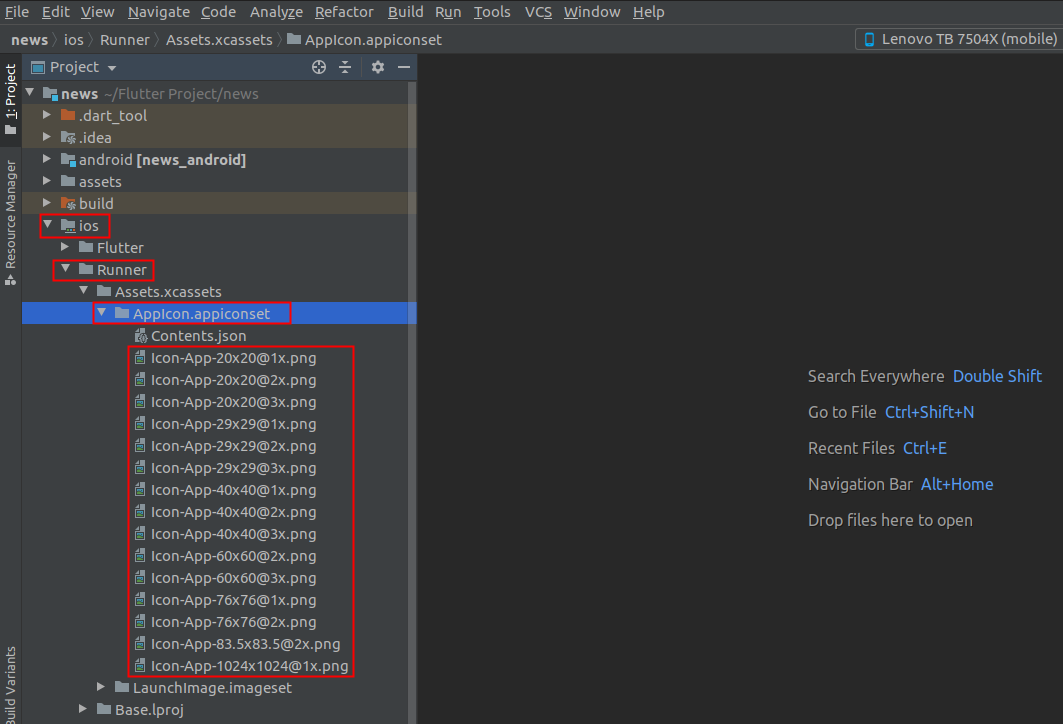
How to Change App color
- To change App color, your need to add your color code in lib > ui > styles > colors.dart
- In flutter color code start from 0xff so you have to add your hex color after 0xff.your can change primary,second,fontcolor as shown in below image.
- And set that colors in appTheme.dart file there according to Light And Dark Theme for your App
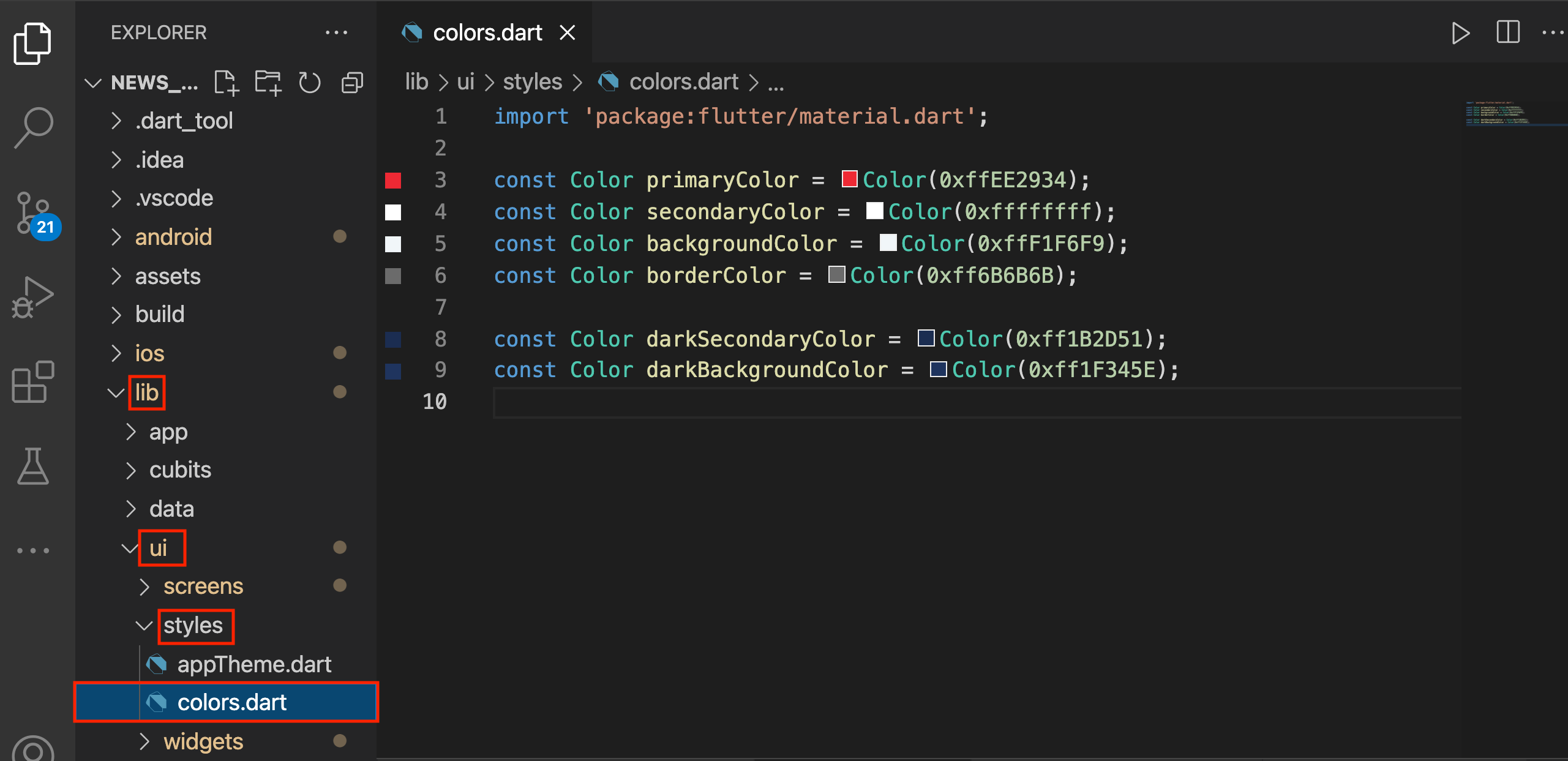
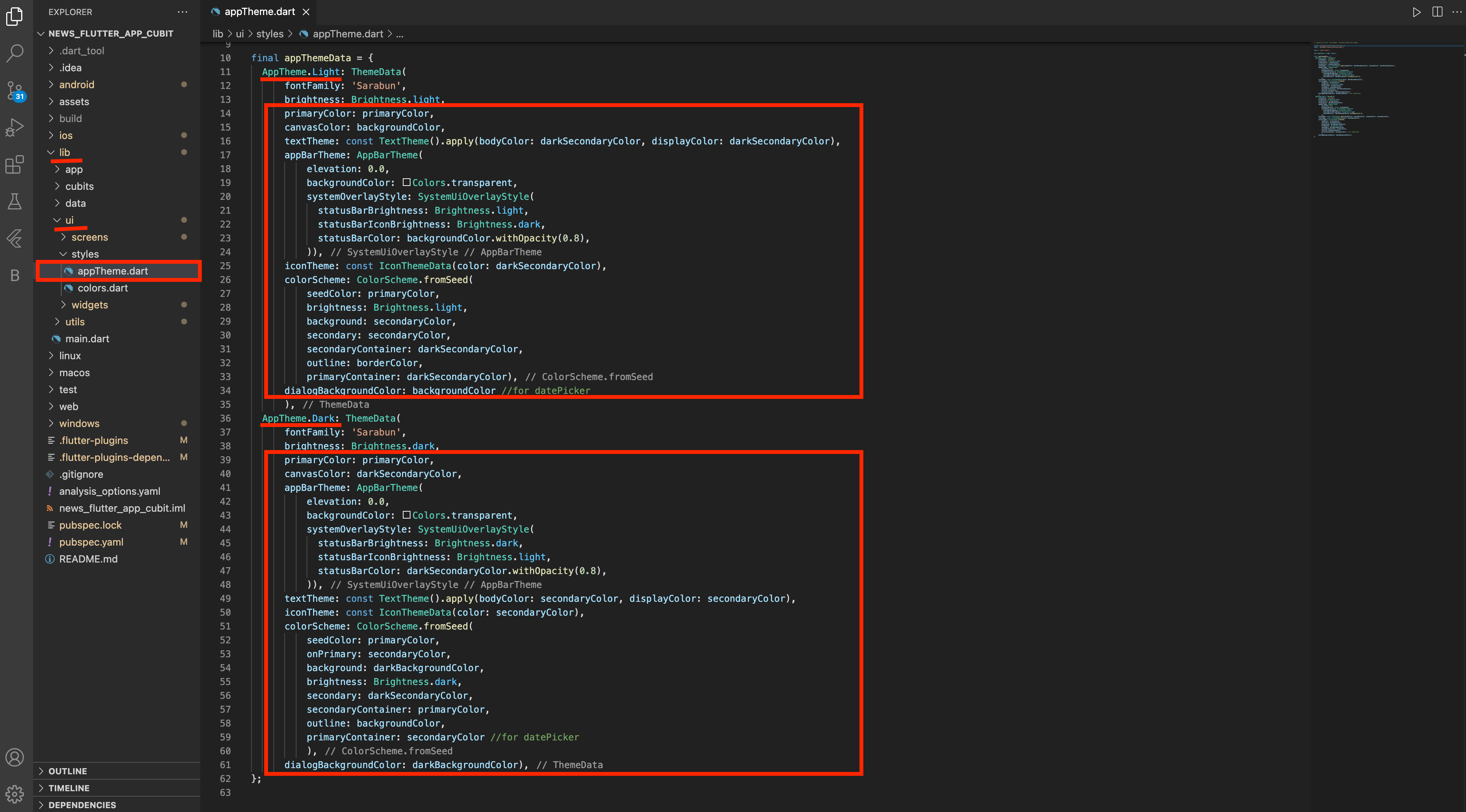
How to change package name
- In the Android pane, click on the little gear icon. Go with Tree
Appearance & then
Uncheck/Deselect the Compact Middle Packages option.
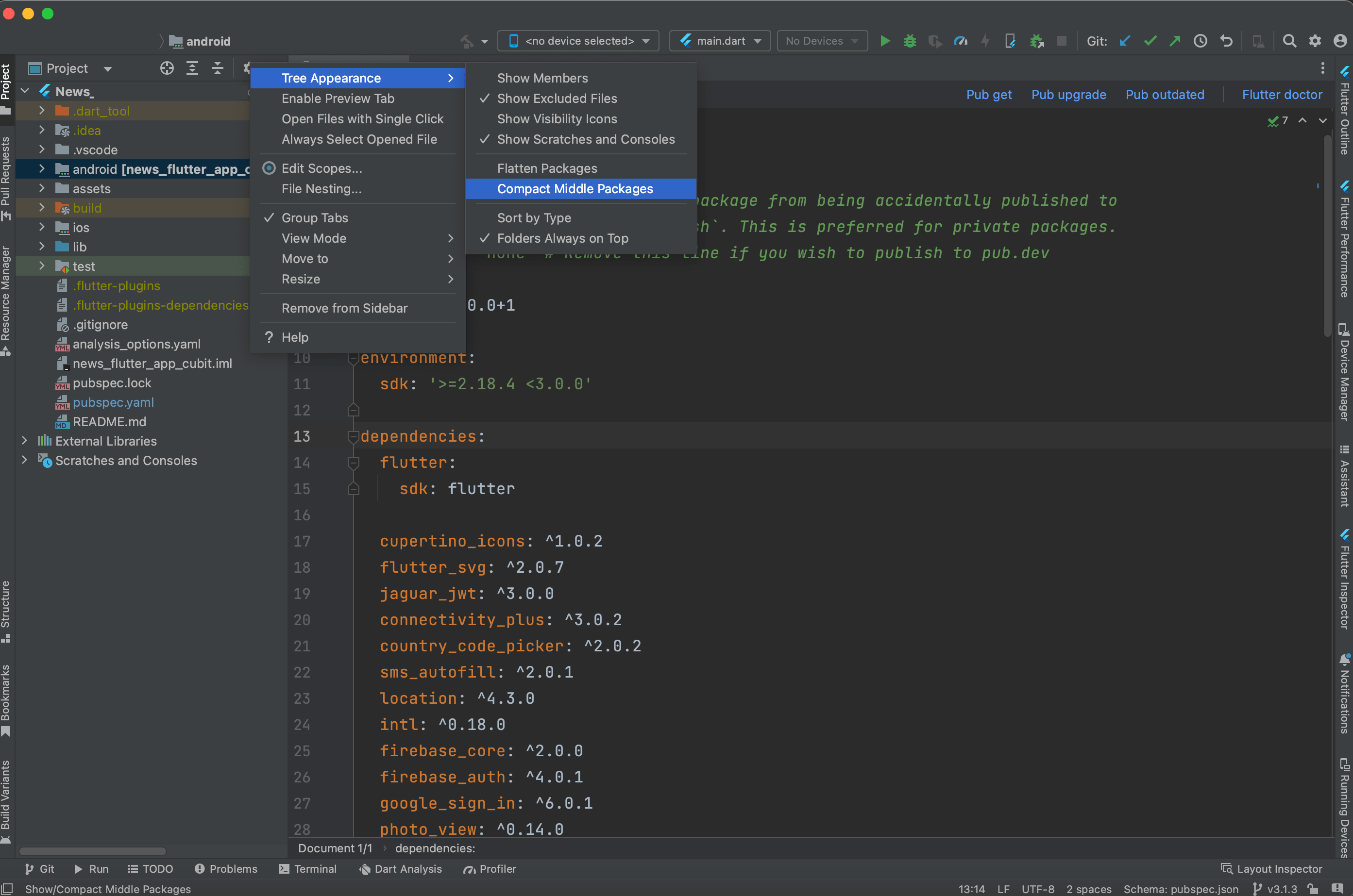
- Your package directory will now be broken up in individual
directories.
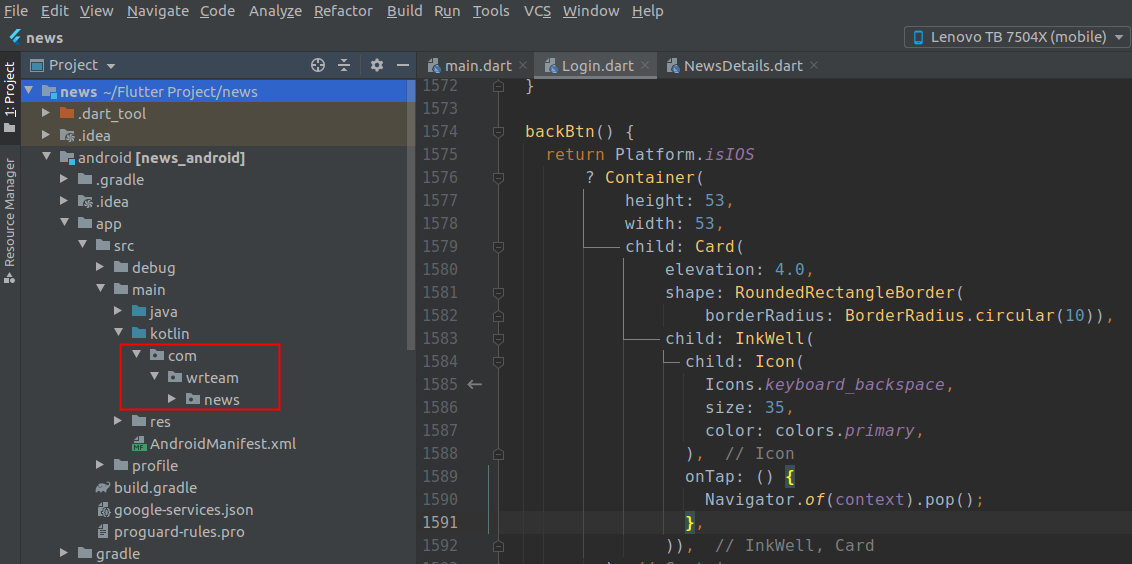
- Individually select each directory you want to rename, and:
Right-click it Select
Refactor Click on Rename current In the Pop-up dialog.
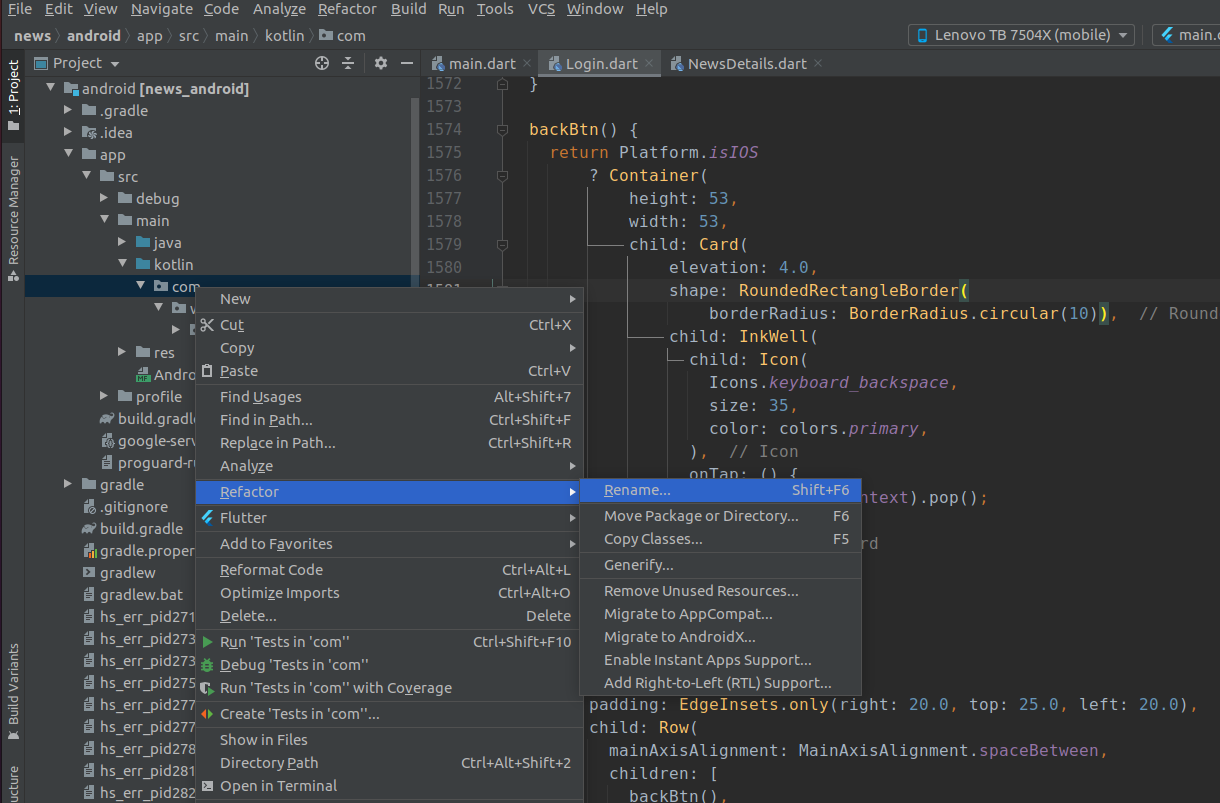
- Enter the new name and hit Refactor.Allow a minute to let Android
Studio update all
changes.
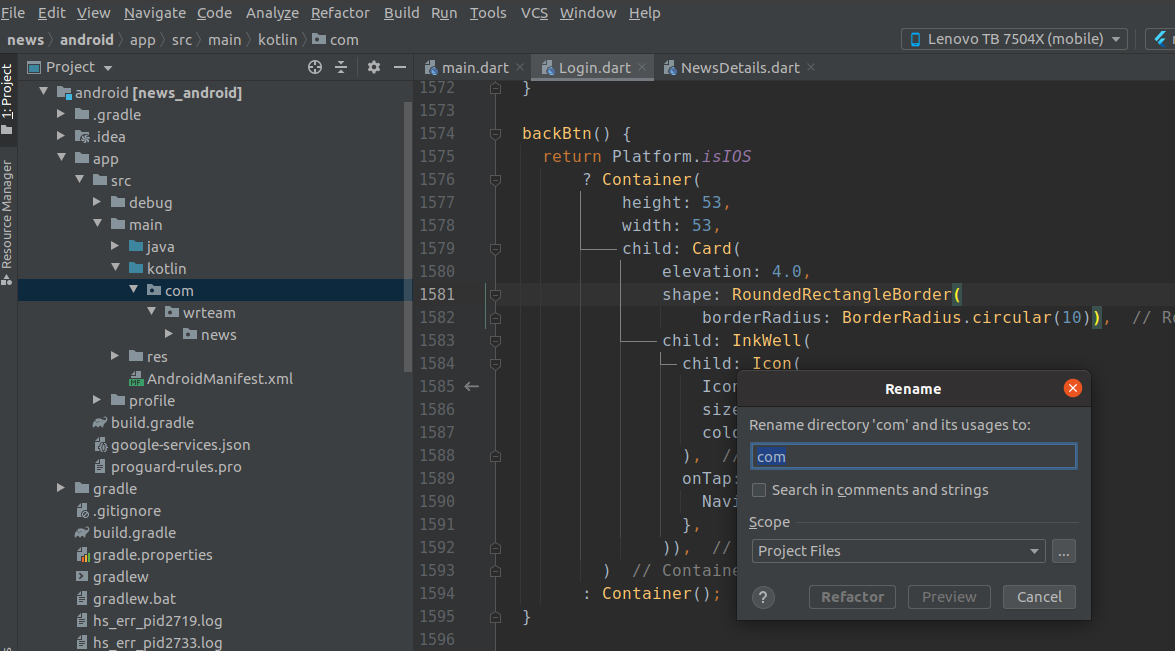
- Now press ctrl + shift + R and replace old packagename with your new
packagename.
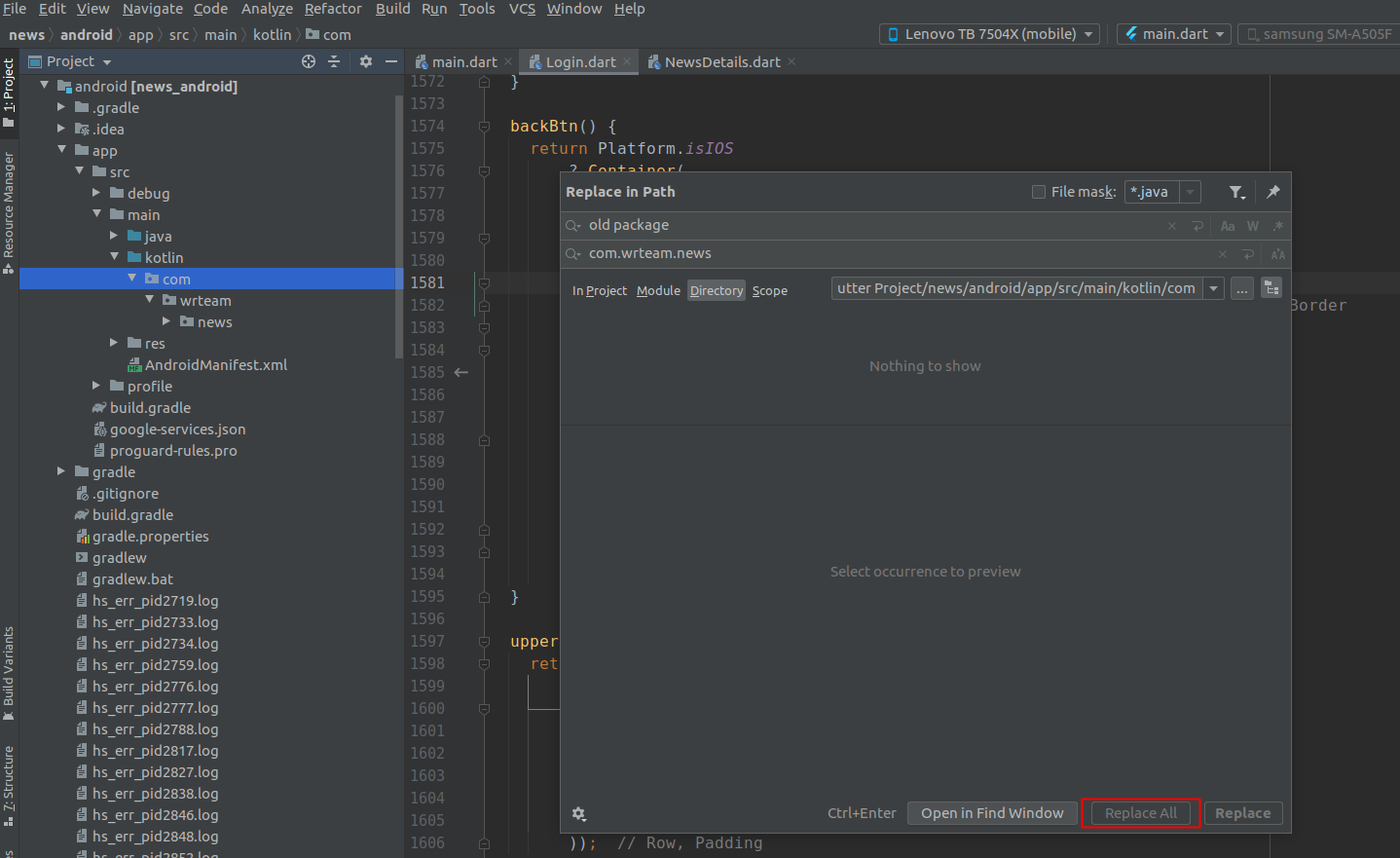
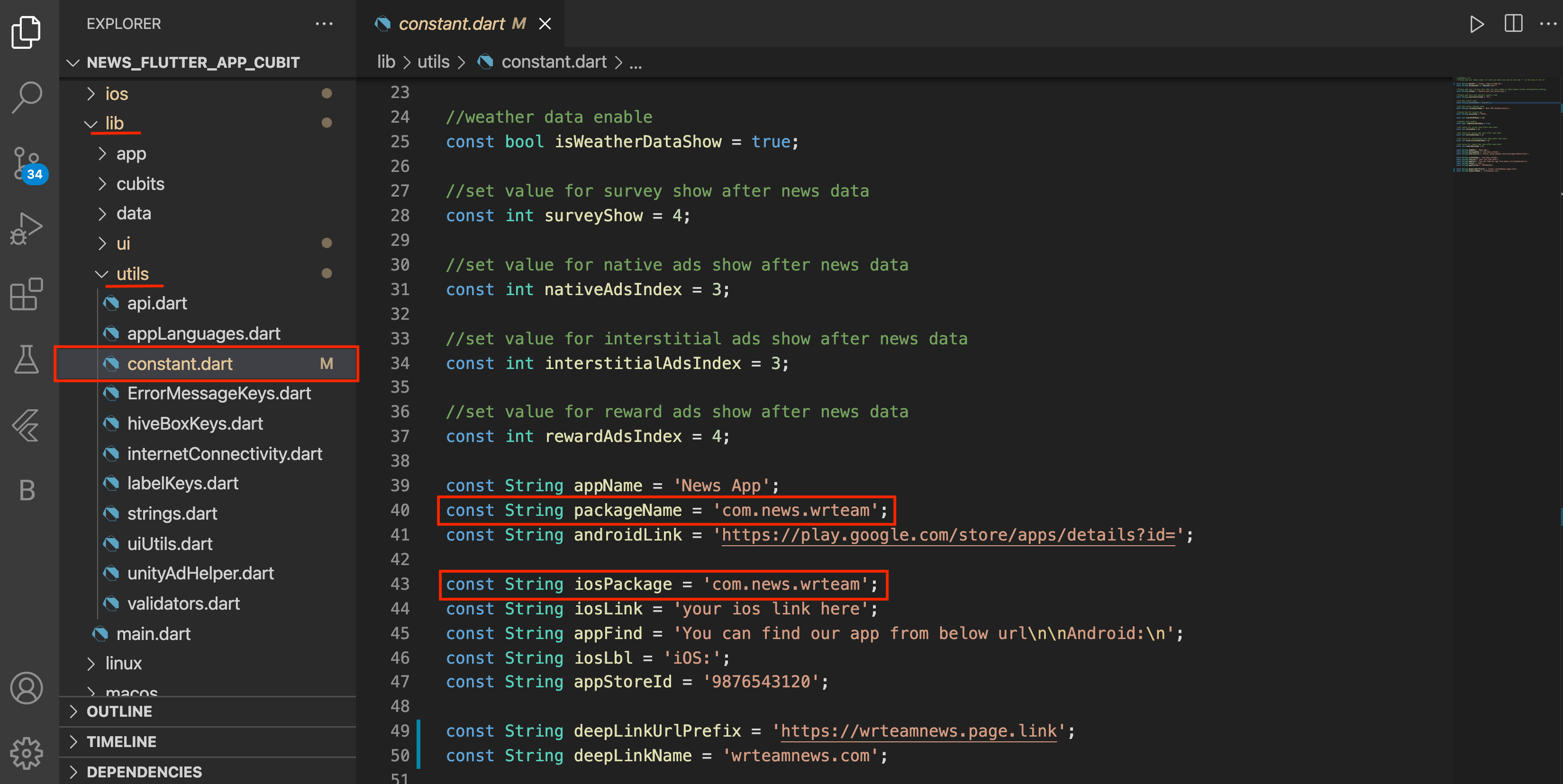
How to Change Images in App
- Go to assets > images Folder. Here you have to change
all image for
your App images according to different Folder different dimension
images used &
mention other folders of images in pubspec.yaml file as shown
below.
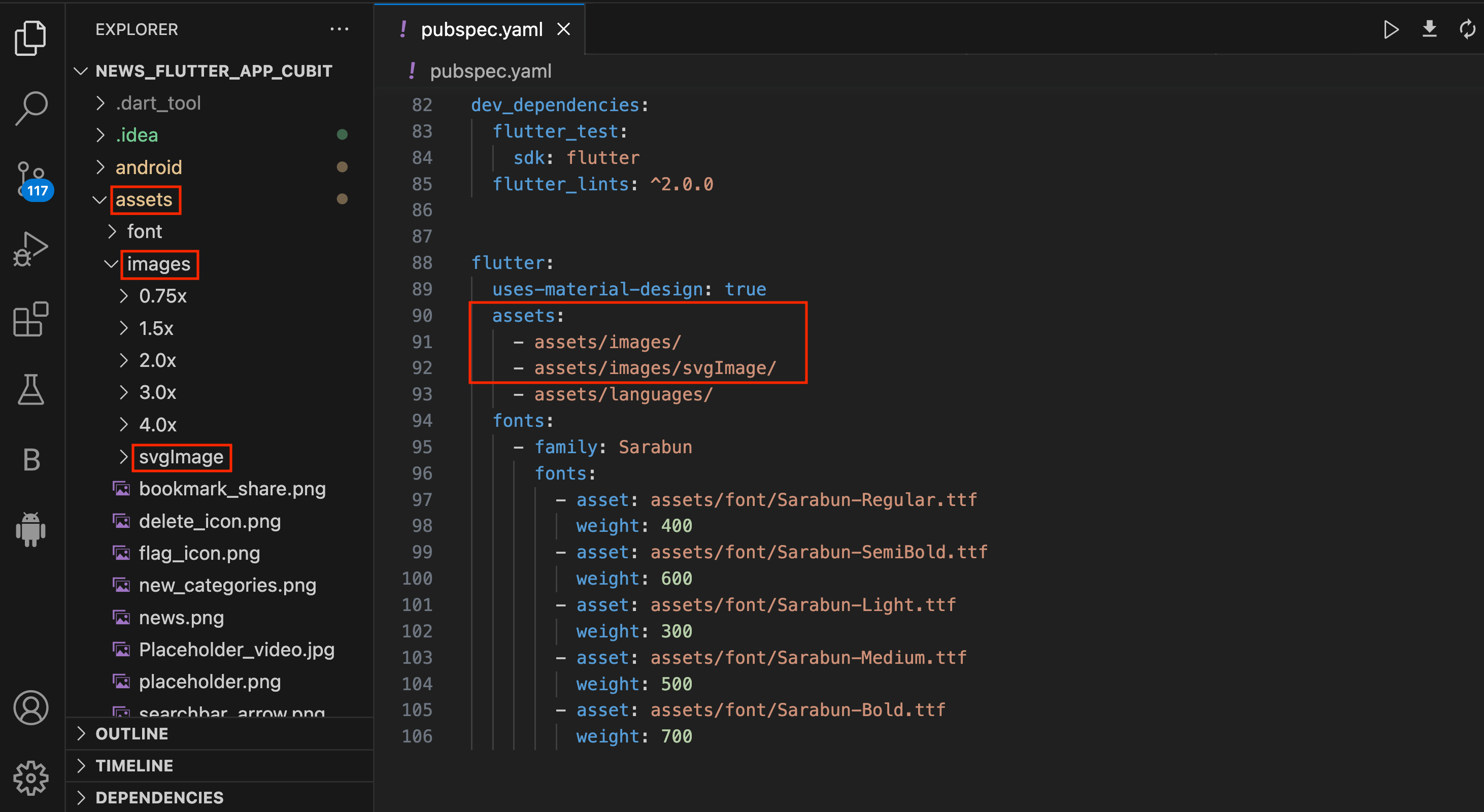
How to Change App Font
- Go to assets > font Folder. Here you have to copy your
font. Now go to
pubspec.yaml in fonts section change your font name as shown
in below image.
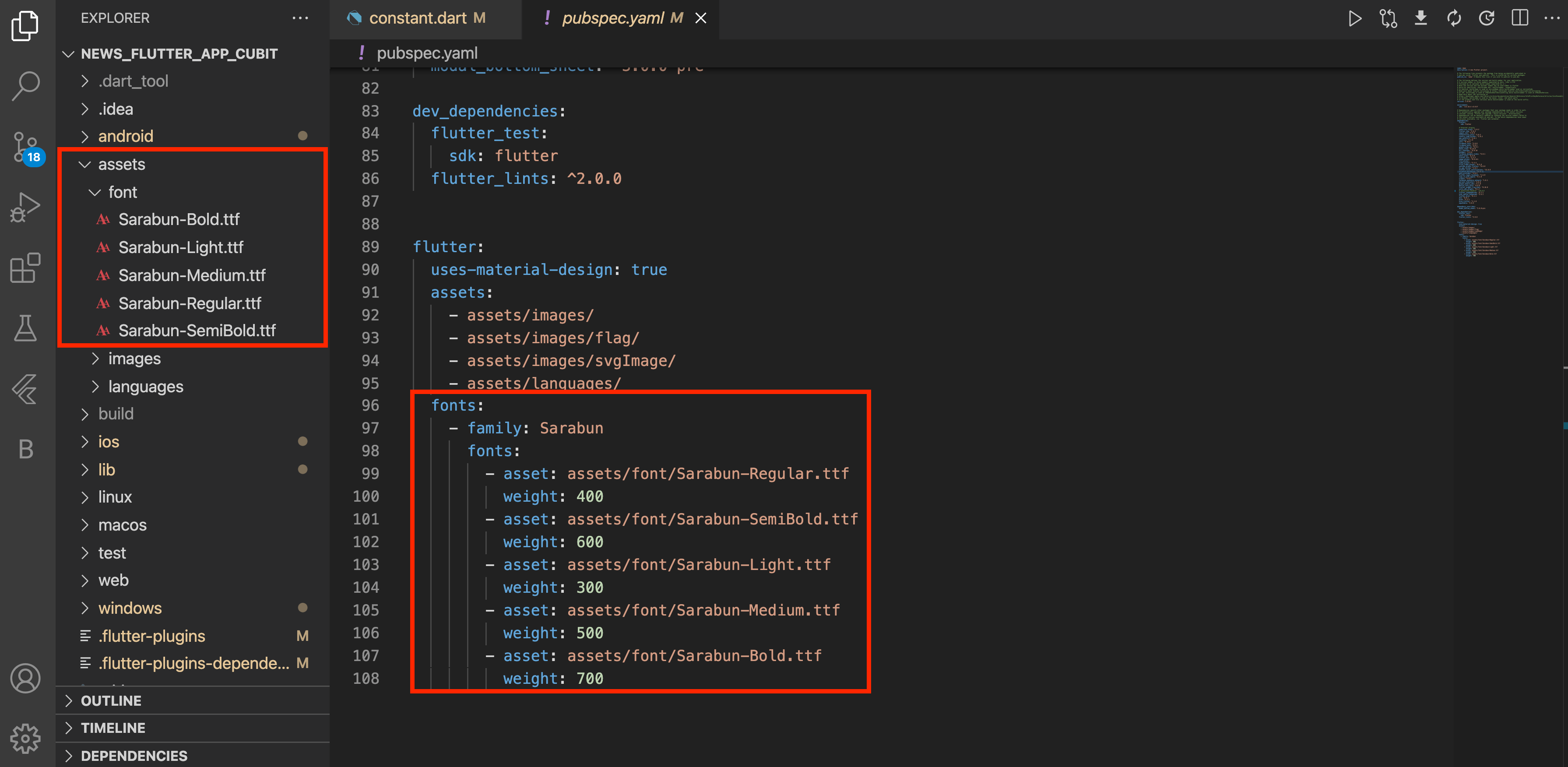
- Go to lib > ui > styles File. Change your font
name here for
both Themes Light & Dark.
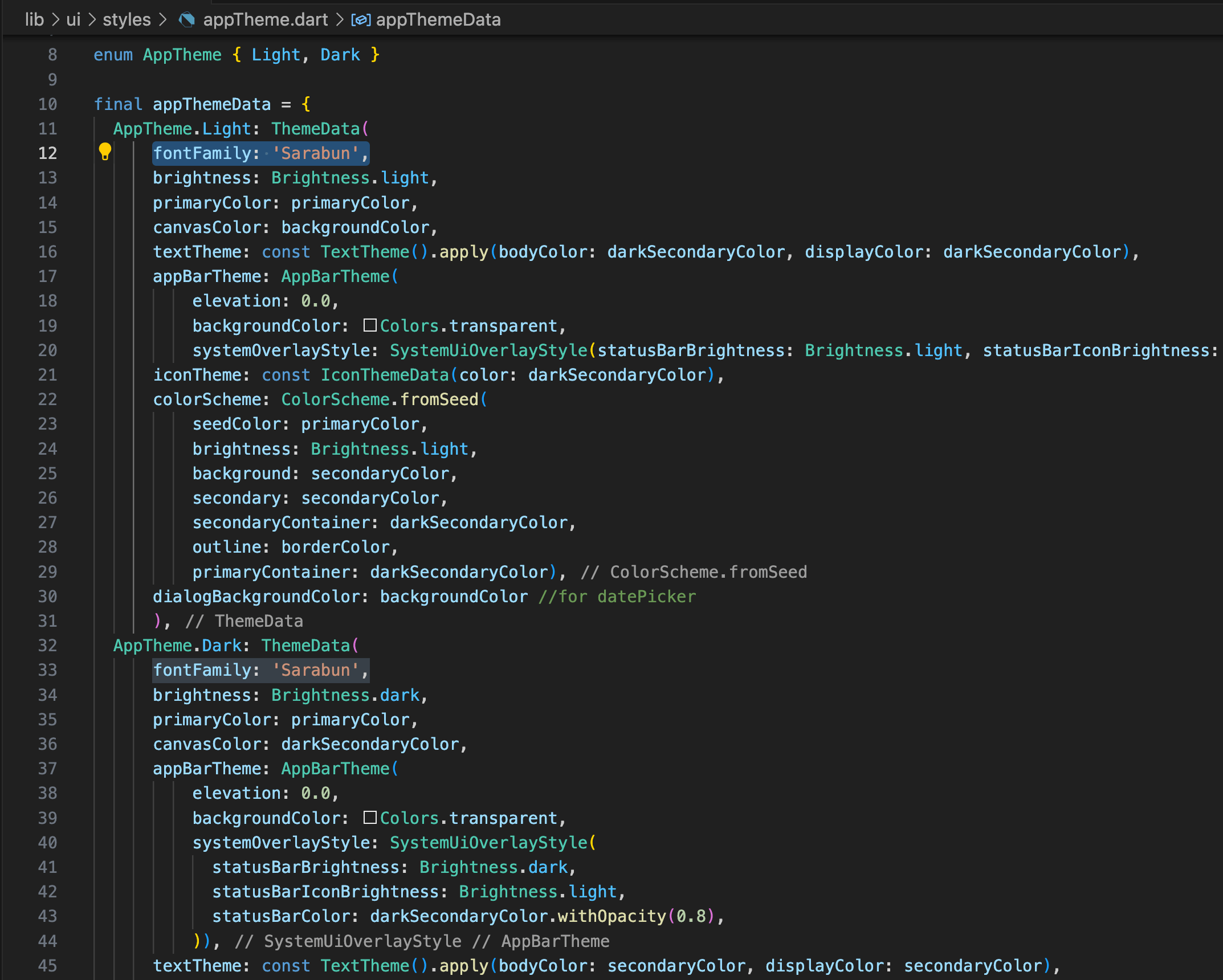
How to change Server URL
- Go to lib > utils > constant.dart. Here you have to change your admin panel URL (baseUrl).
-
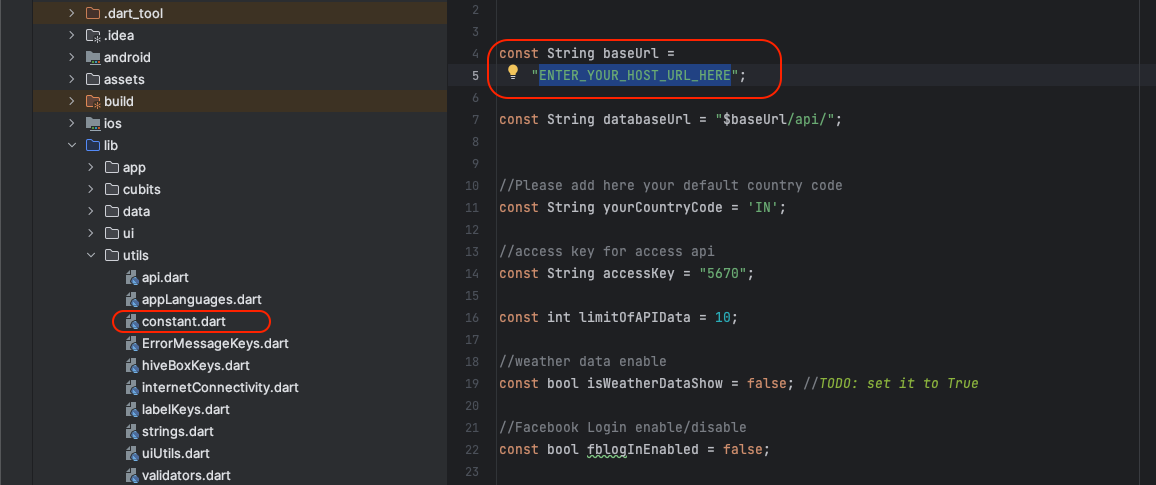
System Settings for Application
- First login to admin panel.
- Settings > System Configuration.
- Category Mode: Enable and Disable category from admin panel when you want to show or not category in application .
- Subcategory Mode: Enable and Disable sub category from admin panel when you want to show or not sub category in application .
- Breaking News Mode: Enable and Disable breaking news from admin panel when you want to show or not breaking news in application.
- Live Streaming News Mode: Enable and Disable live news from admin panel when you want to show or not live news in application.
- Commnents Mode: Enable and Disable comments from admin panel when you want to show or not comments in application.
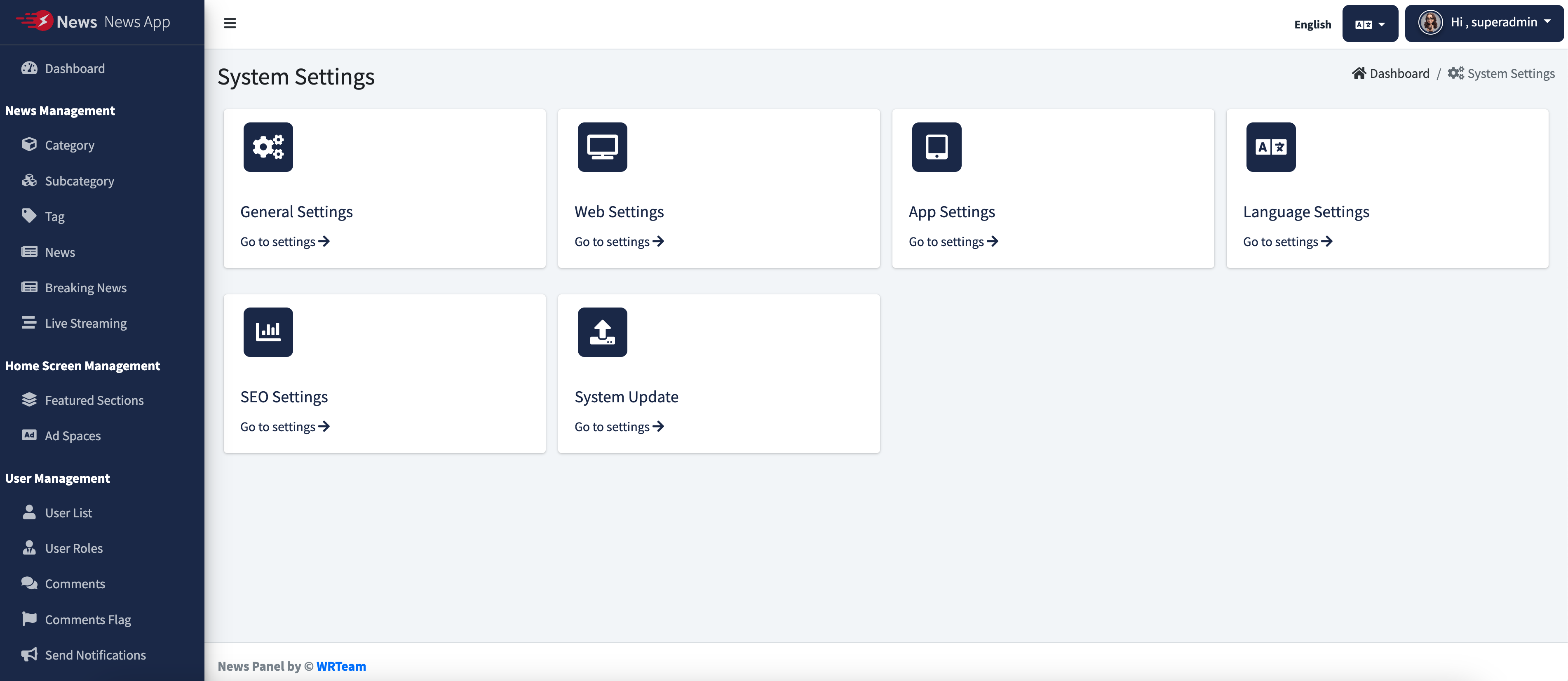
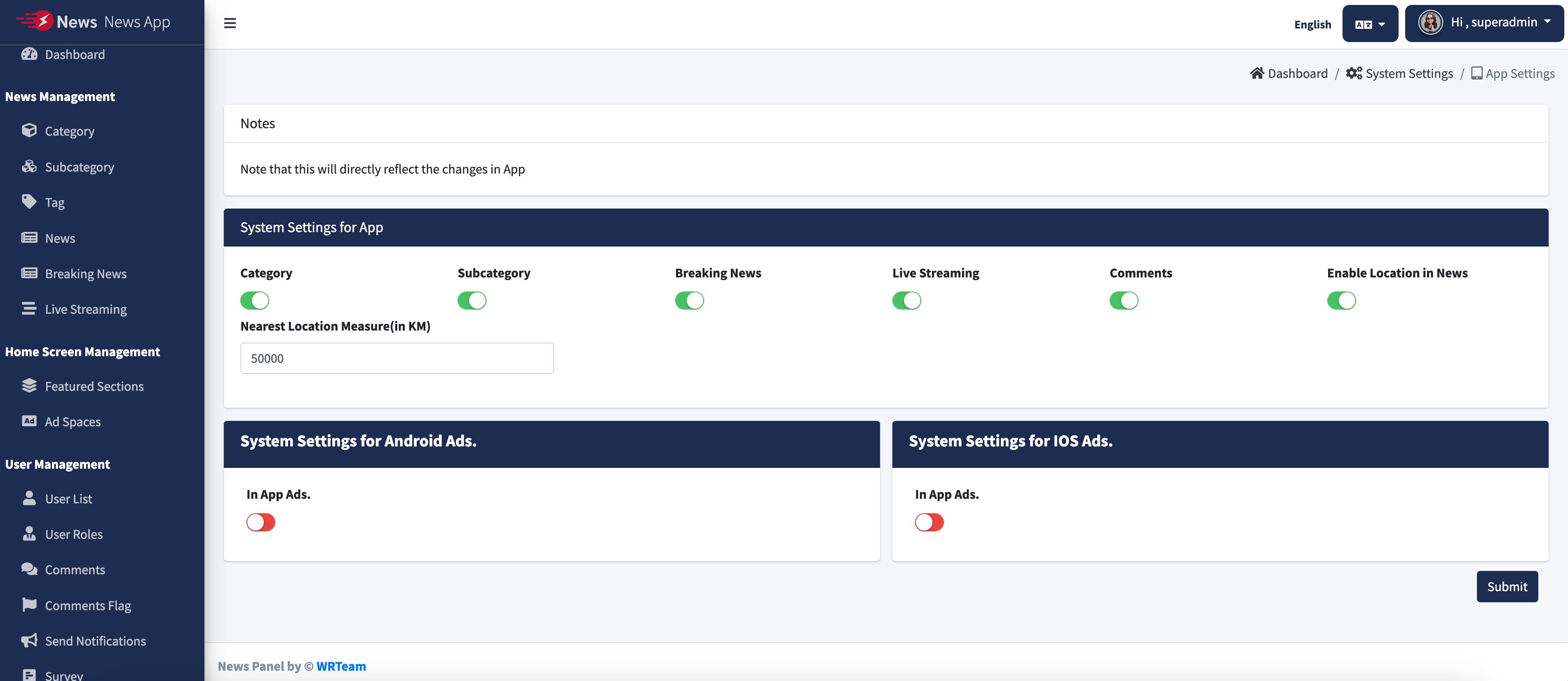
How to change your initial country code
- Go to lib > utils > Constant.dart. here you can change your default
country code.
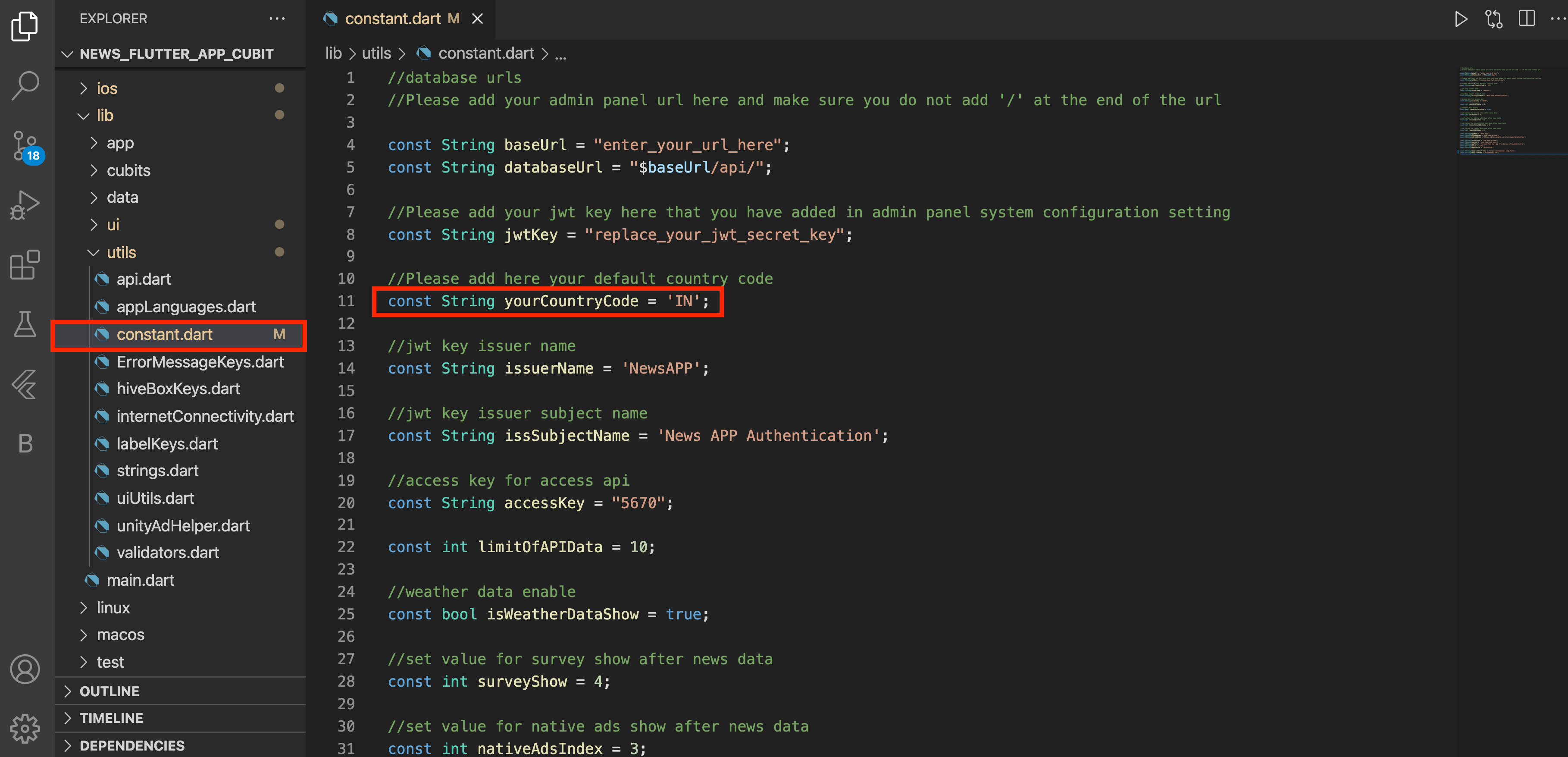
How to Create Firebase project
- Go to Firebase console.and then click on add project.
- after that below given step will come. here you have to enter your
project
details.Enter your project name and then press on continue.then
select email and
then press continue.
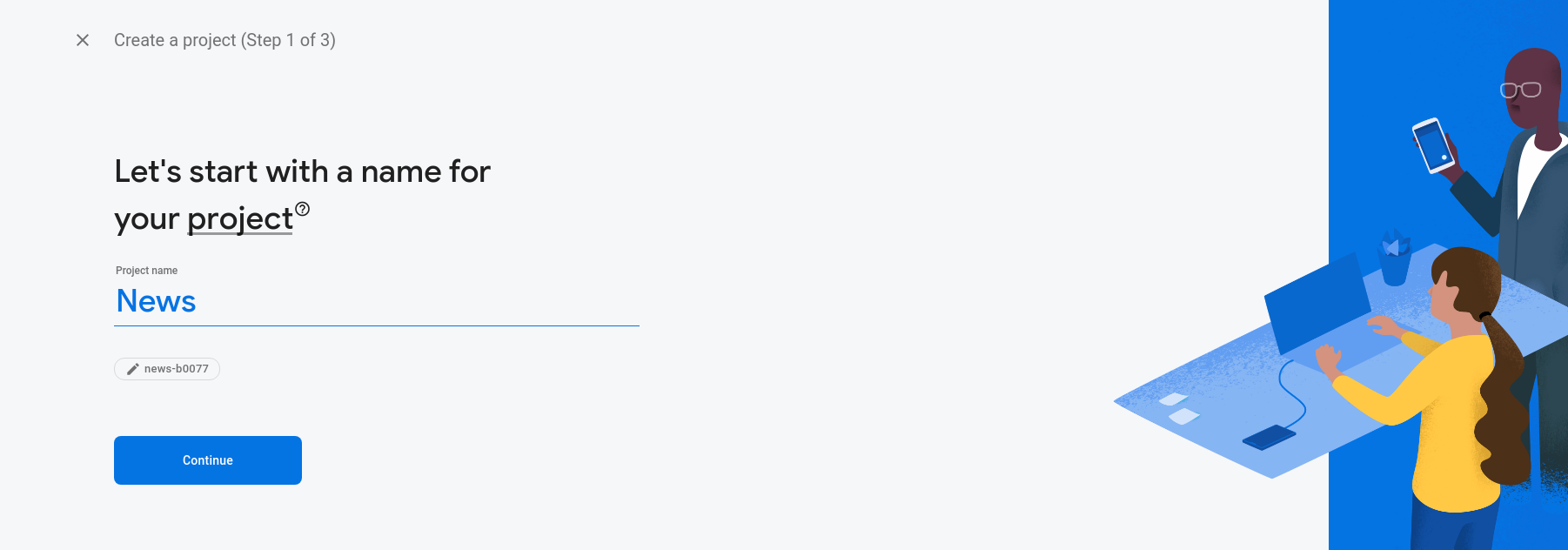
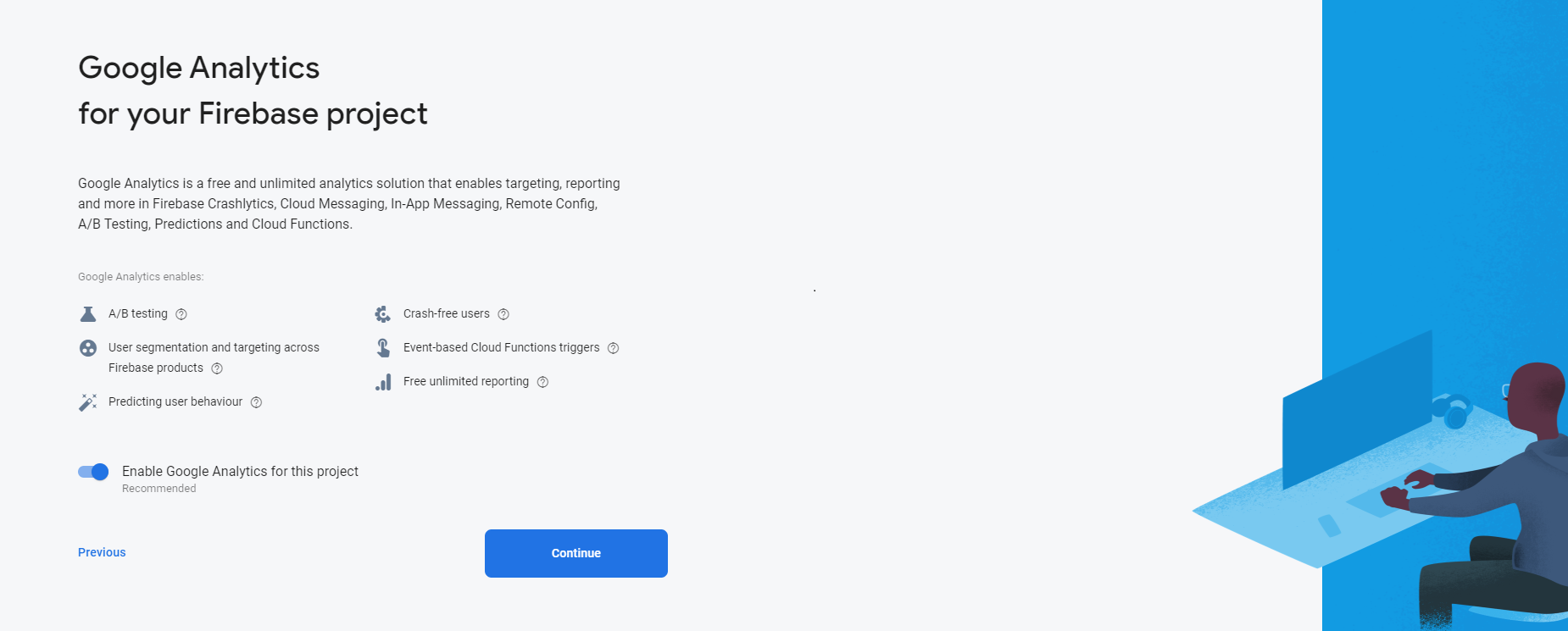
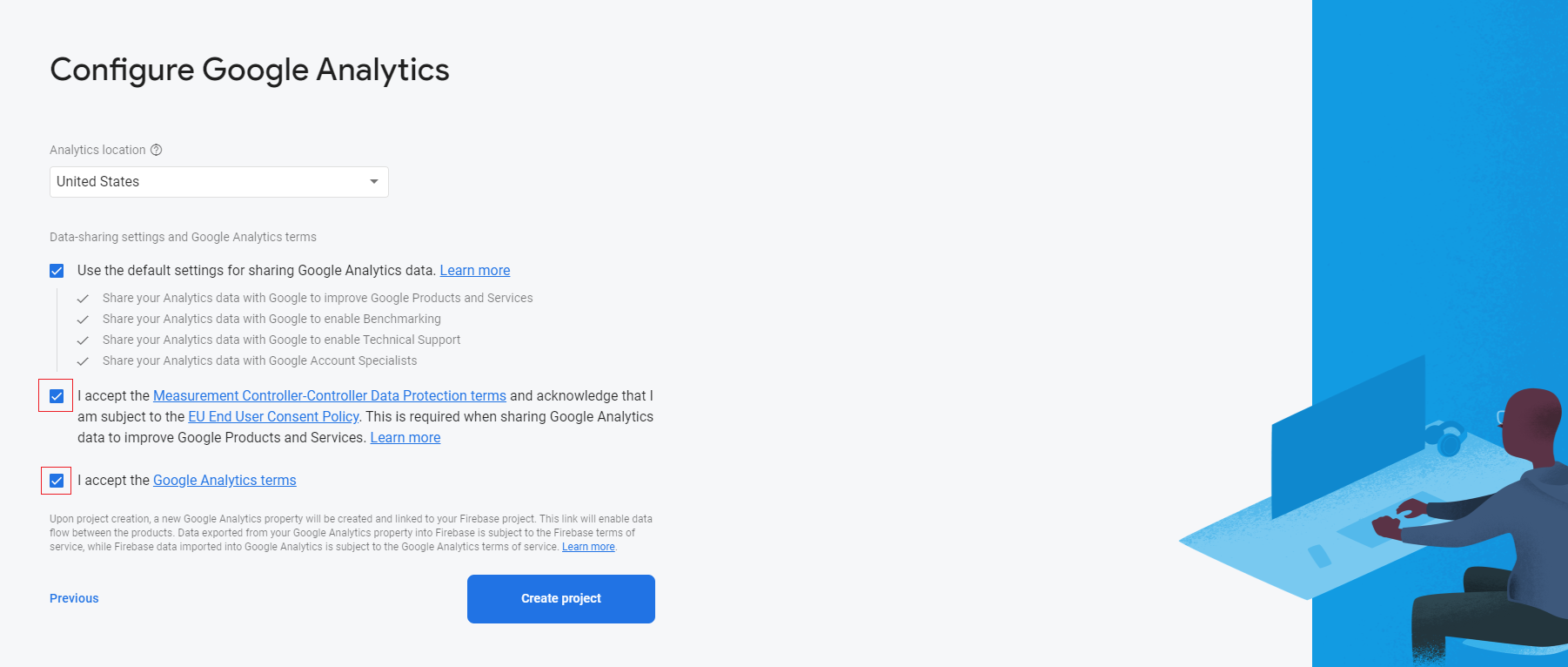
- after that your project is created.
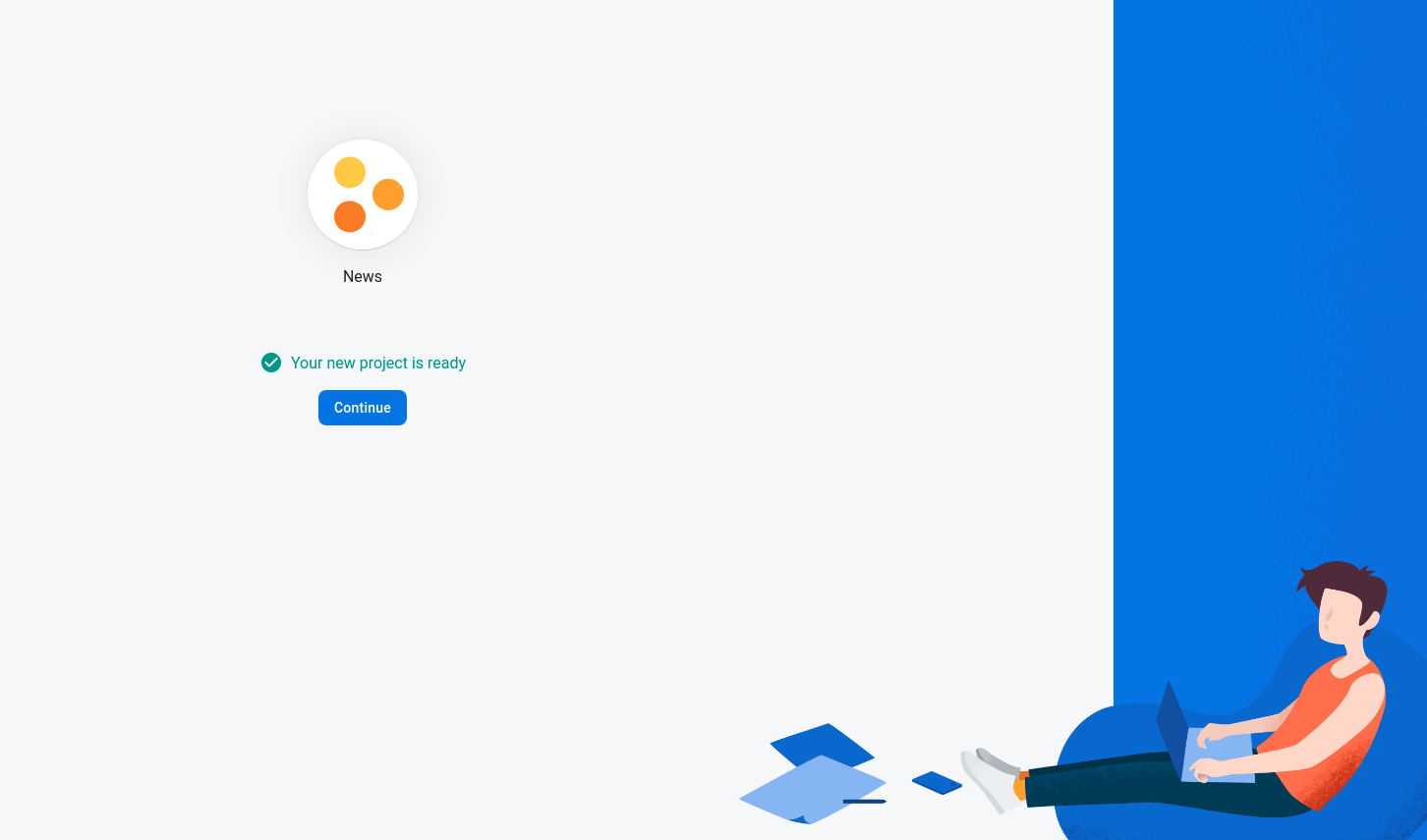
- For android,now first click on android.
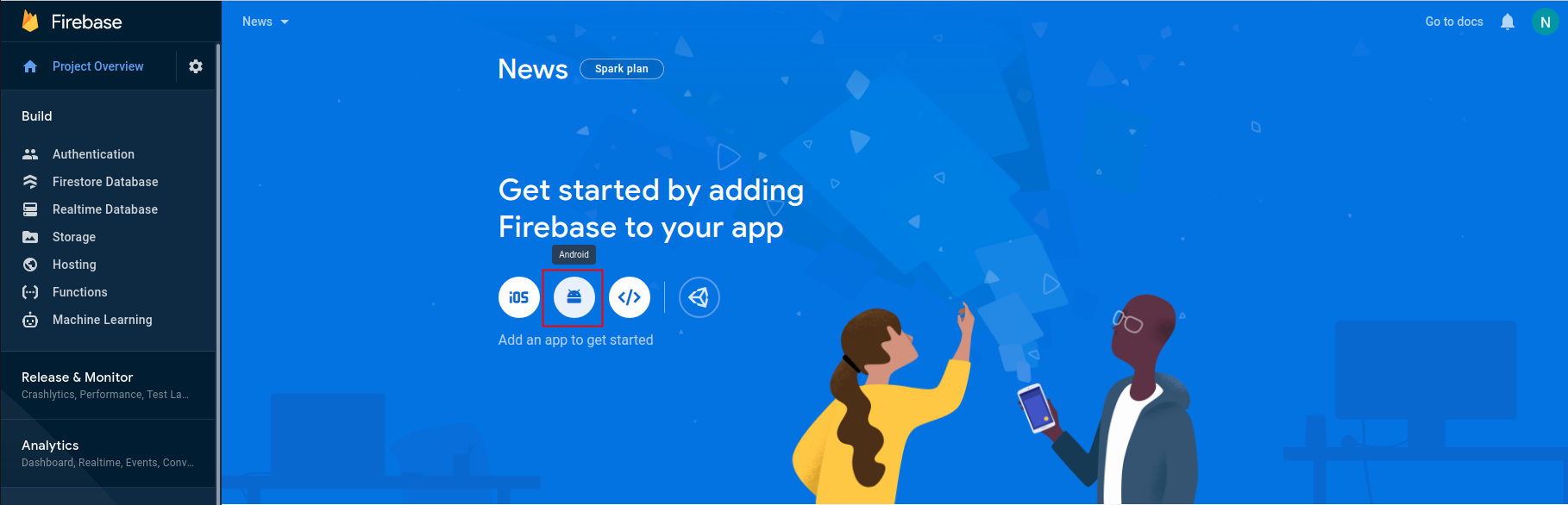
- after that below given screen will appear, in that you have to enter
your Package
Name and App Name and then click Register app.
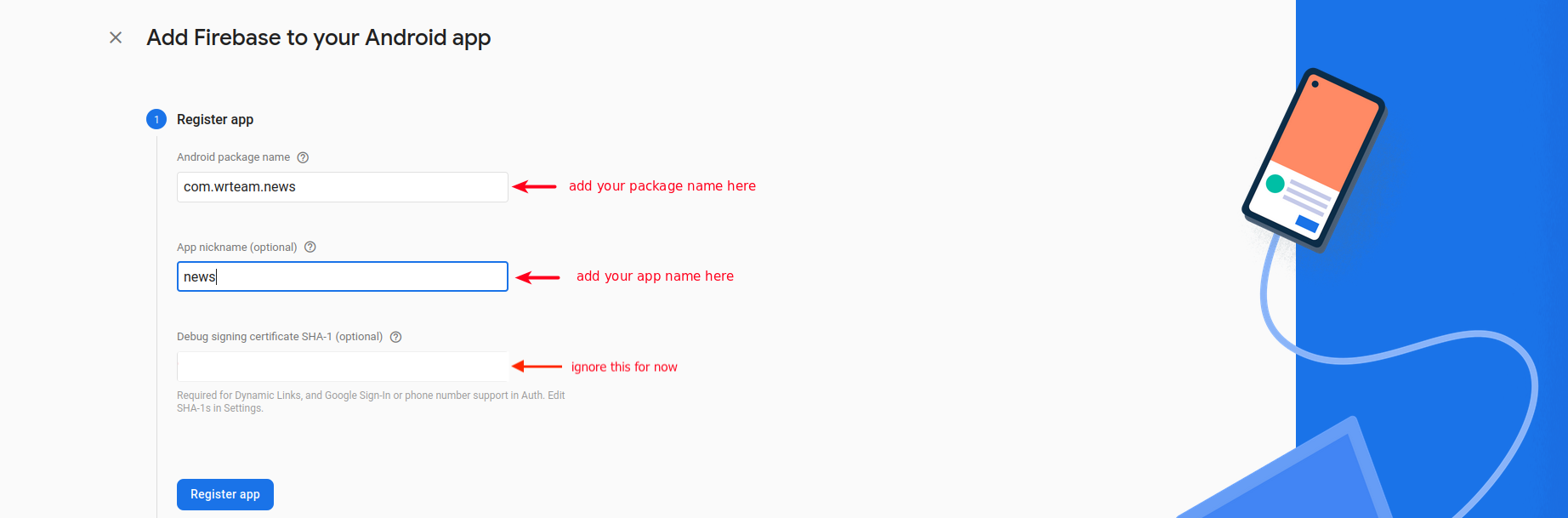
- Now click on download google-services.json.after that add this file
in android > app
Folder.
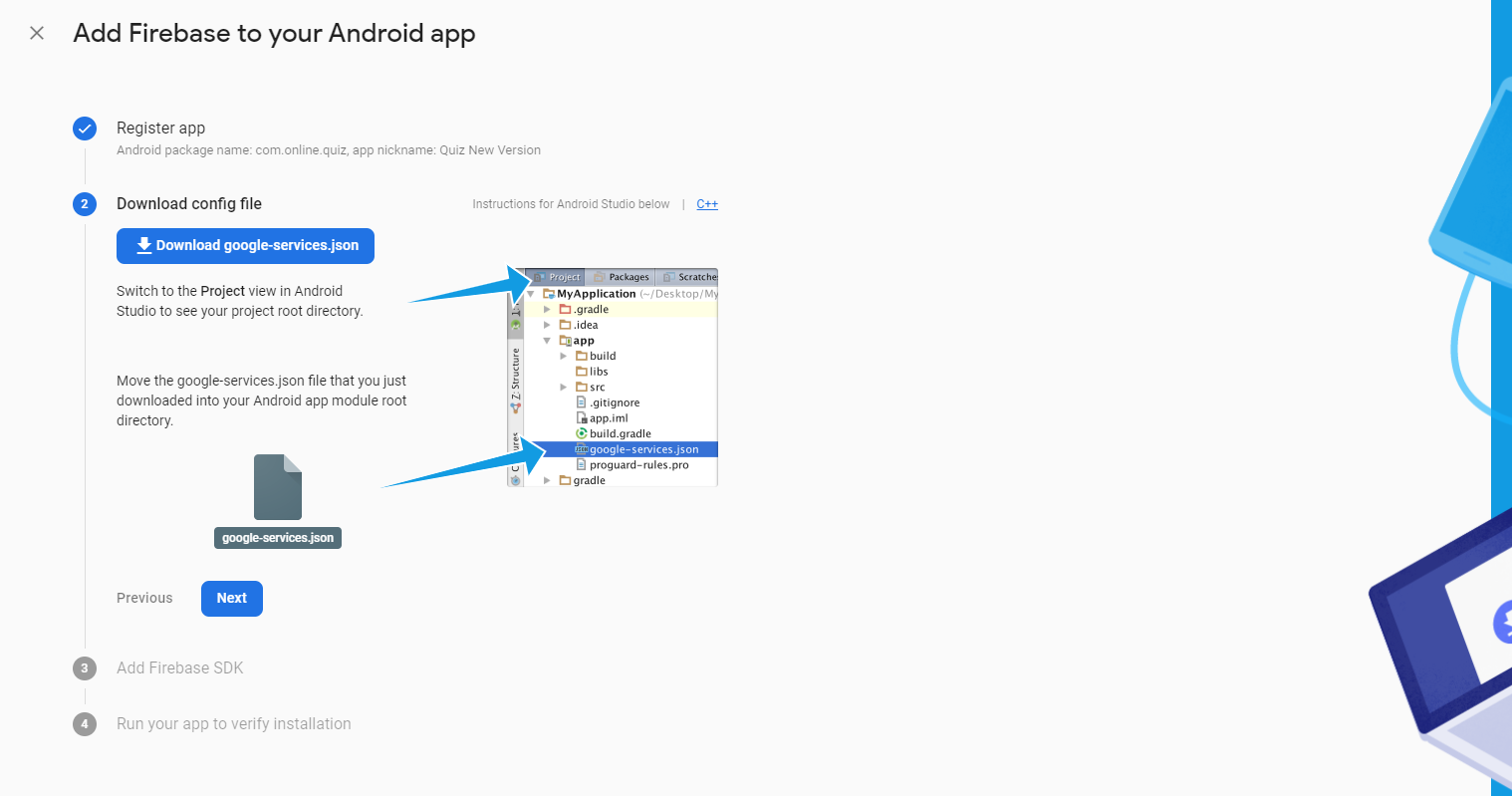
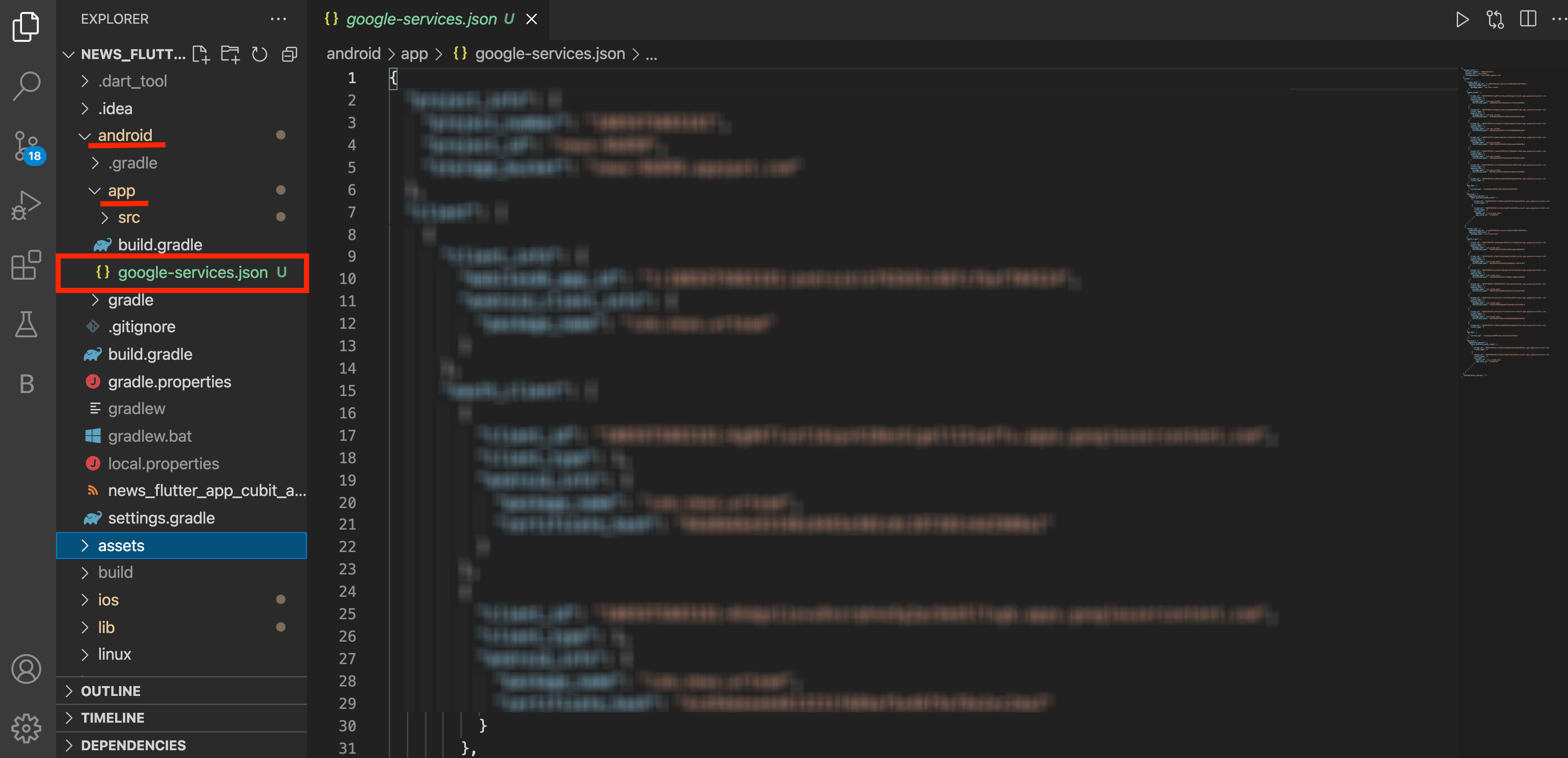
- now click on next next and in last step press continue to the console button.
- for ios,perform below step. now click on add app.
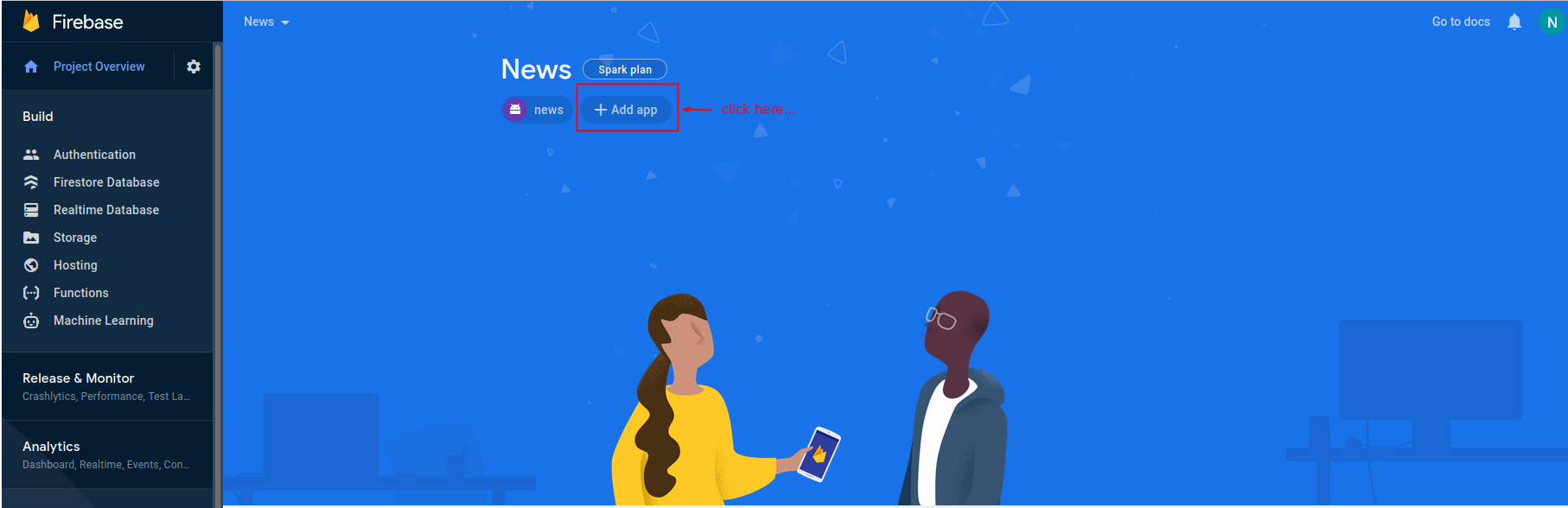
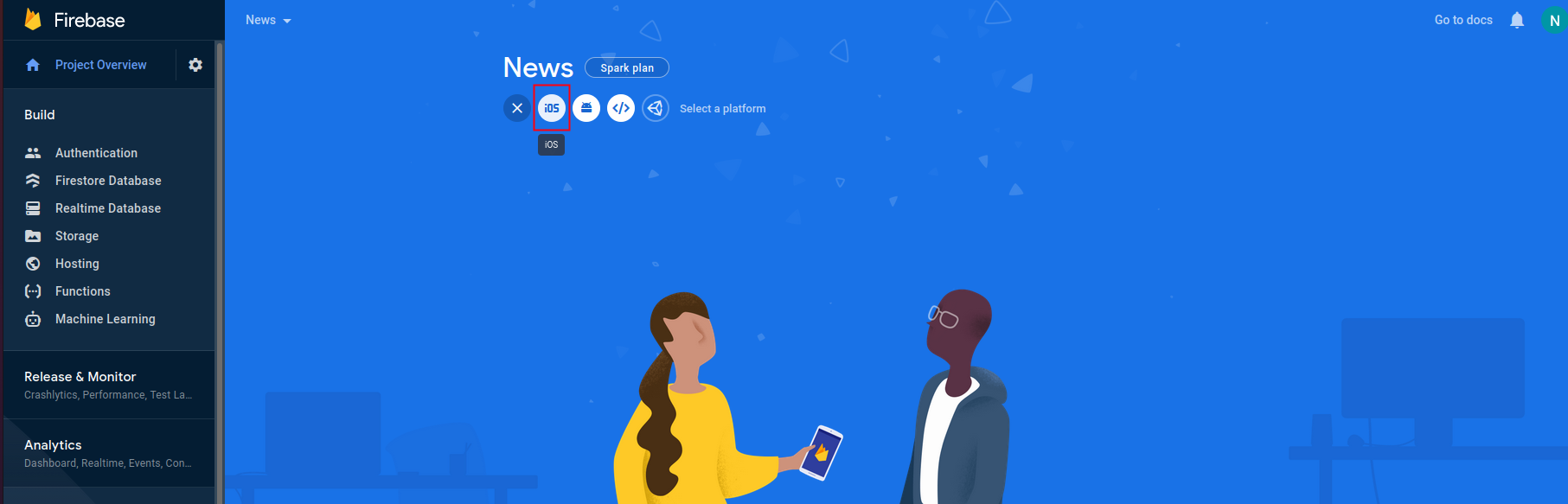
- and then click on ios button.in this same as android step will be
come here you have
to enter your appname.then next and on next screen download google
service
info.plist file.
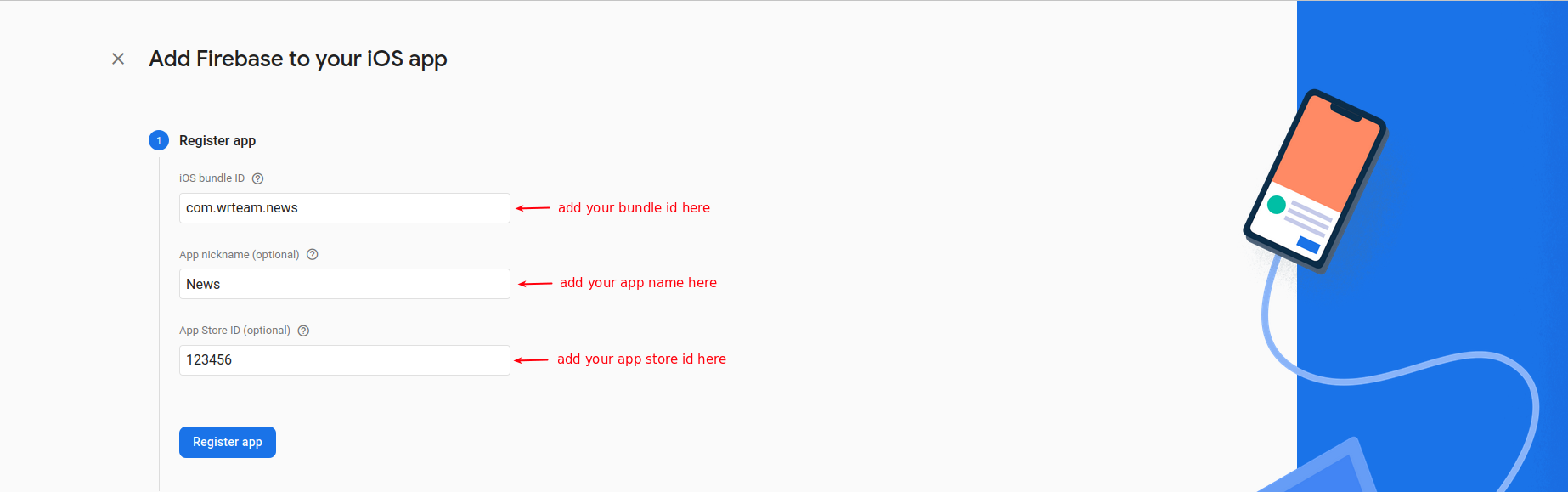
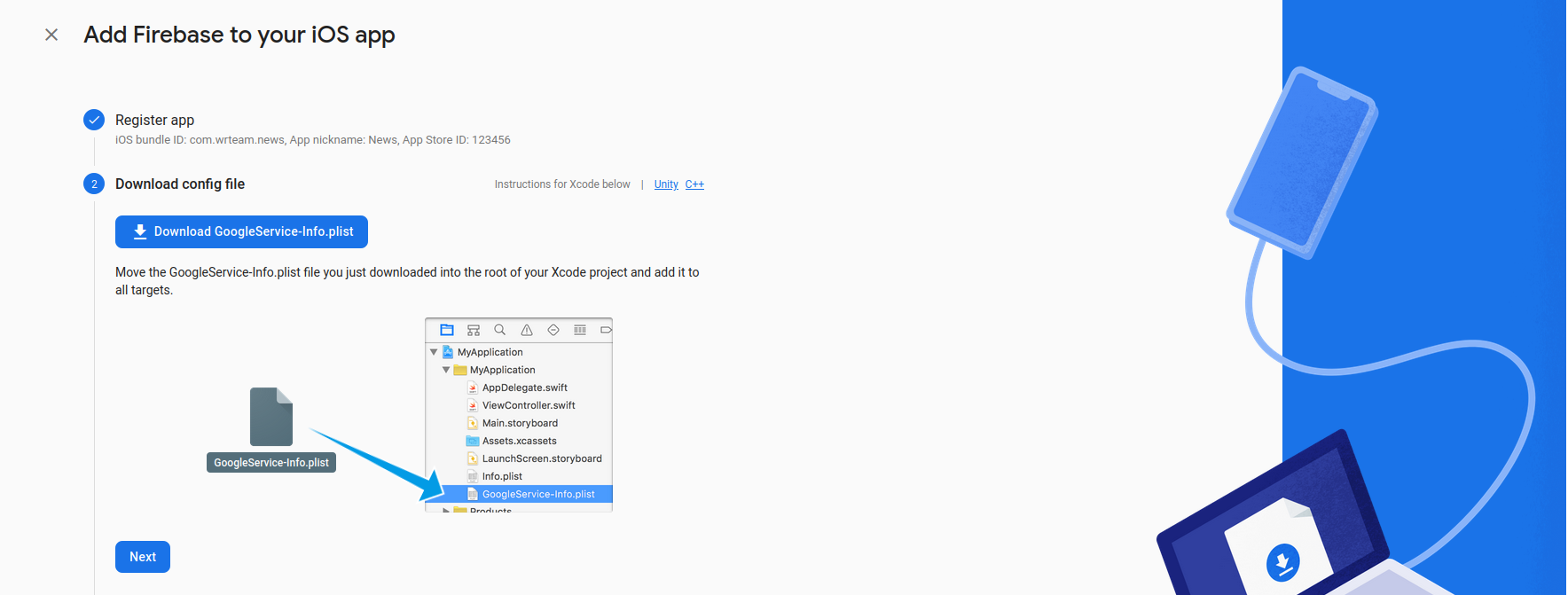
- now copy the content of that file and replace in ios > Runner >
GoogleService-info.plist.
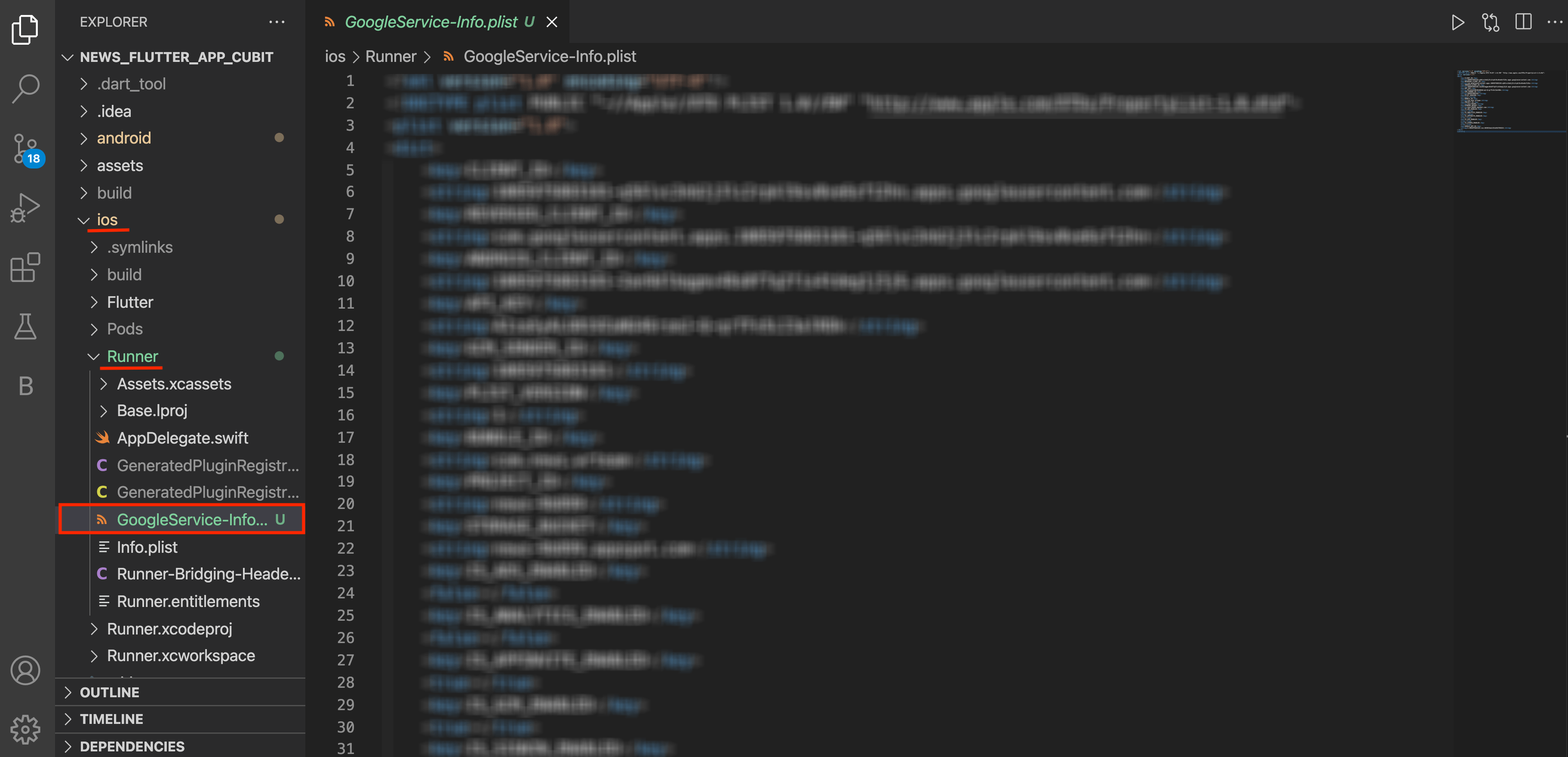
- now press next next on firebase console and that's it your project is created on ios.
Steps to Authenticate firebase using Email and Password
- Open your firebase console.
- Go to Sign-in method in Authentication.
- Go to the Email/Password and in that enable to allow user to sign in
using Email and
Password and Email link both.
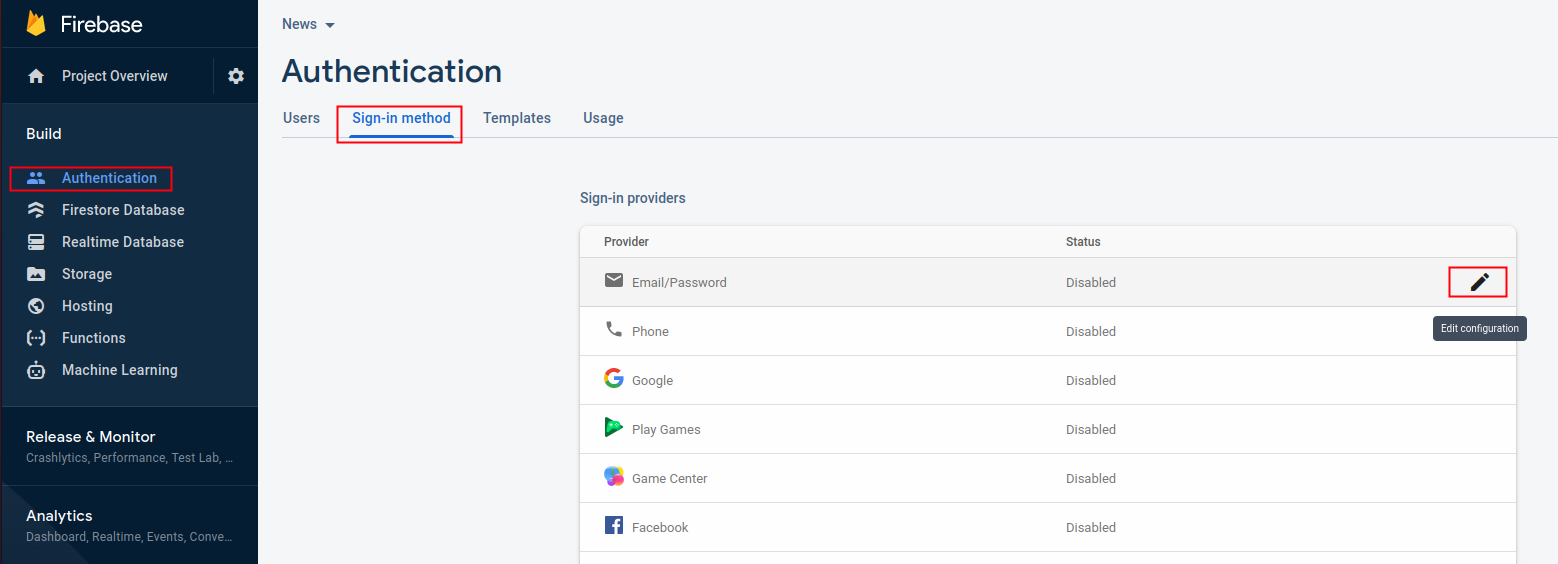
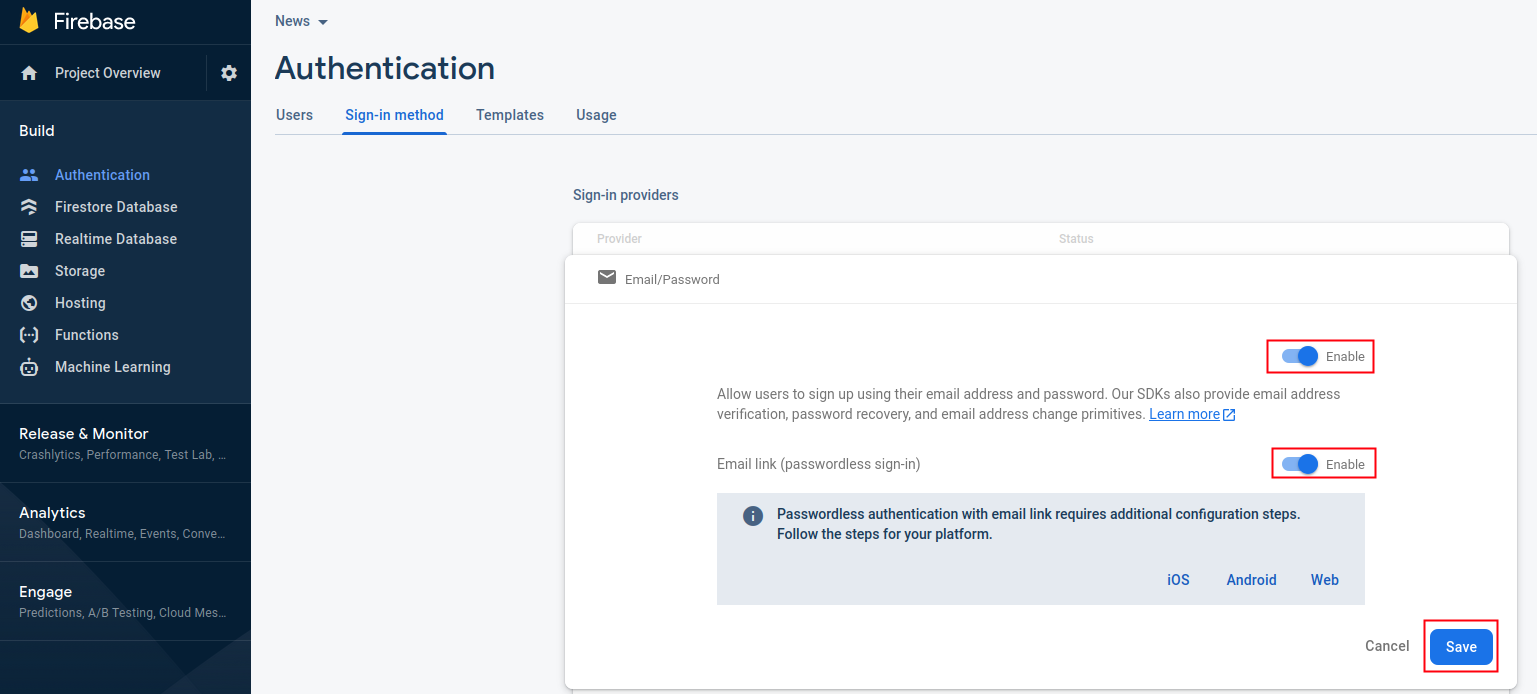
after press on save button email authentication will be enabled in your app. - Change sender name and subject for verify email and reset password.
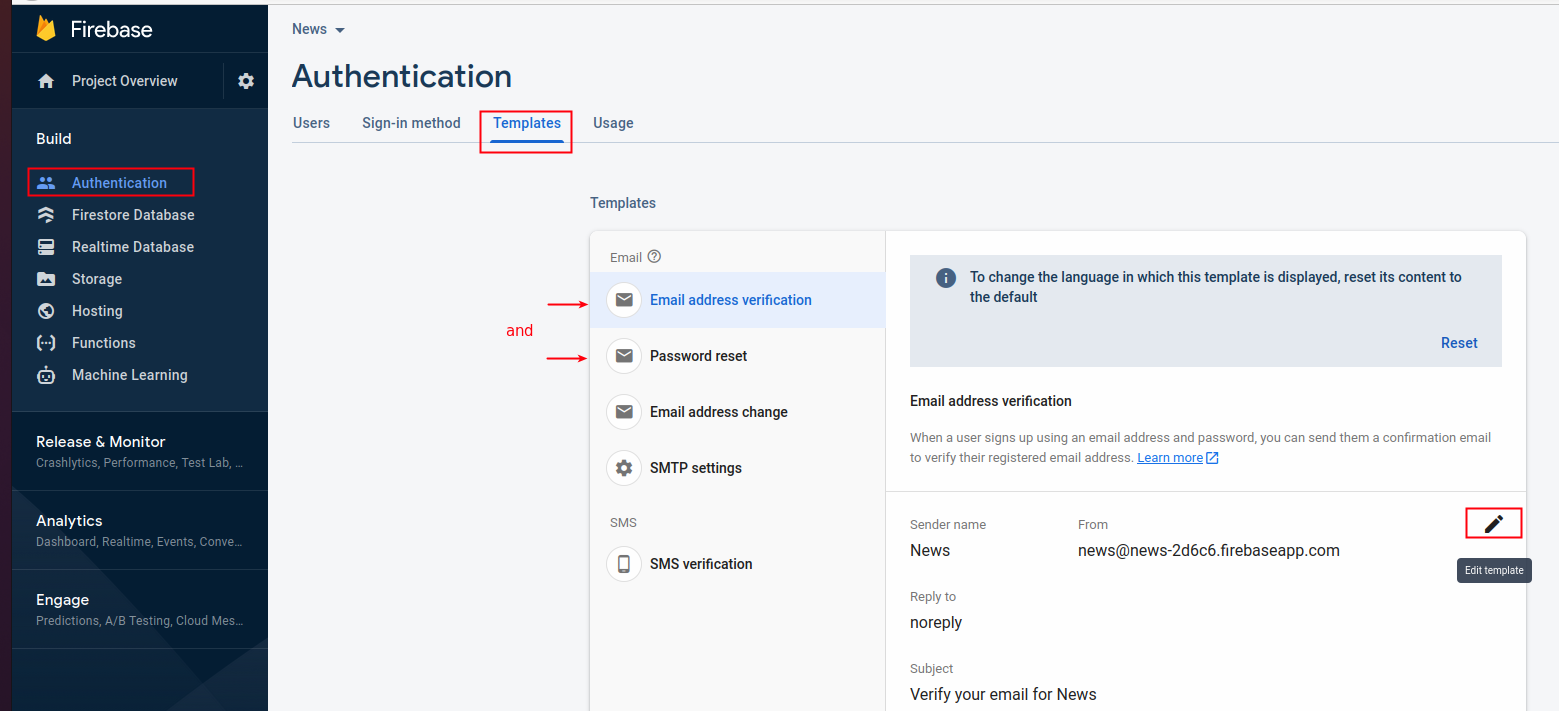
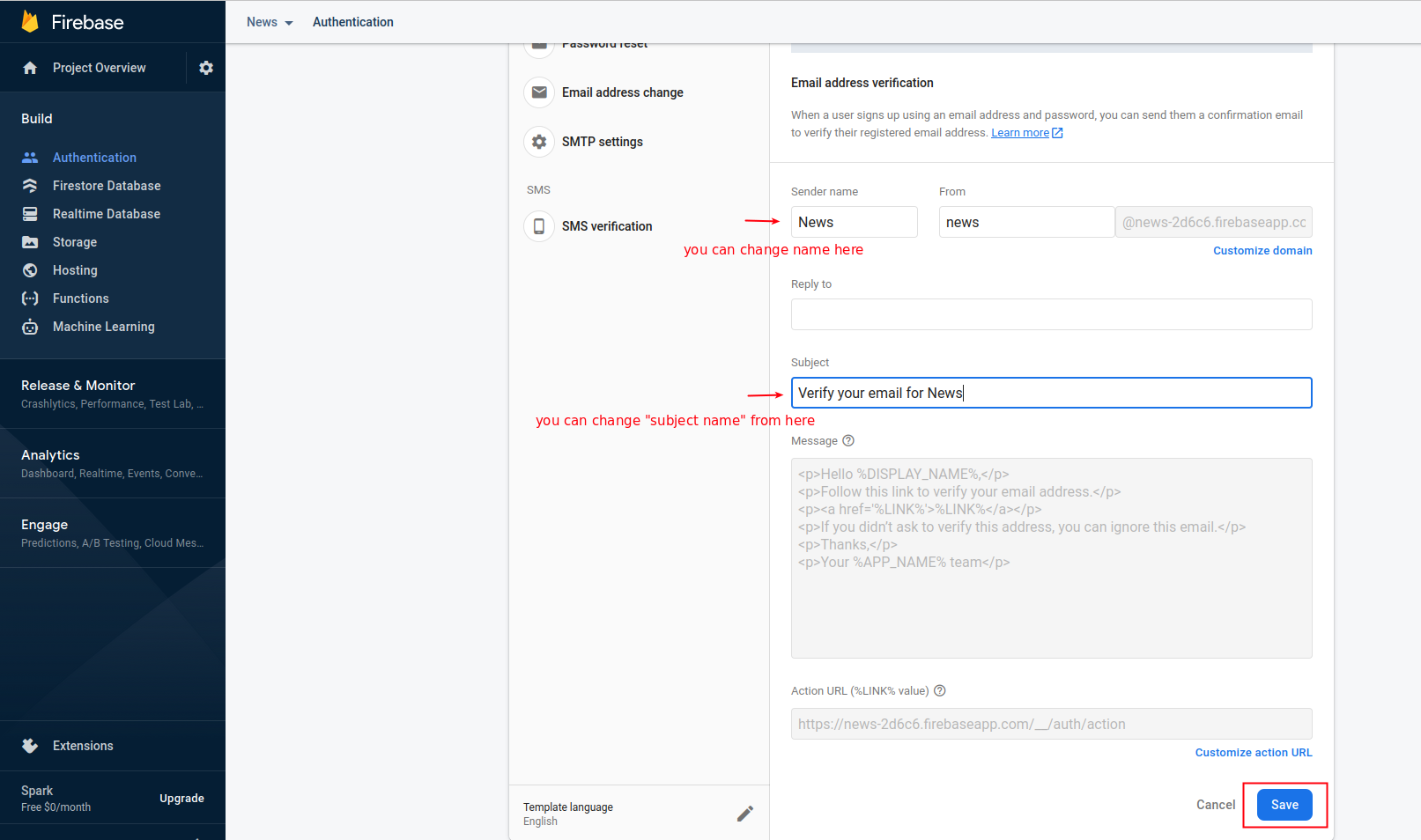
Steps to Authenticate firebase using Google
- Open your firebase console.
- Go to Sign-in method in Authentication.
- Go to the Google and enable the google sign_in automatically.
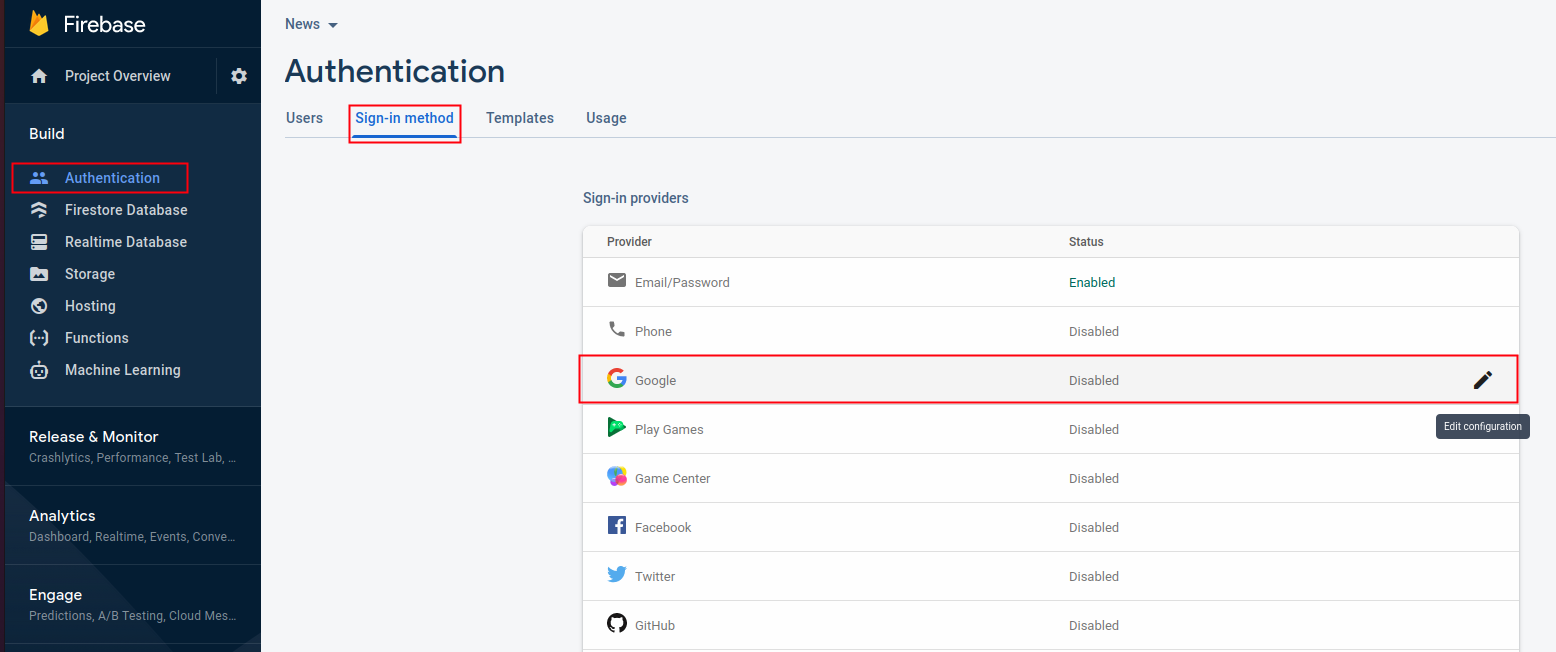
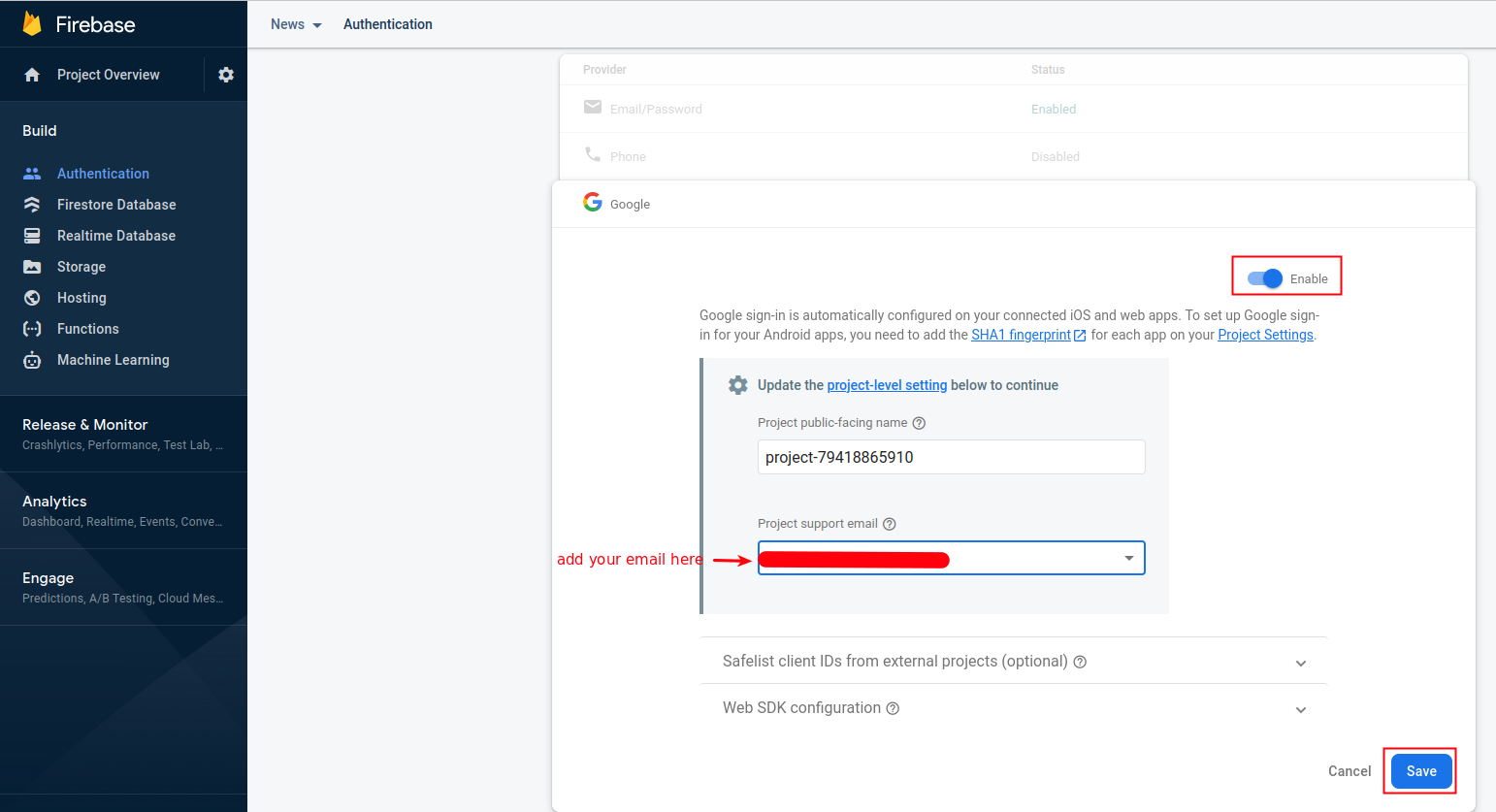
- Download & Install JDK x64 Installer from here & set JAVA_HOME from here if you haven't yet.
- click on android > gradlew in right click on open In > Terminal as
shown in image
below.
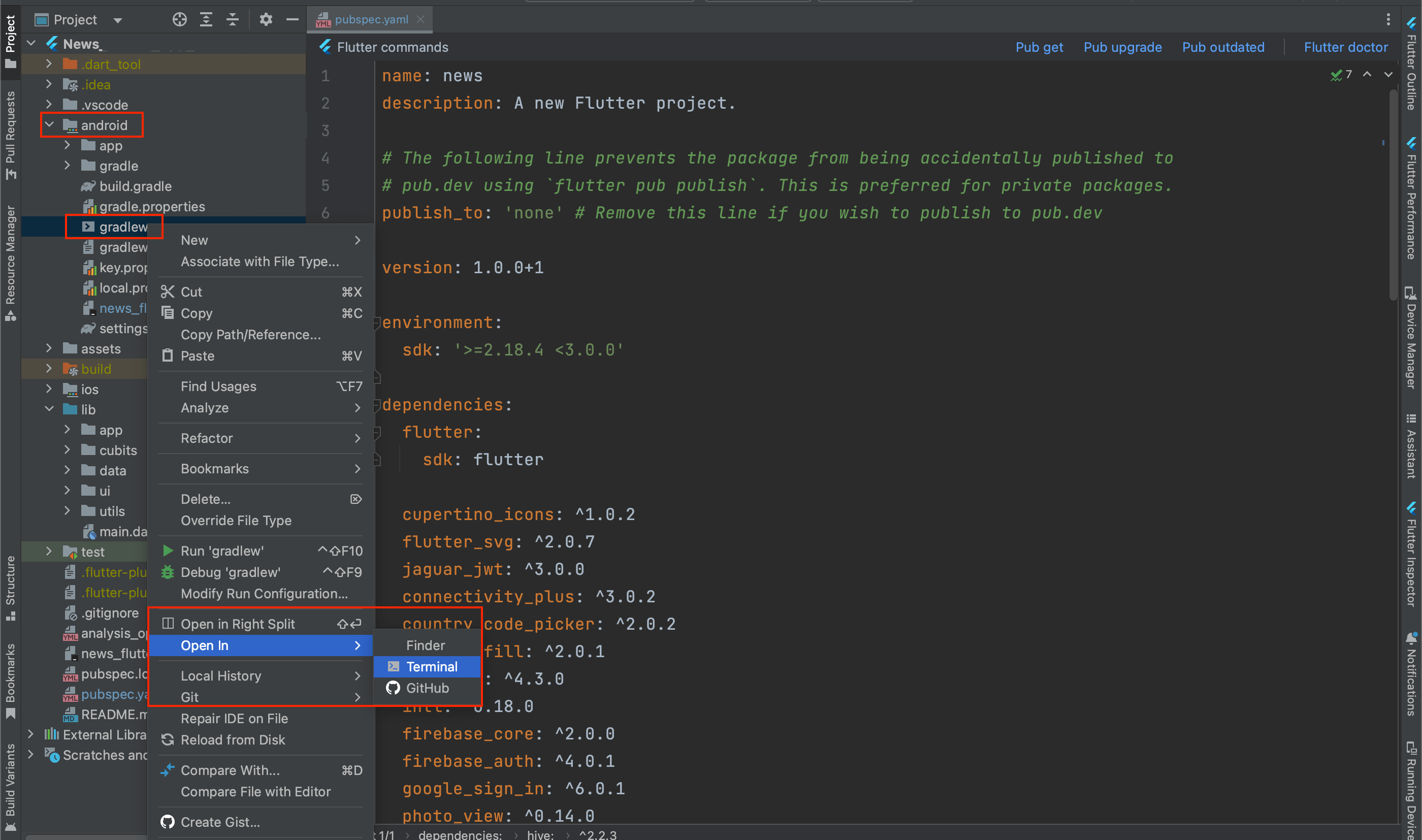
- write in terminal below command and debug SHA will print copy that
and add it in
firebase console.
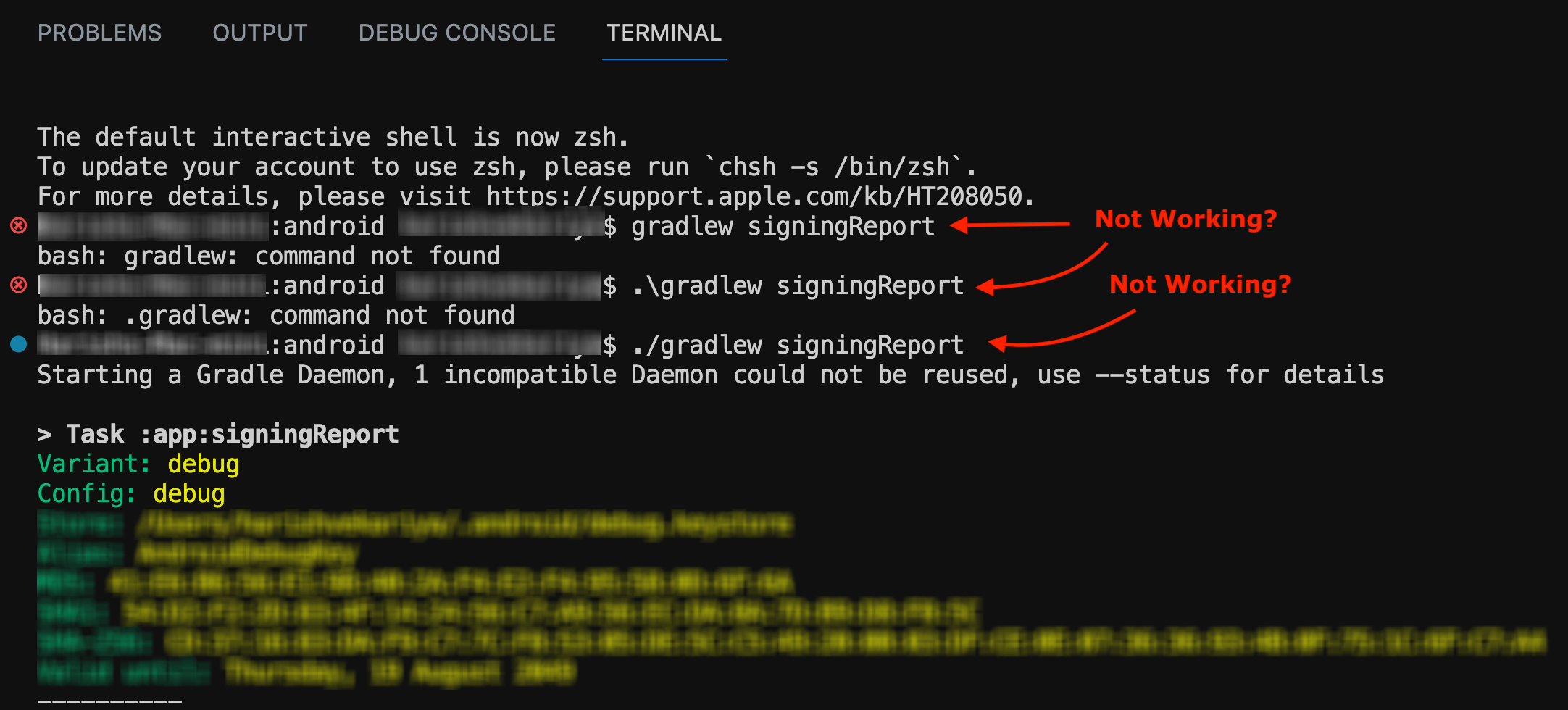
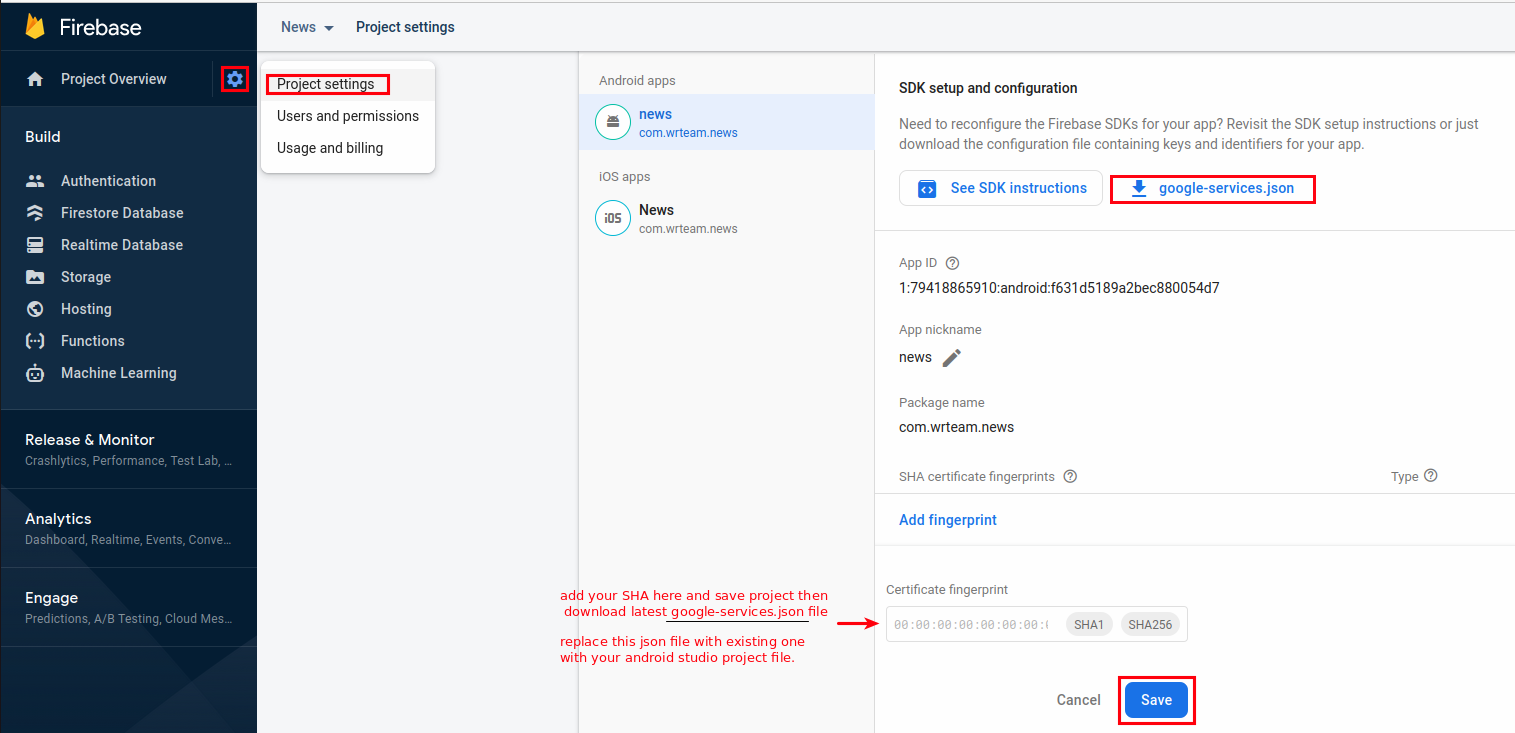
- after press on save button google authentication will be enabled in your app.
Authenticate Using Facebook Login on Android with Firebase.
- first create project for your android application , go to Facebook for Developers
- Go to Facebook Quick Start Integrate the Facebook SDK
- On the Facebook for Developers site, get the App ID and an App Secret for your app.
- In the Firebase console, open the Auth section. Enable Facebook Login.
- On the Sign in method tab, enable the Facebook sign-in
method and
specify the App ID and App Secret you got from
Facebook.
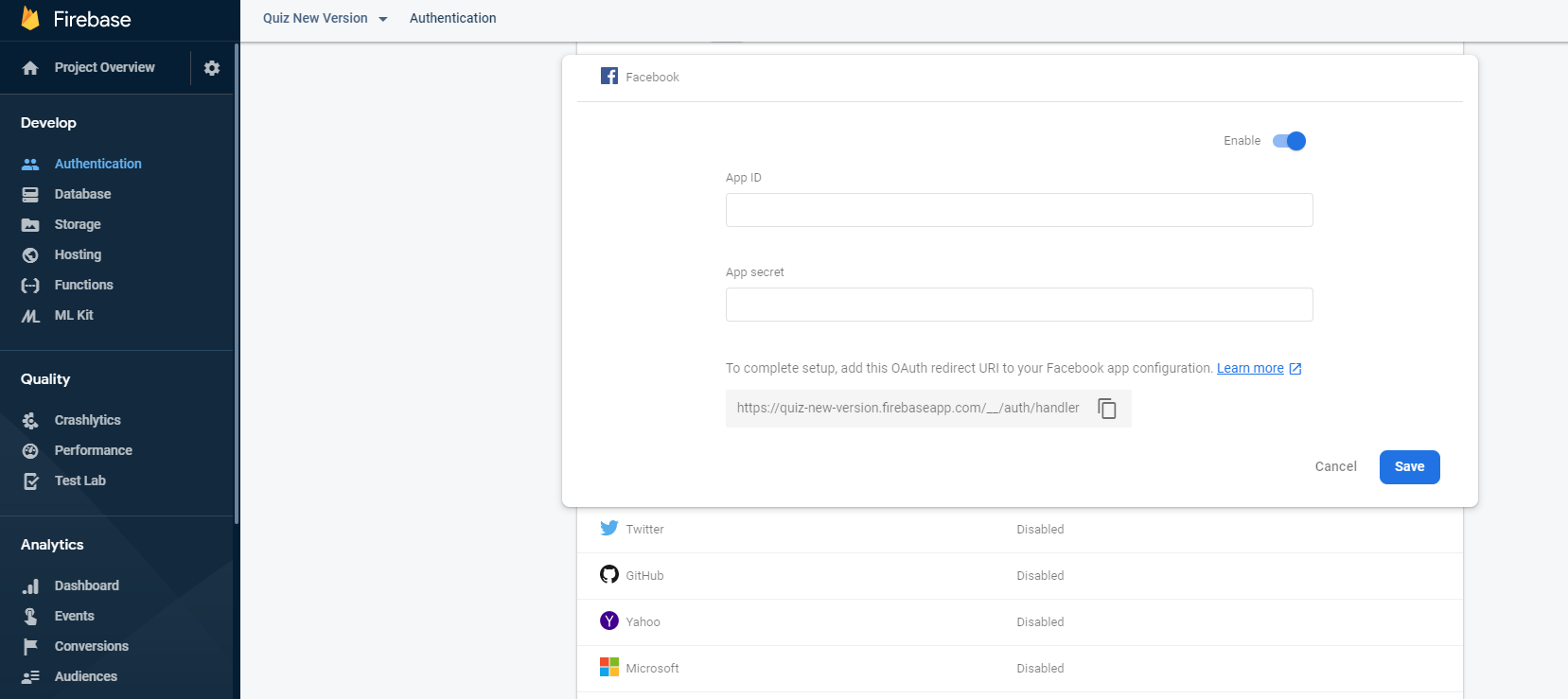
- Then, make sure your OAuth redirect URI (e.g. my-app-12345.firebaseapp.com/__/auth/handler) is listed as one of your OAuth redirect URIs in your Facebook app's settings page on the Facebook for Developers site in the Product Setting > Facebook Login config
- Add the dependencies for Firebase Authentication and Facebook Login
SDK to your
app-level build.gradle file:
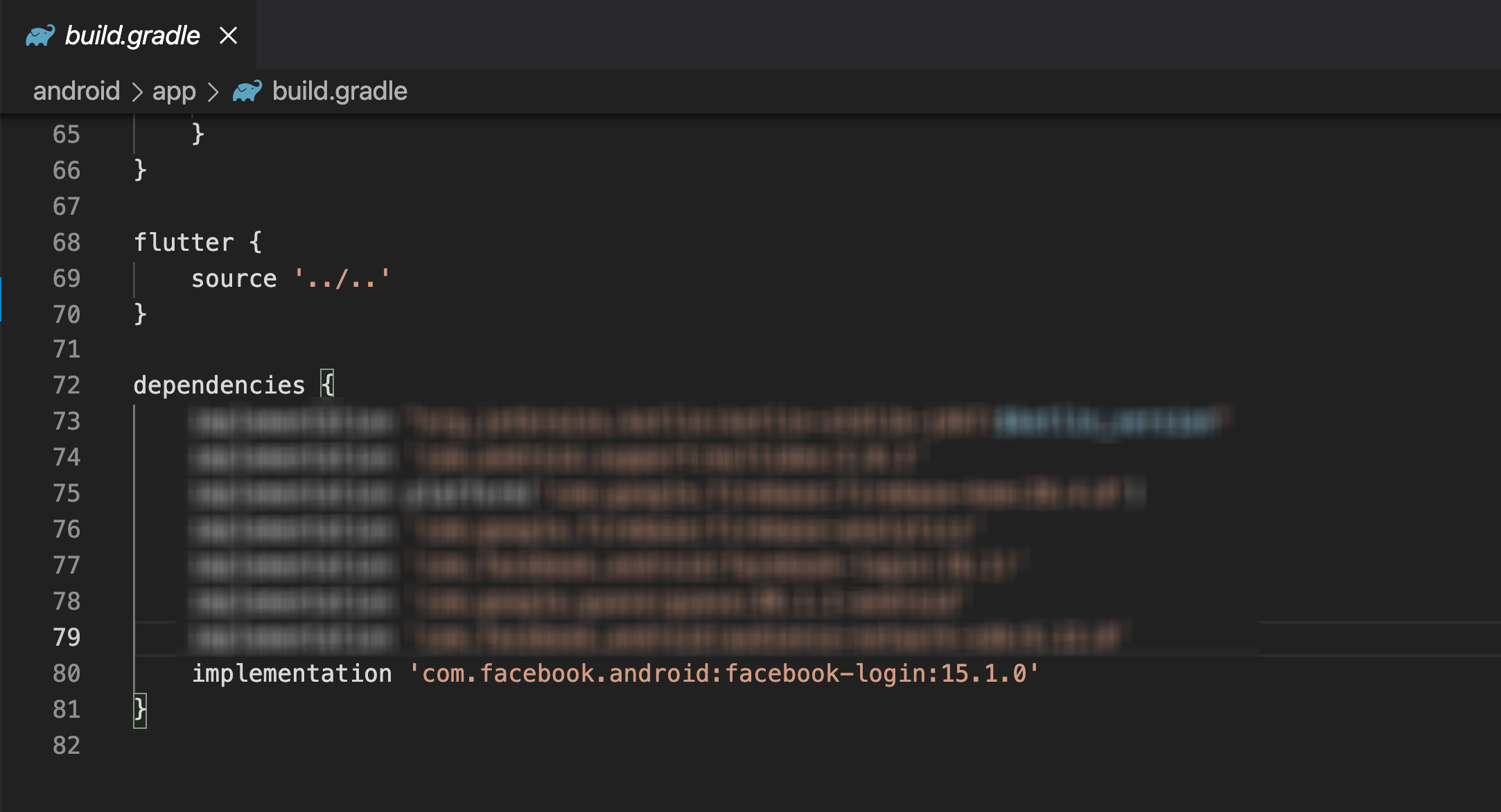
Edit Your Resources and Manifest - Create strings for your Facebook app ID and for those needed to enable Chrome Custom Tabs. Also, add FacebookActivity to your Android manifest.
- Open android > app > src > main > res > values > strings.xml file.
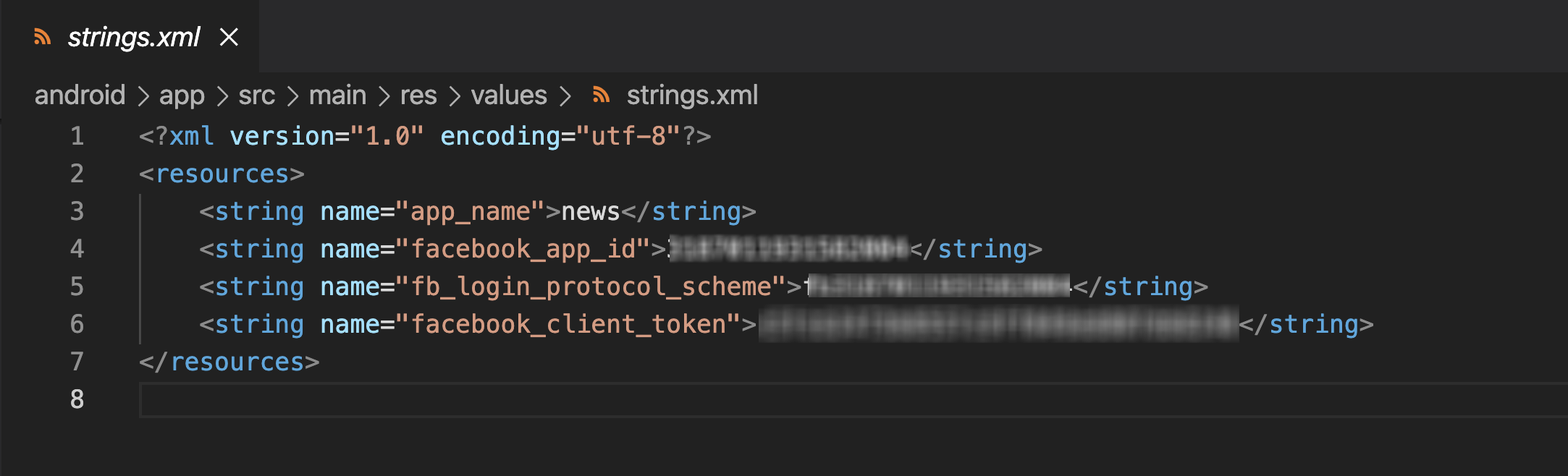
- Open android > app > src > main > AndroidManifest.xml File.
- Add the following meta-data element, an activity for Facebook
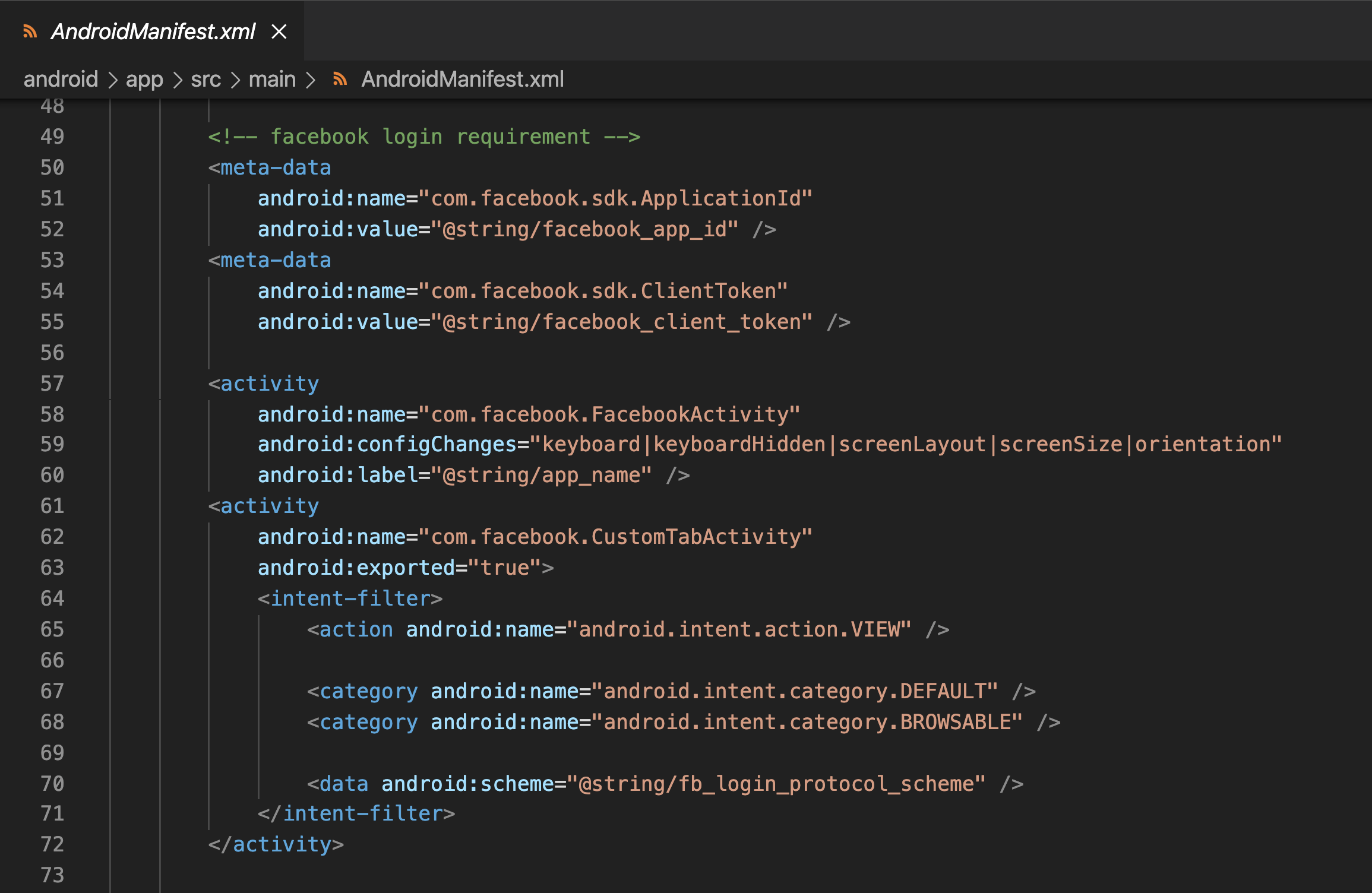
- Associate Your Package Name and Default Class with Your App
- Provide the Development and Release Key Hashes for Your App
- To ensure the authenticity of the interactions between your app and
Facebook, you
need to supply us with the Android key hash for your development
environment. If
your app has already been published, you should add your release key
hash too.
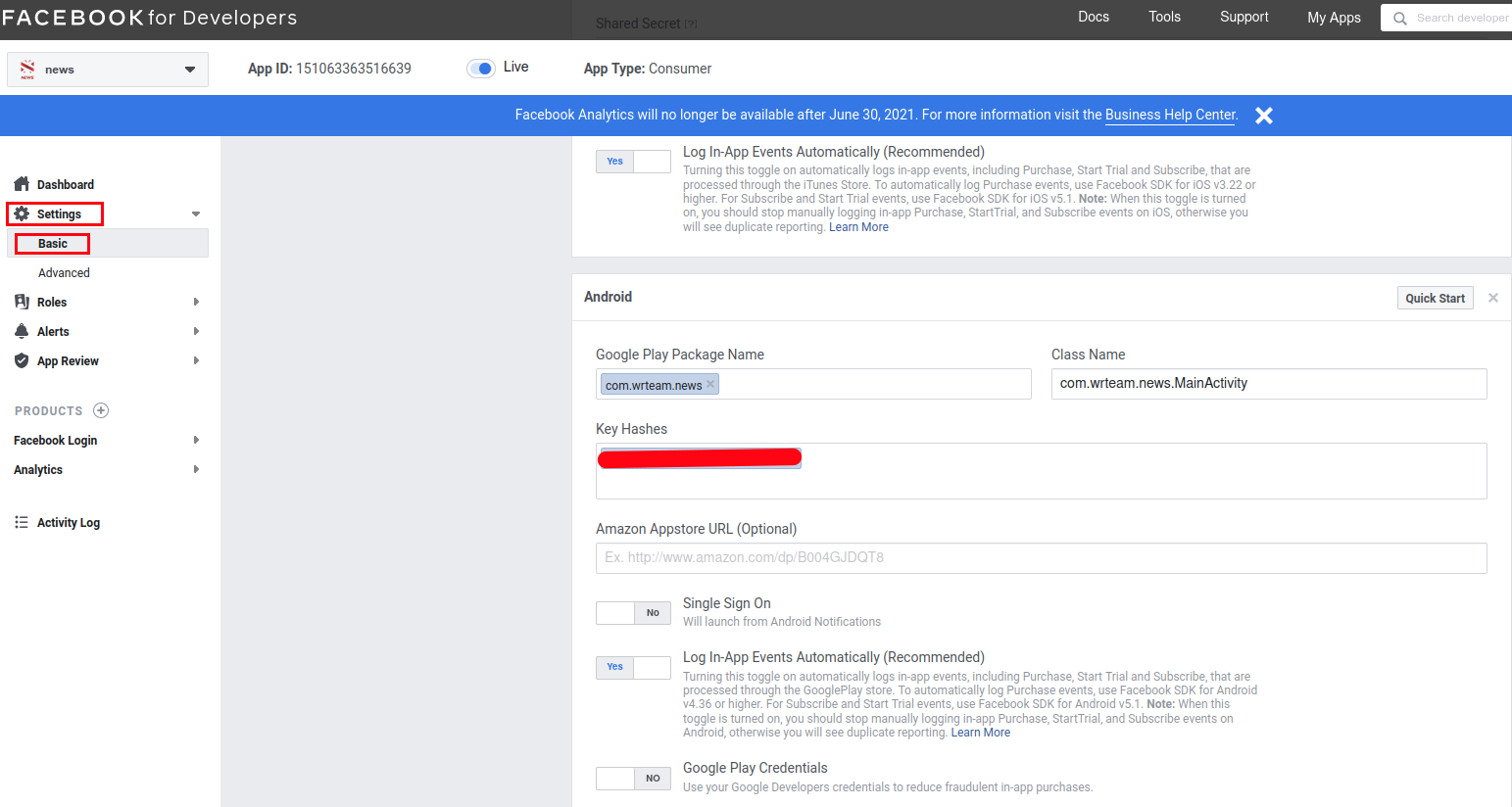 Generating a Development Key Hash
Generating a Development Key Hash
- We will use SHA-1 key to generate hashkey for facebook login.
- you can generate hash online. Here is external link for
generate key has for
facebook login.Key hash Genrate Link
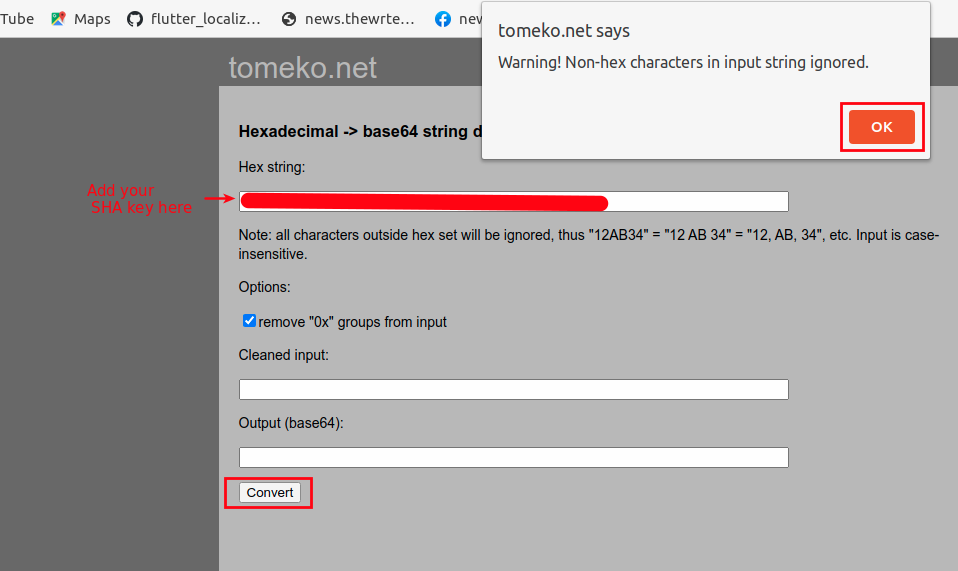
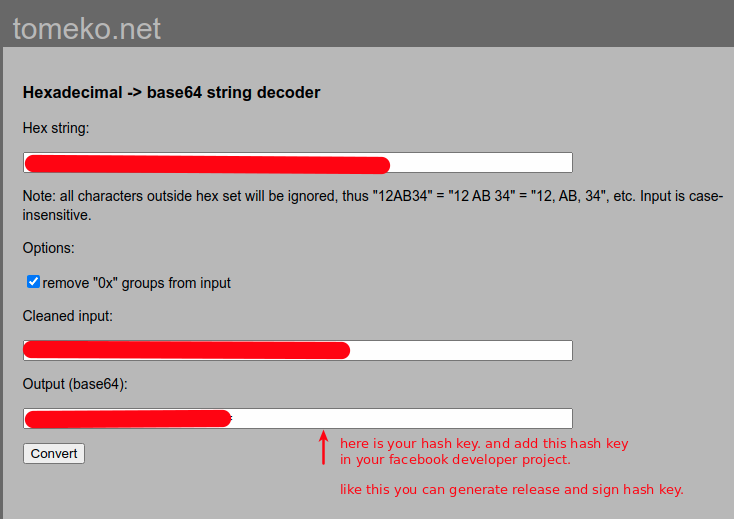
- Create iOS application here.
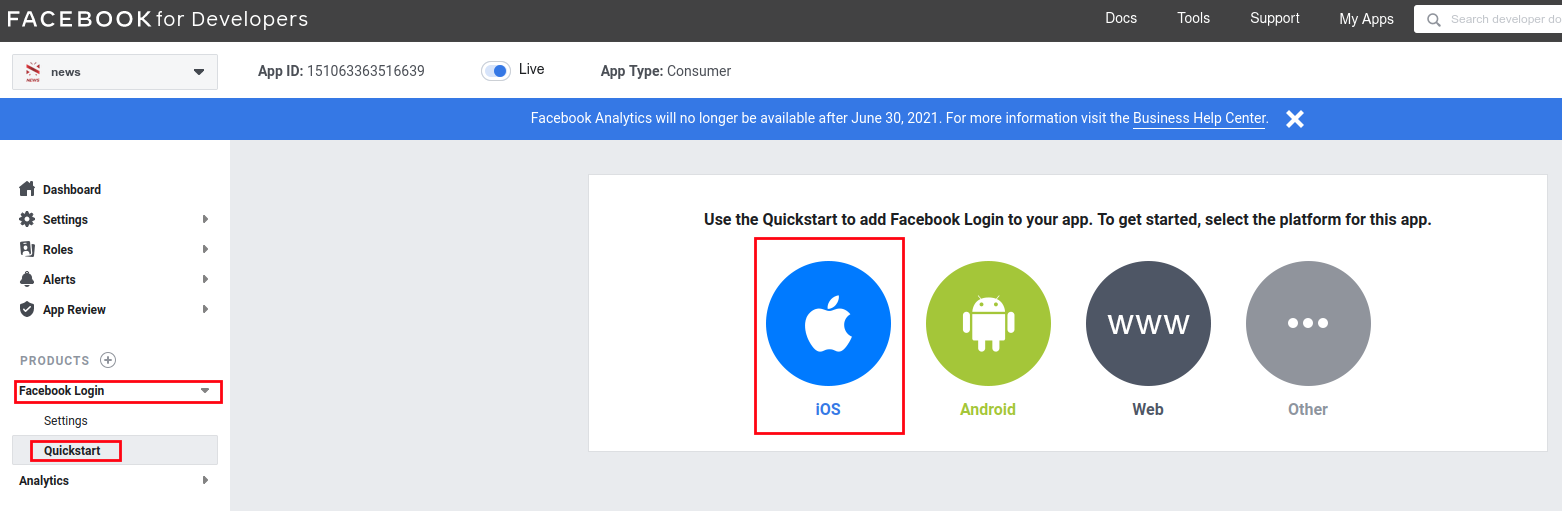
- Add your iOS Bundle Id as shown as below image
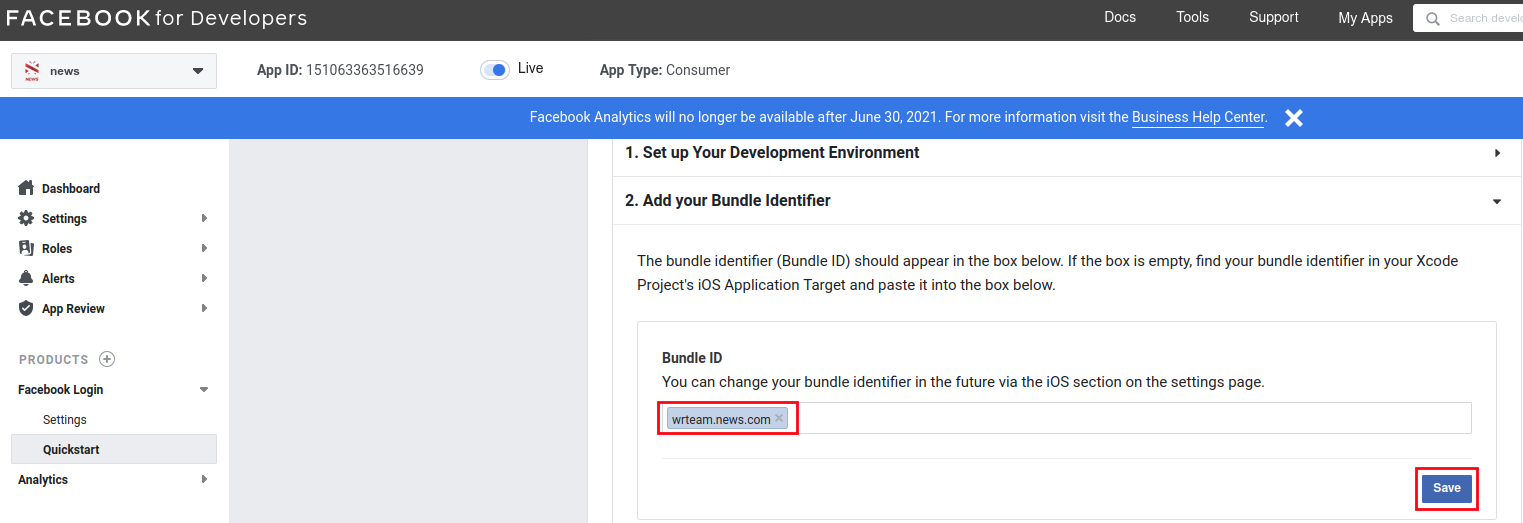
- Copy code shown in below image and paste into Info.plist file.
- and after Configure your Info.plist file.
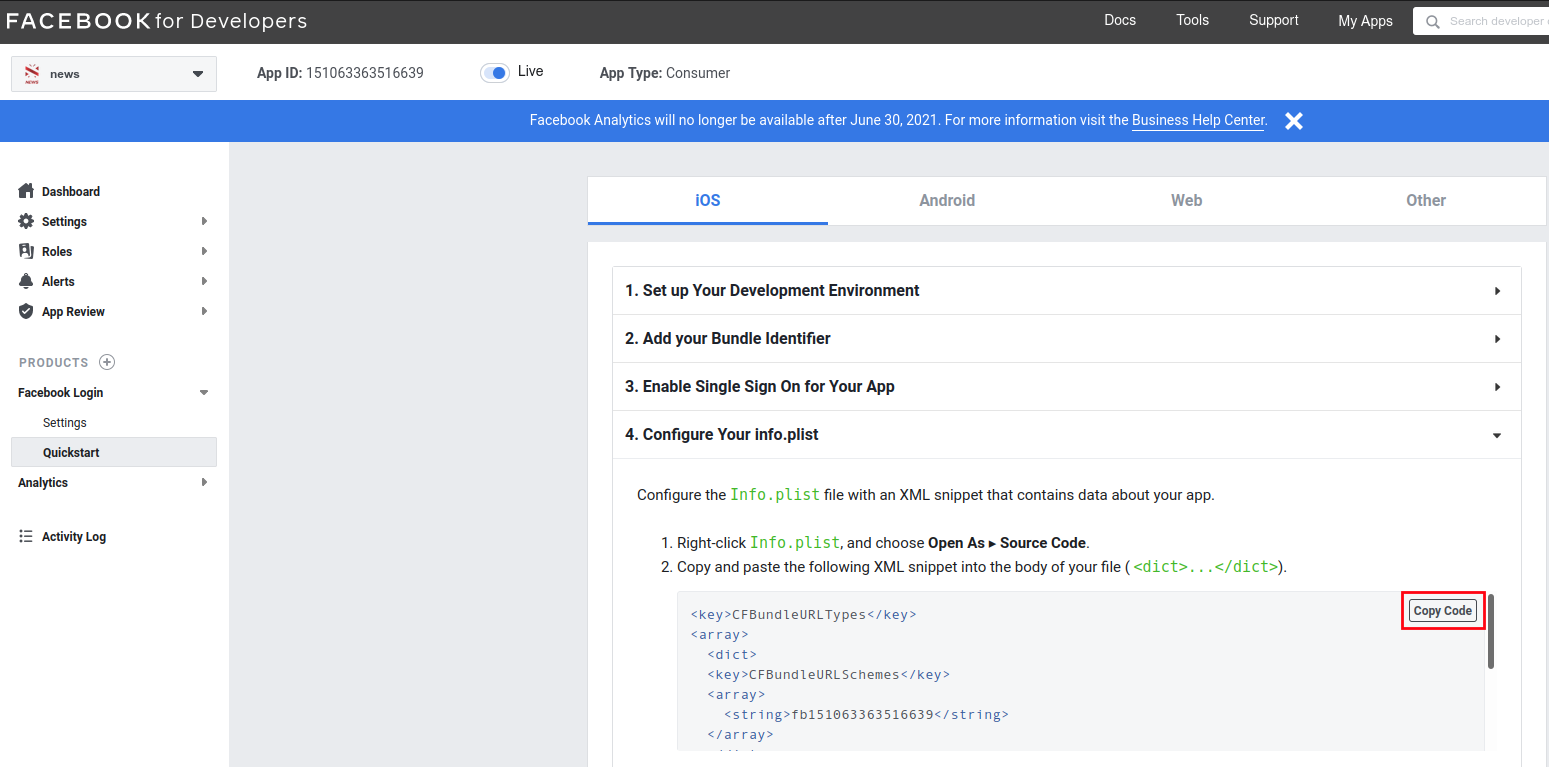
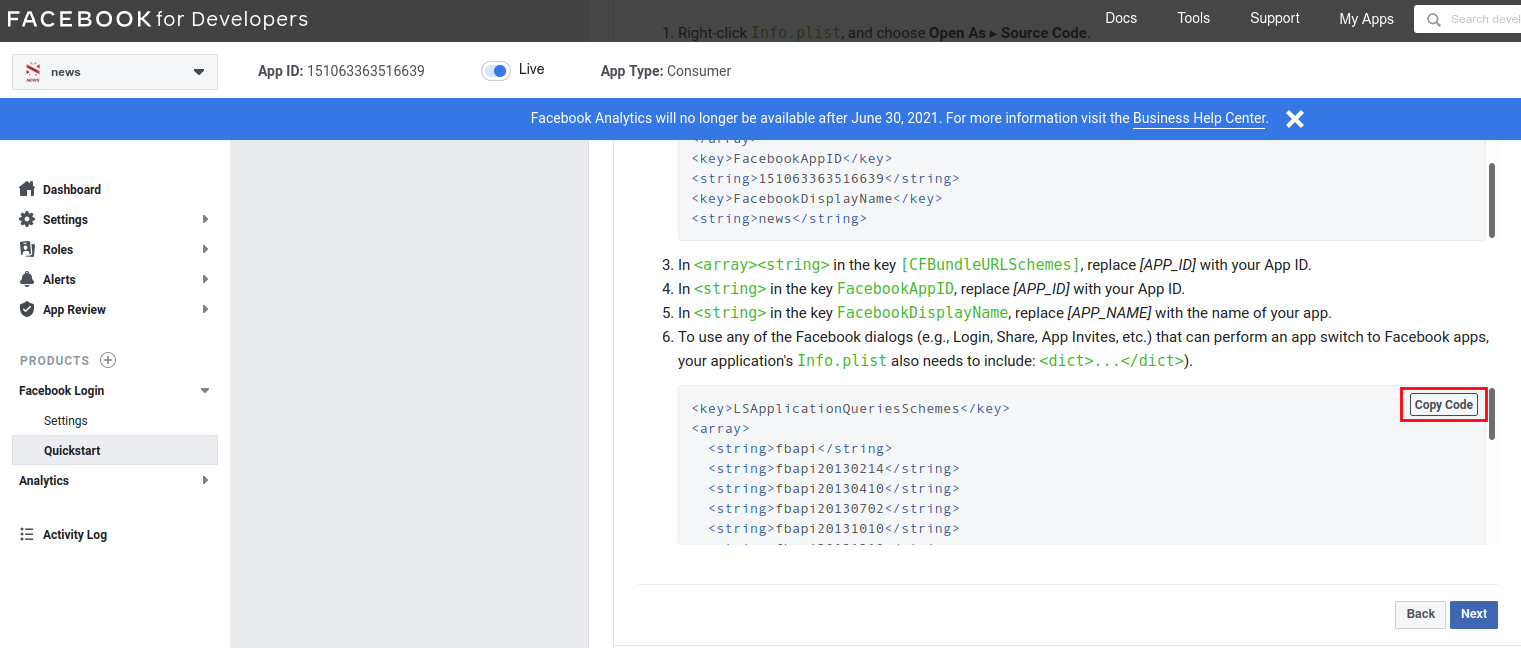
and finally iOS app in facebook authentication enabled.
How to enable Firebase Phone Authentication(OTP).
- Open your firebase console.
- Go to Authentication and open Sign-in method.
- Enable Phone Sign-in method and save.
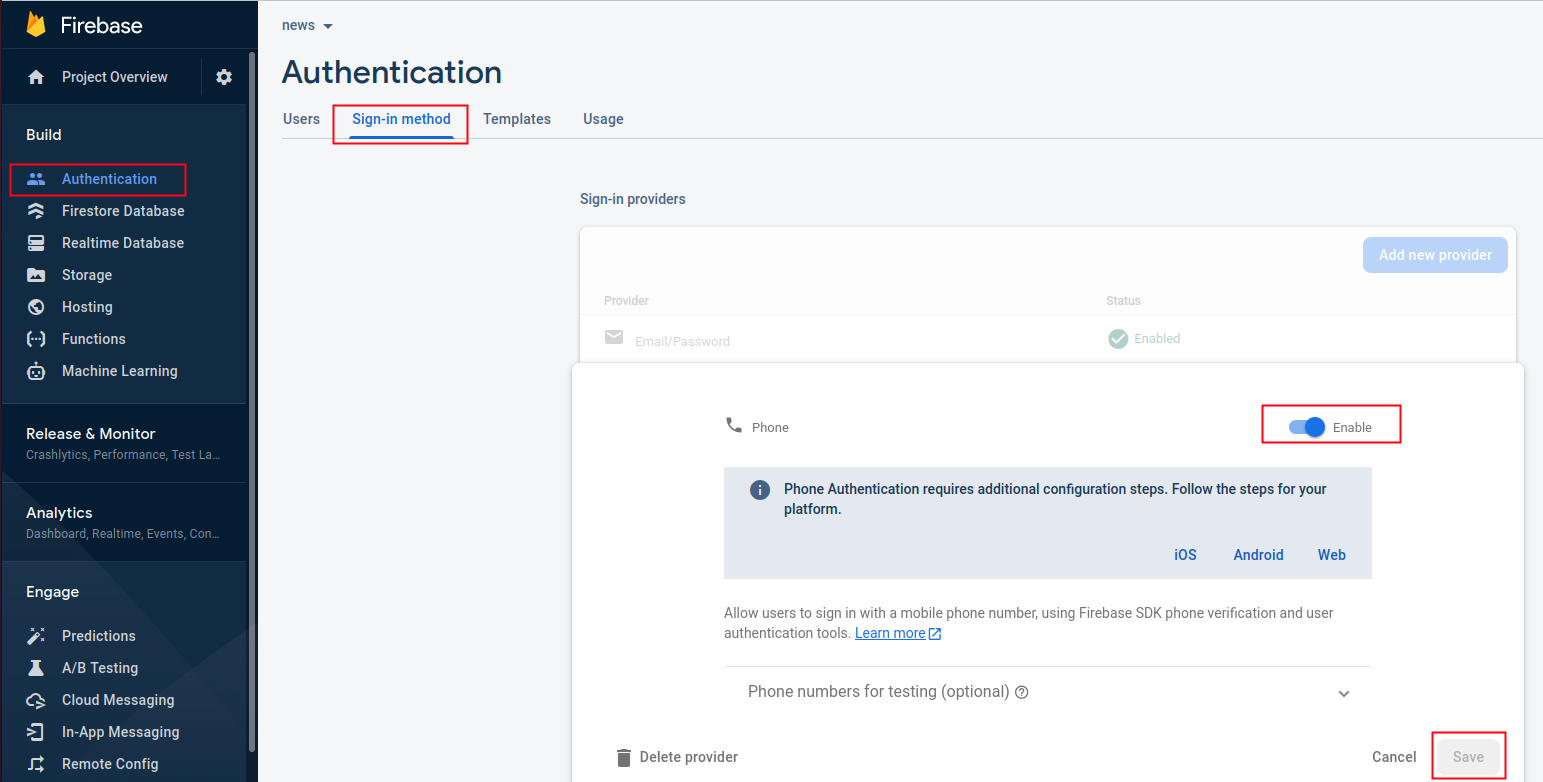
Steps to Authenticate firebase using Apple
- Open your firebase console.
- Go to Sign-in method in Authentication.
- Go to the Apple and enable apple sign in.
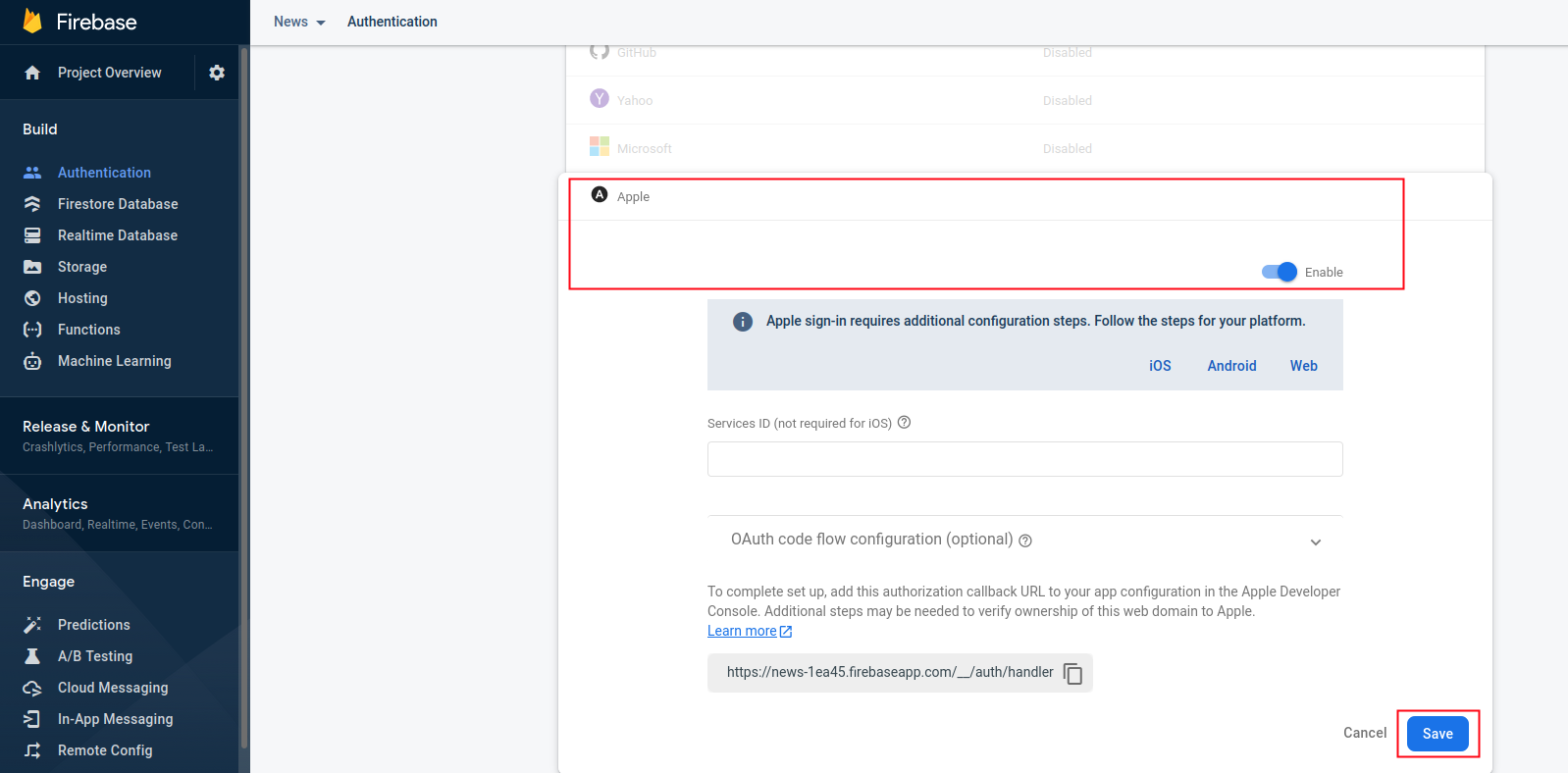
- In Xcode, select the Signing & Capabilities tab, and add "Sign In
With Apple" as a
new Capability then select a team on the Code Signing section.
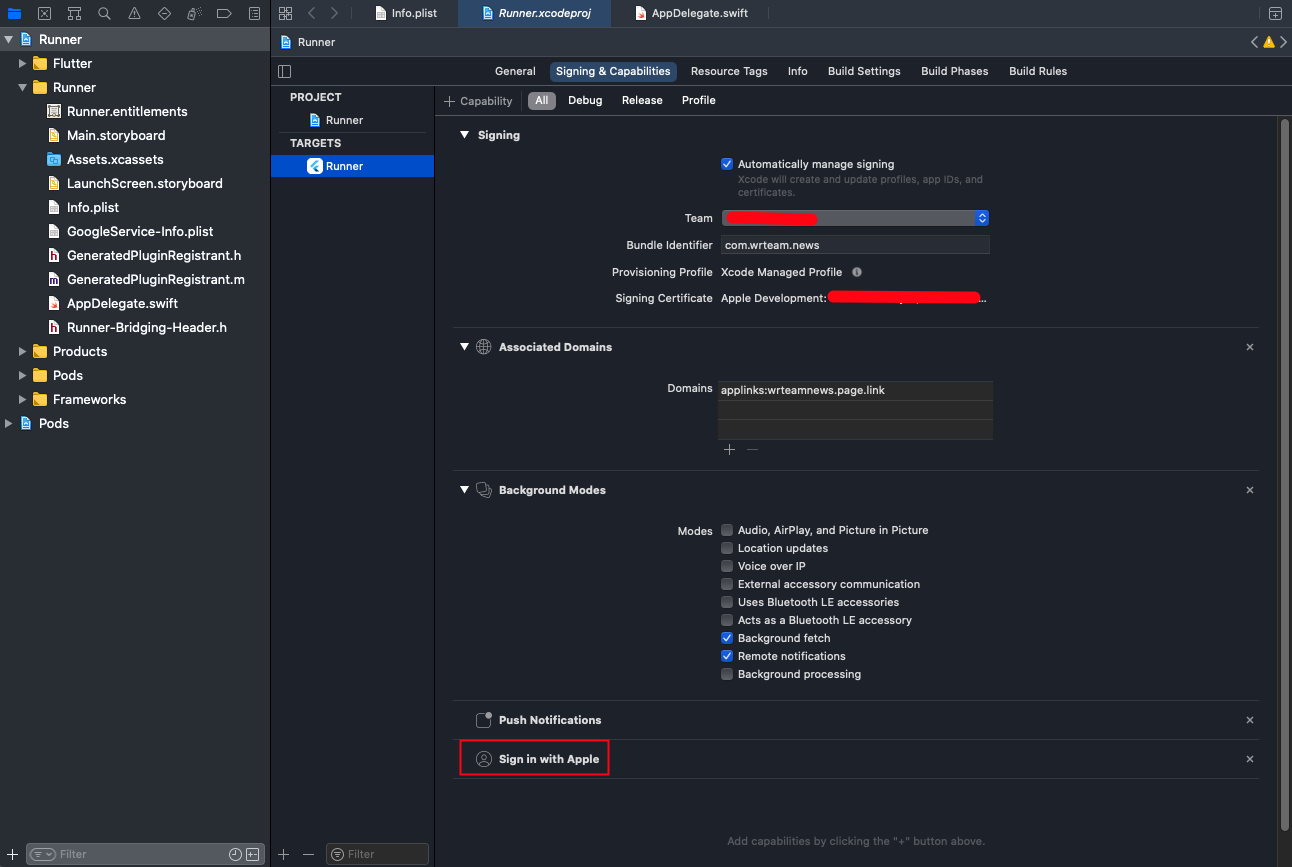
- This will generate and configure an App ID in the "Certificates, Identifiers & Profiles" section of the Apple Developer portal.
Steps to Create Dynamic Link
- Open your firebase console.
- Go to Dynamic Links.
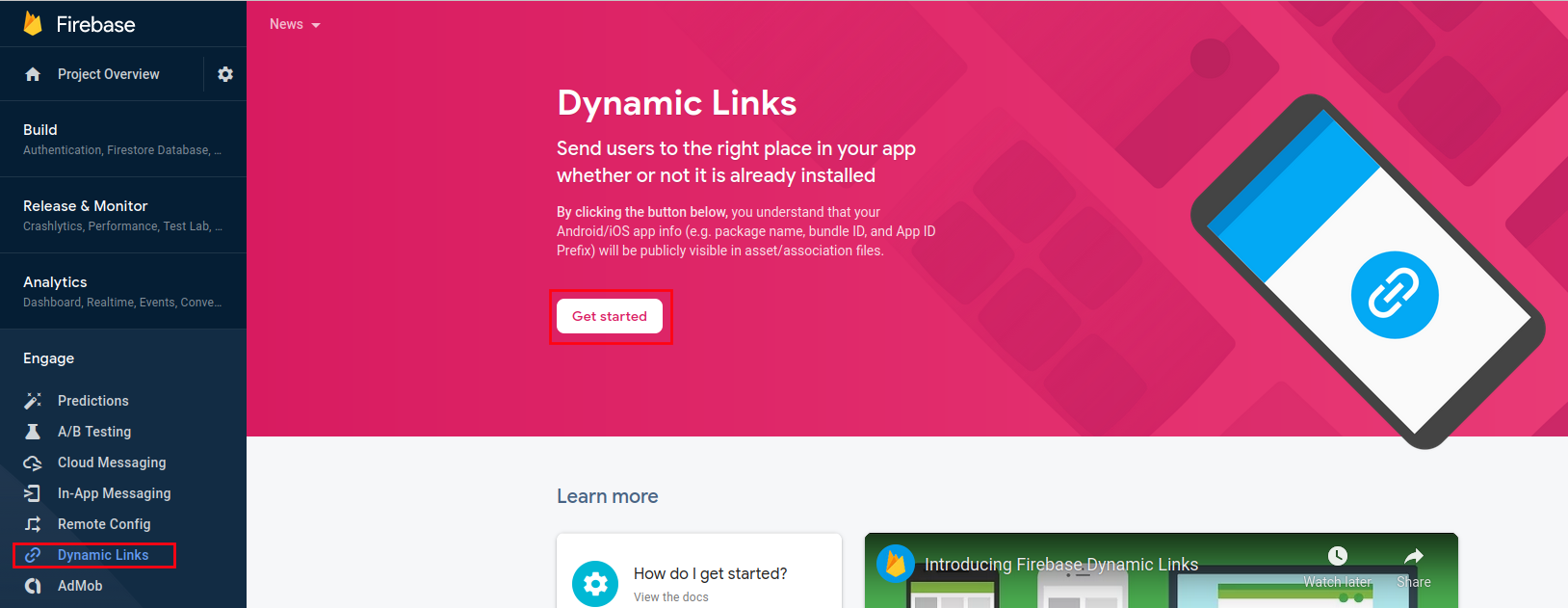
- and then Create a domain or use the google provided domain and press
the continue
button as shown in image below.
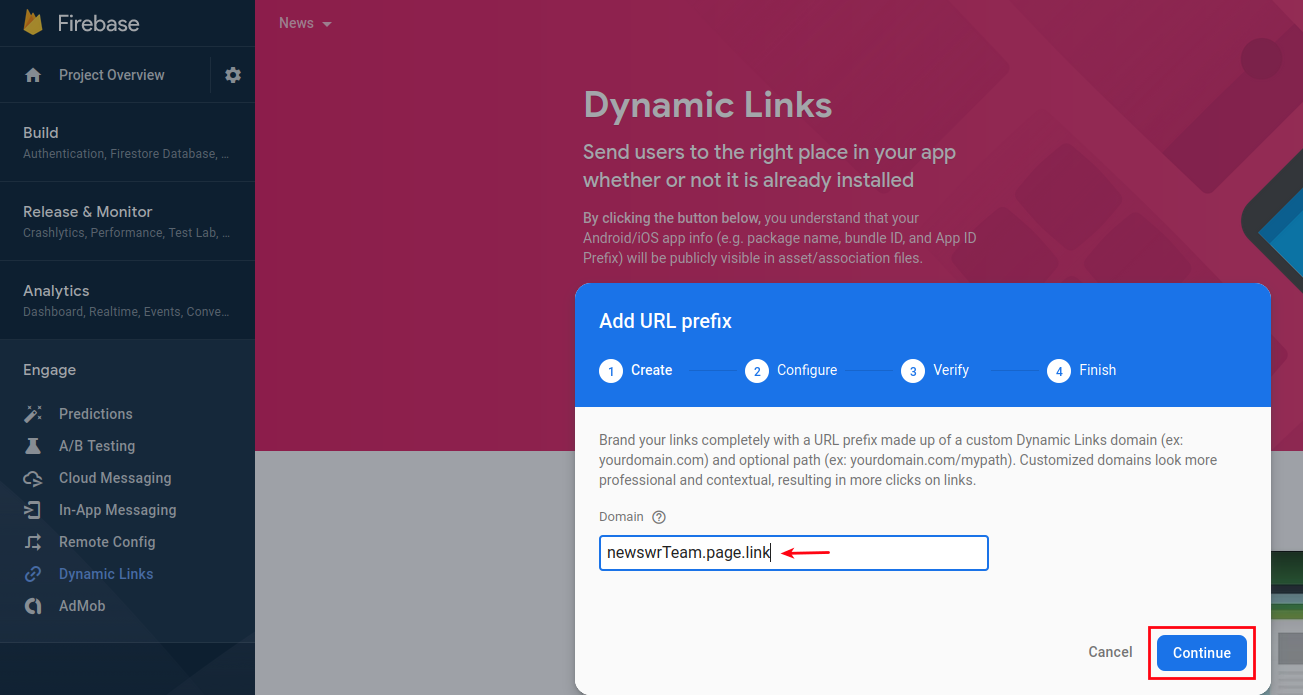
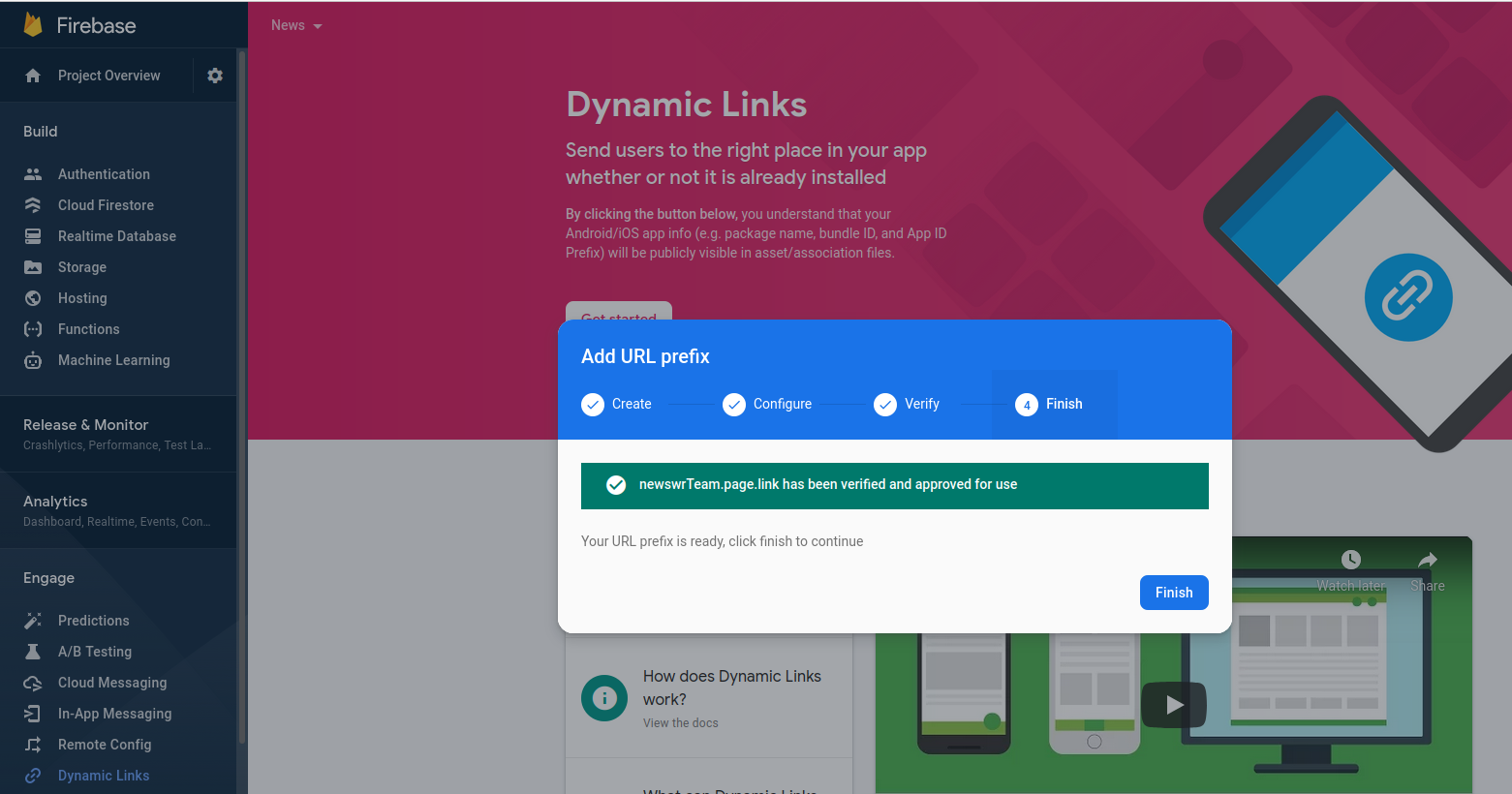
After that your domain created successfully message shown and press finish button.
- Create new dynamic link as shown in image below.
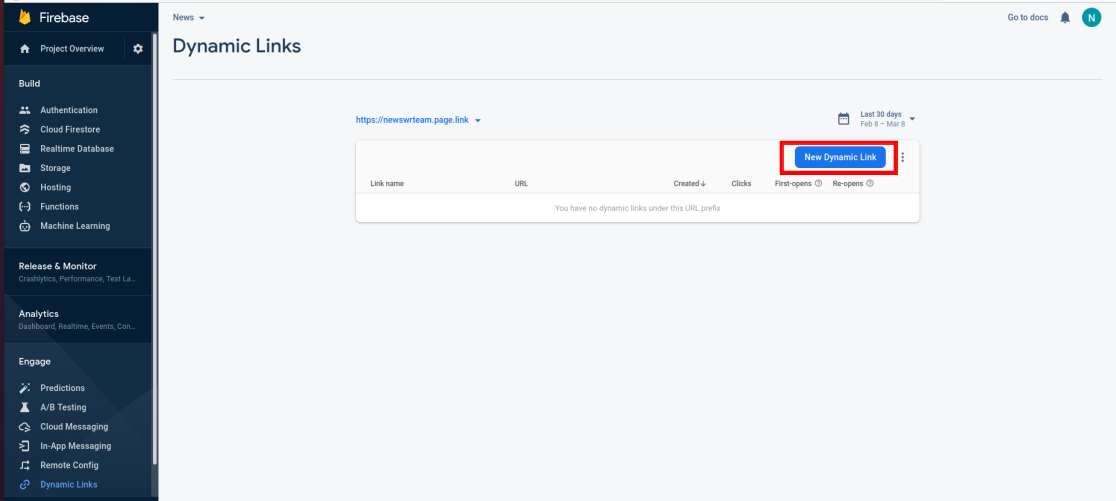
- Then write your URL prefix into your Short URL link as shown in
image below.
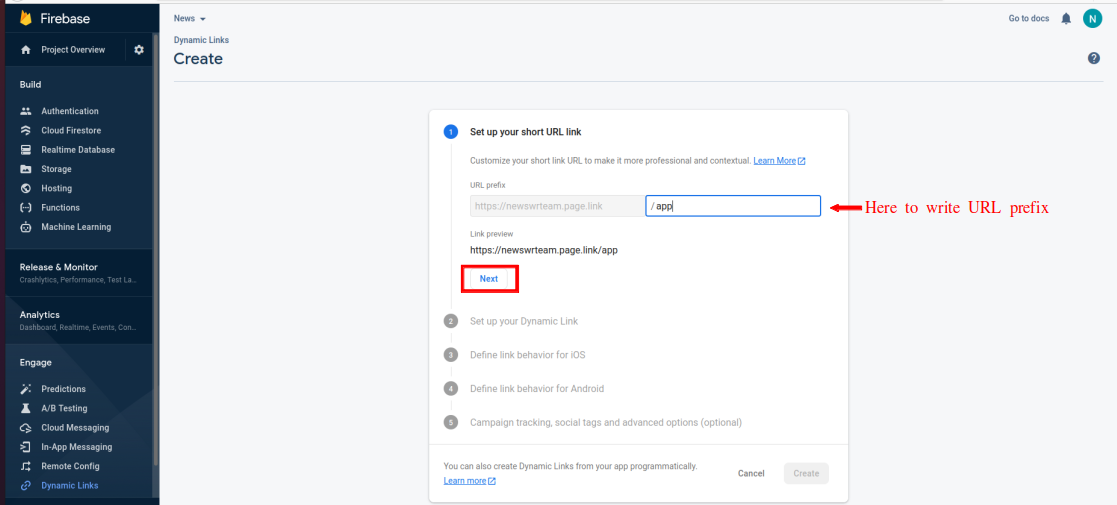
- Next step in set the dynamic link URL and dynamic link name as shown
in image below.
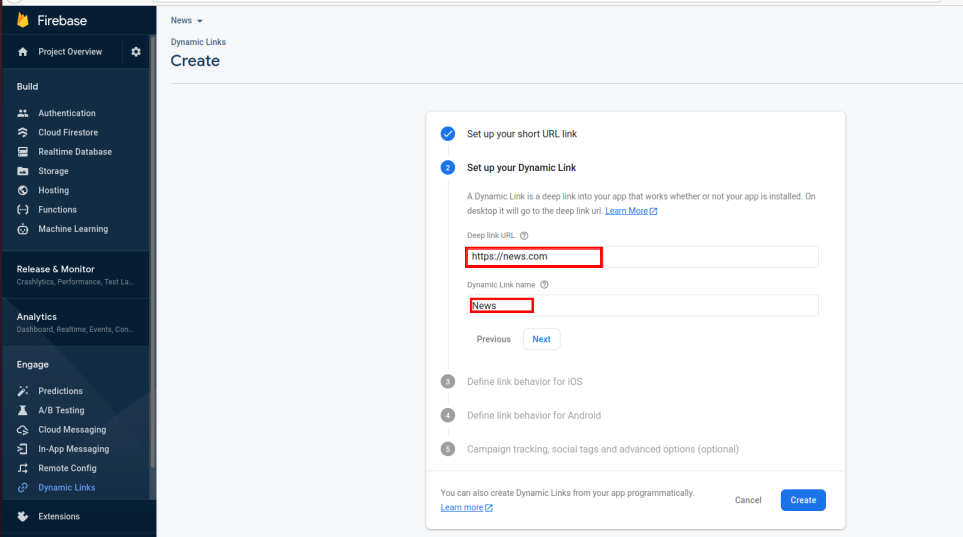
- After select the iOS project into use the dynamic link as shown in
image below.
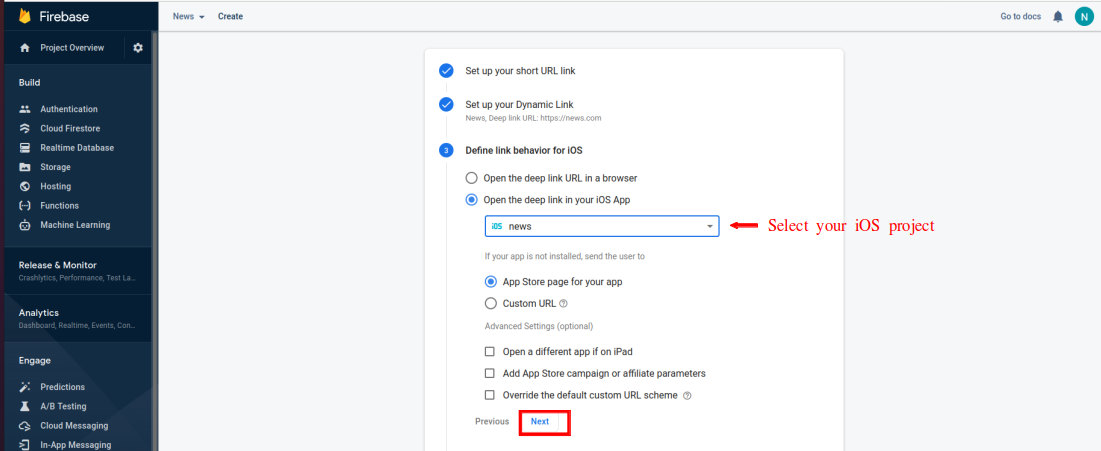
- Then select your android project into use the dynamic link and
choose the option if
your app is not installed as shown in image below.
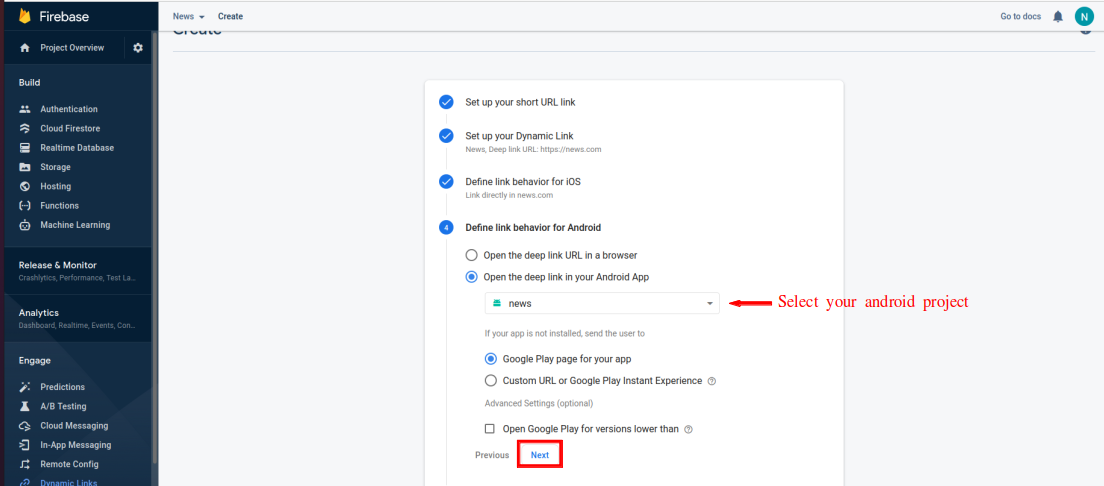
- And the 5th step is optional if you want to use then choose your
apppropriate way or
press the create button to finally create your dynamic link.
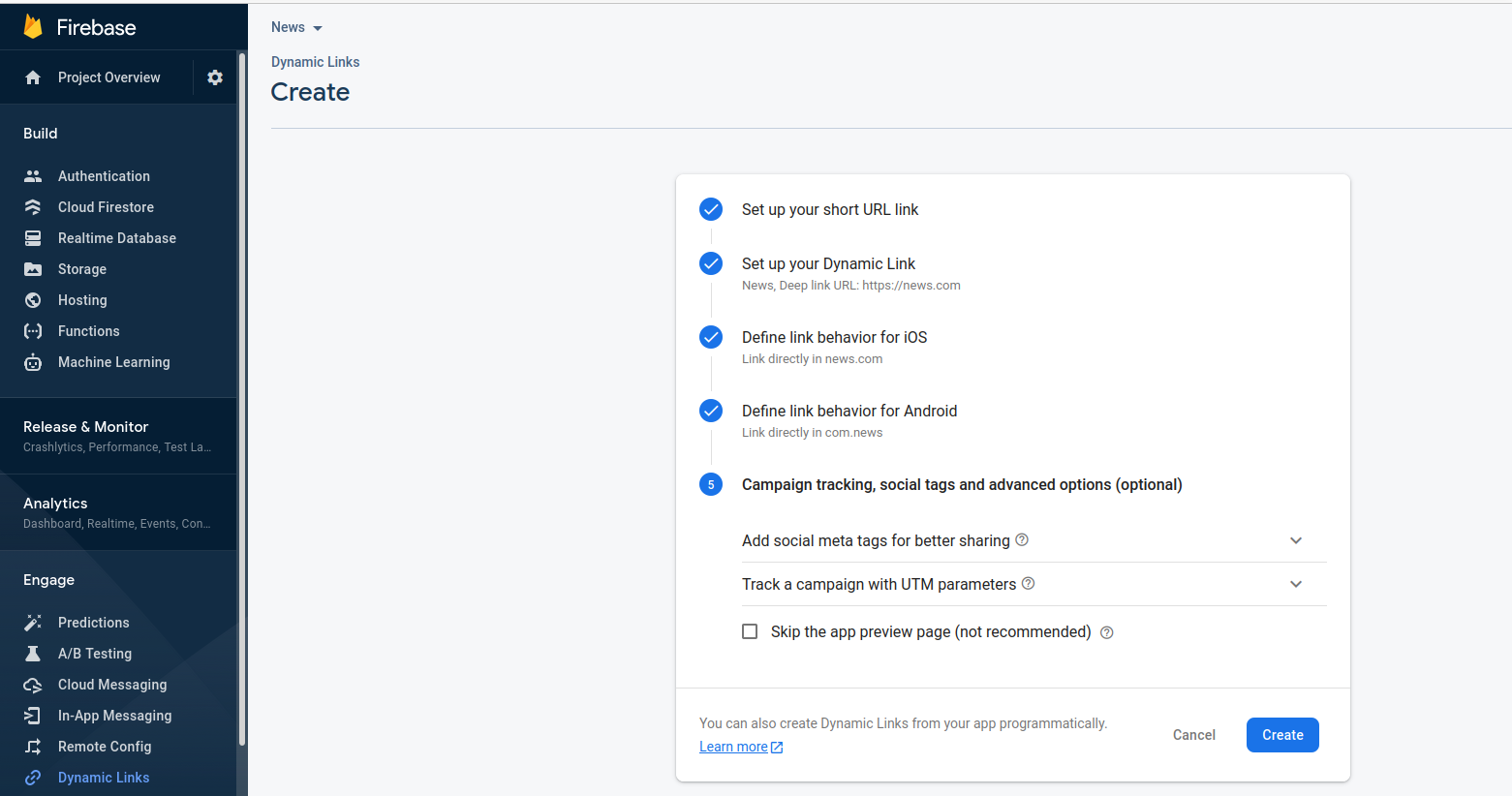
- After successful creation of Dynamic Link, specify your Dynamic link prefix & Domain name in Constant.dart File as shown below.
- Also add value of deepLinkUrlPrefix from Constant.dart (without https://) in android -> app -> main -> AndroidManifest.xml file as shown below.
- For iOS, goto Capabilities > Add Associated Domains & Add value of deepLinkUrlPrefix from Constant.dart (without https://) as shown below.
- Now, Add mentioned Specific URL Patterns in Allowlist there. Reference Here
- Click on video below.
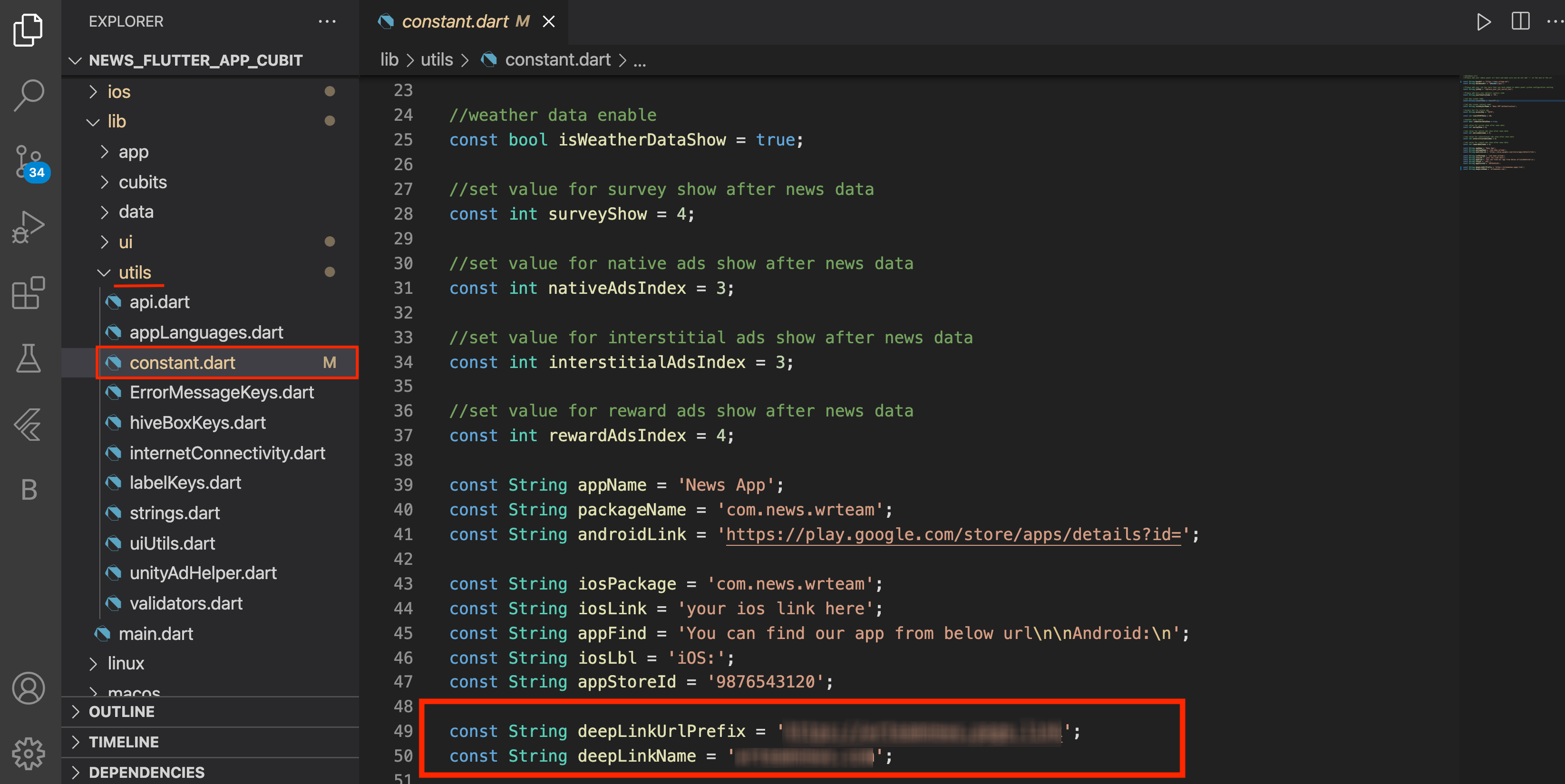
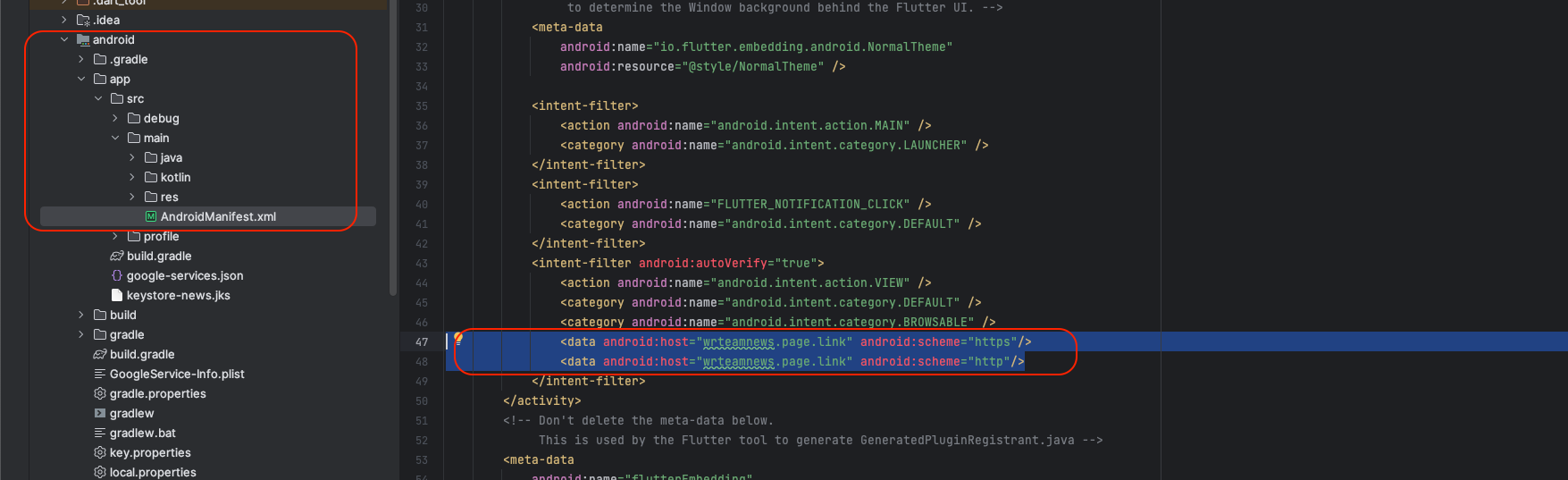
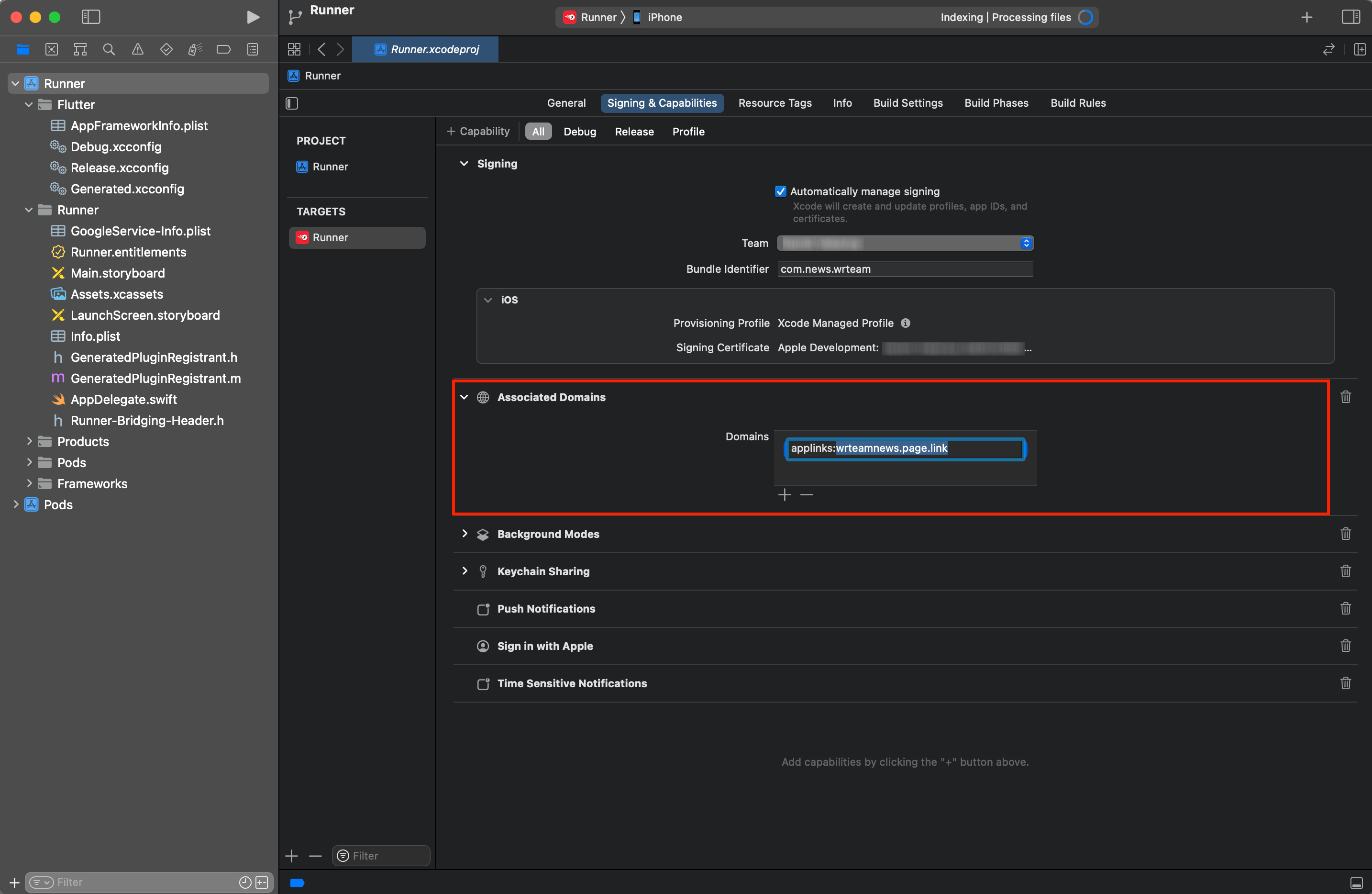
How to Integrate Firebase Cloud Messaging in App?
Integrating Firebase Cloud Messaging
- For Firebase Cloud Messaging Notification, first you have to register your application with Firebase.
- Create Firebase Project for Application. If you already created firebase project then you don't have to do that again.
- Firebase dependency, service class and all nacessary class are already included in project.
- So, you dont have to do extra code here.
- Just download Google-service.json and replace with existing File.
Sending Messages from PHP Backend
- Add Firebase Server Key in notification setting. Get server
key from your
firebase project and set in panel.
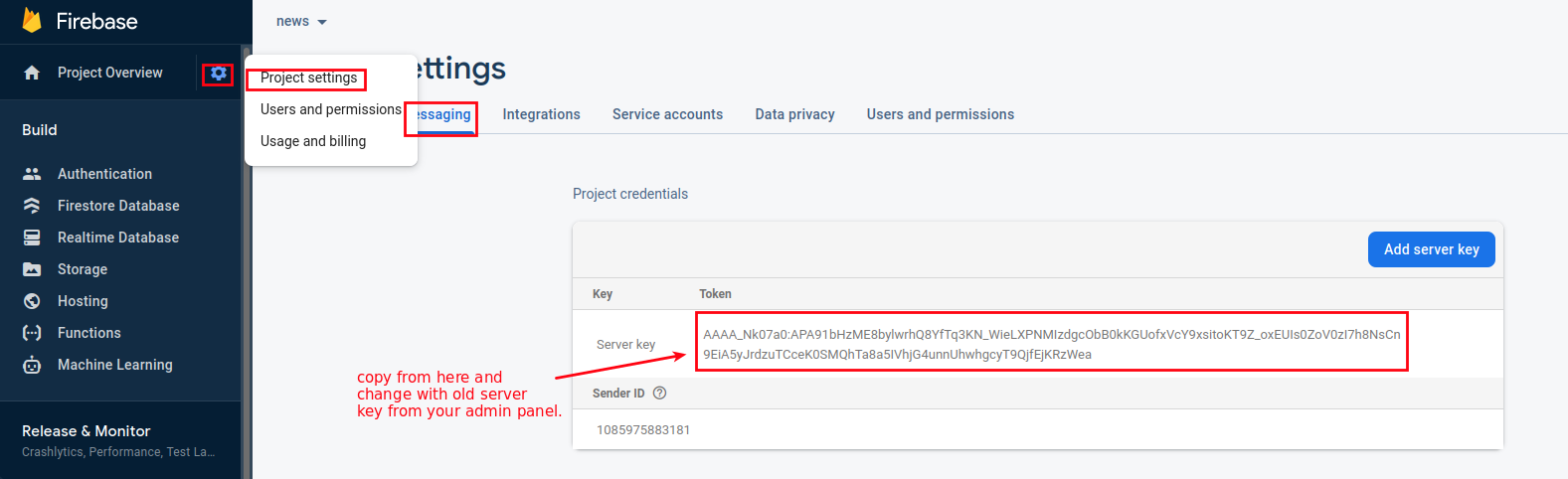
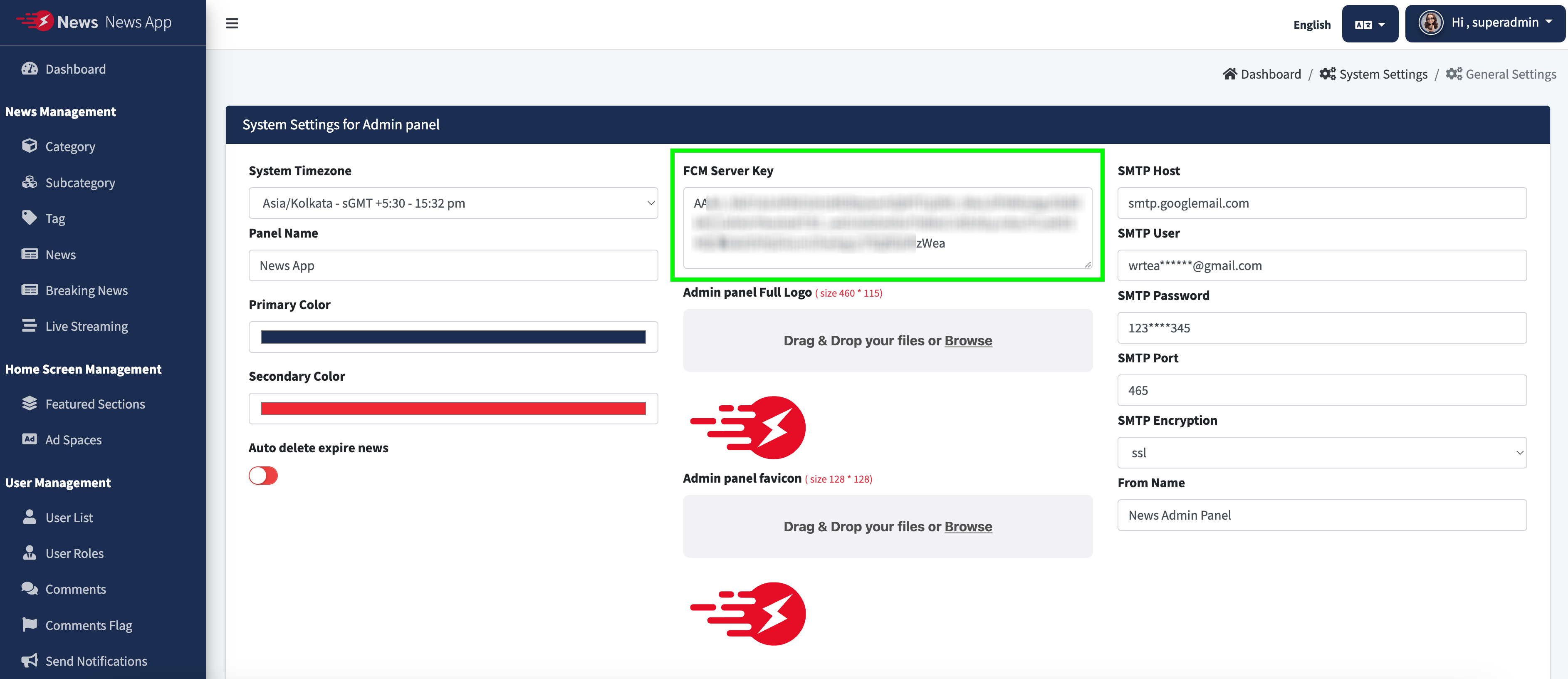
- for iOS your need to perform below given step
- In Xcode, open the project.
- In the Project Navigator (the left-hand menu), select the project icon that represents your app.
- In the top-left corner of the right-hand pane in Xcode, select your app's target.
- Navigate to the Capabilities tab.
- Enable Push Notifications.
- Check Remote Notifications and Background Fetch from Enabling
Background Modes.
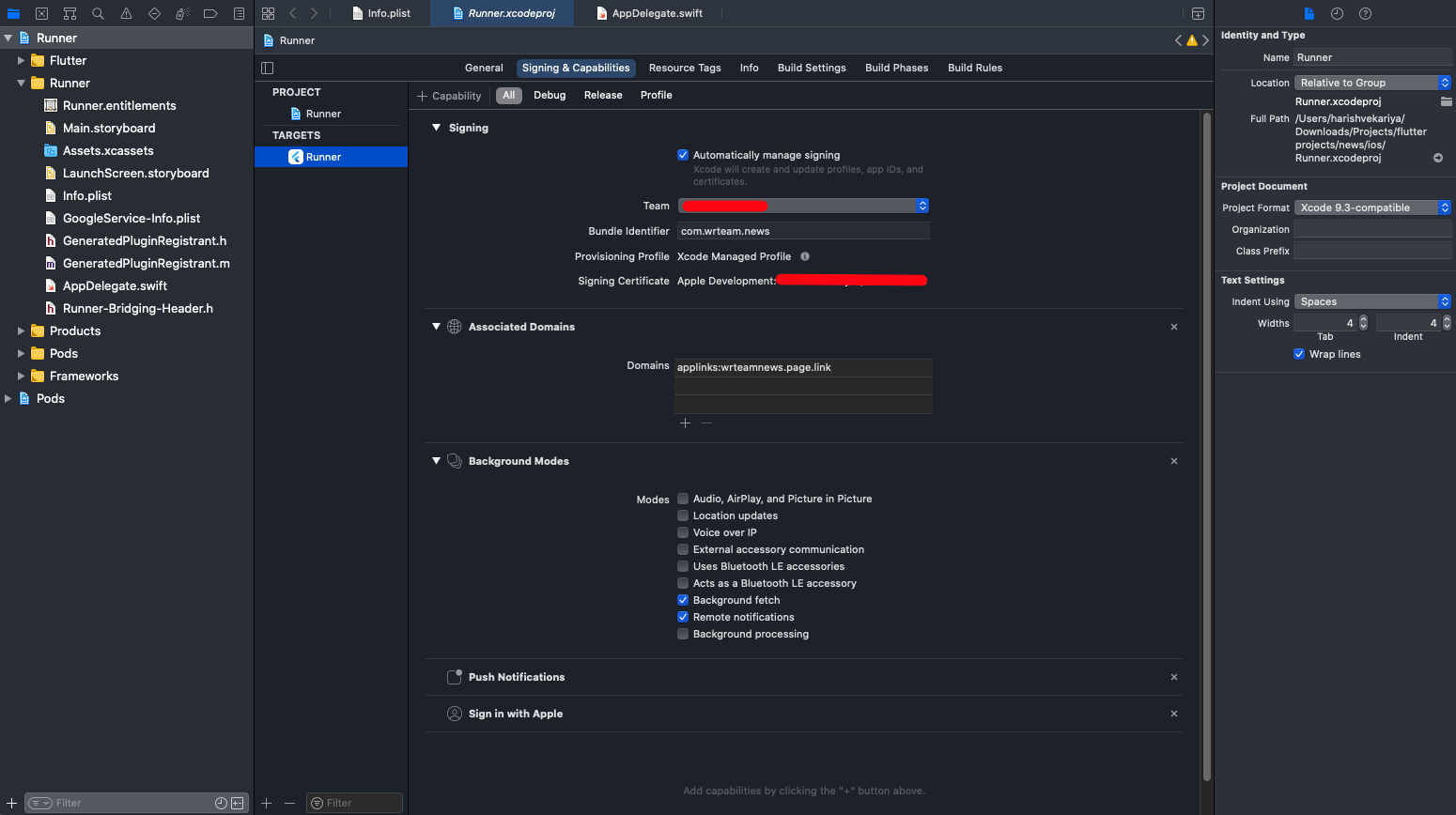
- APNs (Apple's Push Notification service) currently supports two types of connections: token-based (.p8) and certificate-based (.p12).you can follow either one of them.
For Token-based (.p8).
- Log in to the Apple Developer Portal.
- Navigate to Certificates, IDs & Profiles > Identifiers > App IDs and click the App ID associated with your app.
- On the screen for your App ID, check Capabilities > Push
Notifications.
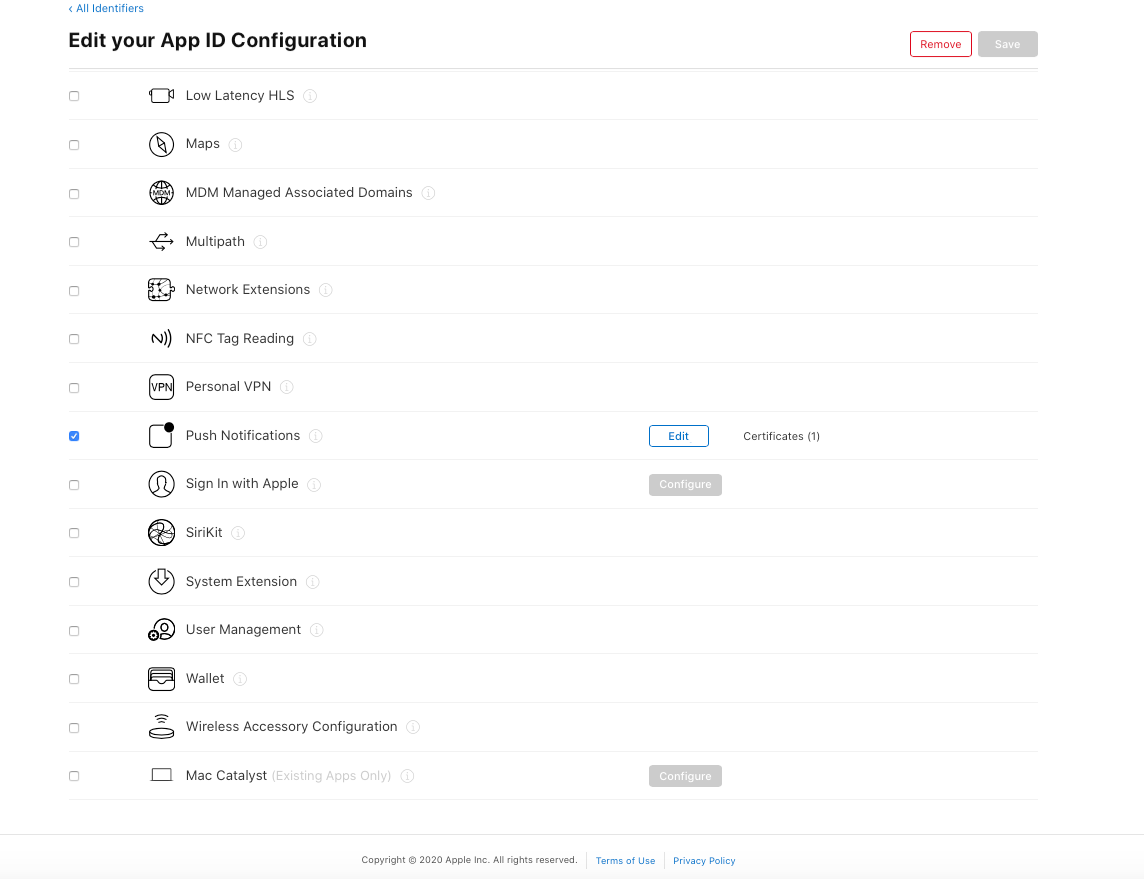
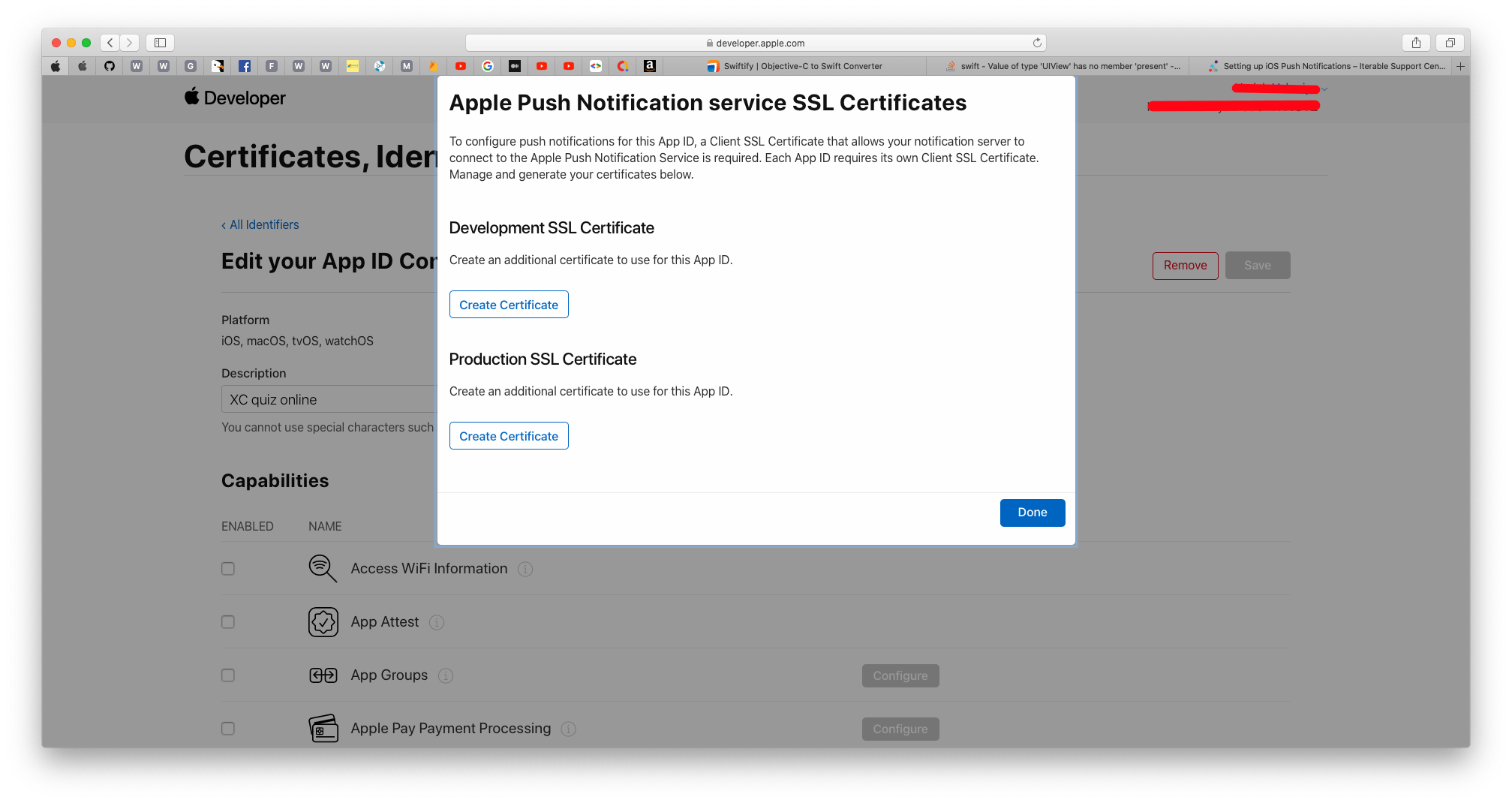
- Select App ID in next page & click continue.
- And then create Development SSL Certificate & Production SSL Certificate by adding CSR certificate. follow Apple's Create a certificate signing request instructions.
- Navigate to Certificates, IDs & Profiles > Keys Section and add a
Universal key for
Notifications,which you can use for more than one apps as well.
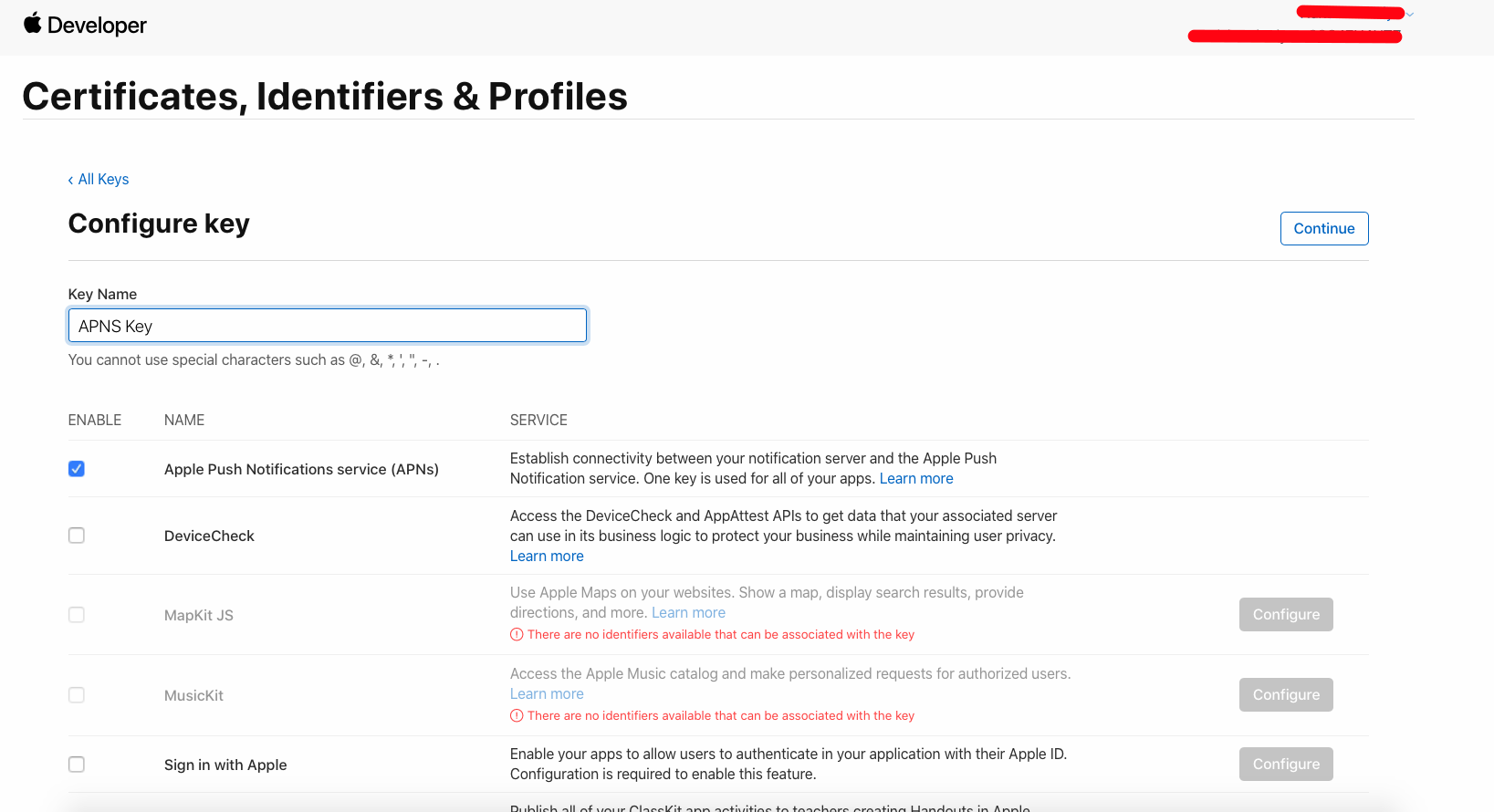
- Just save and Download & keep it safe, as it will be downloaded only
once.
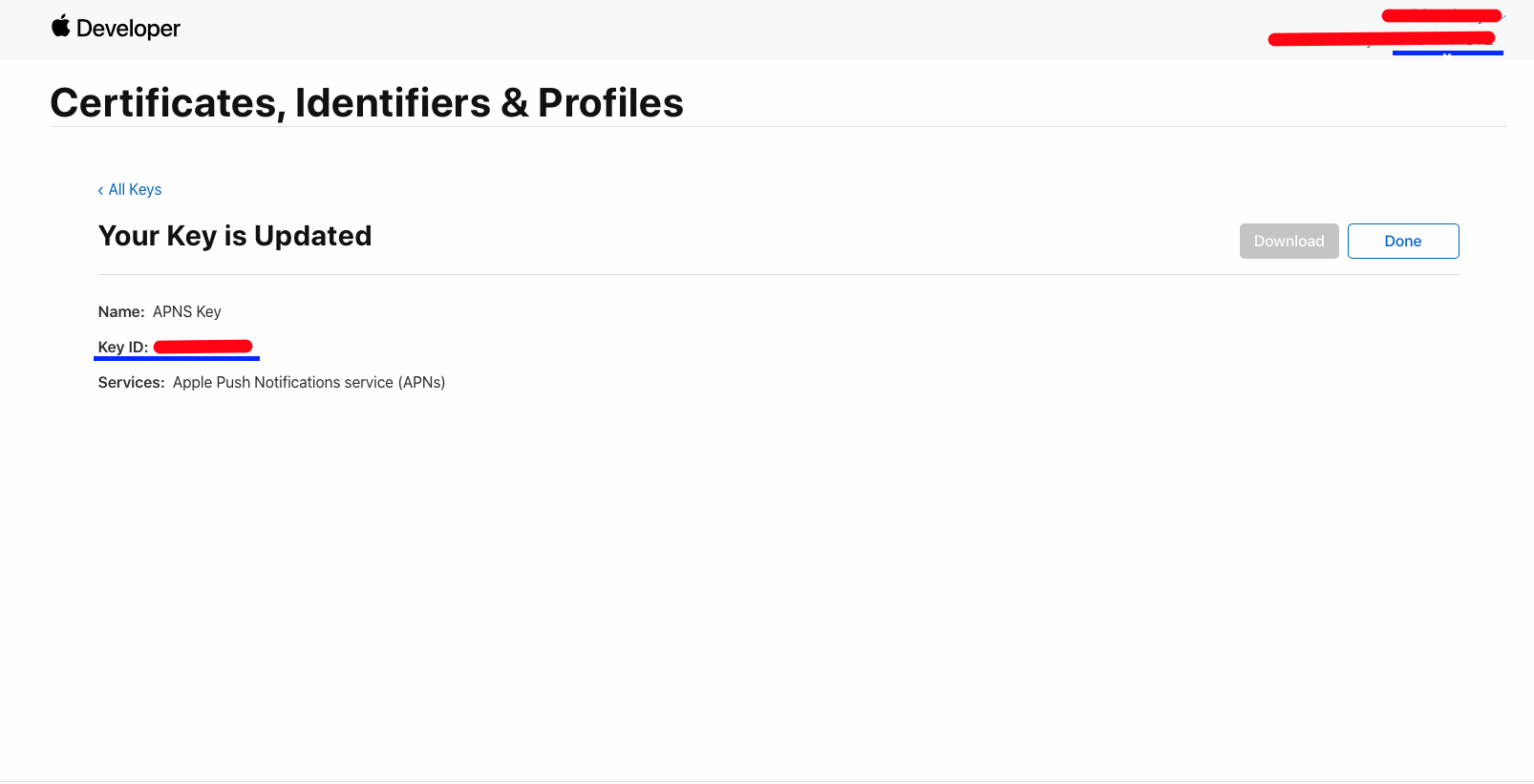
- Then go to Firebase and add this .p8 file along with Your Key ID and
Team ID.
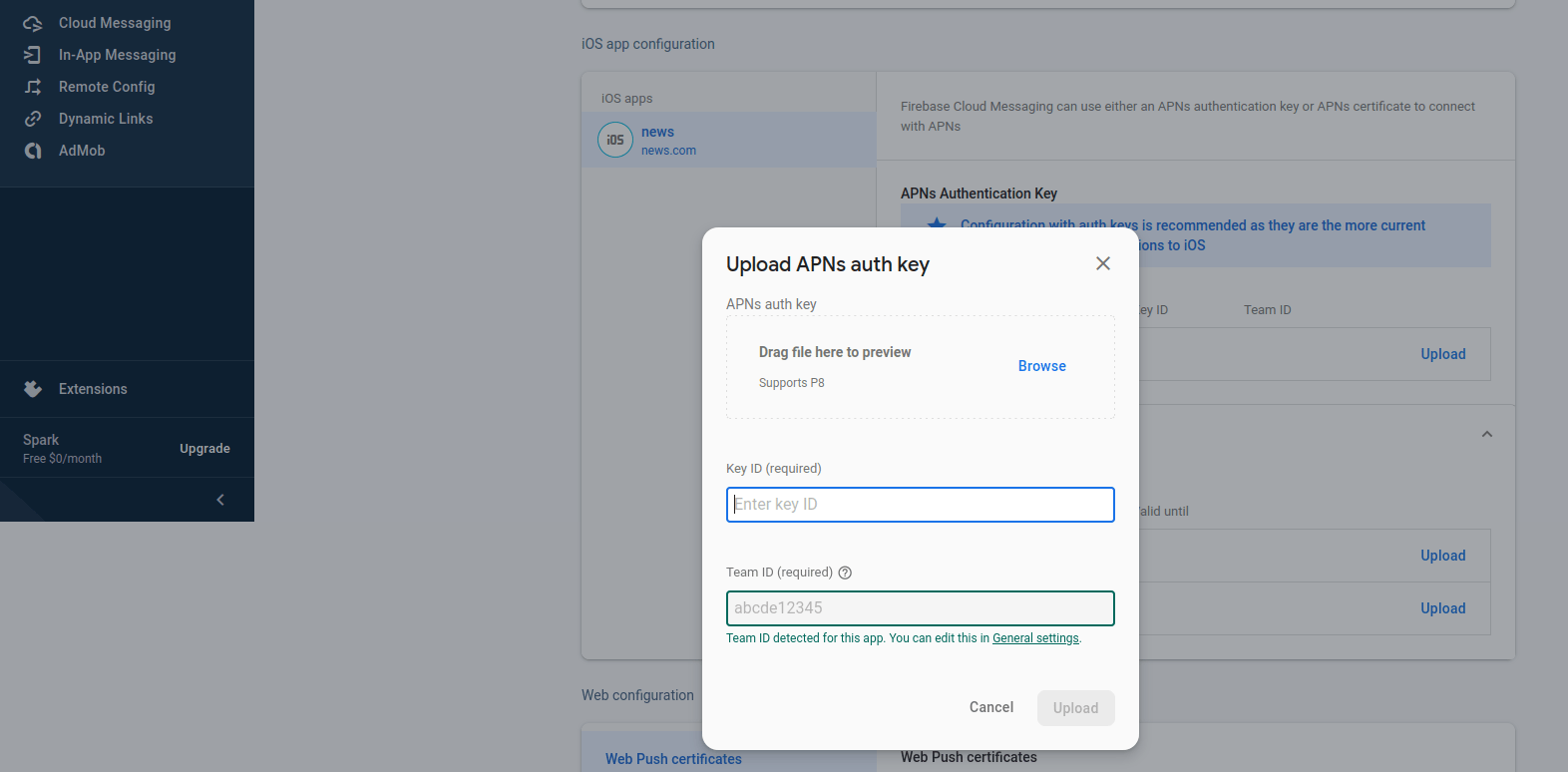
FOR certificate-based (.p12) :
- Log in to the Apple Developer Portal.
- Navigate to Certificates, IDs & Profiles > Identifiers > App IDs and click the App ID associated with your app.
- On the screen for your App ID, check Capabilities > Push Notifications.
- Click Save and respond to the Modify App Capabilities dialog box that appears.
- To create the certificate, we will use to communicate with Apple when sending push notifications:
- In a new browser tab, follow Apple's Create a certificate signing request instructions.
- In the Apple Developer Portal, navigate back to your App ID.
- Click Capabilities > Push Notifications > Configure.
- Click one of the following buttons:
- Development SSL Certificate > Create Certificate (for testing push notifications while developing an iOS app).
- Production SSL Certificate > Create Certificate (for sending push notifications in production).
- Click Choose File and select the certificate signing request you created above.
- Click Continue.
- Click Download to download the certificate.
- Use this file to export a .p12 file in the next step.
- Navigate in the Apple Developer Portal to Certificates, IDs & Profiles > Provisioning Profiles.
- Click the provisioning profile you'd like to edit.
- Edit the provisioning profile as necessary, and click Save.
- Click Download, and double-click the downloaded provisioning profile to install it.
- Make sure your Xcode project is configured to use the provisioning profile as necessary.Next, export the downloaded certificate (.cer file) as a .p12 file that can be uploaded to firebase:
- On your Mac, double-click the .cer file to open it in Keychain Access.
- In Keychain Access, in the lower-left corner, select Category > Certificates.
- Select the certificate to export.
- Choose File > Export Items.
- Enter a name in the Save As field.
- Accept the default .p12 file format and click Save. Respond to the prompts, and enter a password for the file if necessary.
- Keep track of this file, since you'll upload it to firebase in a
later step.
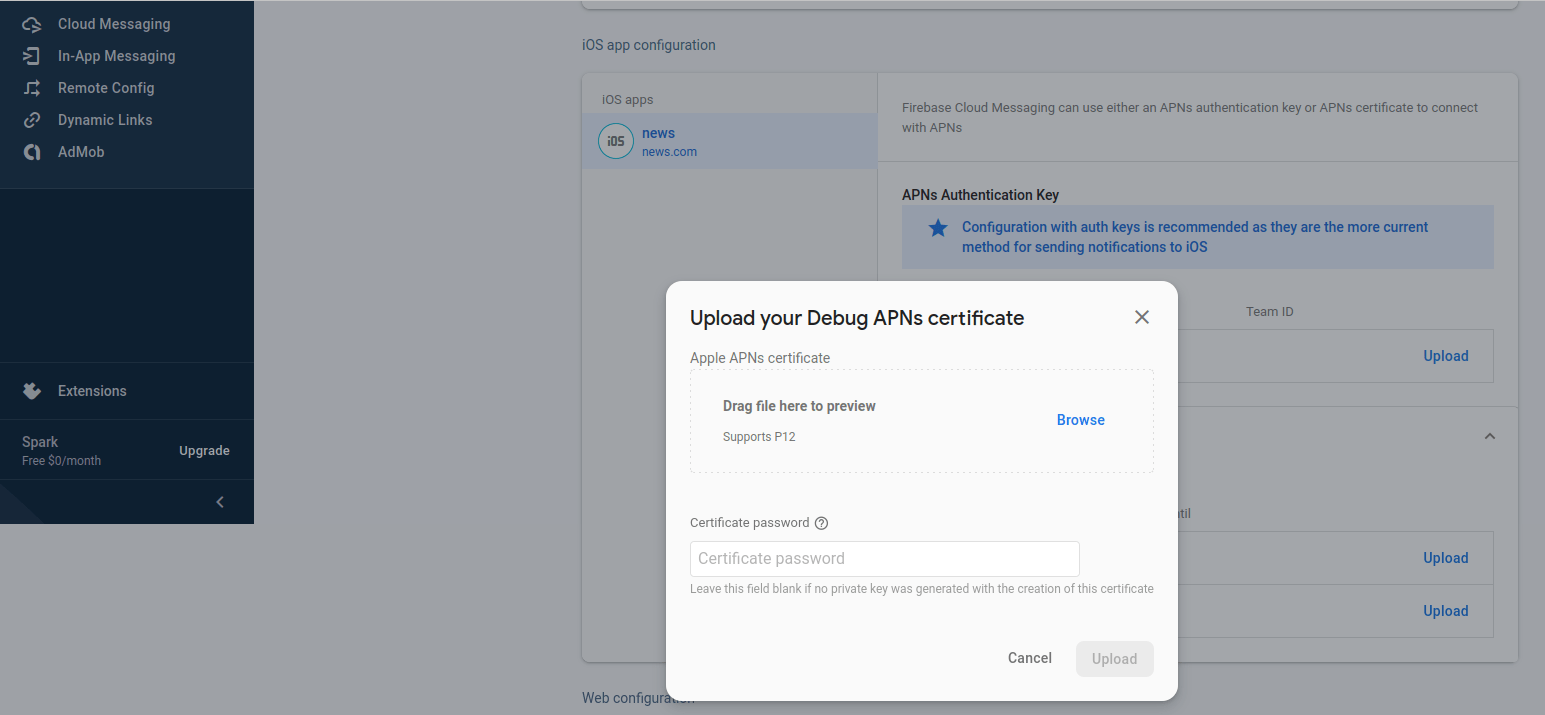
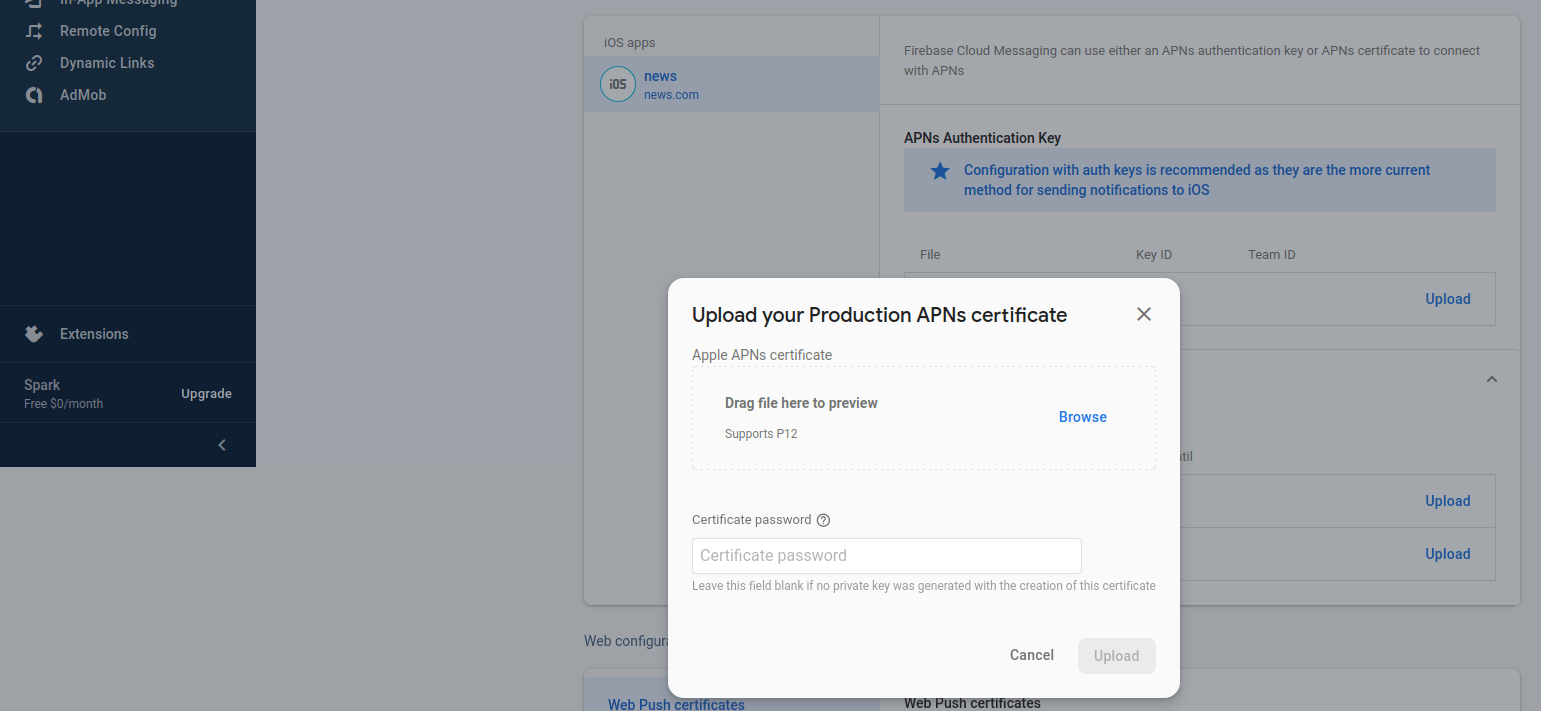
Set up admob in App
- In the Admob
console, click
add android app from the Apps menu.
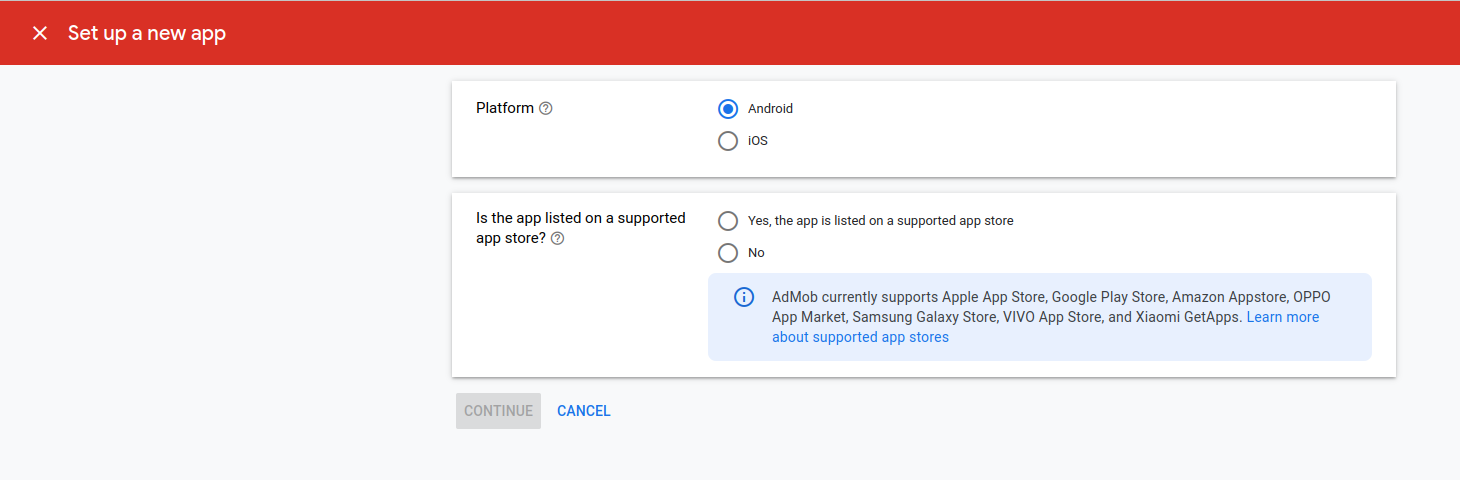
- Enter your app name and Enabling user metrics is not necessary to
complete this
codelab. However, we recommend that you do because it allows you to
understand user
behavior in more detail and click on ADD APP button.
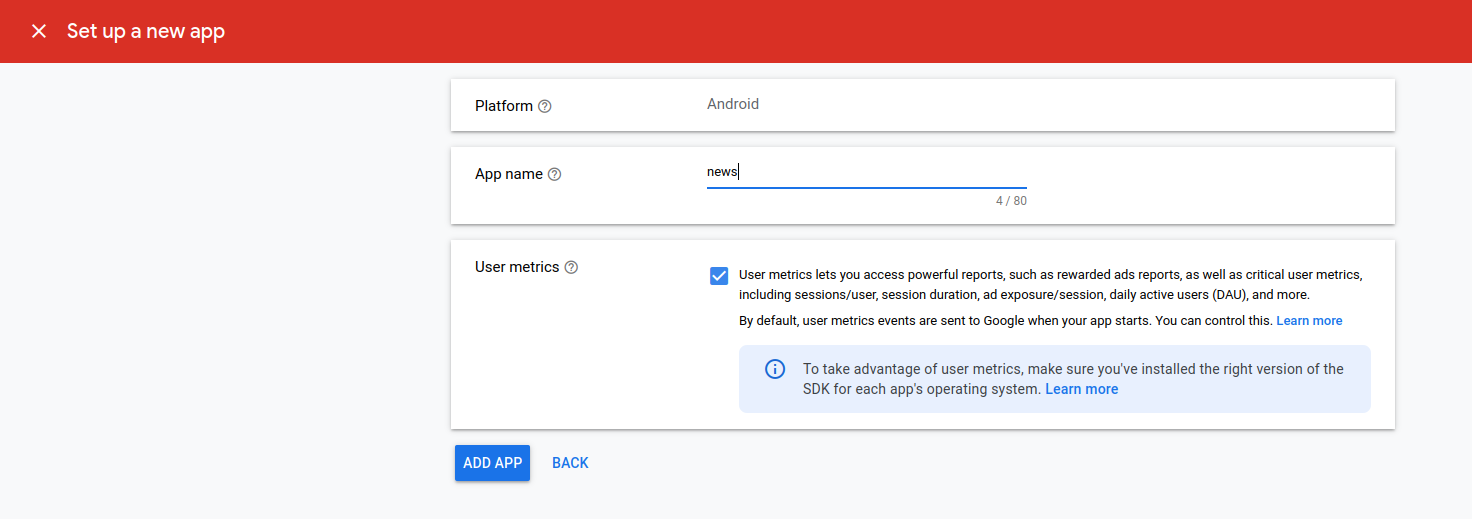
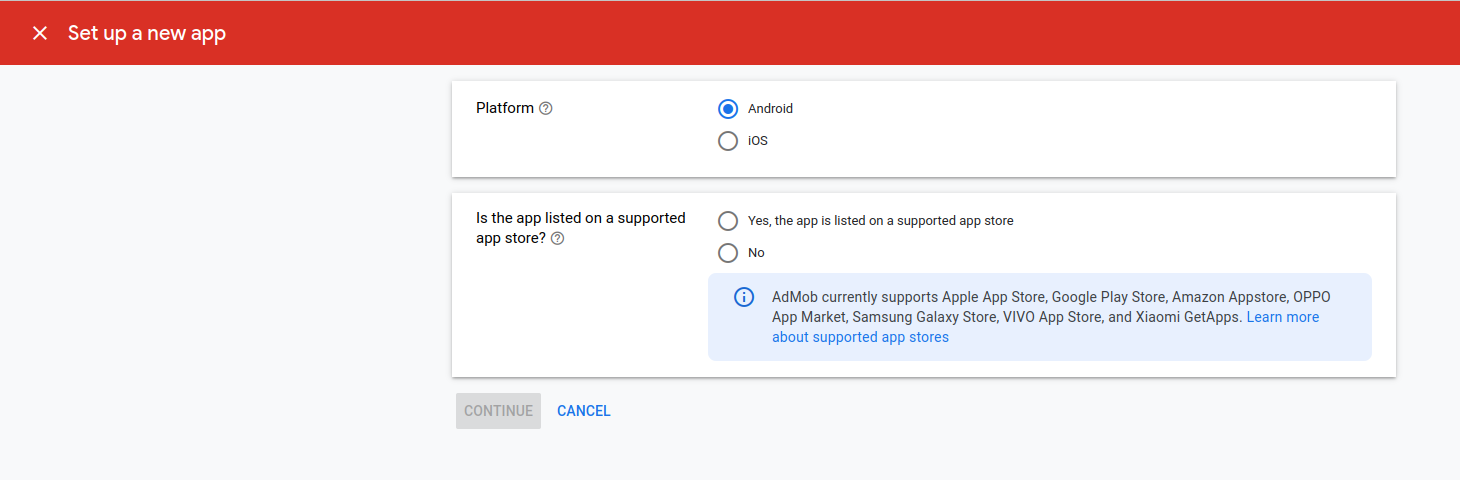
- Create ad units.
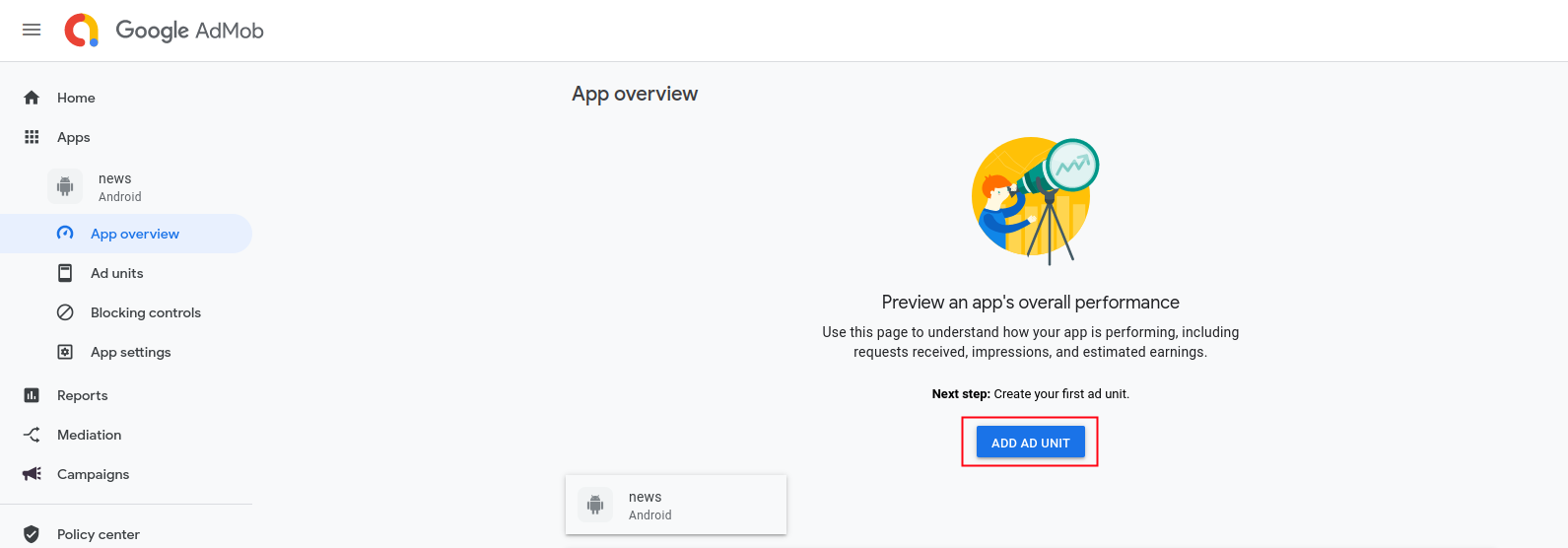
- Select Banner unit ad and enter banner unit ad name then click on
Create ad Unit
button.
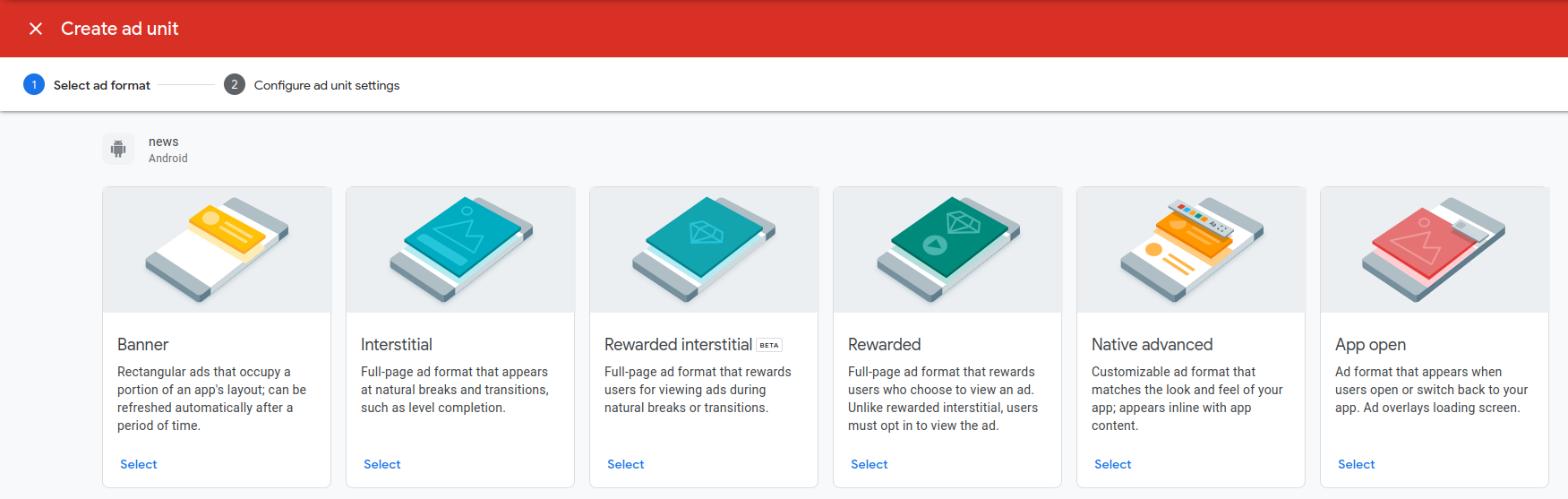
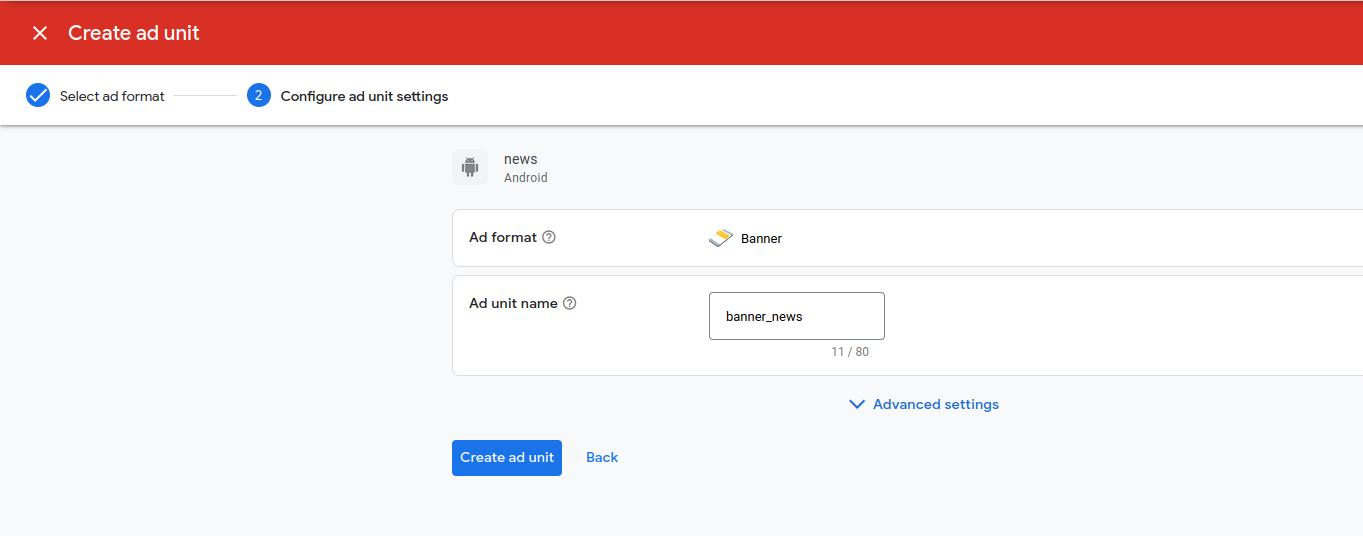
- Then add another unit add shown in below image and Same as above
create
Interstitial ads and native ads.
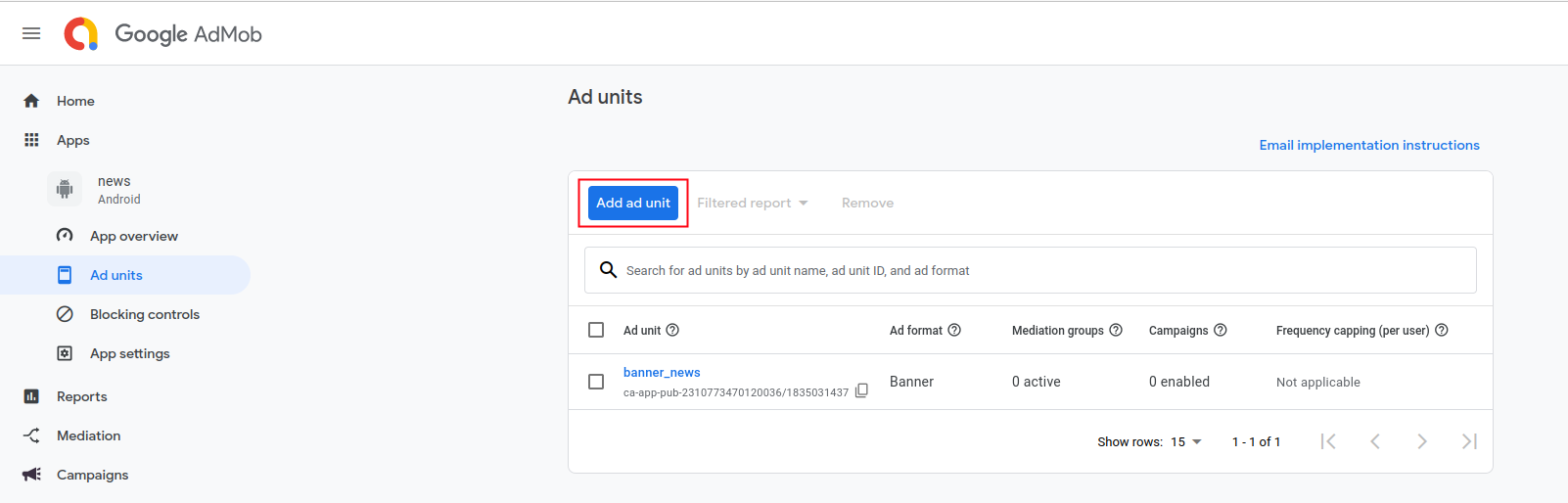
- Also add Google Admob ads appId as a value for android:name="com.google.android.gms.ads.APPLICATION_ID" in android/app/src/main/AndroidManifest.xml file.
- Add iOS App and add units in iOS app in same way.
- Also add Google Admob ads appId as a value for GADApplicationIdentifier in ios/Runner/info.plist File.
- Add your ad unit id in admin panel Settings -> System
Configurations.
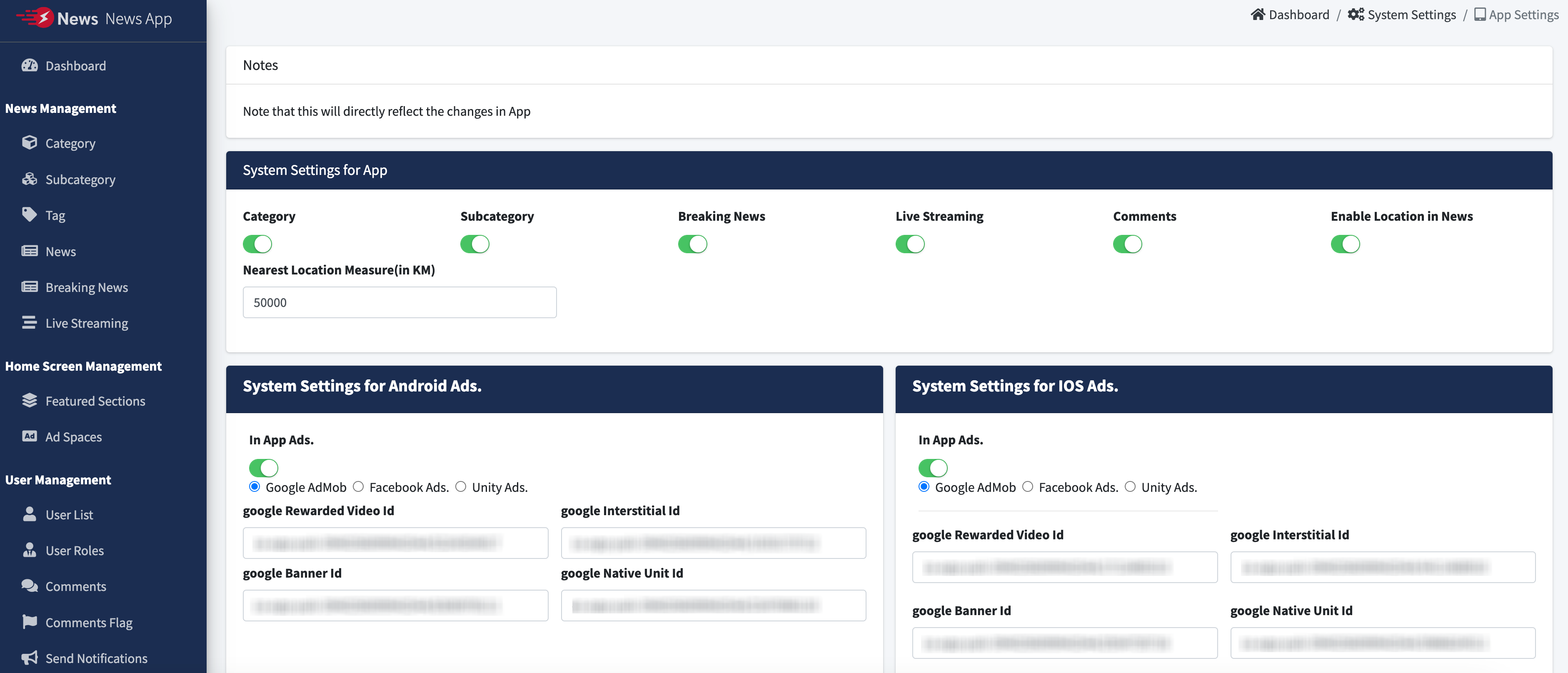
Set up Facebook Ads in App
- Go to Facebook for Developers.
- Follow below next step and add name, email address, business name
and country and
click on next button.
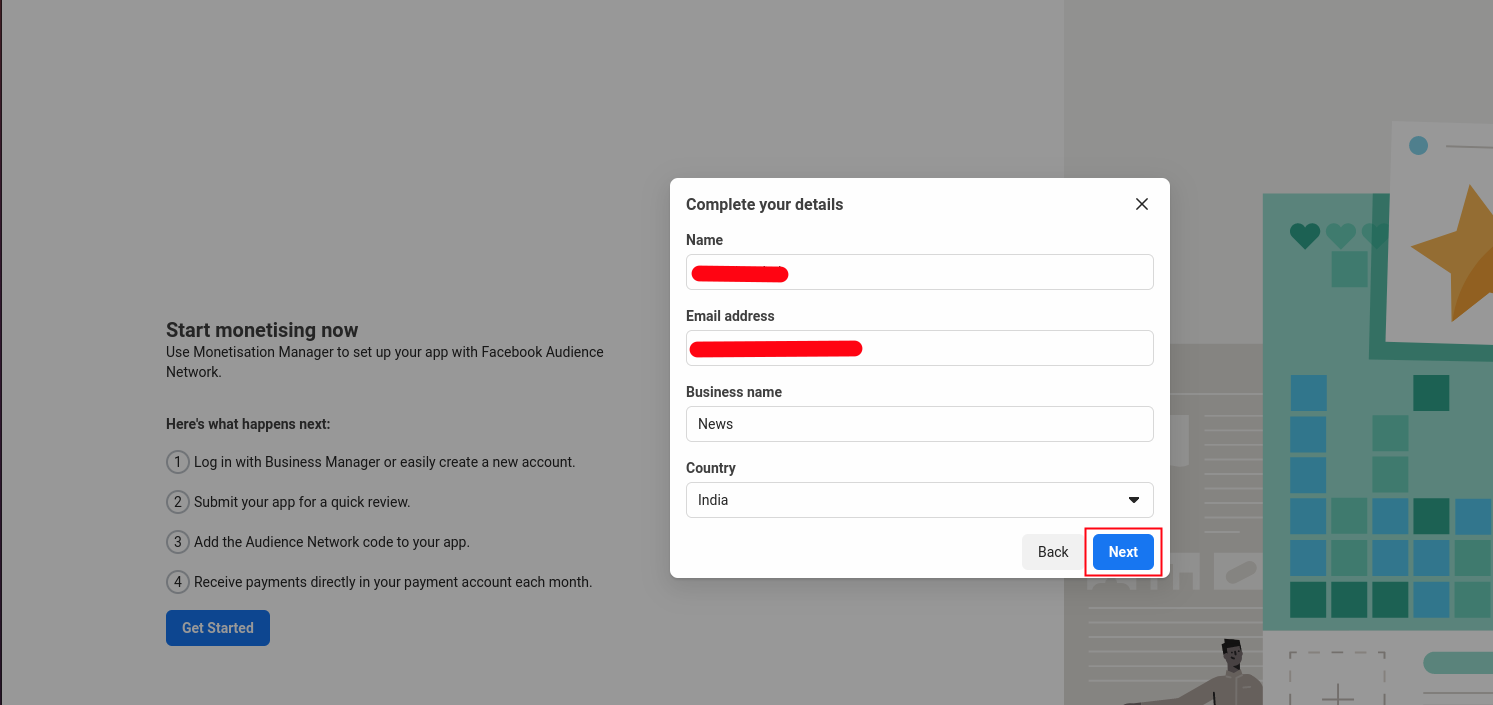
- Add Property name like below image and click on next button.
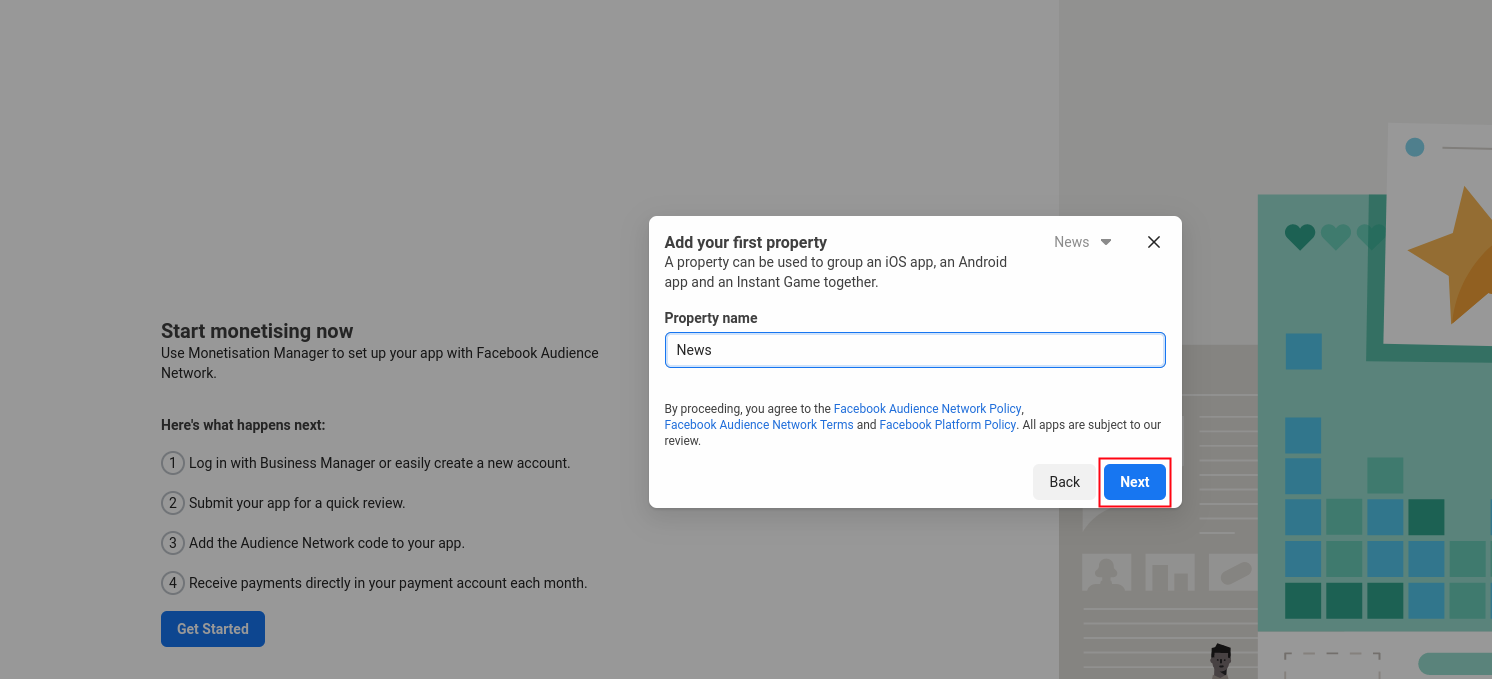
- Fill Android App details and click on next button shown in below
image.
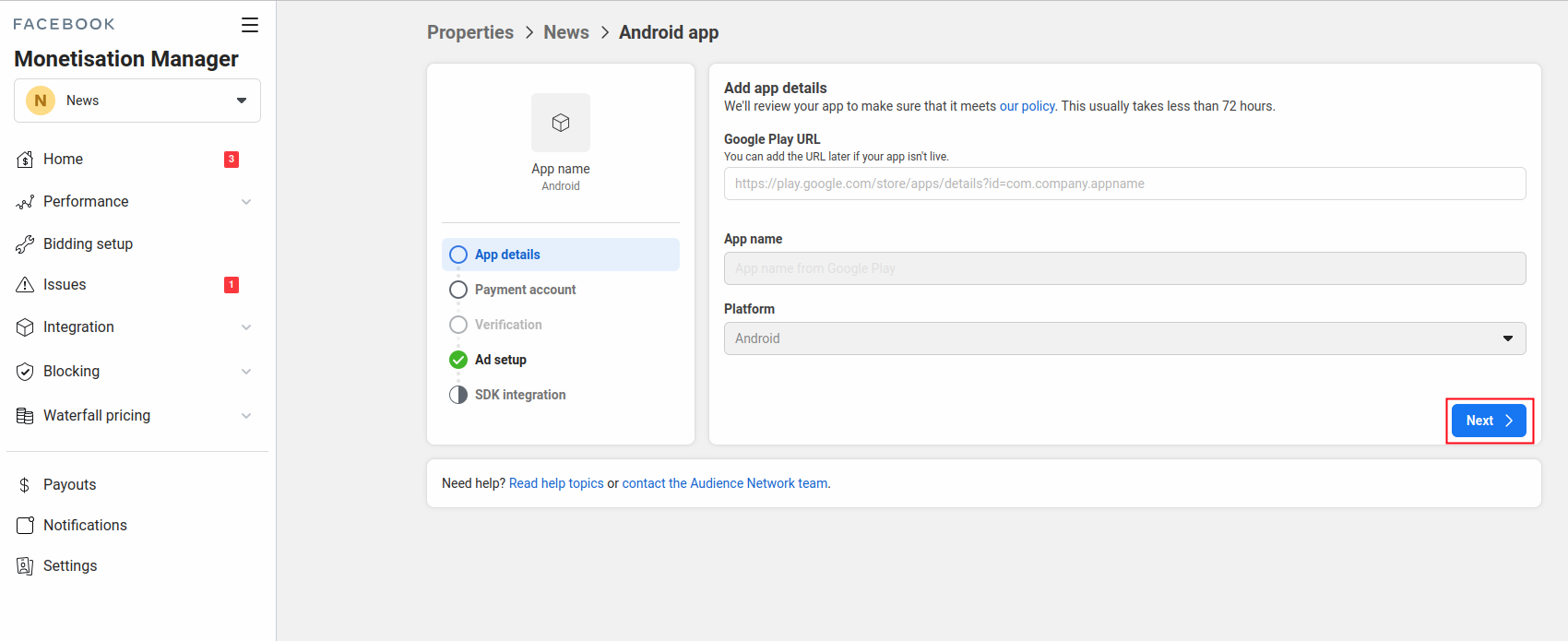
- Add your payment account details for facebook live ads shown in
App.
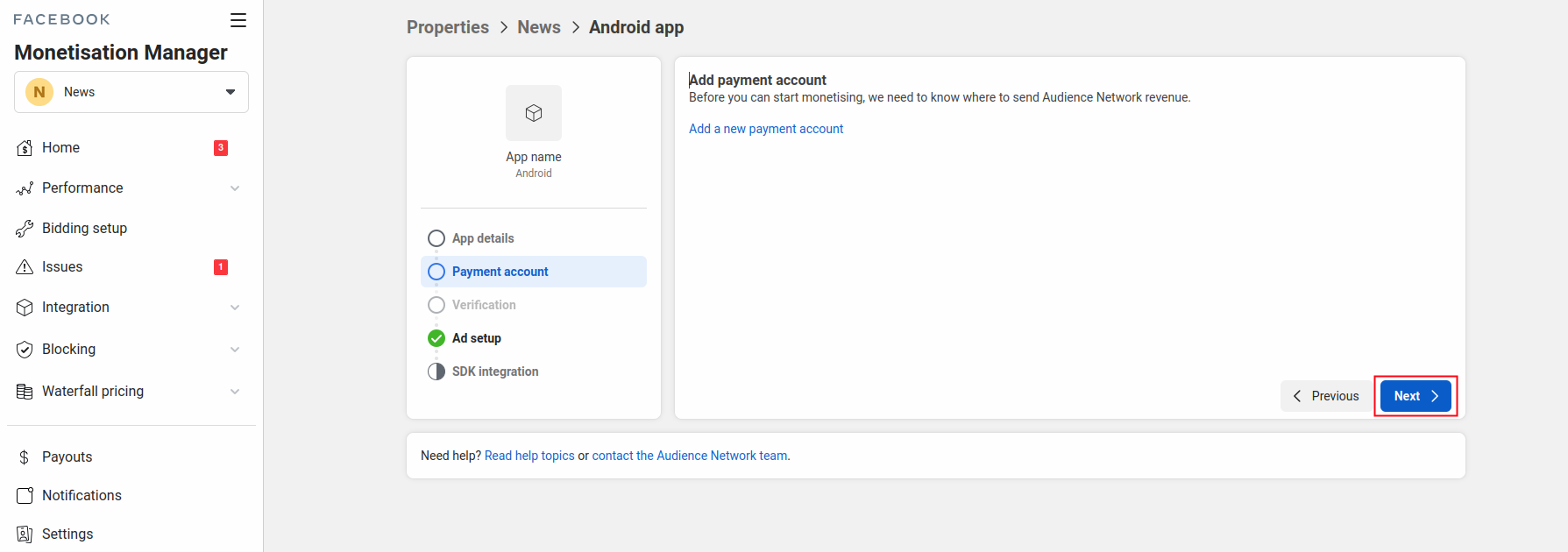
- After that add banner,interstitial,native ads shown in below image.
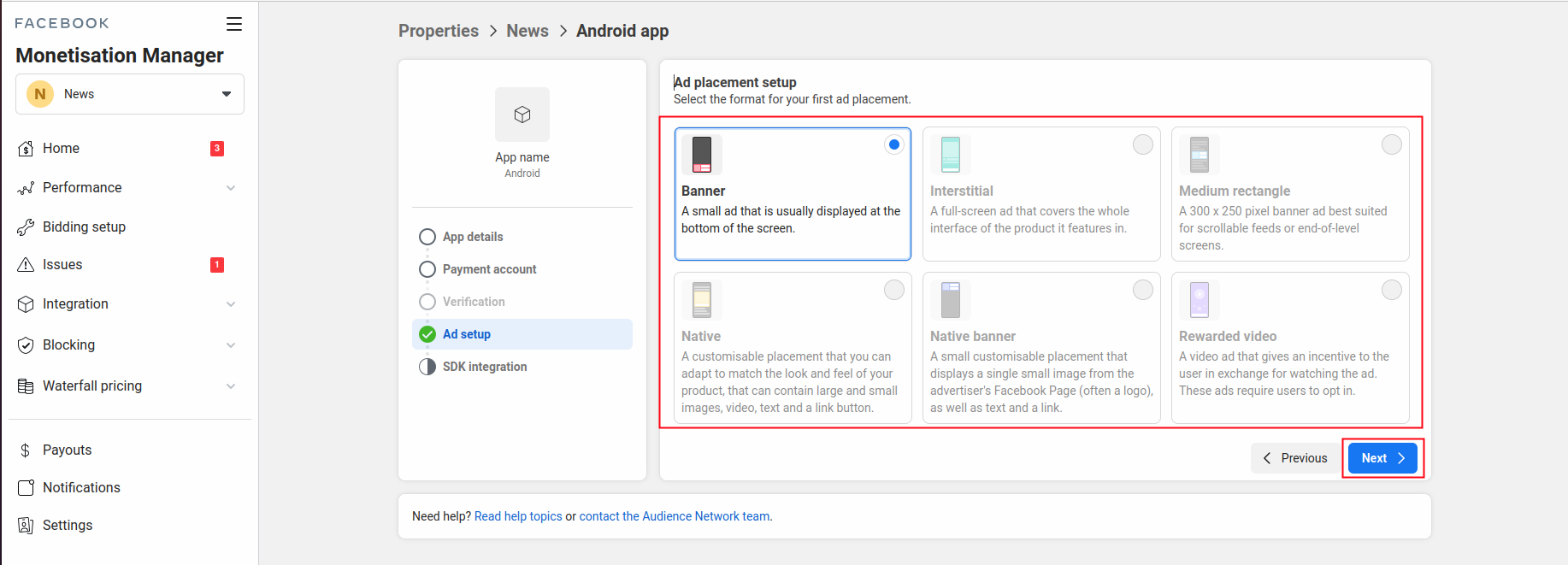
- Same as Add iOS app and same as add ads in iOS app.
- Copy your all Payment Id from specific all ads and paste in admin
panel in settings
in system configuration in System Settings for Android Facebook Ads
and System
Settings for IOS Facebook Ads.
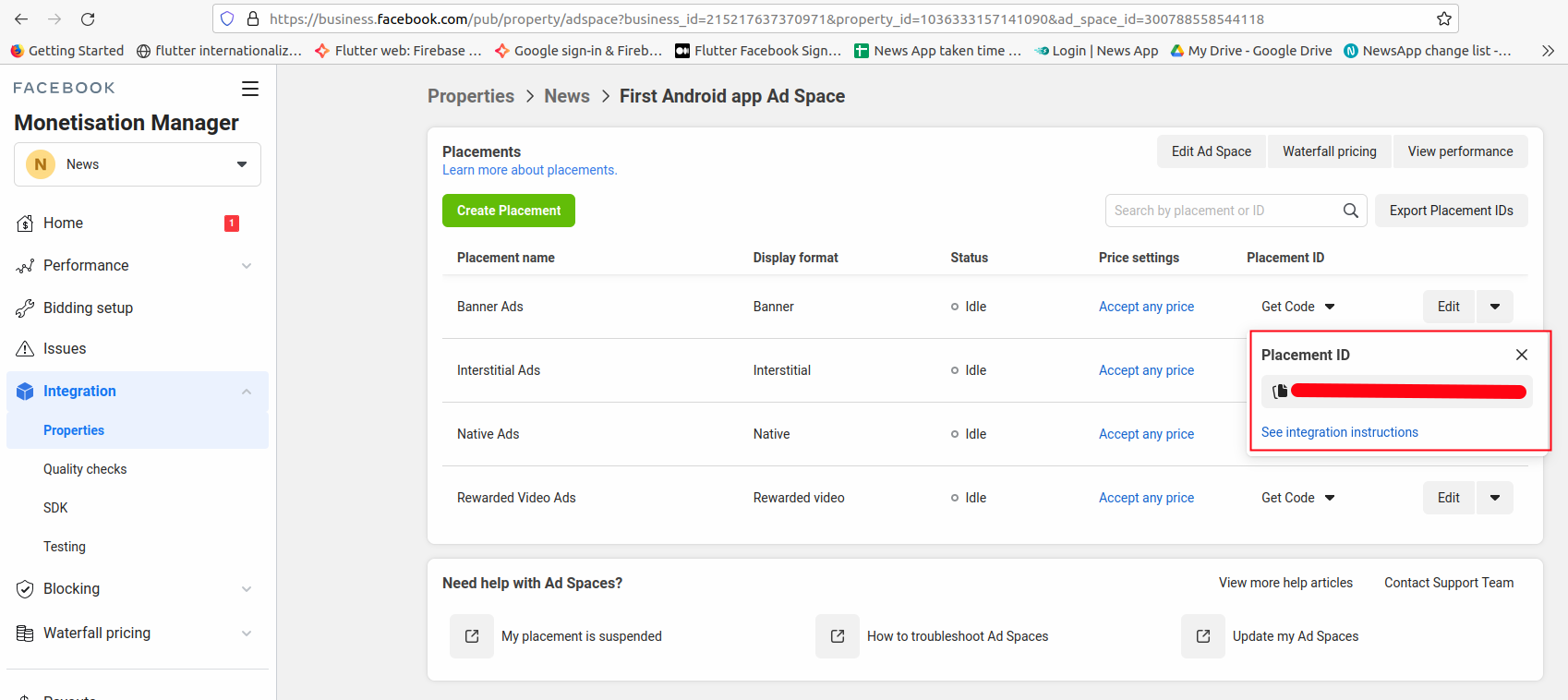
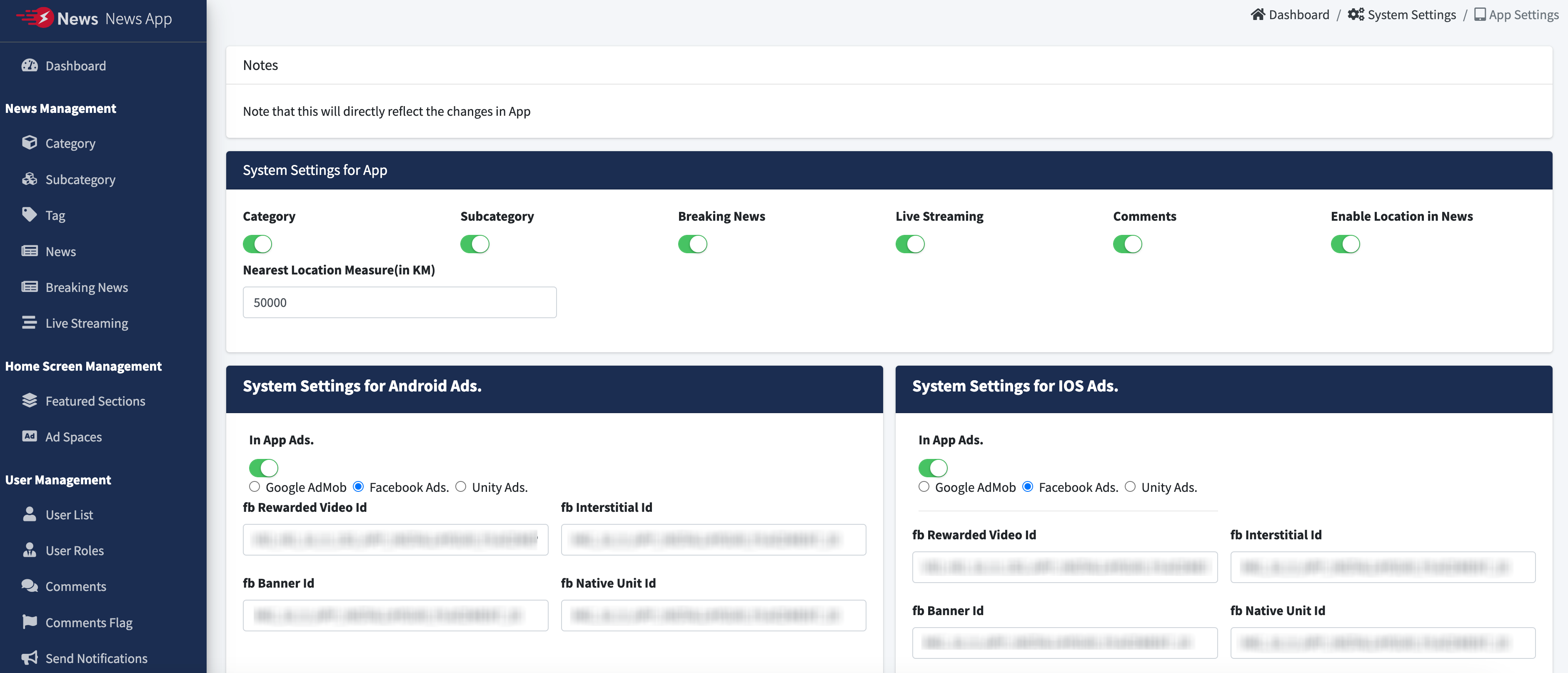
- Note: Remove following mentioned line from Code When you are going
to upload your
app to Play Store or AppStore.
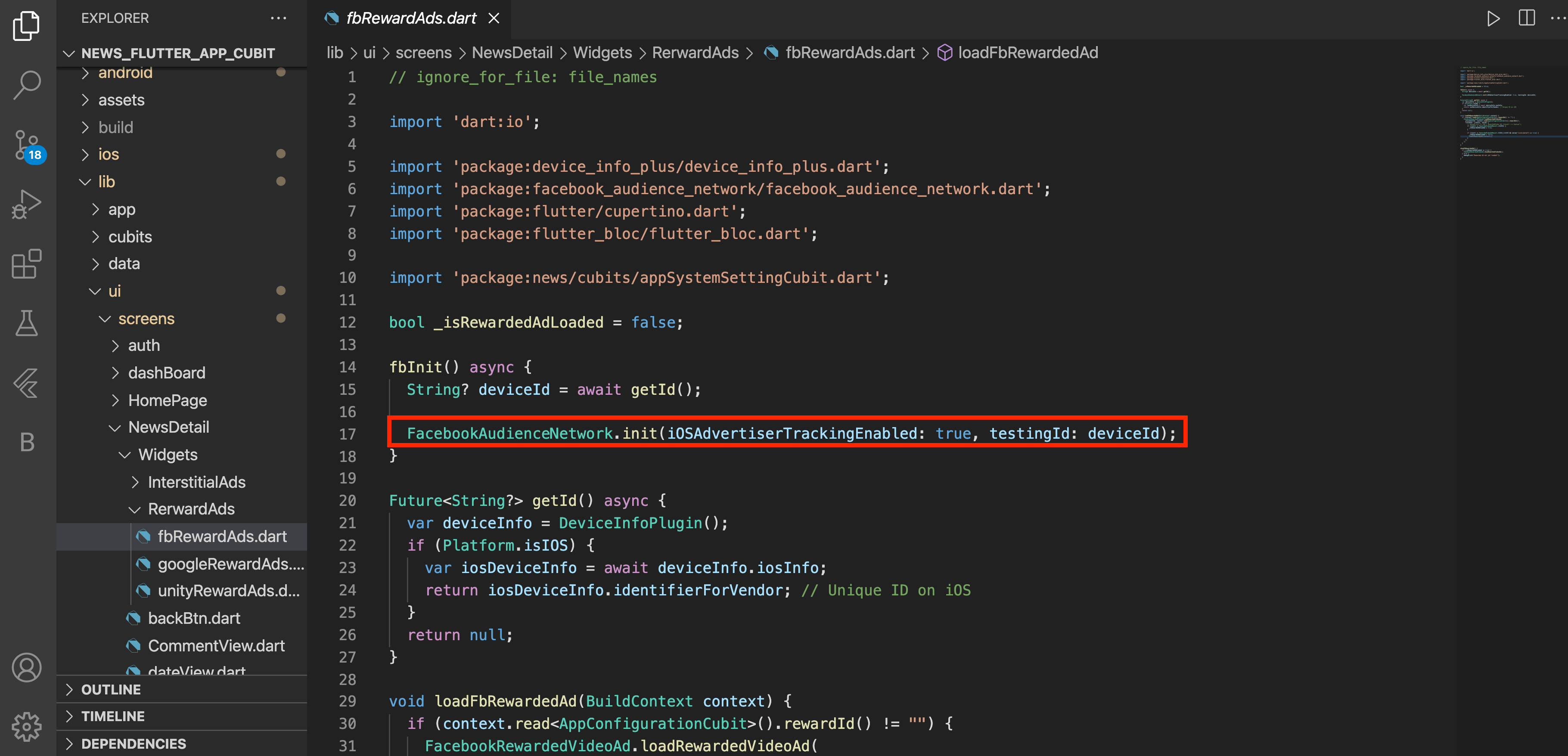
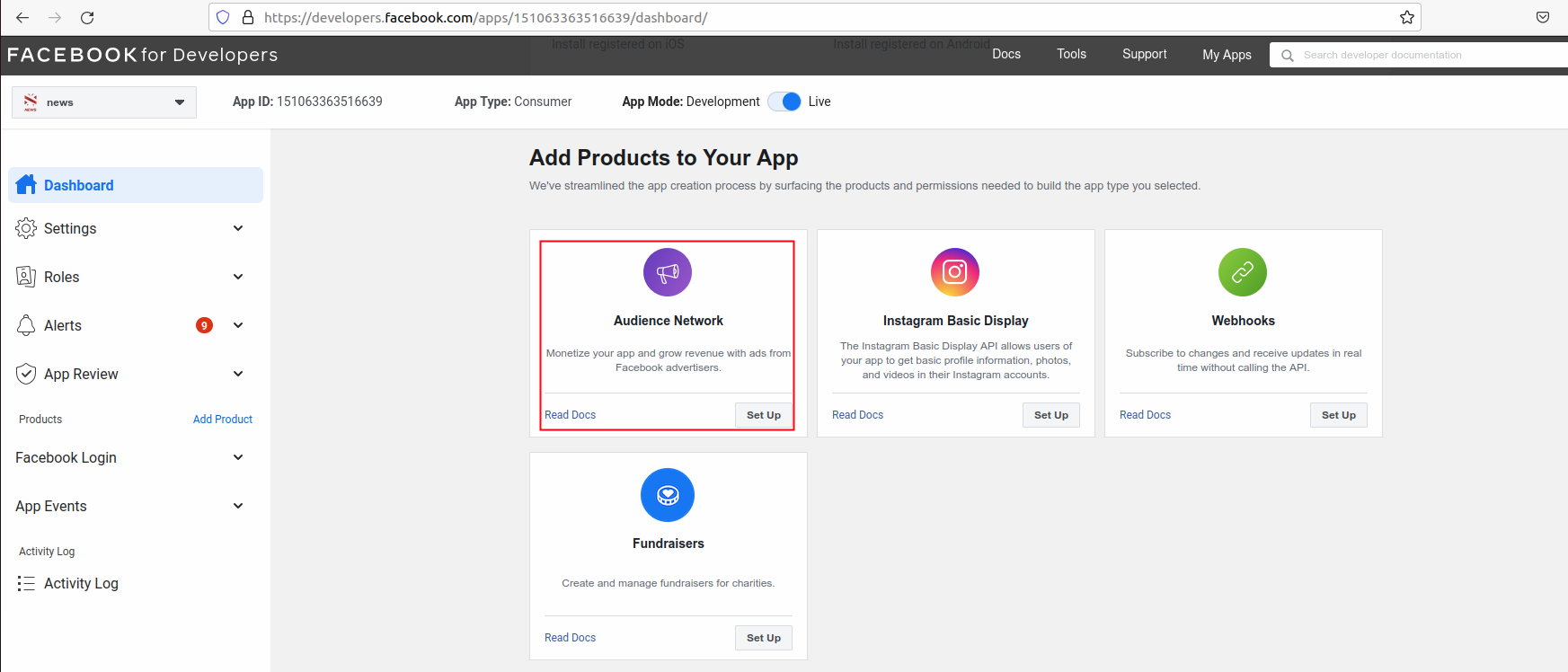
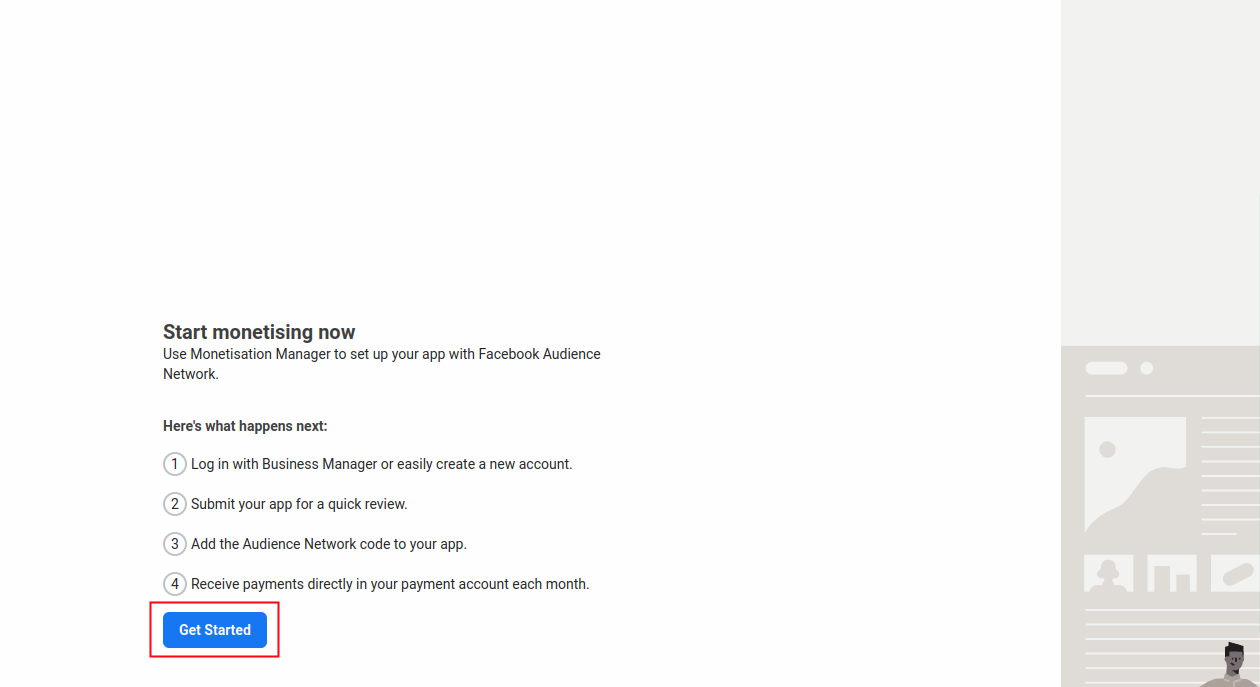
Set up Unity Ads in App
- Go to Unity Ads Dashboard, Sign in & Create New Project.
- Go to Monetization > Setup Project & find Ad Units for both Android
& iOS Apps
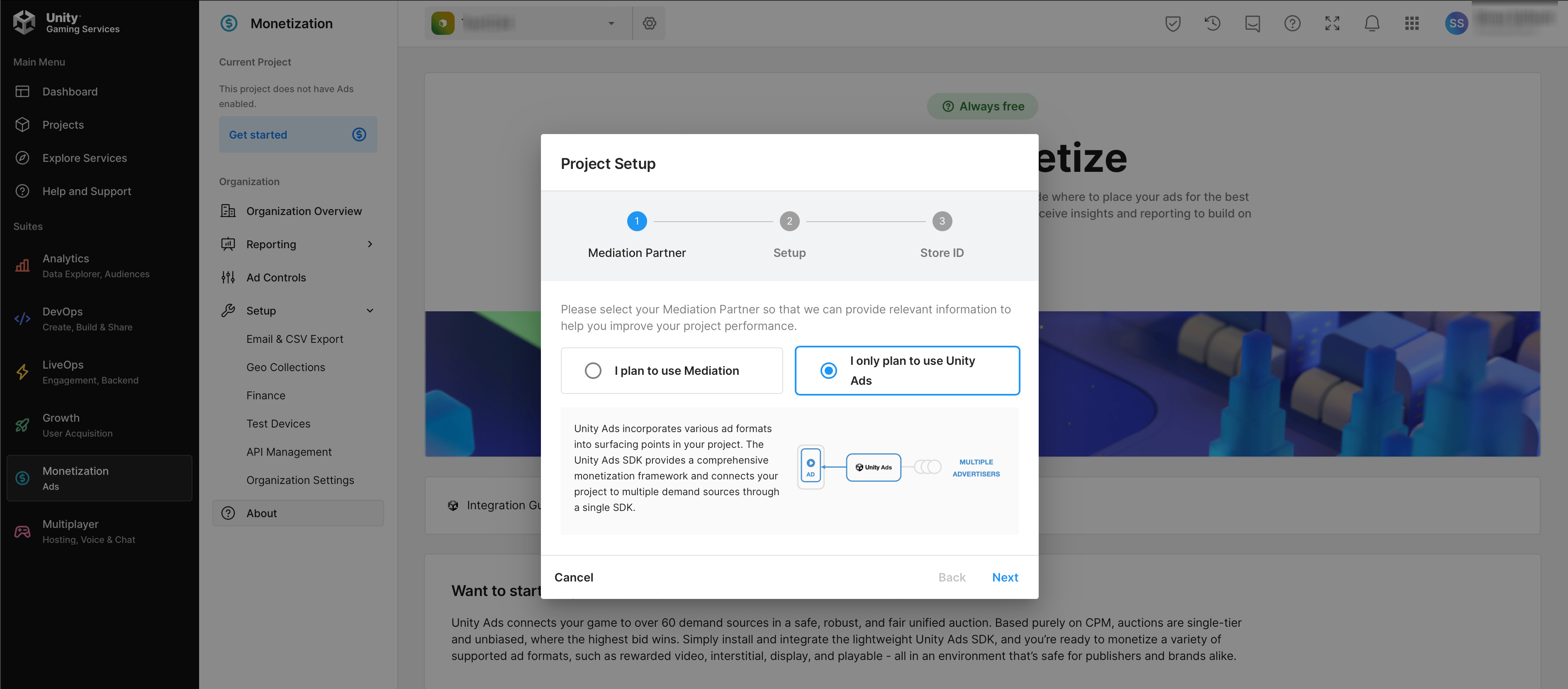
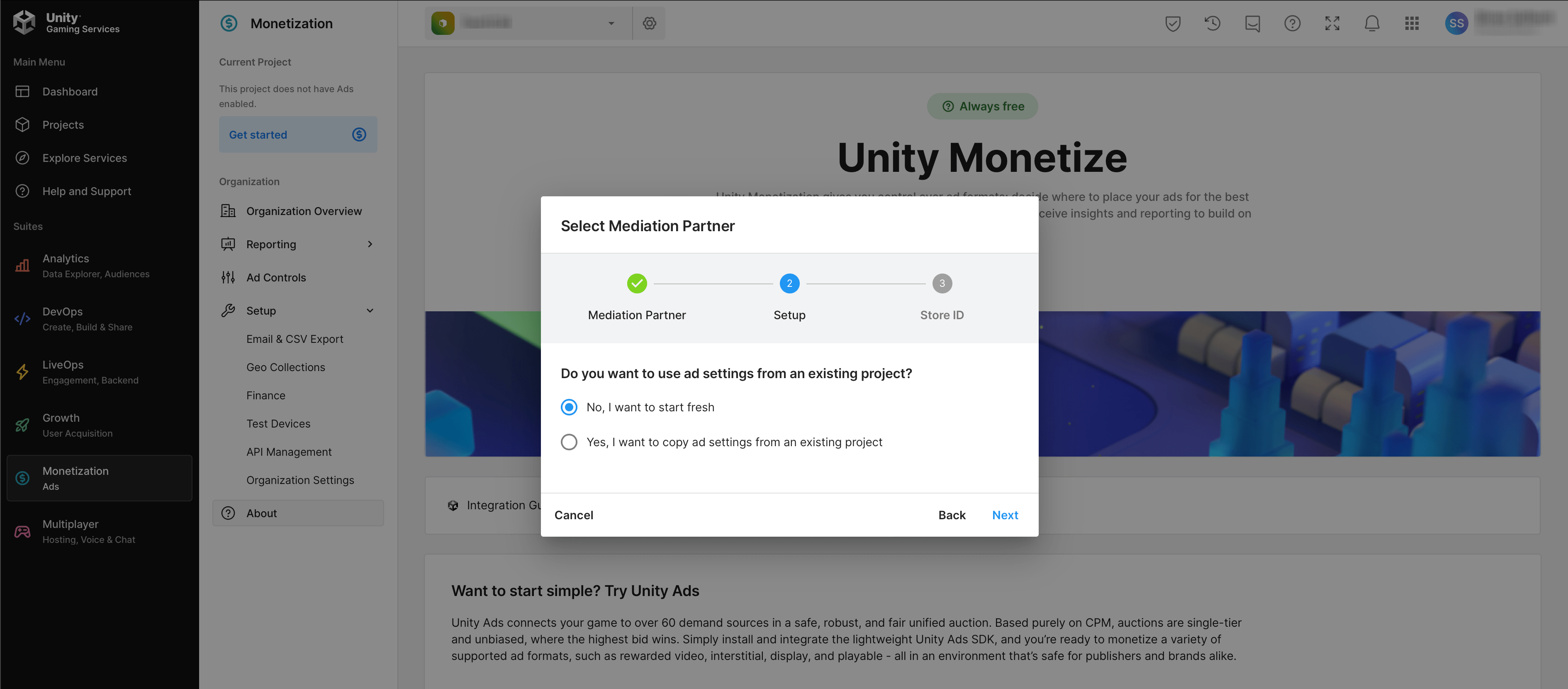
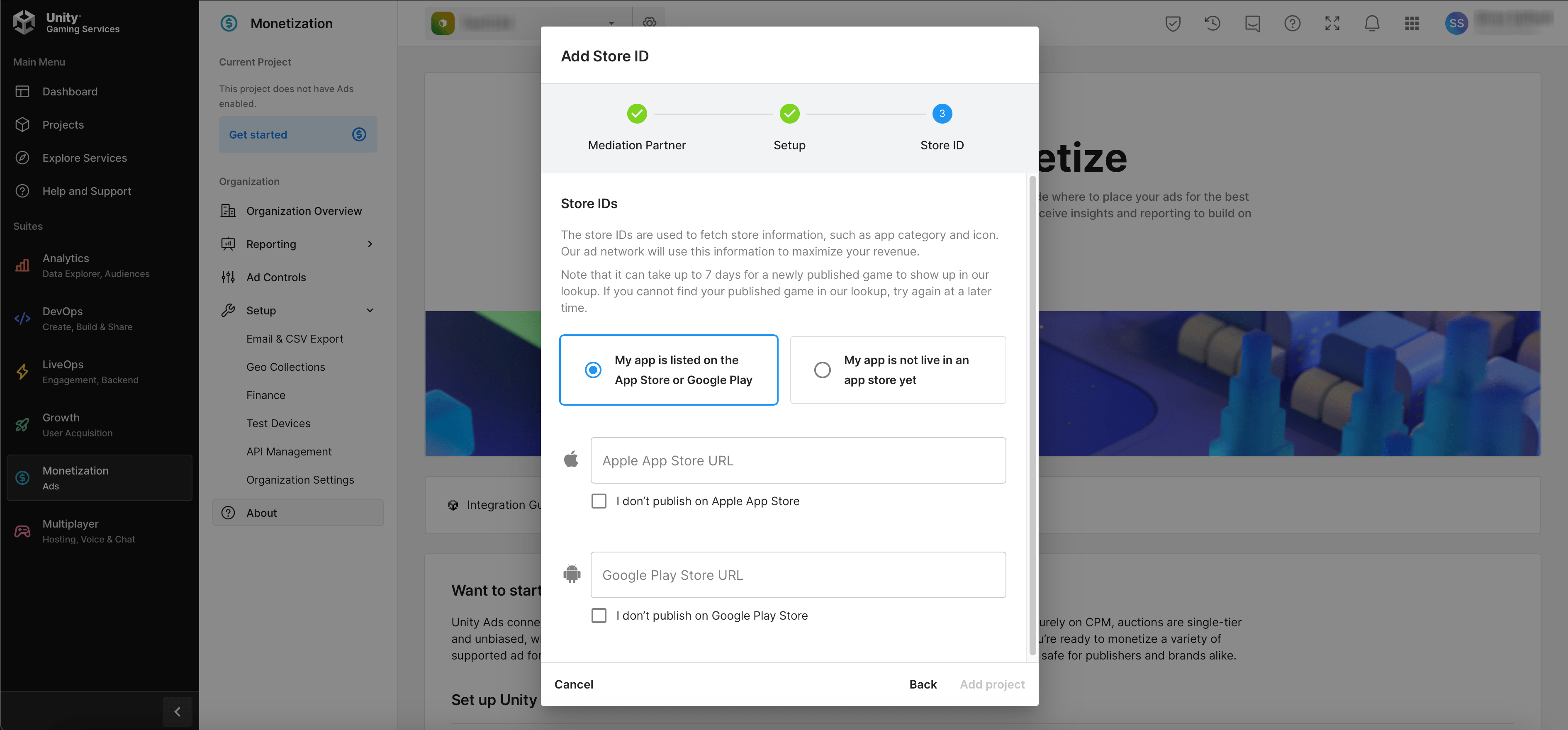
OR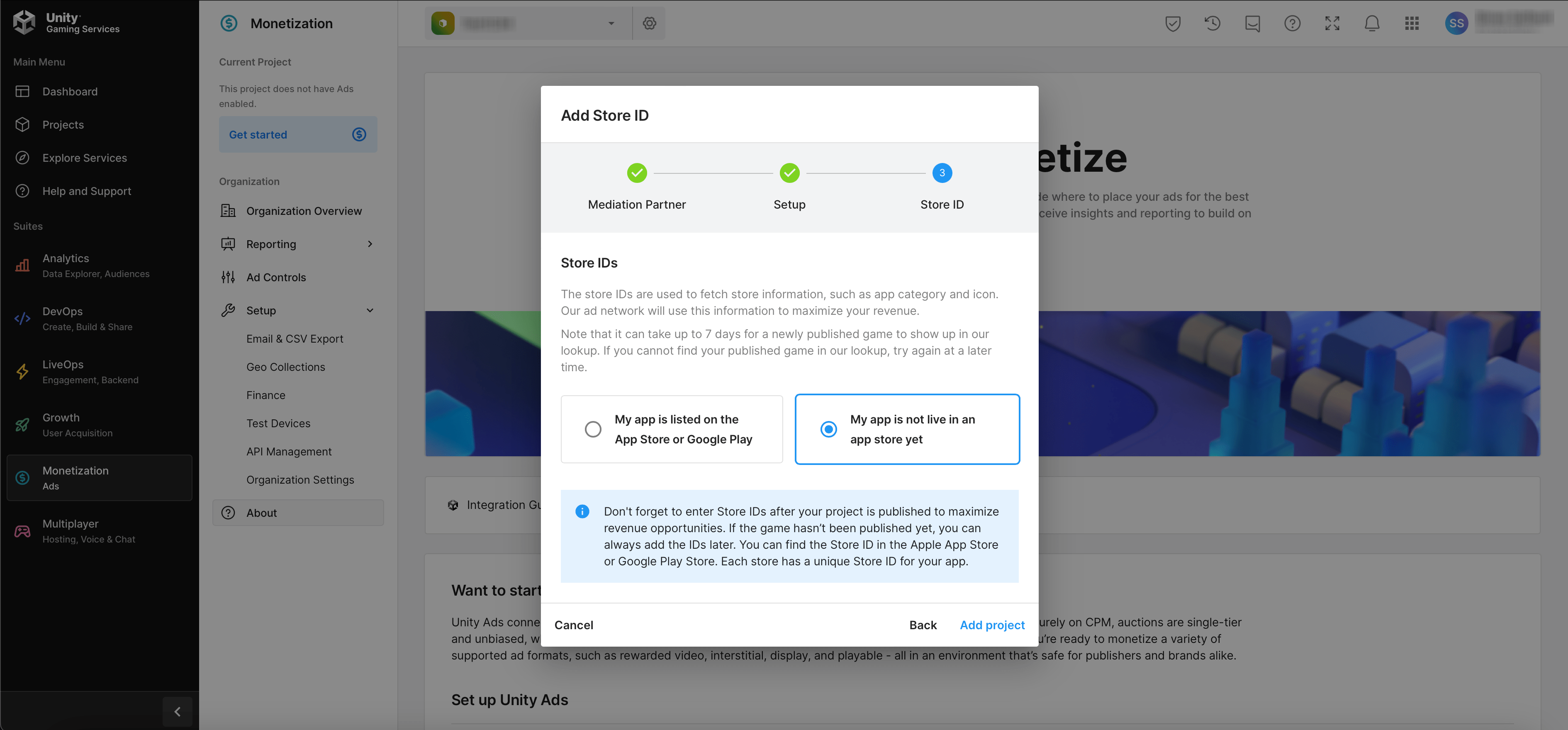
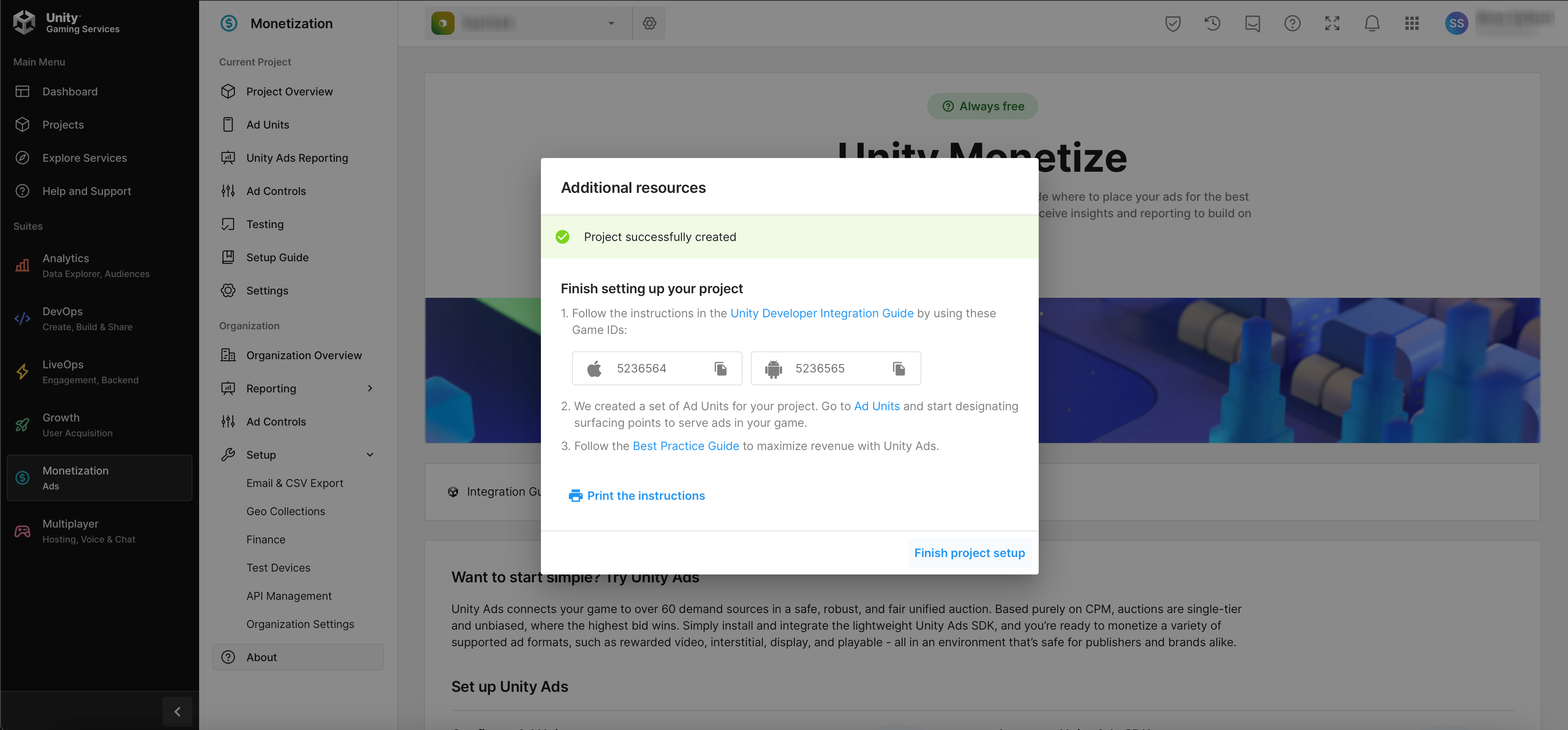
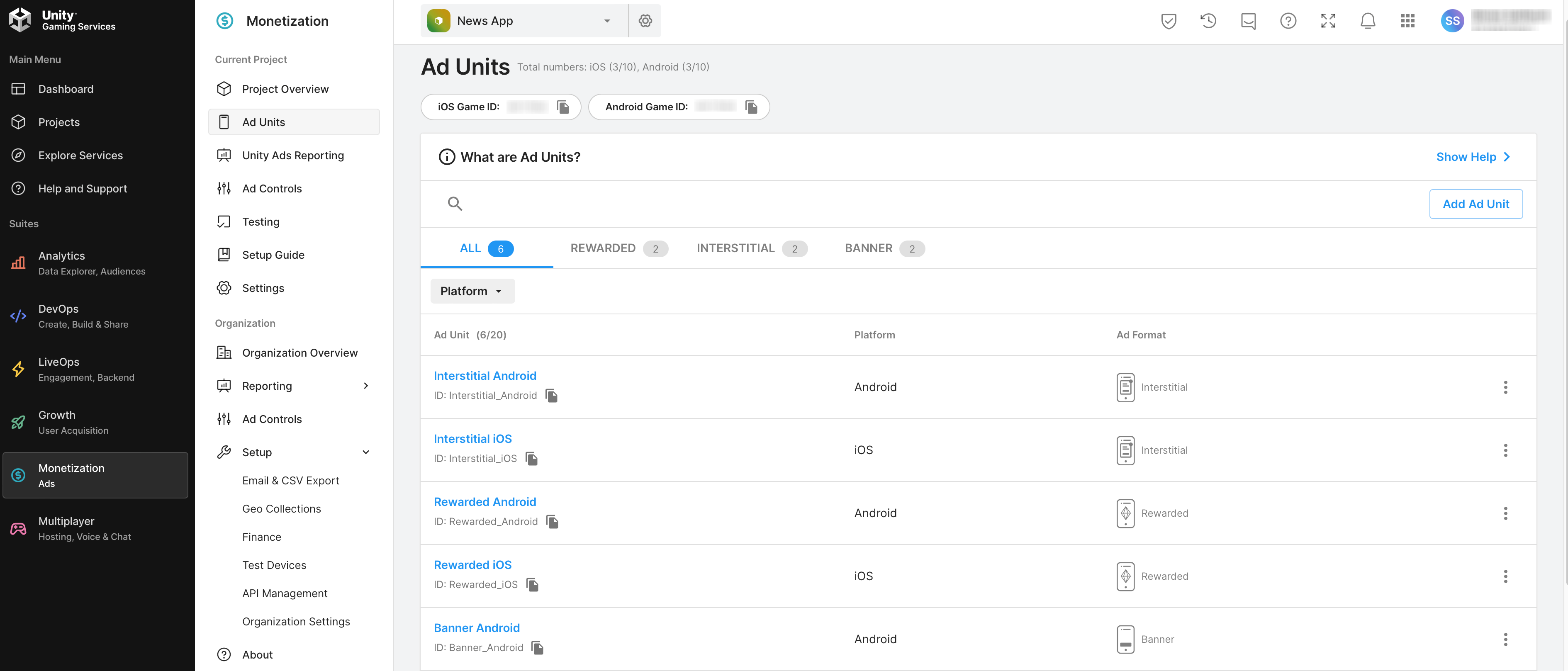
- Fill Ads Details for Android & iOS @Admin Panel > Settings > System
Configurations.
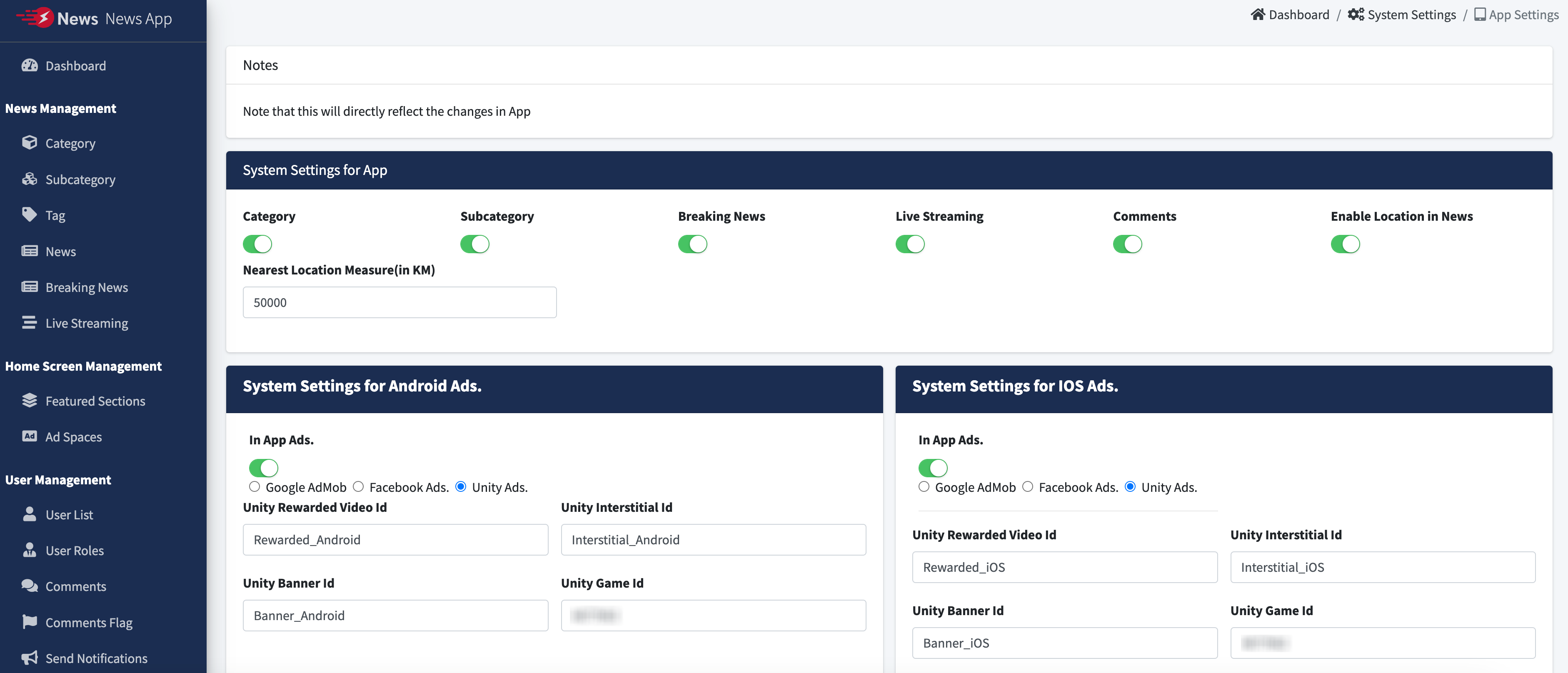
- You can Add Test Devices @Unity Ads Dashboard.
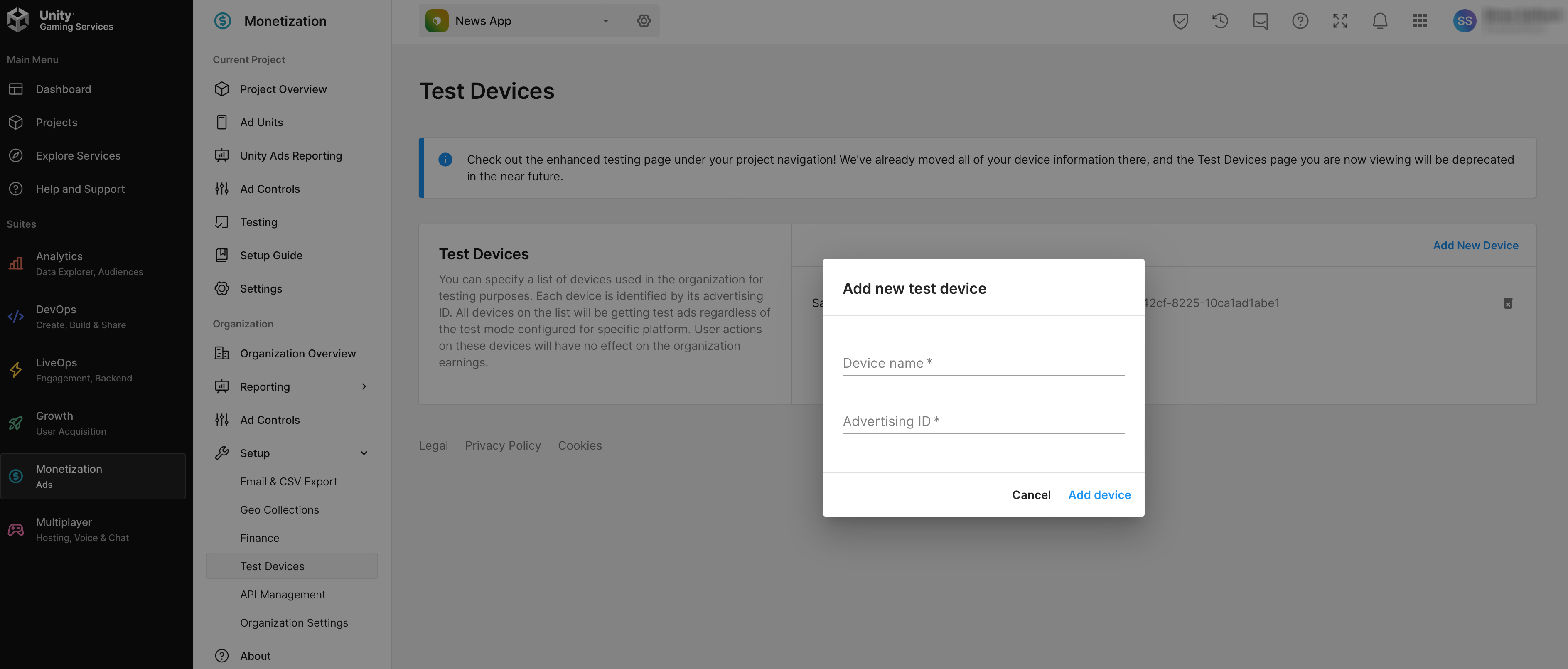
- You can Enable Test Mode @Unity Ads Dashboard.
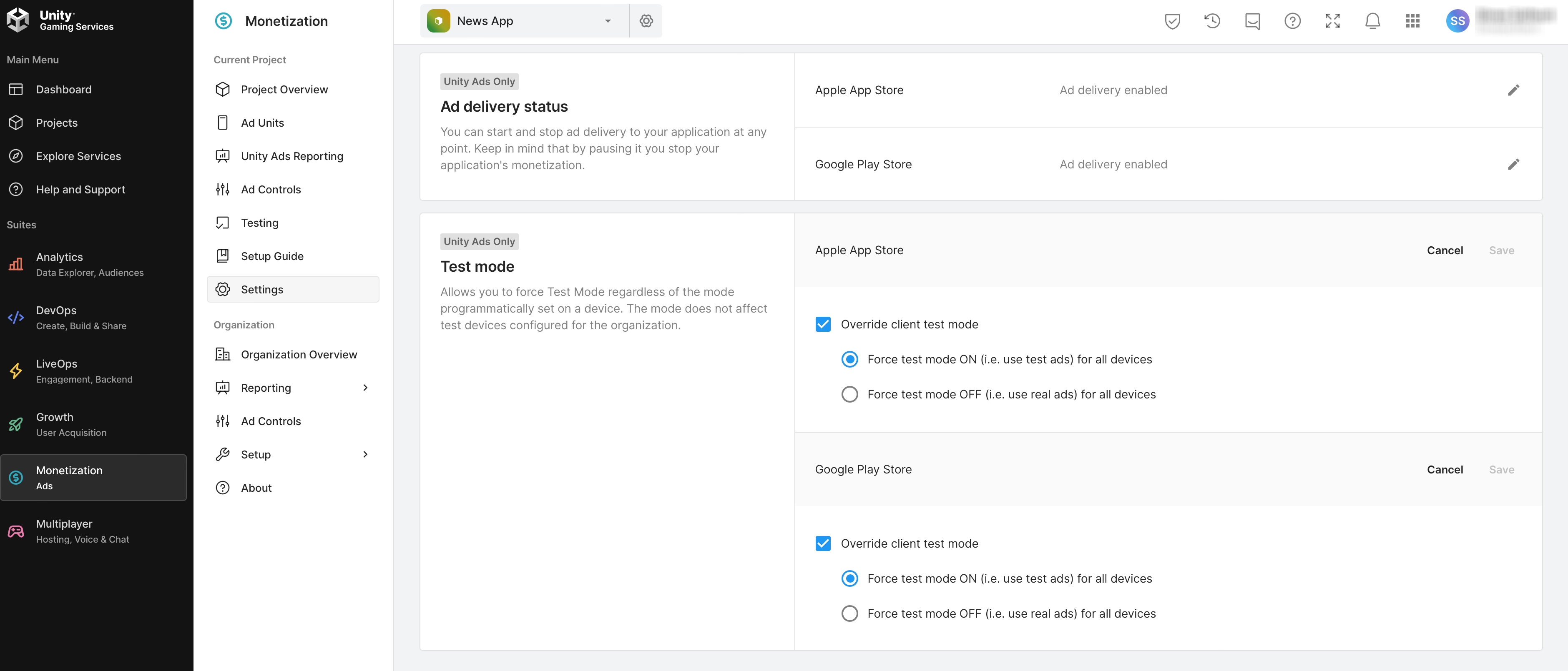
- For Further Unity Ads Help, Follow this Link
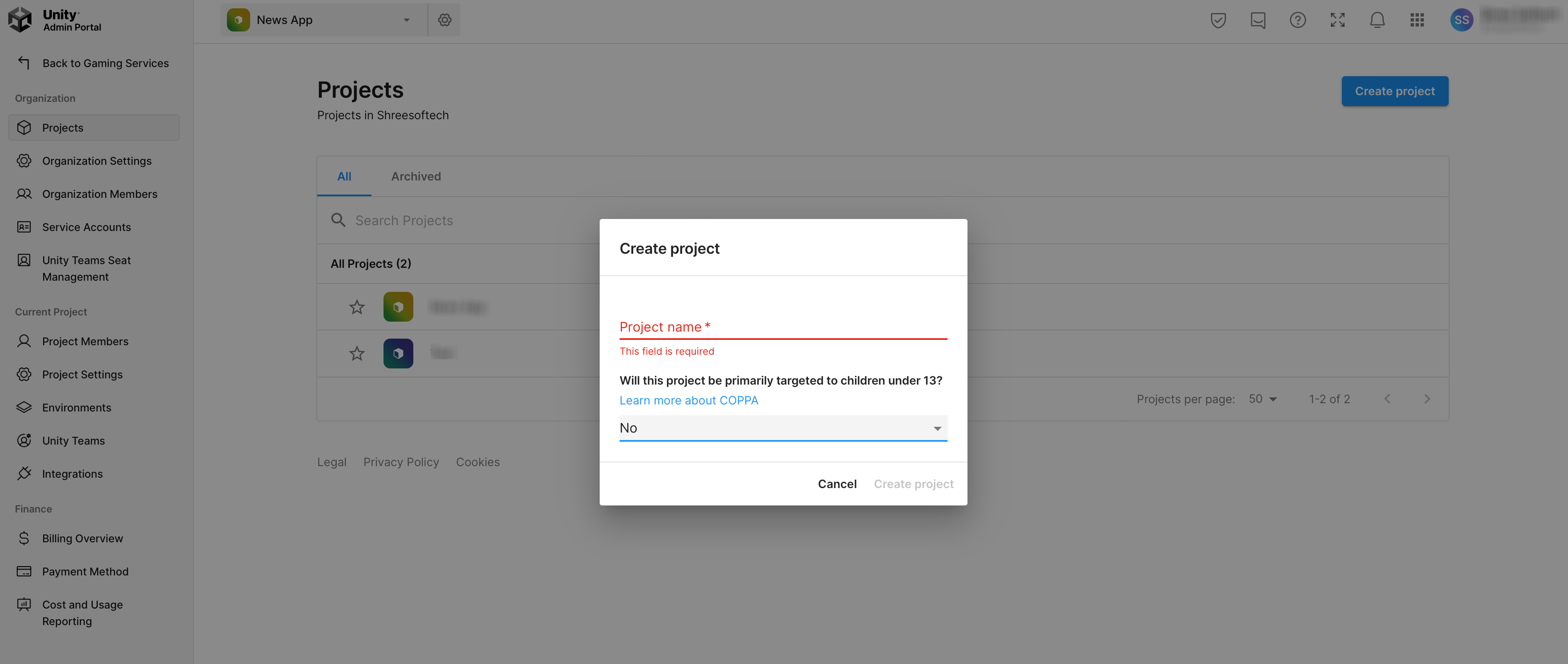
How to Enable/Disable Weather Data for HomeScreen, Enable/Disable Facebook login, Interval for Survey Questions & Interval for Ads types?
- you may find variables @ lib > utils > Constant.dart File.
- Please check image given below.
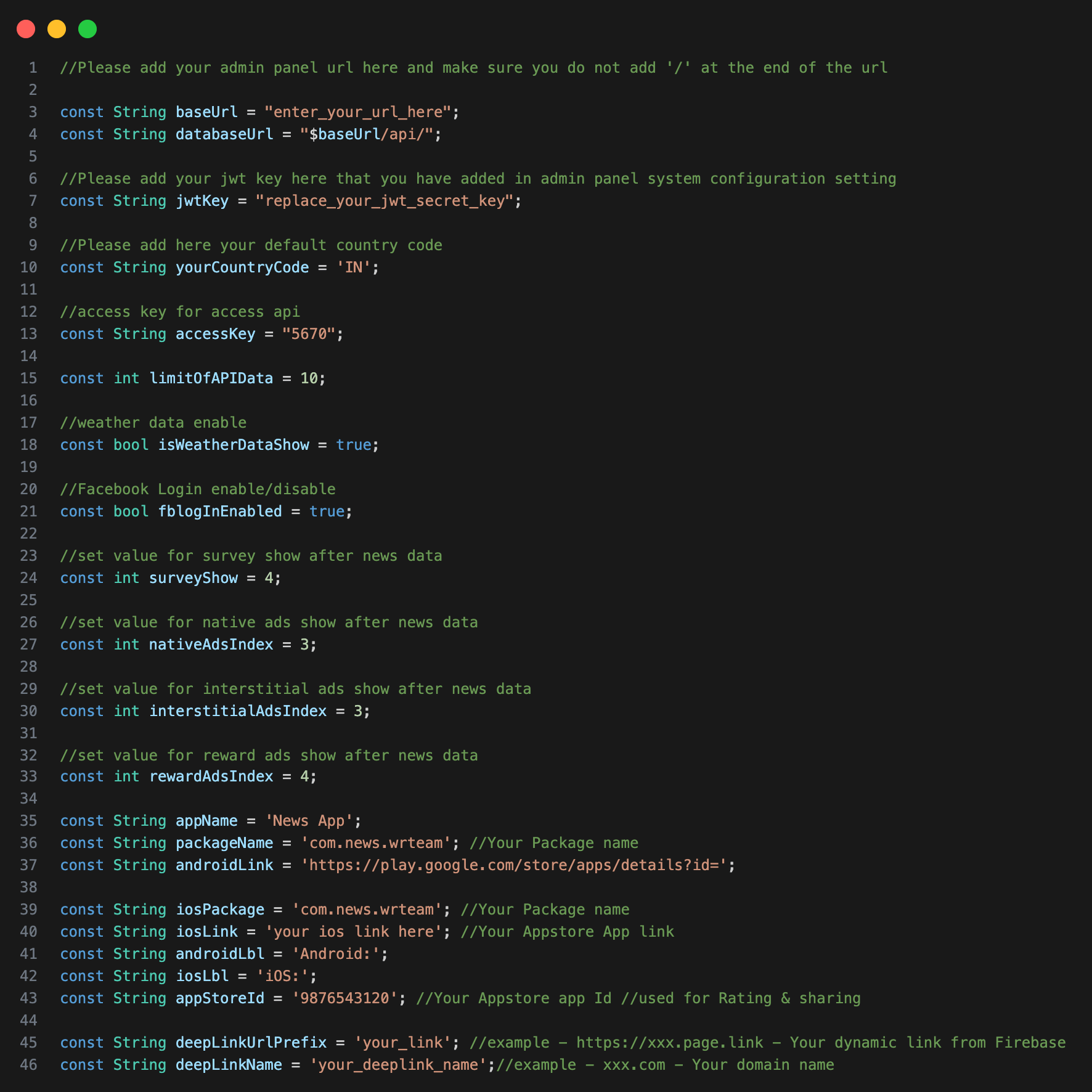
How to Increase Product Load Limit?
- you can change at a time when request send to server how many item will fetch at once.
- Go to lib > utils > Constant.dart File.
- Please check below given image.
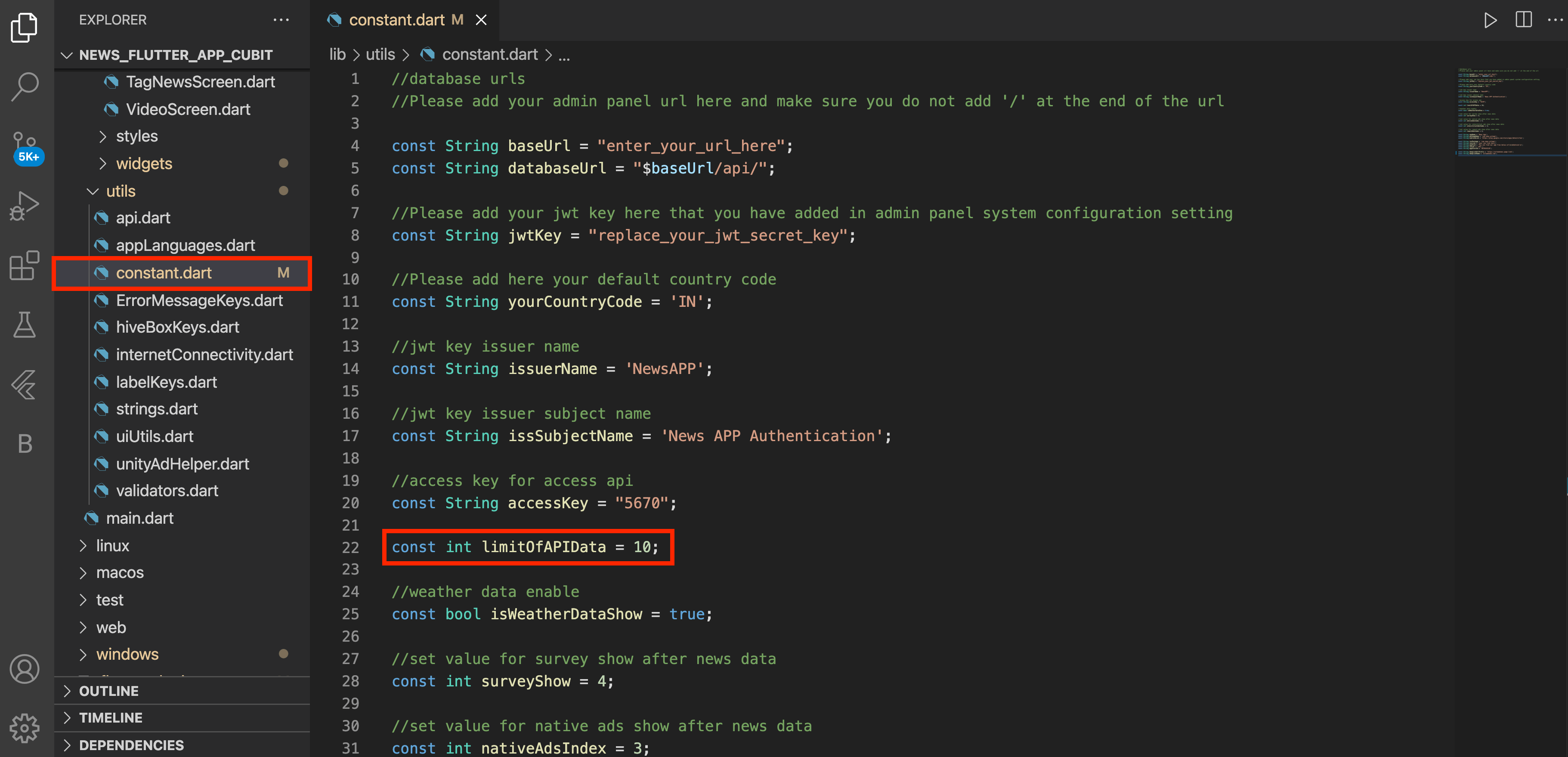 & It is extended for some APIs like - categoryCubit.dart,
bookmarkCubit.dart,
LikeAndDislikeCubit.dart, bookmarkCubit.dart, Search.dart.
& It is extended for some APIs like - categoryCubit.dart,
bookmarkCubit.dart,
LikeAndDislikeCubit.dart, bookmarkCubit.dart, Search.dart.
Change APi Parameter
- You can change or add api parameter from lib > utils > api.dart.
Here all list of
api and api paramater is listed that is used in App.
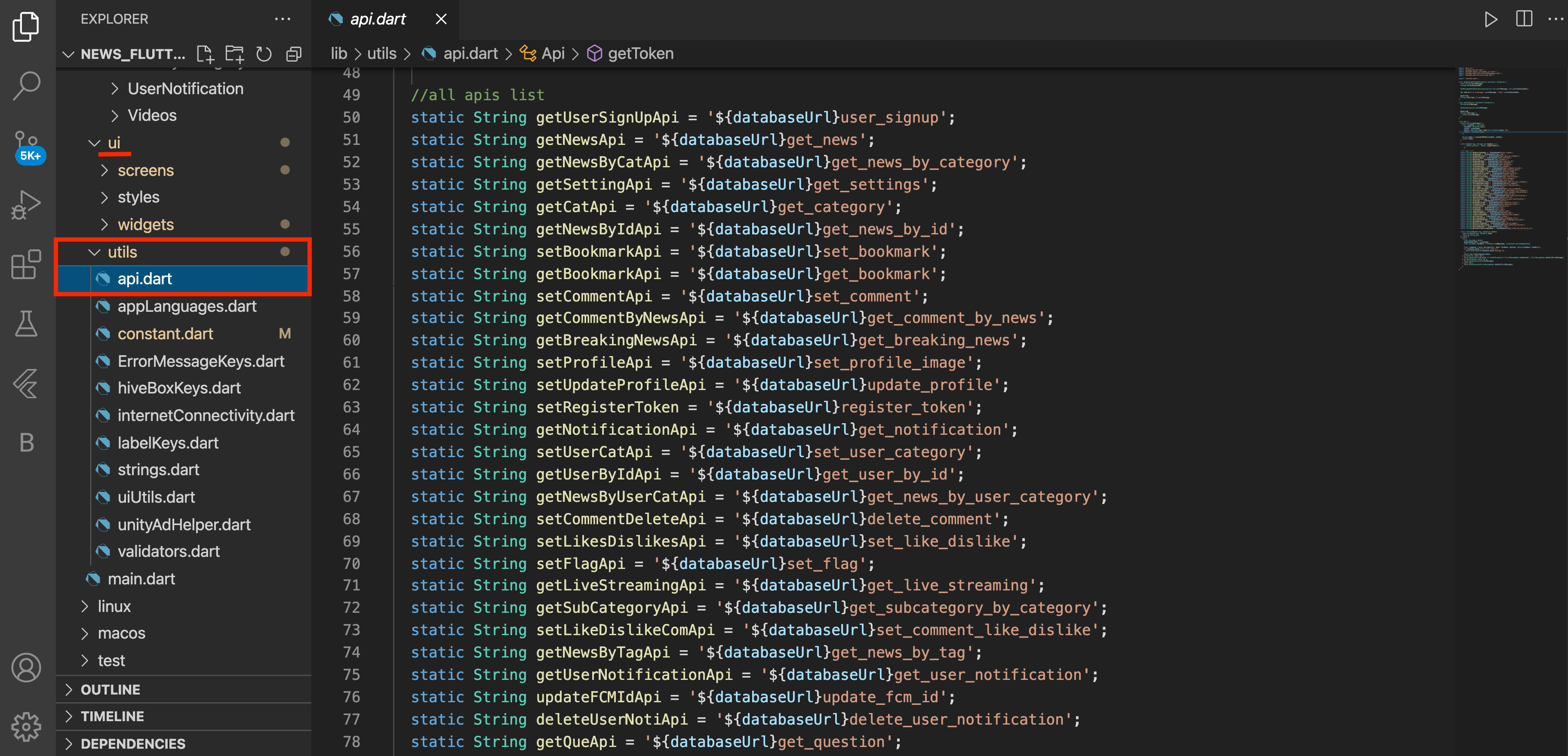
How to change Language
- Go to Admin Panel > Language > Add Languages with Flag, Display Name & Language JSON File
- set your default Language & it will be reflected @App side immediately.
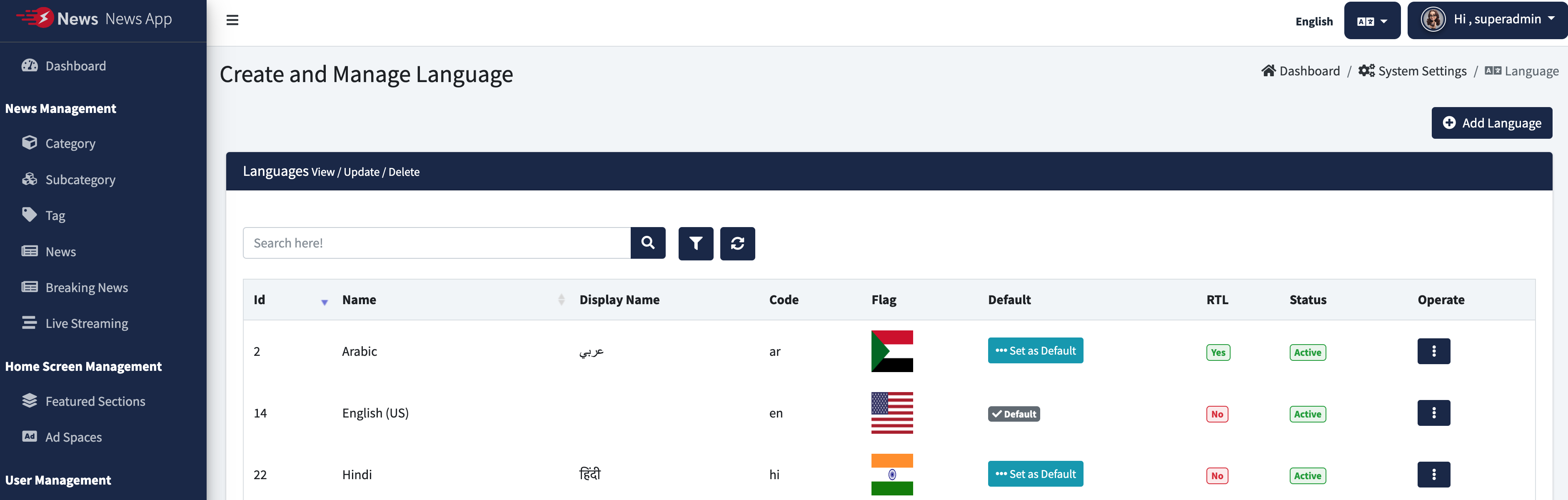
Generate Release APK
- Before Generating apk, Change values at android > key.properties File according to your generated Release Key.
- And also change singingConfig from debug to release in android > app > build.gradle File as shown below.
- In your android studio, right click on you android module of your
flutter
project.there is option Flutter > open Android module in Android
Studio.then
generate release apk from that new module.
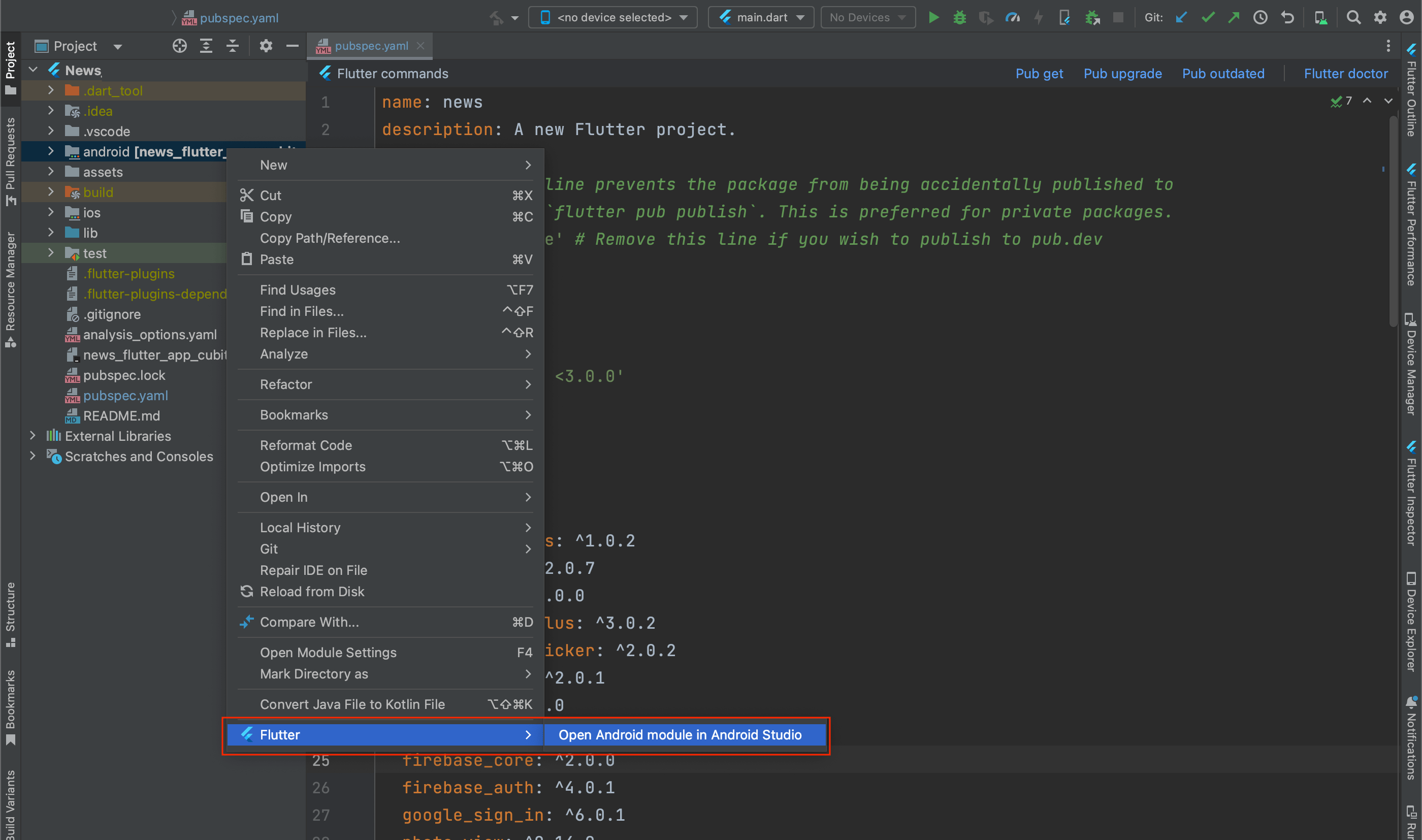
- and if in your android studio, flutter option is disabled, then go
to file option in
your android studio > open & locate your flutter project's android
module and open
it. now generate relase apk from that new module.
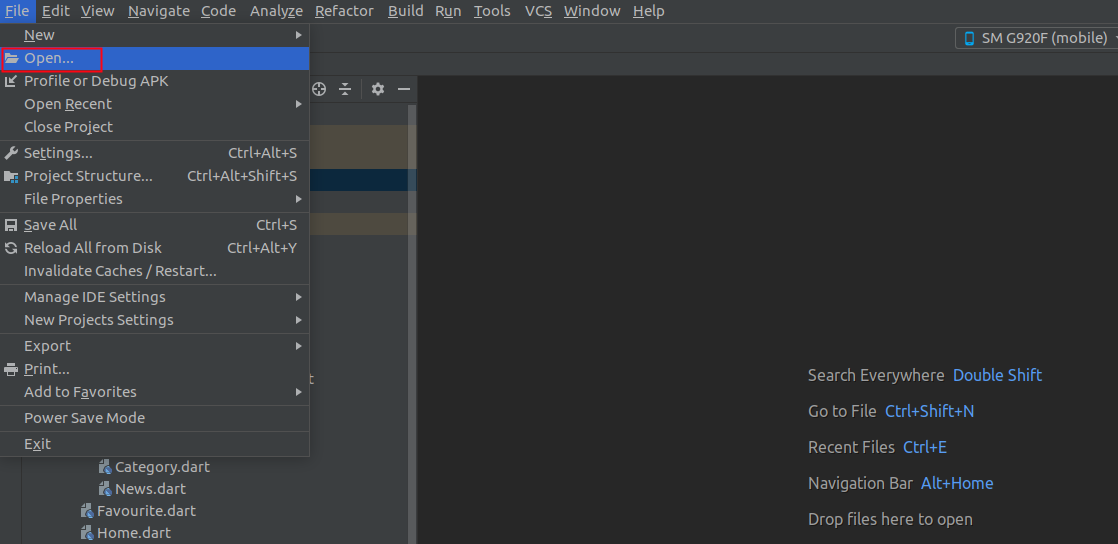
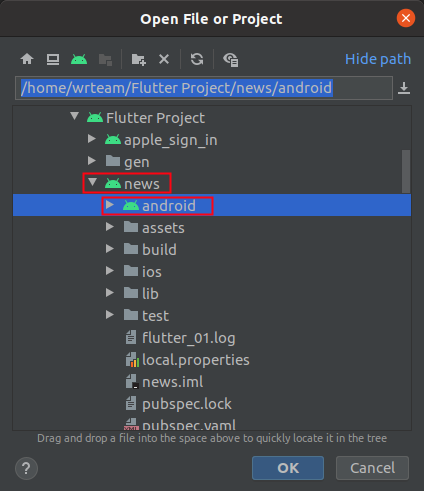
- In Build menu there is option generate signed bundle/apk.
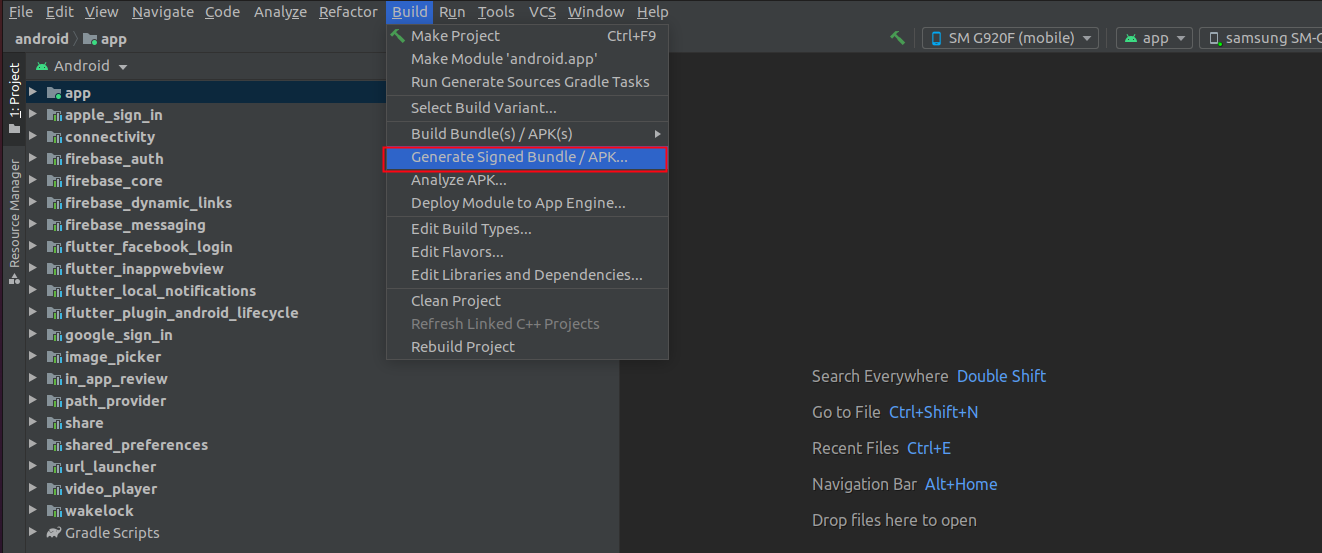
- For Further Help, Follow this Link
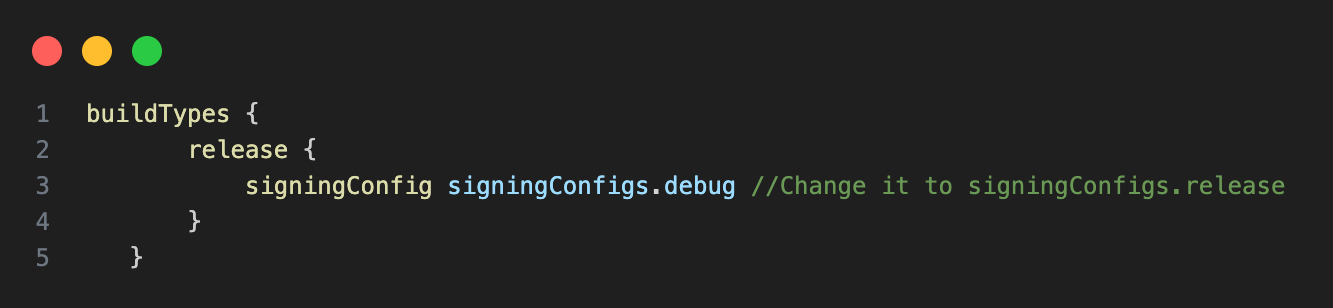
Steps to Publish iOS App to App Store
- Open your Project's Runner.xcworkspace file in Xcode, and Add your
Team [Your Apple
Developer ID] and also Insert GoogleService-Info.plist file
[Downloaded From
Firebase Project] inside Folder named Runner.
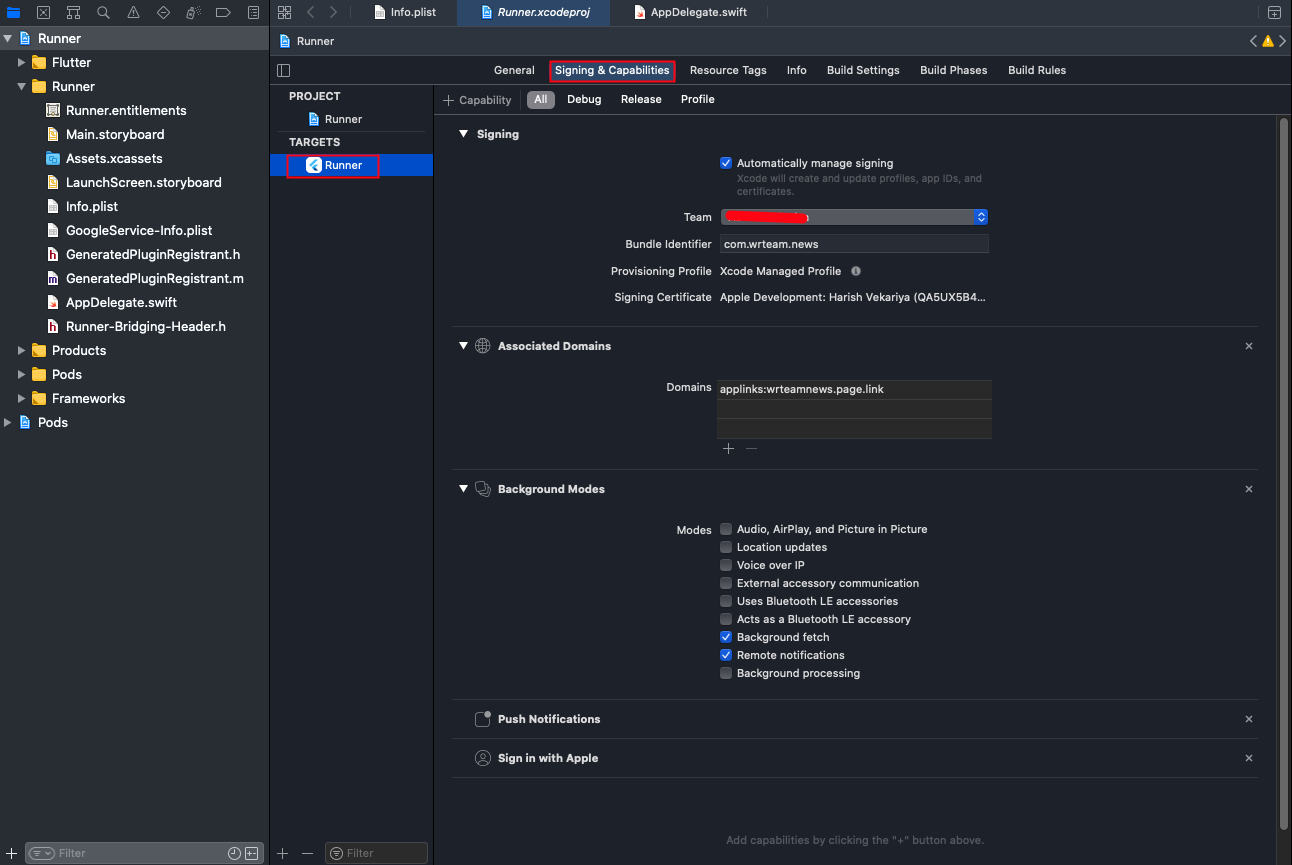
- and then Select Any iOS Device (armv7,arm64) as shown in
image below.
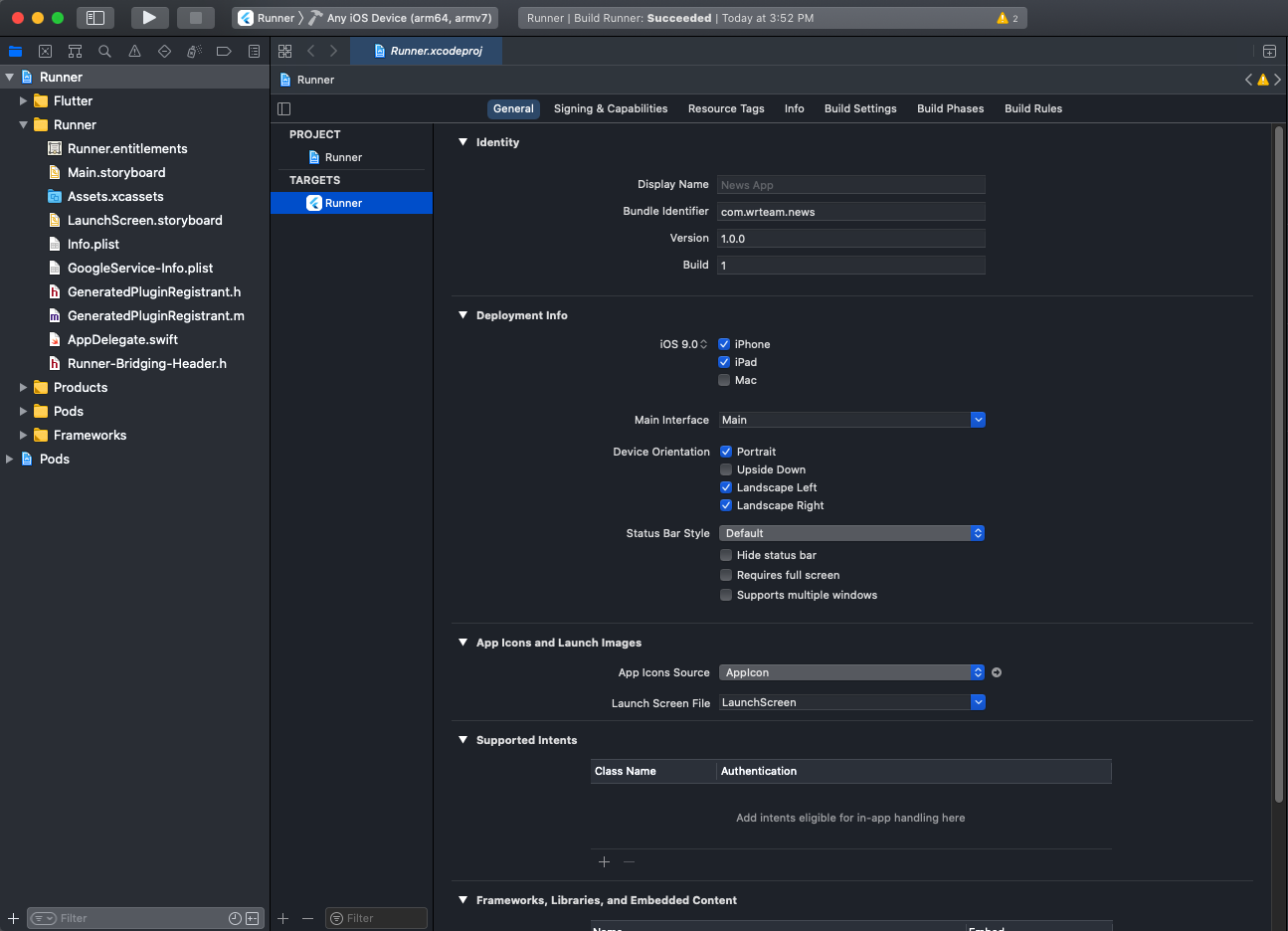
- After that Select Archive From Product Menu of Xcode as shown
below.
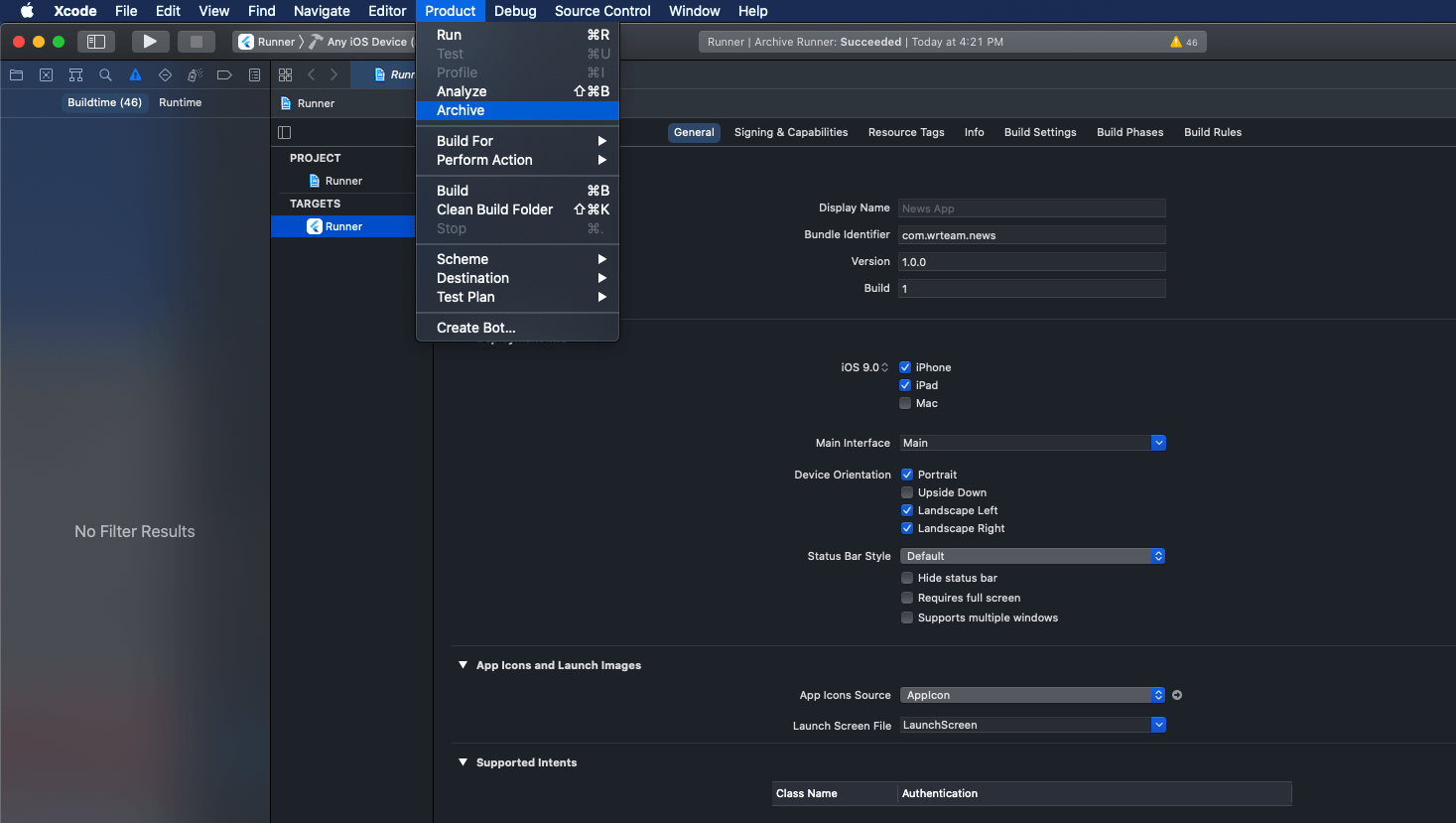
- Once Build / Archive Generated, pop up window will be shown.
Validate app First, and
After Successfull Validation of App, You Can Distribute App to
AppStore.
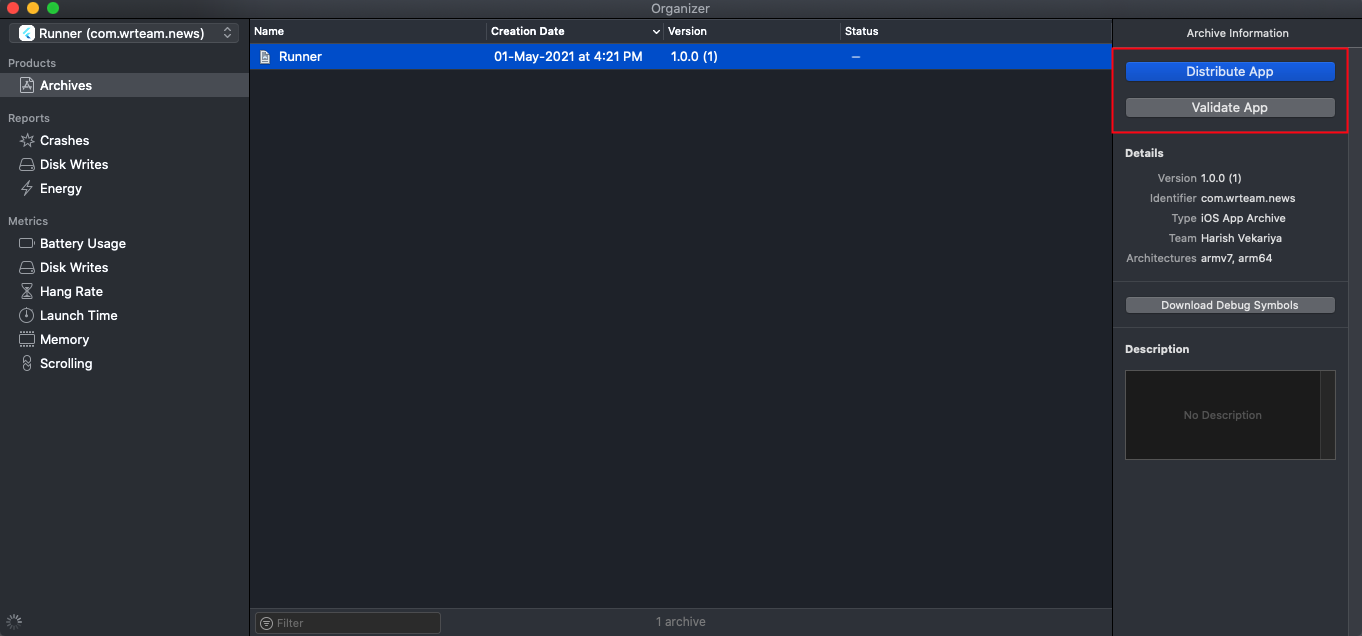
- After Successful Submission of Build File, it will be Reflected to your Apple Developer Account in which we have created app with same Bundle ID. Click here for Detailed Help.
How to Solve Data safety issue in Playstore?
- How to setup Web Version
- Install Node JS : Visit Node JS Official website : https://nodejs.dev/en/learn/how-to-install-nodejs/ for full installation guide.
- Where to set API URL (Admin)
-
API Url is your admin panel url which is used to fetch the data from admin panel
Open .env file and change the following details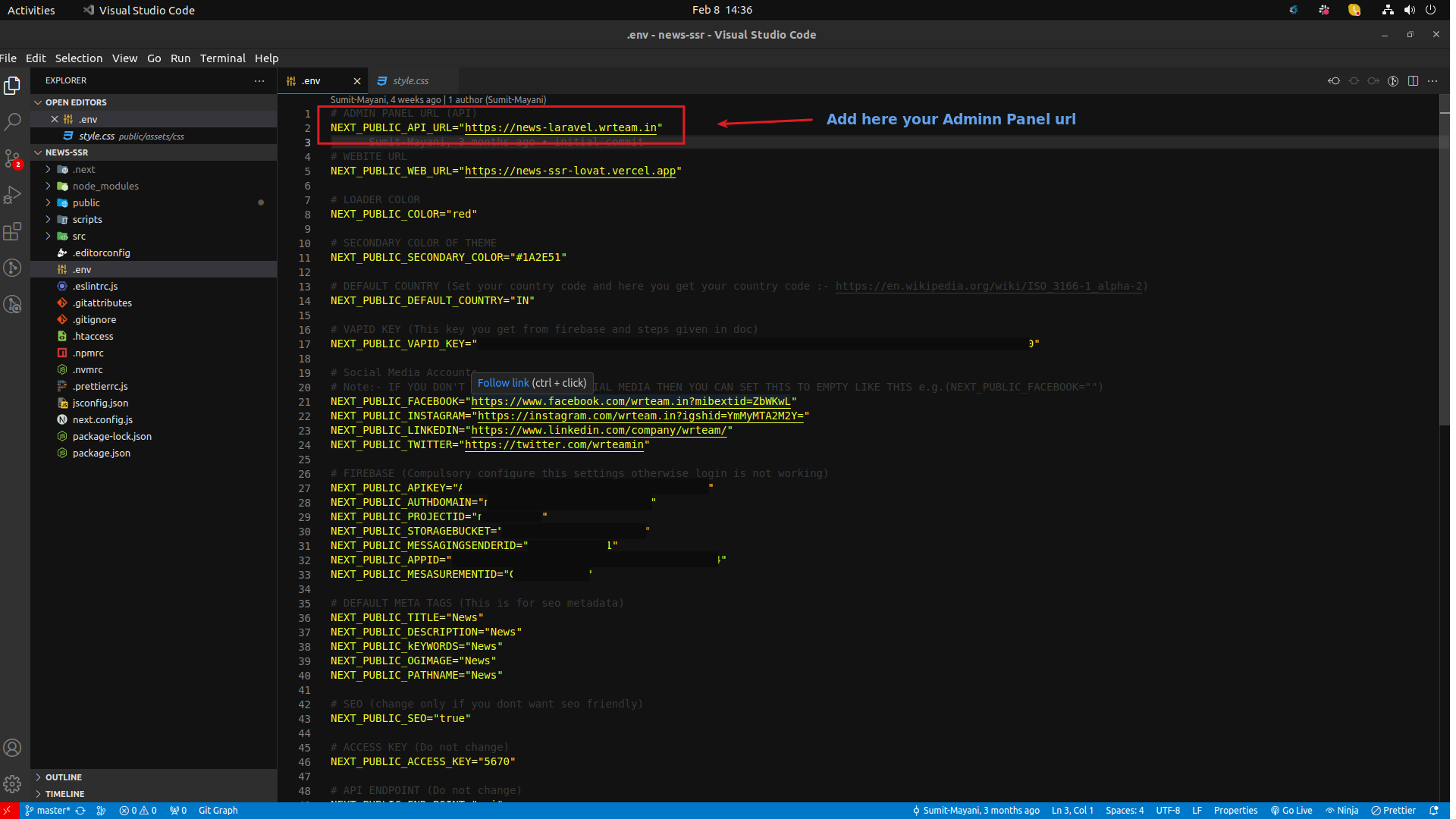
- How to Connect Firebase with your Web News.
-
First you need to create a Web project inside your Firebase
Project.
For that open your firebase project in console and click on this tiny web icon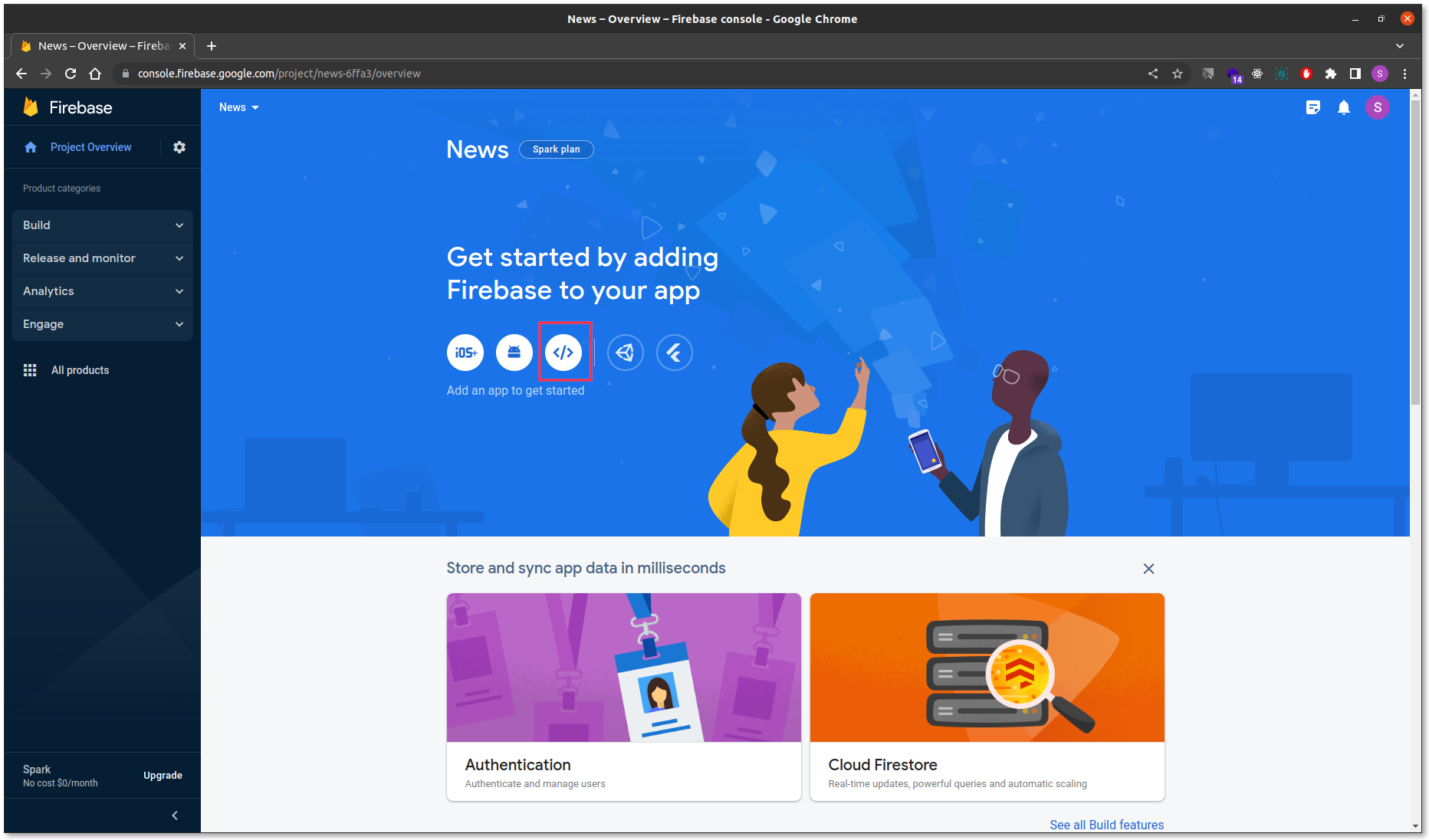
-
After clicking on Web app you will be able to see this
Screen.
Add your web app name and also make sure you don't forget to check the checkbox.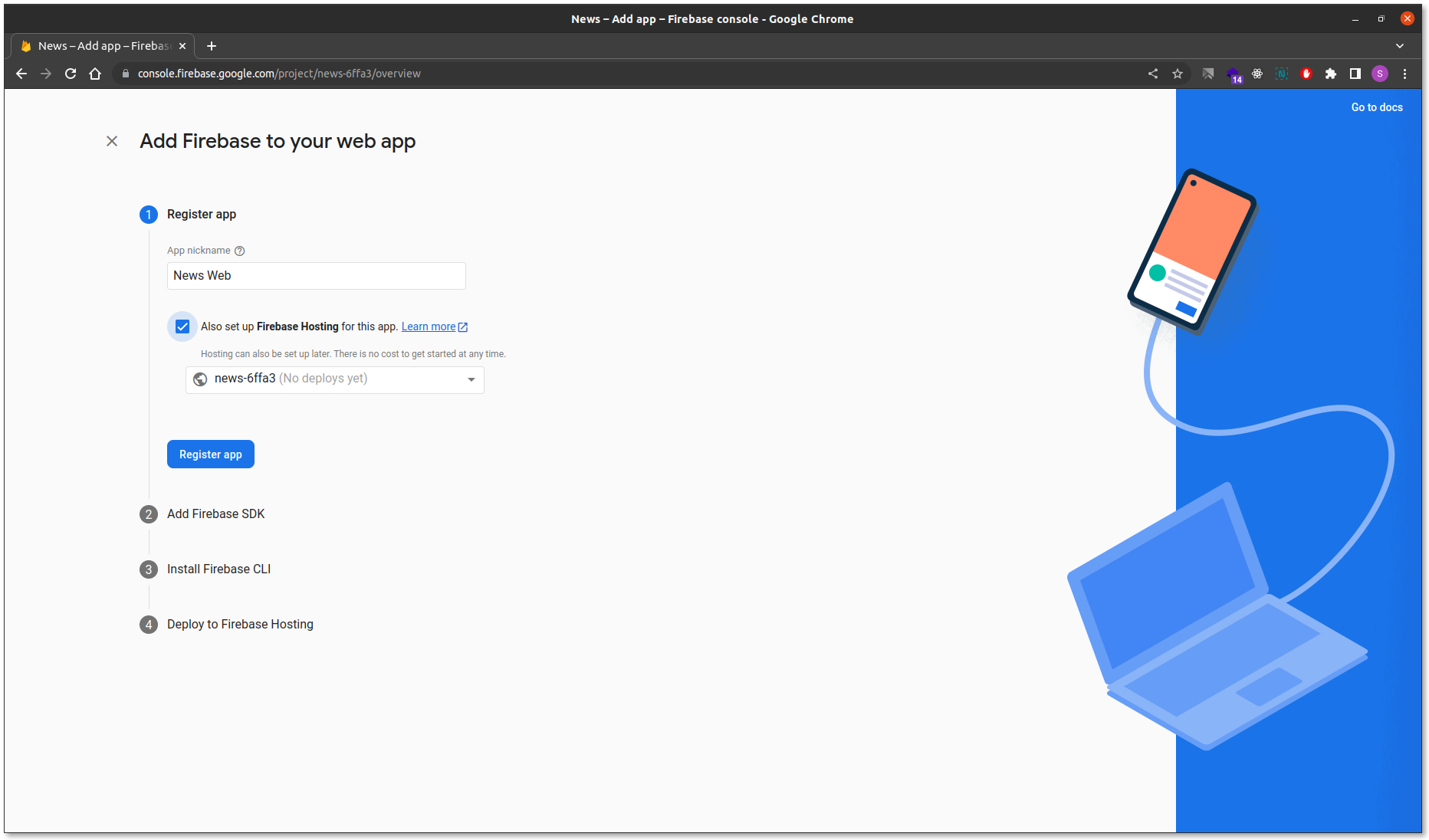
-
Now Copy this Firebase Credentials.
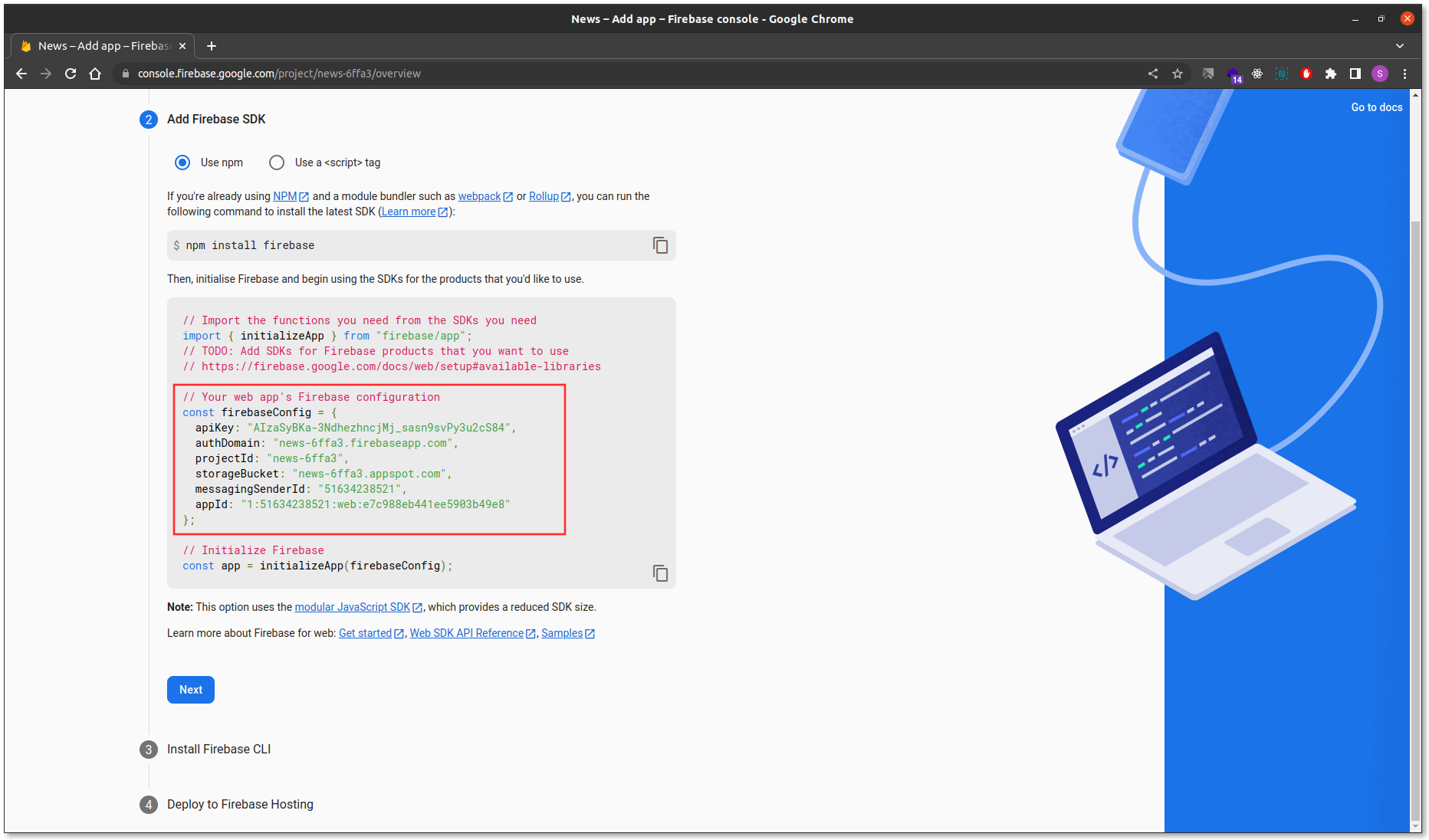
-
And paste this your Credentials in .env and
public/firebase-messaging-sw.js File.
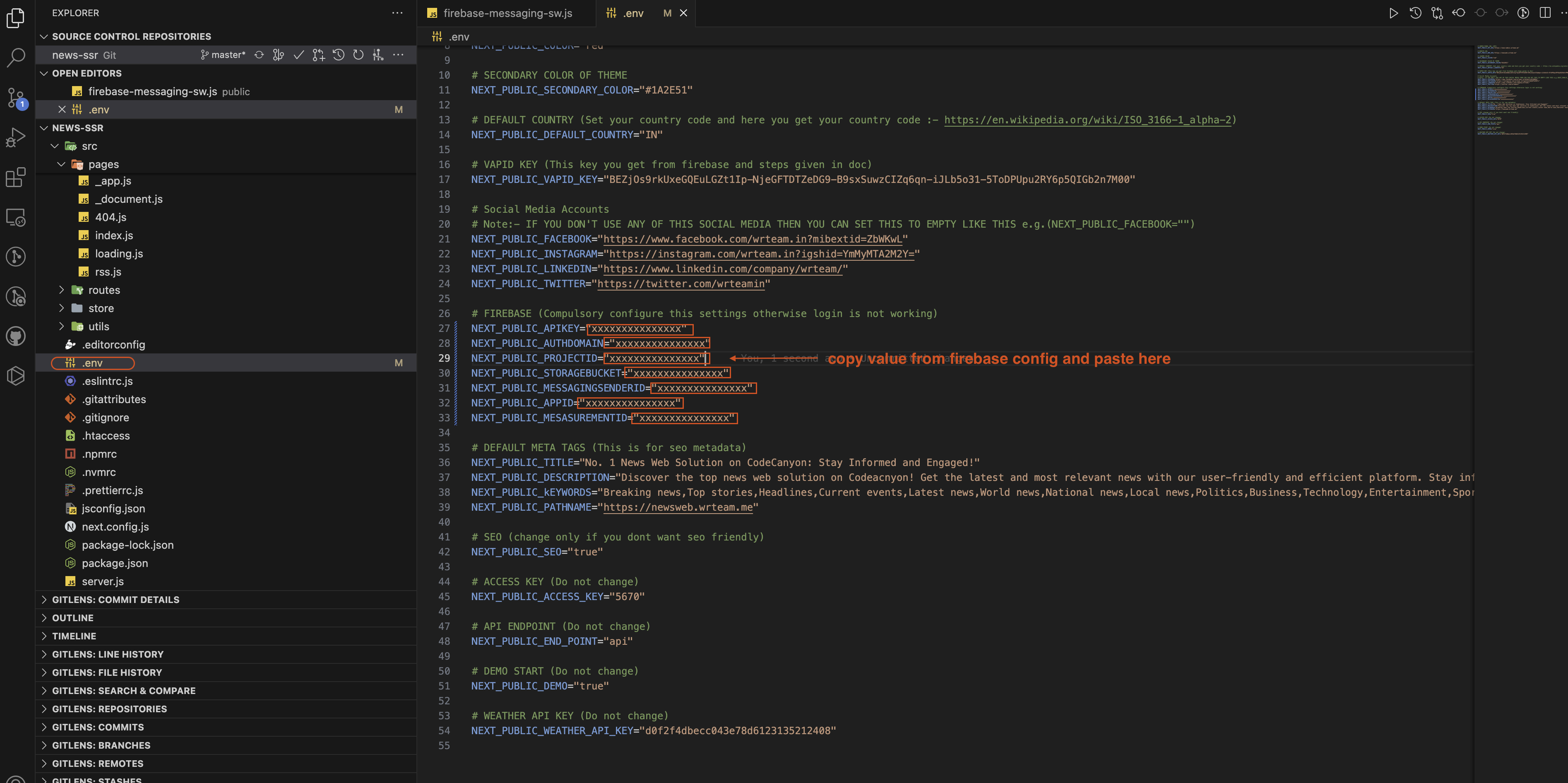
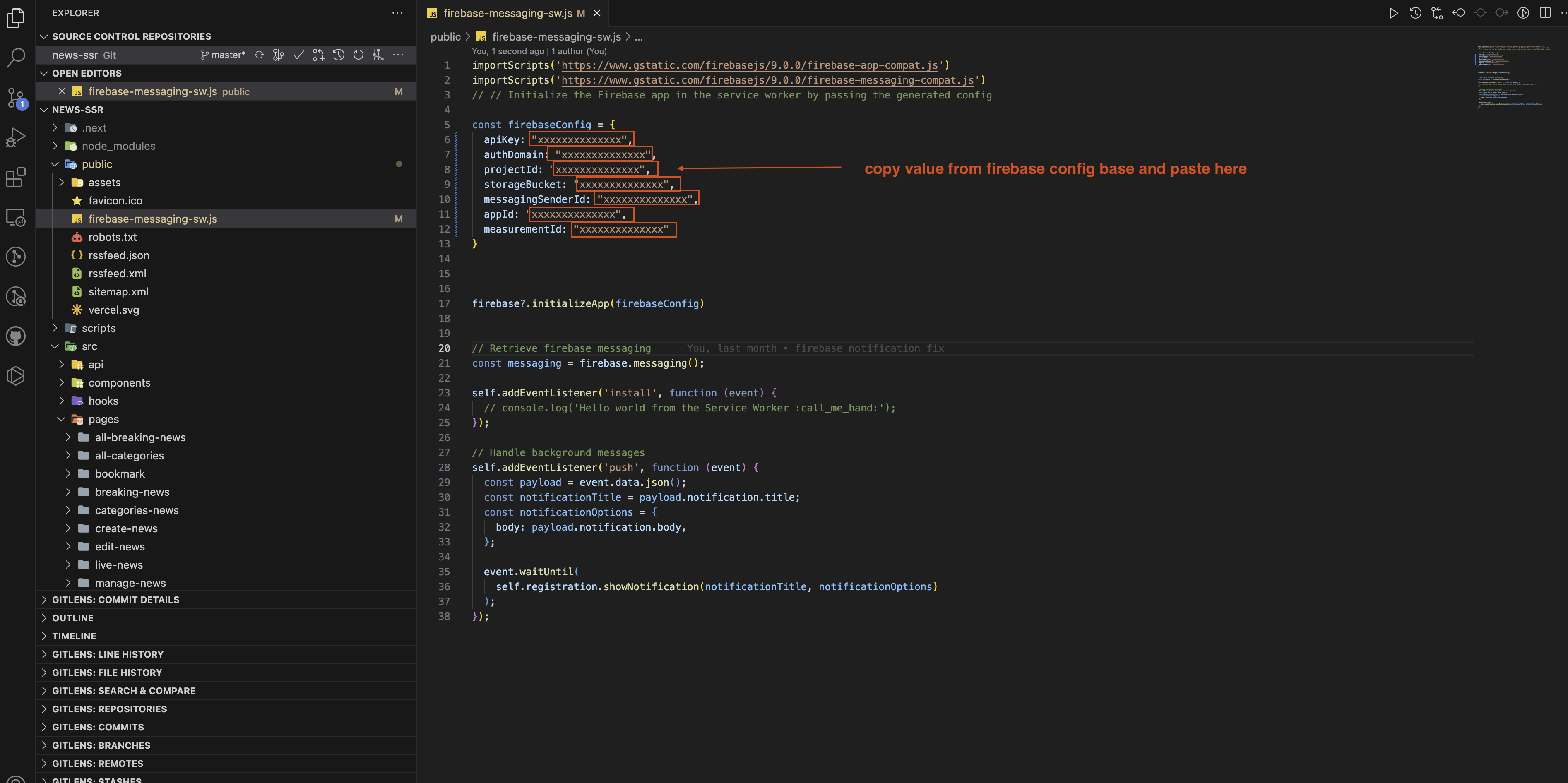
-
open firebase account go to project settings -> cloud messaging
-> Web
configuration and select key and paste in .env file

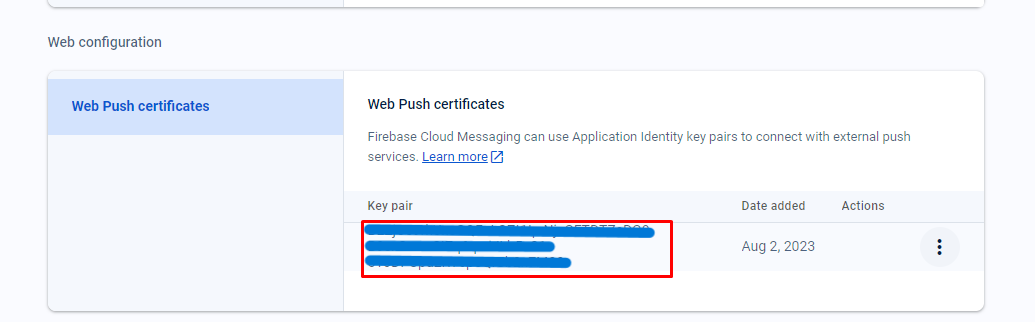
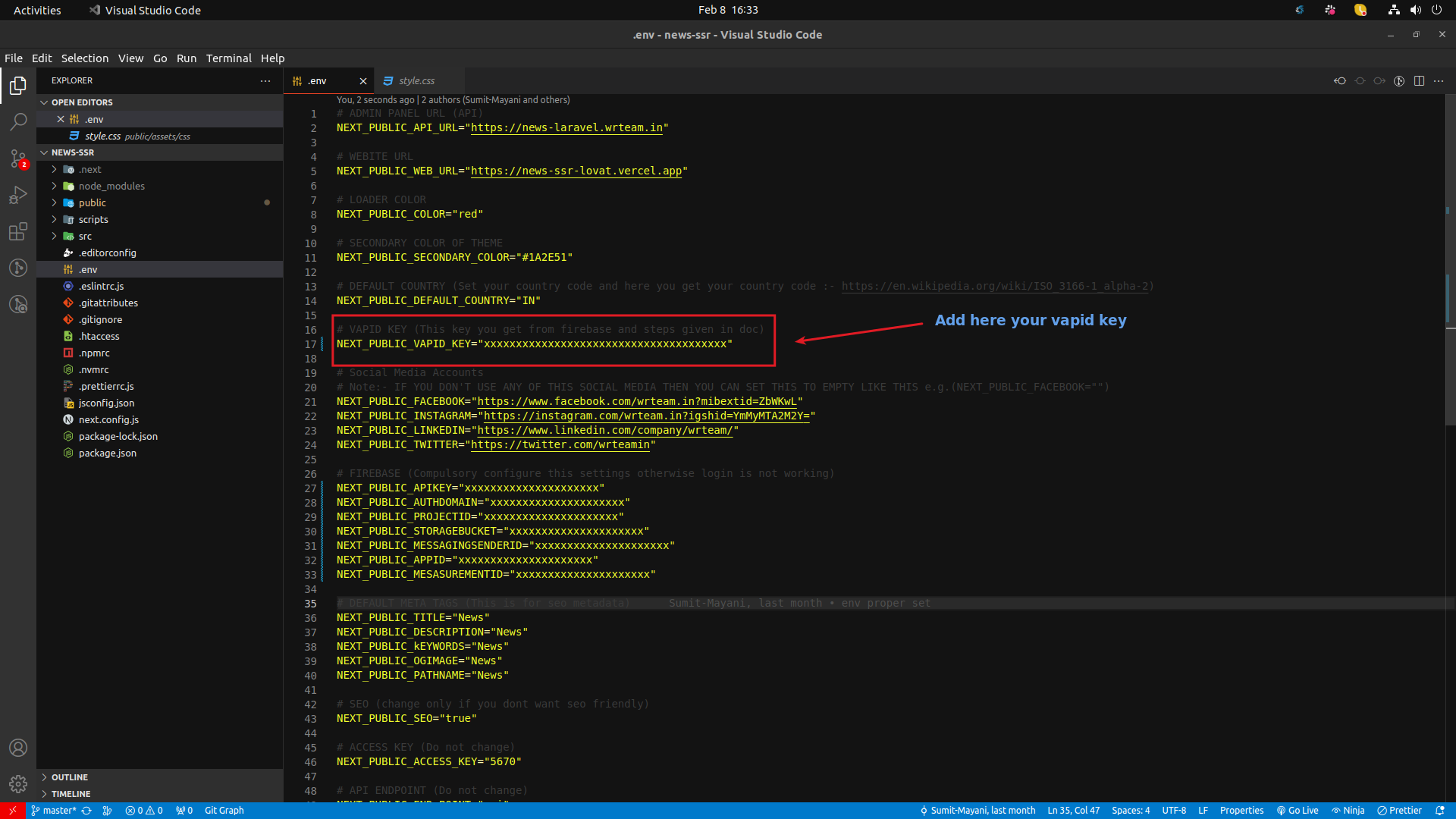
-
Note : Skip this Step if you have already copy pasted the credentials
If you have forget to copy your firebase credentials then you can always find your credentials by following this steps.
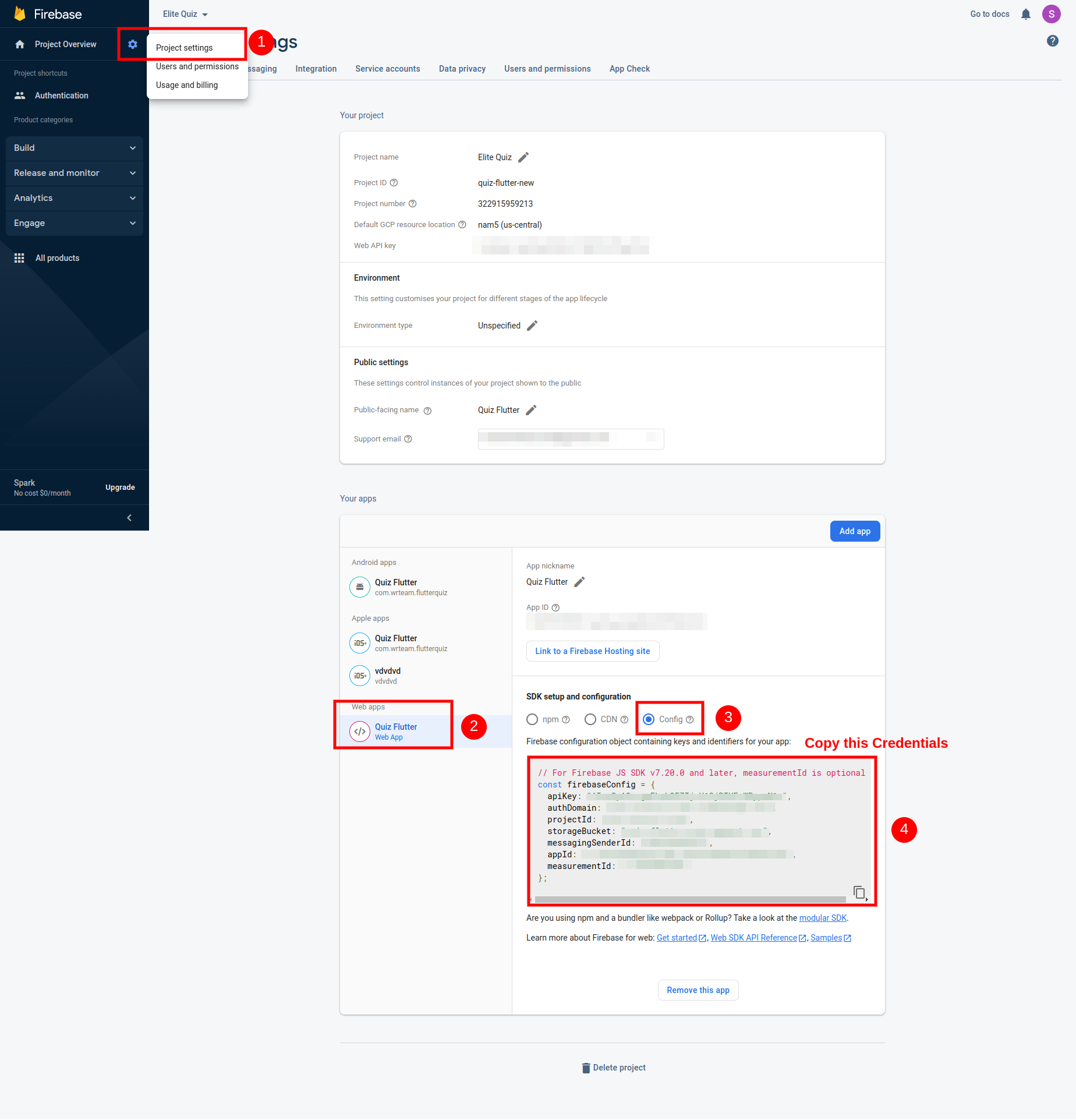
-
For Login Provider open authentication -> sign in method
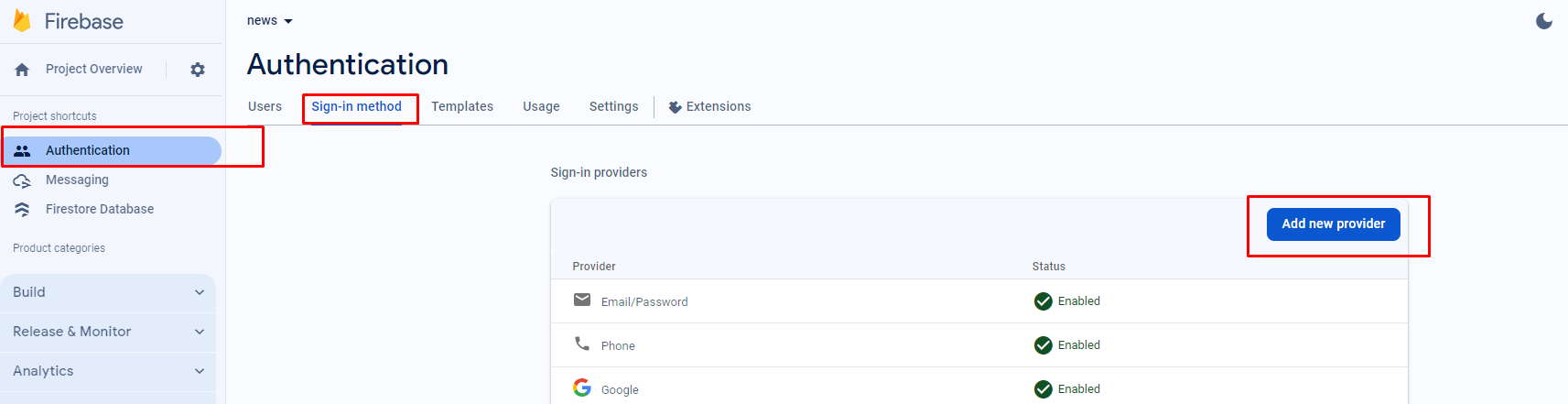
-
Now you have to add your Web domain to your Firebase Project
1. Open your Firebase Project 2. Go you Authentication/settings/Authorized Domain 3. Click on Add Domain 4. One Popup will open add your domain name without http/https in that popup and click submit. - Congratulations. You have successfully connected your Web application to your firebase project. Now you are good to go ahead.
- How to change Web Application name
- Change application name for your Web application. Go to
.env file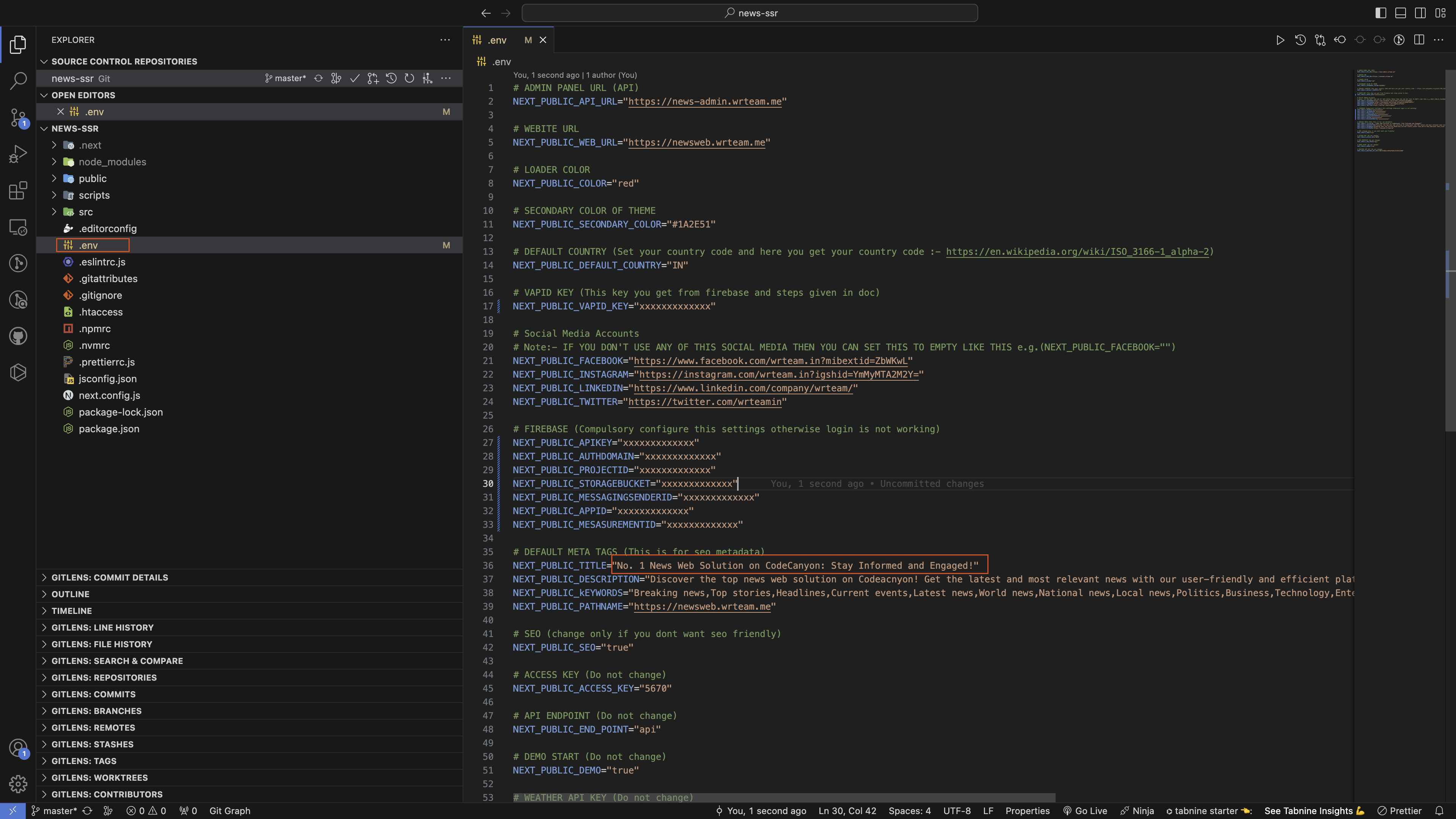
- How to Set Favicon Icon
-
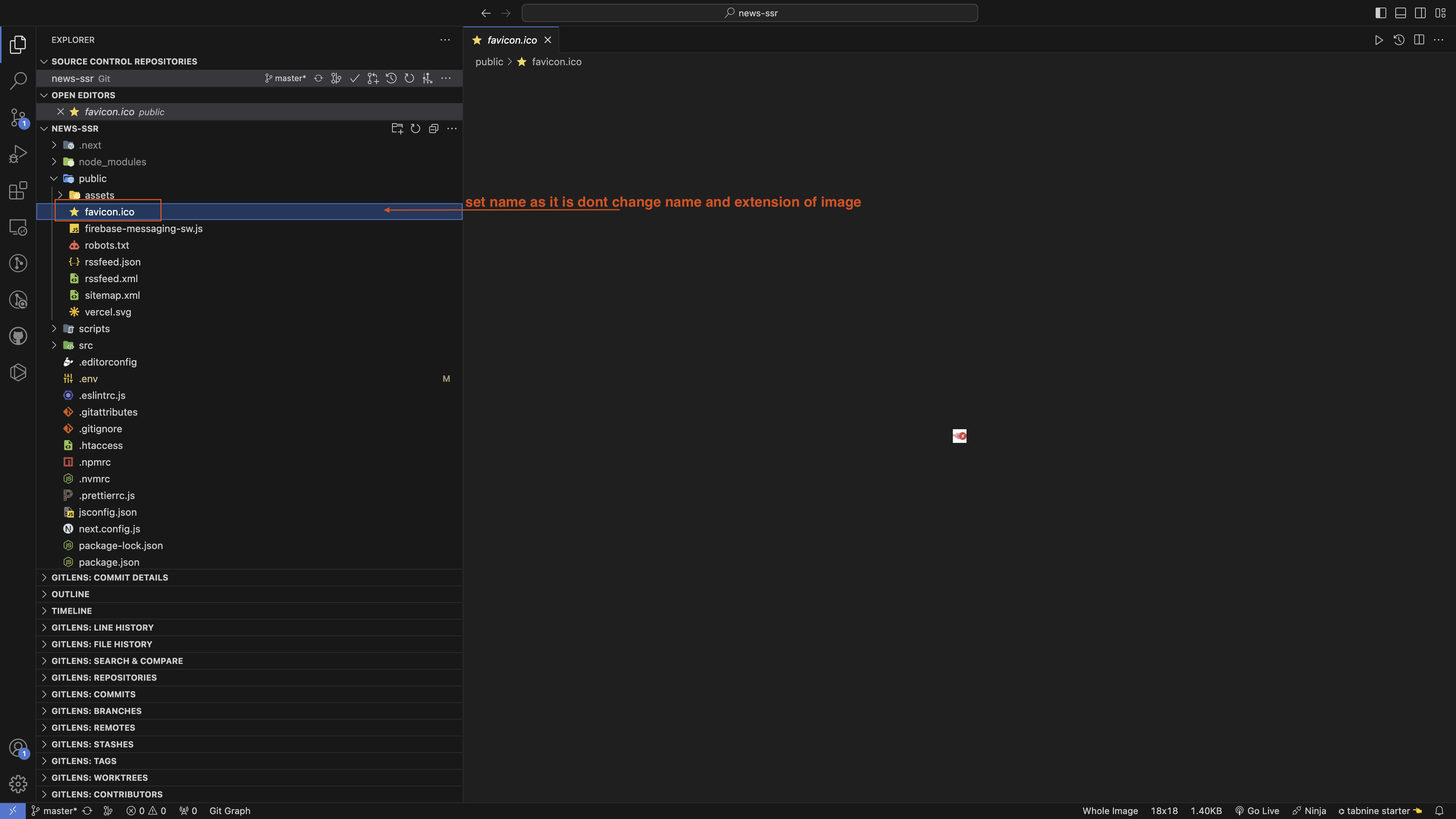
- How to Set Color Code of Loader
-
Go to .env -> NEXT_PUBLIC_COLOR
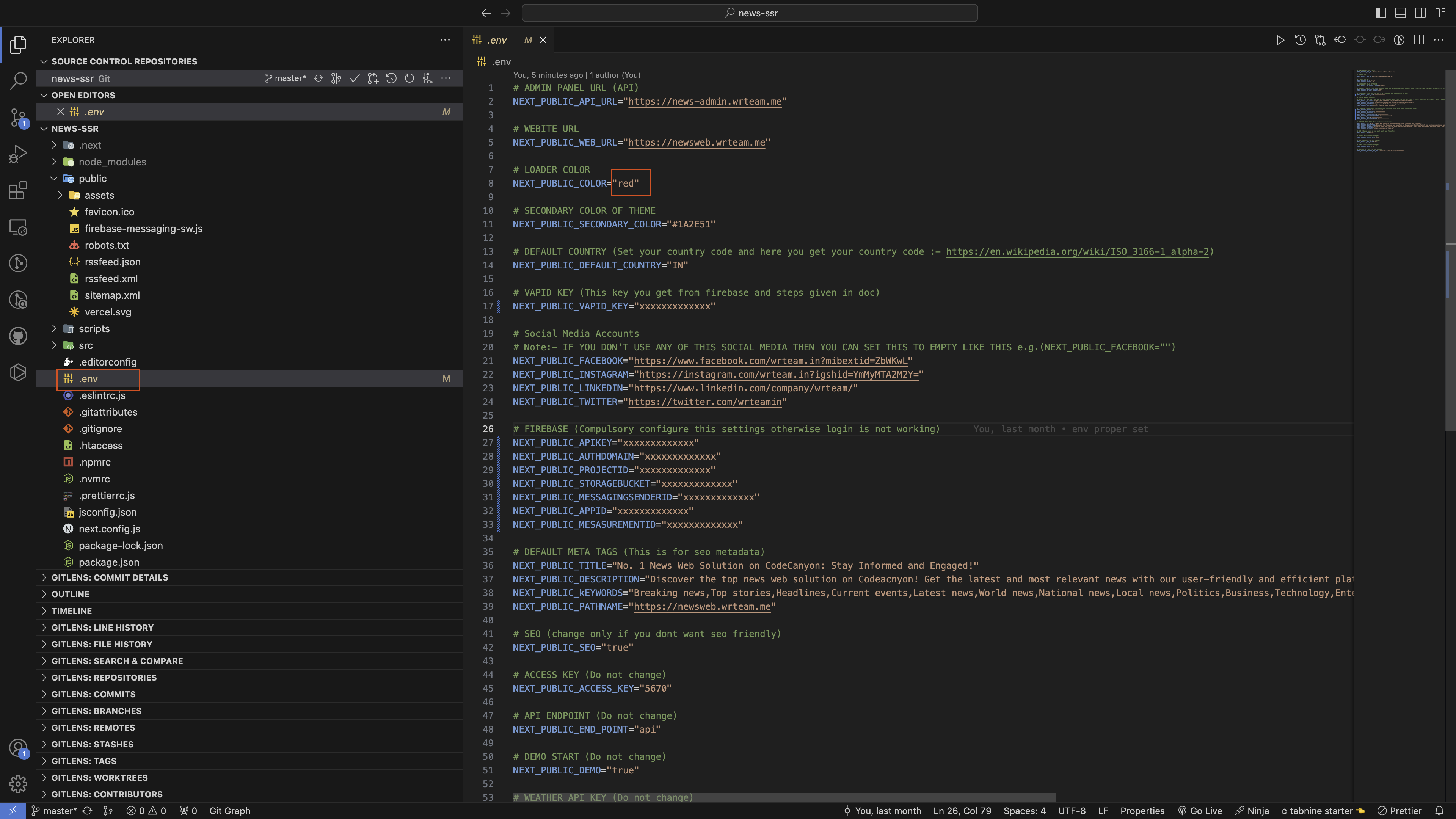
- How to Set Logo, Theme Color, Web Name, Footer Logo, Footer Description etc
-
go to admin panel -> settings -> web settings
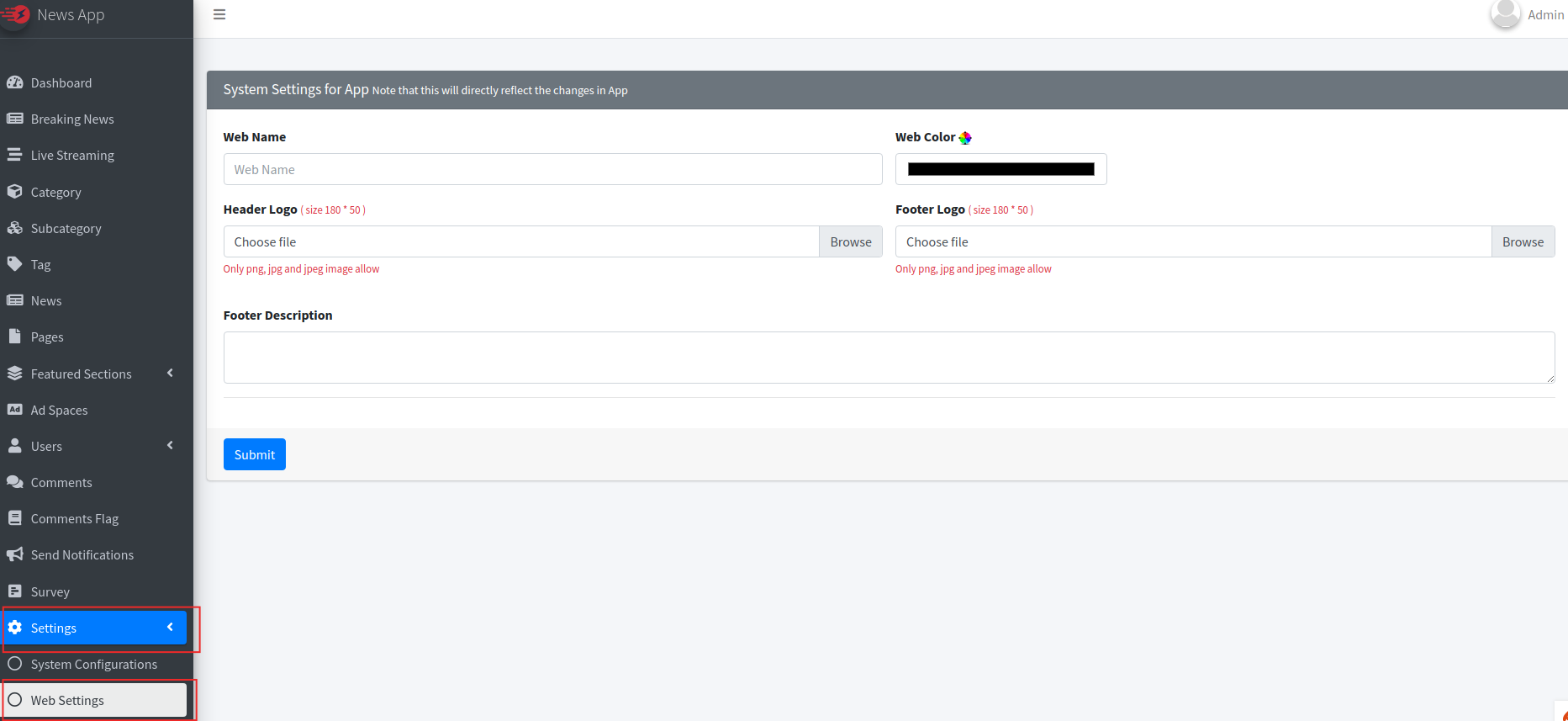
- How to Change Footer Social Media Links
-
Open .env file and change the following details
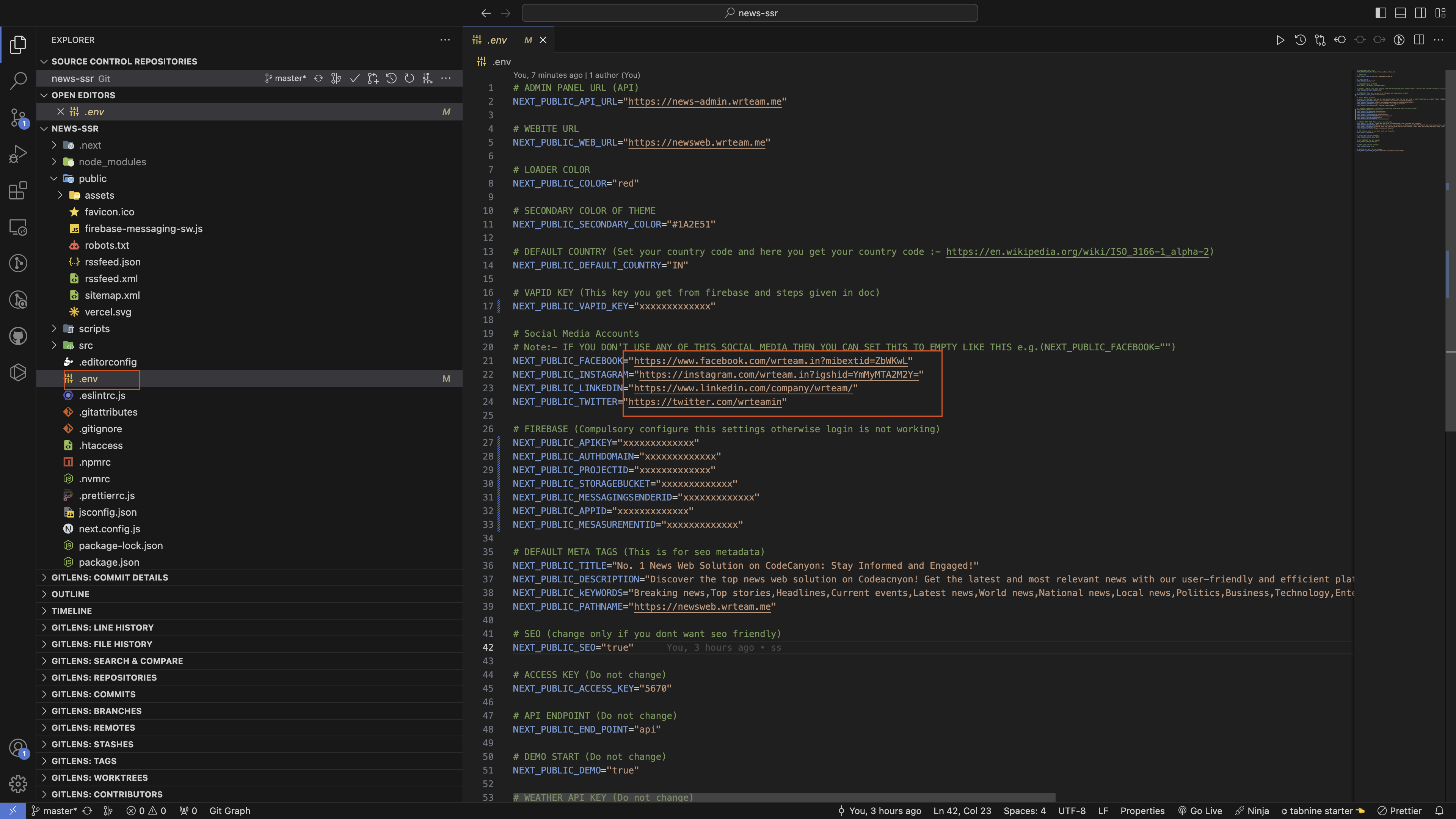
- How to Setup Sitemap
-
add web domain or subdomain url in .env File
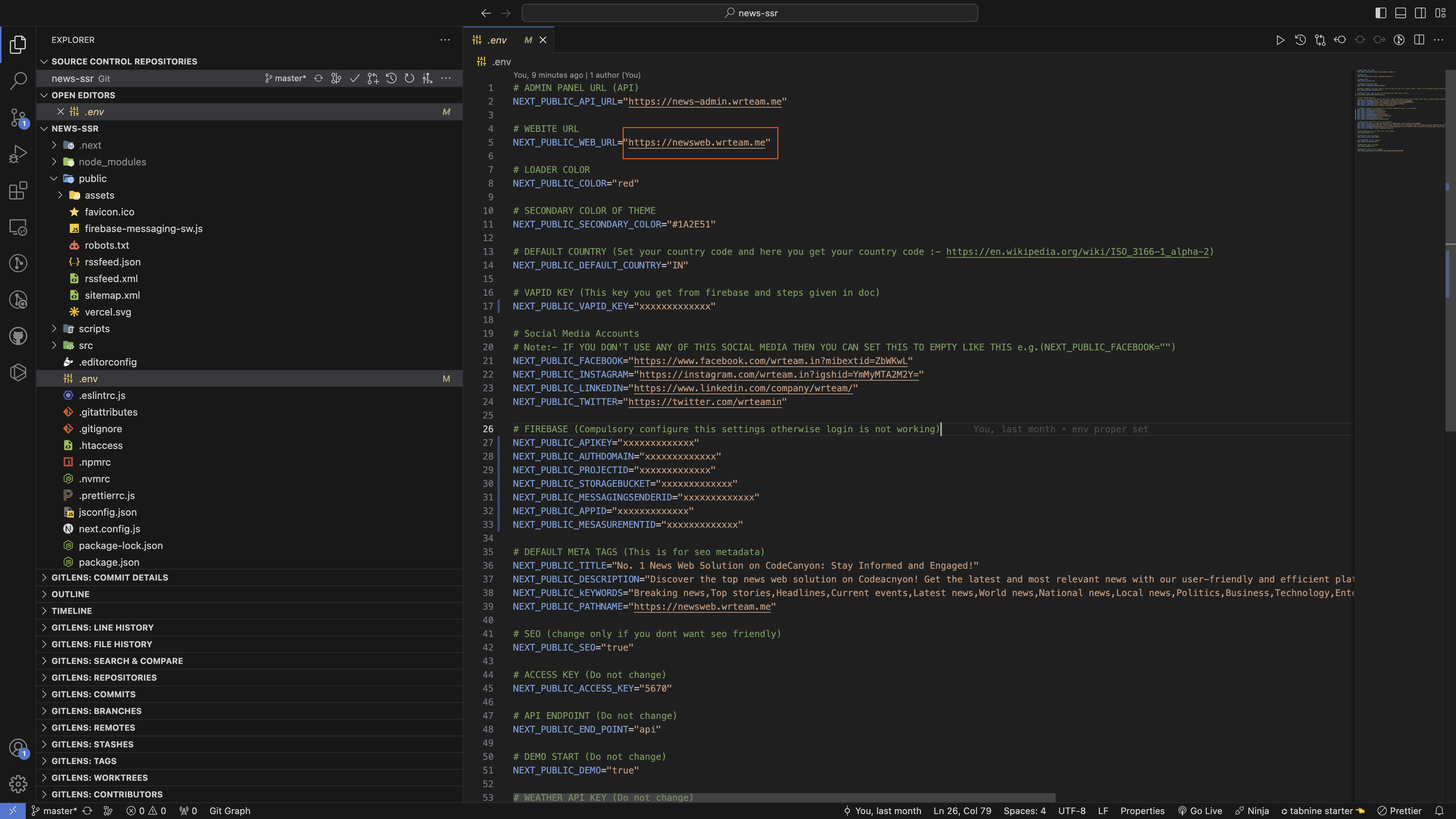
-
generate sitemap use command :-
npm run dev -
if you want to customize the sitemap then go to
public->sitemap.xml file
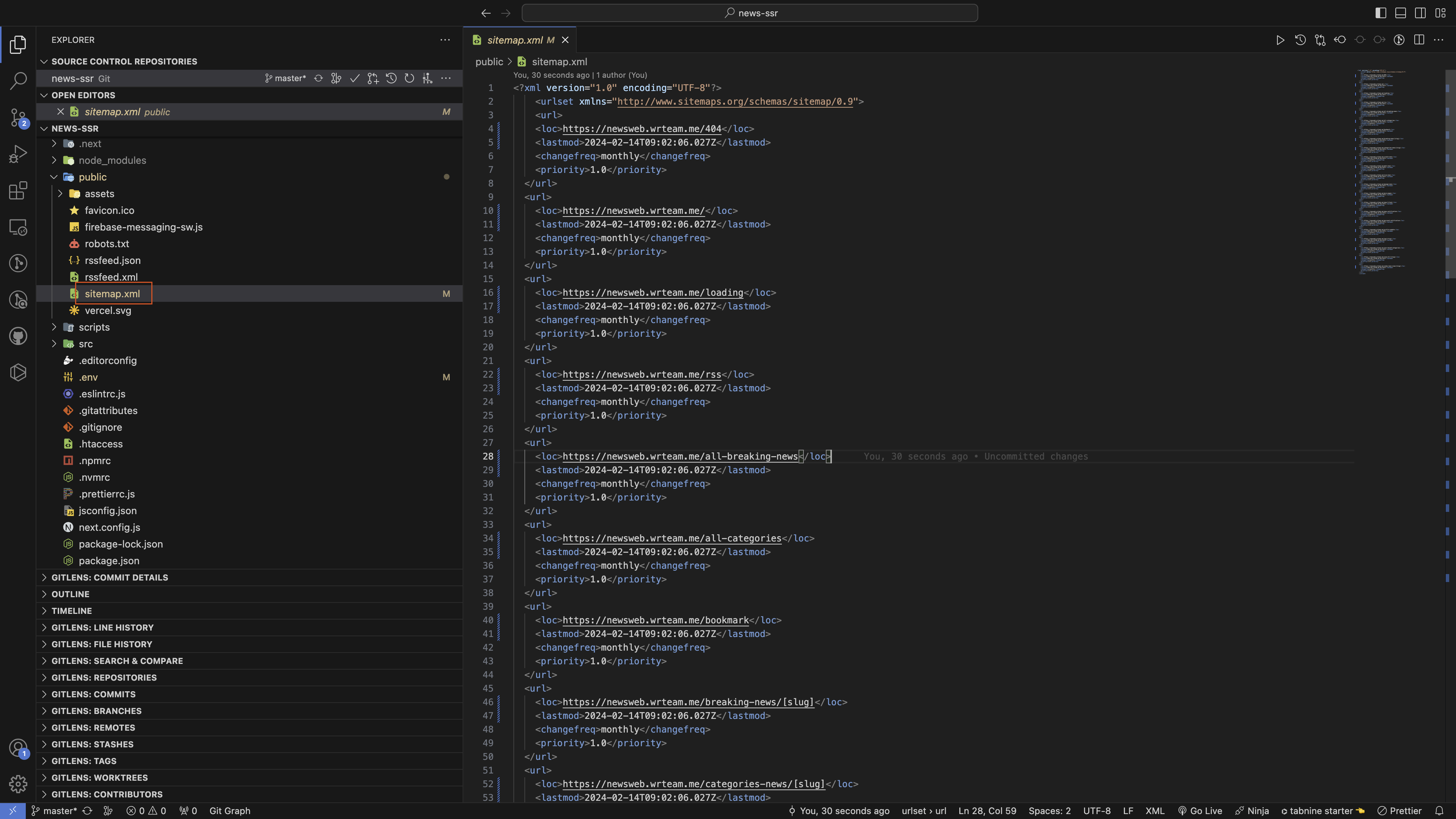
- How to Change Fonts
-
Open google
font and
select the font
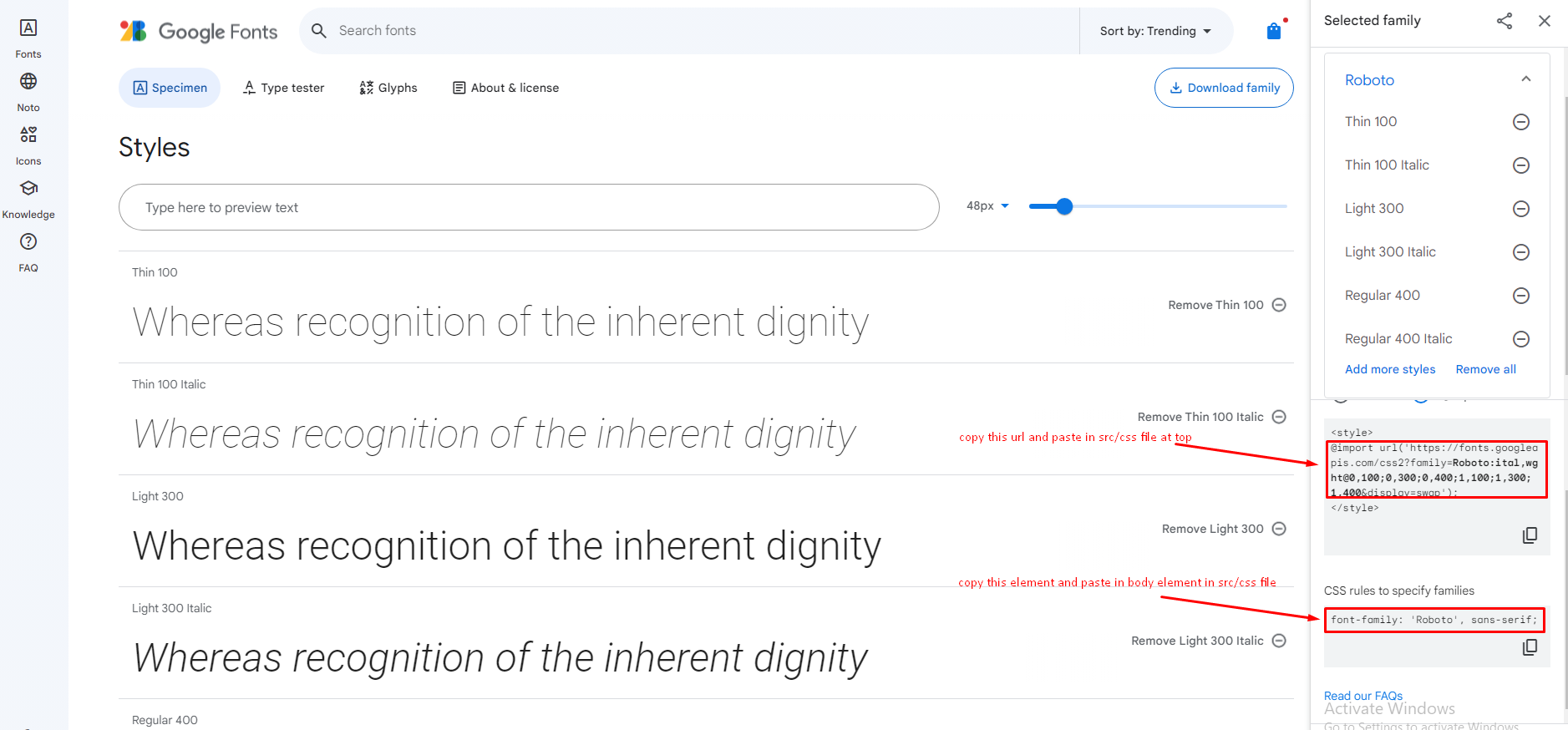
-
Open
public/assets/css/style.cssfile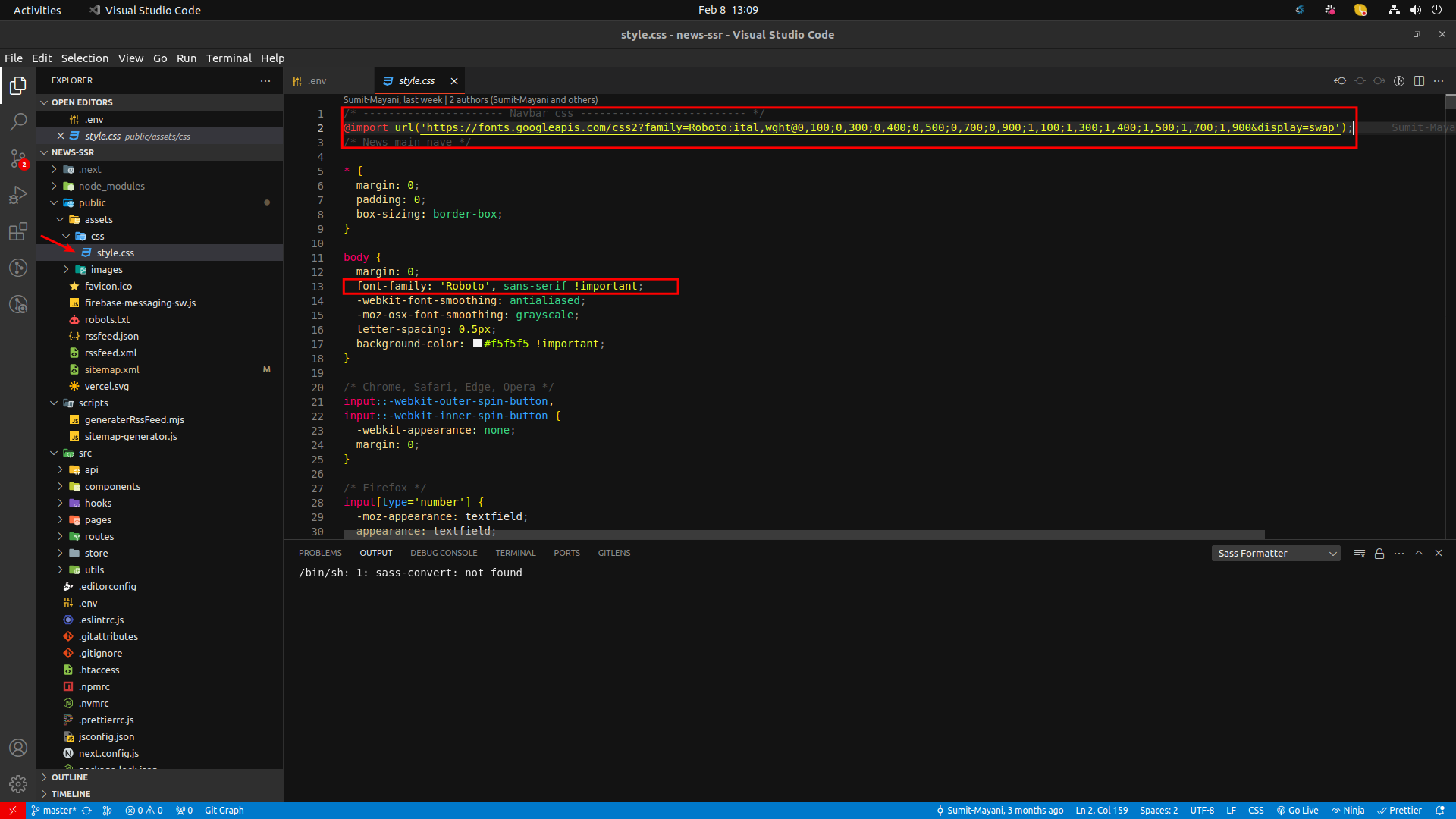
- How to Add Google AdSense
- Go to Google AdSense and sigin your account and Add site as per Image
- click on Let's Go button
- Copy this script code and paste to your src -> pages -> _document.js
-
after script add you need to run command for build folder npm
run export
and upload to your server. and after click on verify button in
google adsense
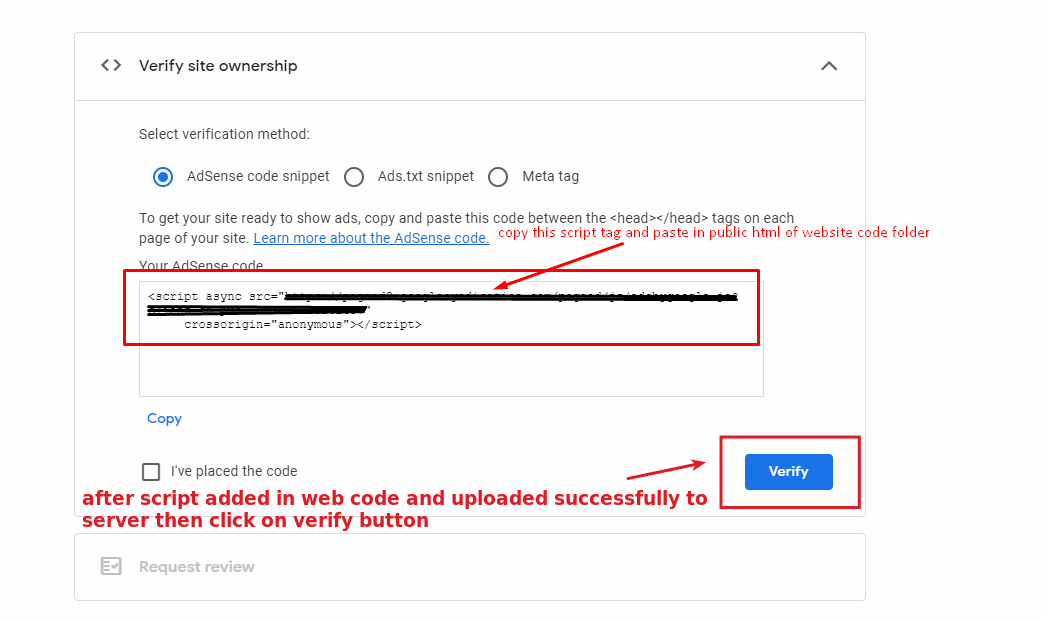
- If it says “Getting ready…,” your account is still under review and your site will not display ads until it has been approved.
- How to run this project
-
Unzip the downloaded code. After unzipping you will have News -
Web Code Folder.
Open it in Visual Studio Code. -
Open VS Code teminal by typing CTRL+J in Windows/Linux,
and for MacOS
CMD+J and execute the command --> npm install
This will take some time to download a few Packages so wait for a few minutes. - After npm install finishes run this command --> npm
run dev.
This Command will Start the development mode.Check If everything is working fine then your are good to go ahead. - Local Build and Deploy (Without SEO)
- After all the changes you are ready to deploy your Web applicaiton on Live Server.
-
Open VS Code teminal by typing CTRL+J in Windows/Linux,
and for MacOS
CMD+J and execute the command --> npm run export
This will take few seconds to build the live and the optimized version of the web application. -
After the process completion go to
outFolder and upload this files on your live server.
(only upload out Folder's files on server do not upload any other file on server) - If you are facing any deployment related problems you can follow the official document : NextJs Deployment
- Upload .htaccess file
- Once the site deploy successfully upload the provided .htaccess file to your server.
- Seo for Web
-
if you have VPS server then go to
.env fileand make it "true"NEXT_PUBLIC_SEO="true" - Deploy to the Server
News Web App
News Web Version is built with Next JS v14.0.3 so you need to setup your Local Computer First.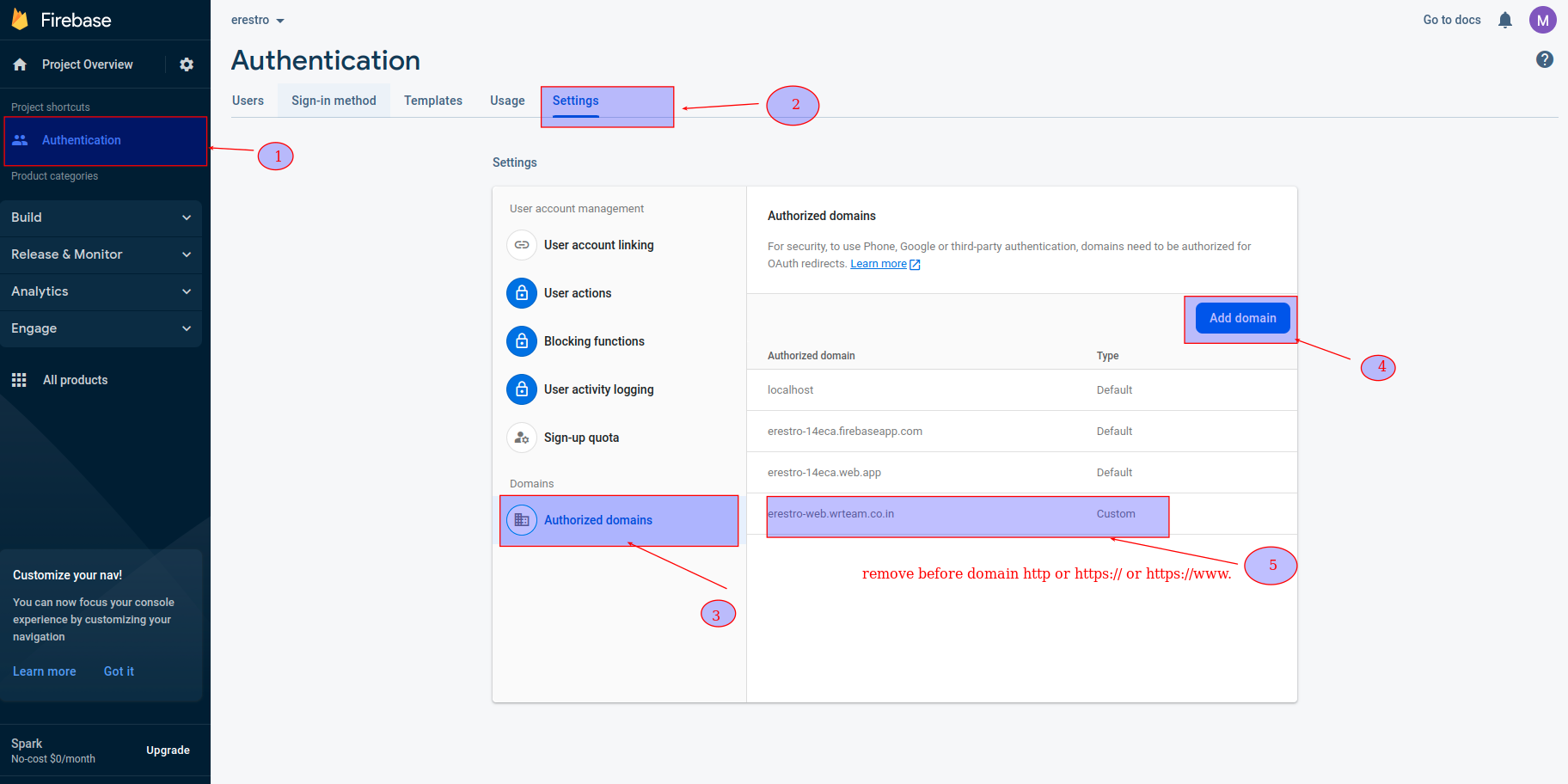
go to public folder & add your favicon Note: file name must be
favicon.ico
Here you can generate favicon icon :- Favicon Generator
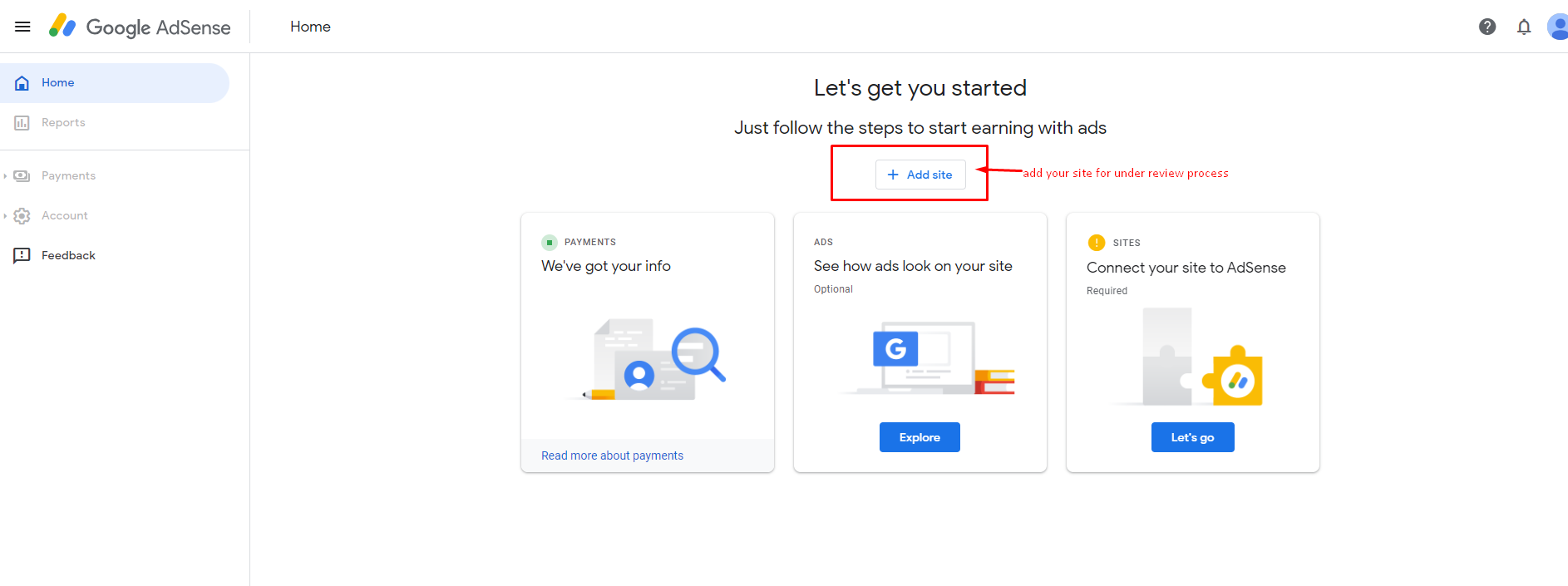
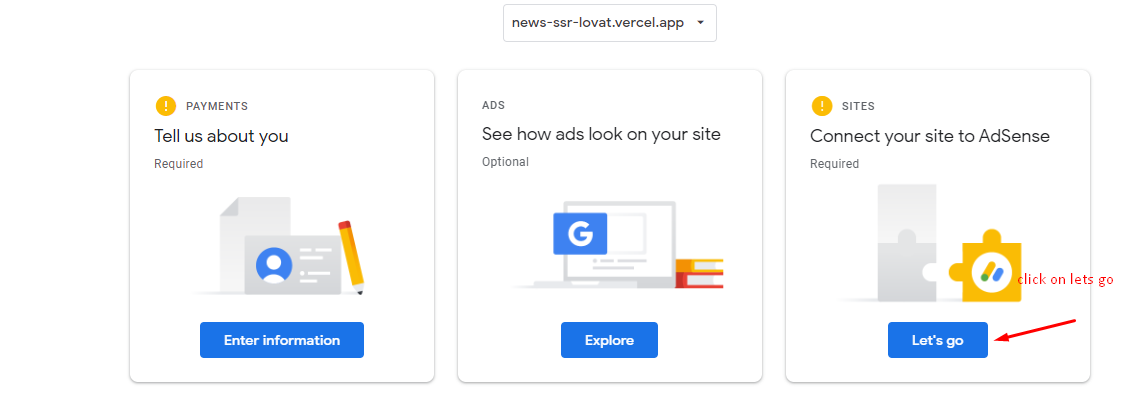
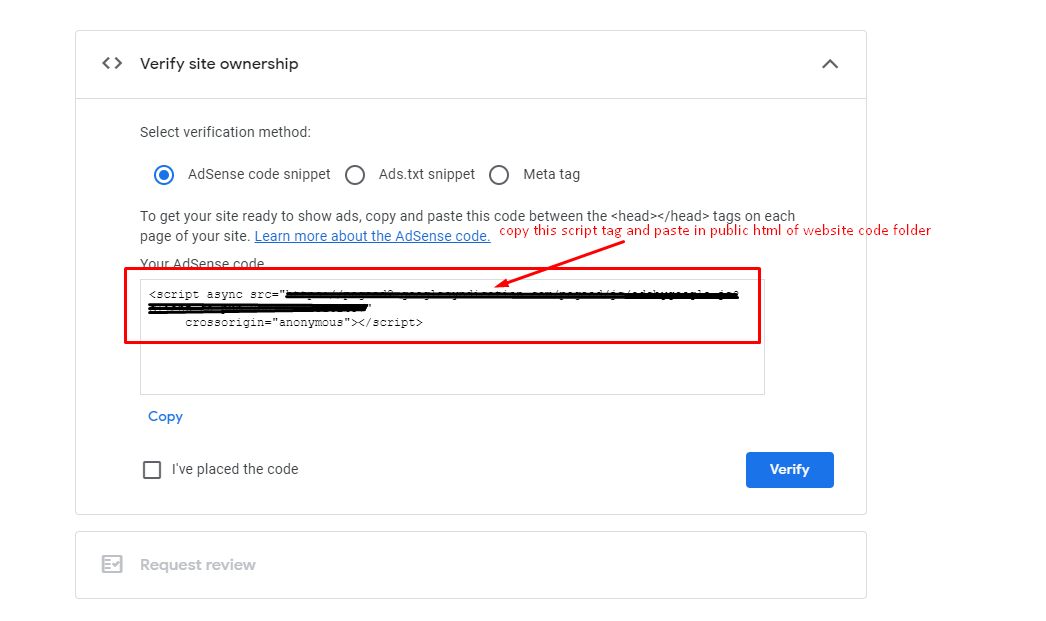
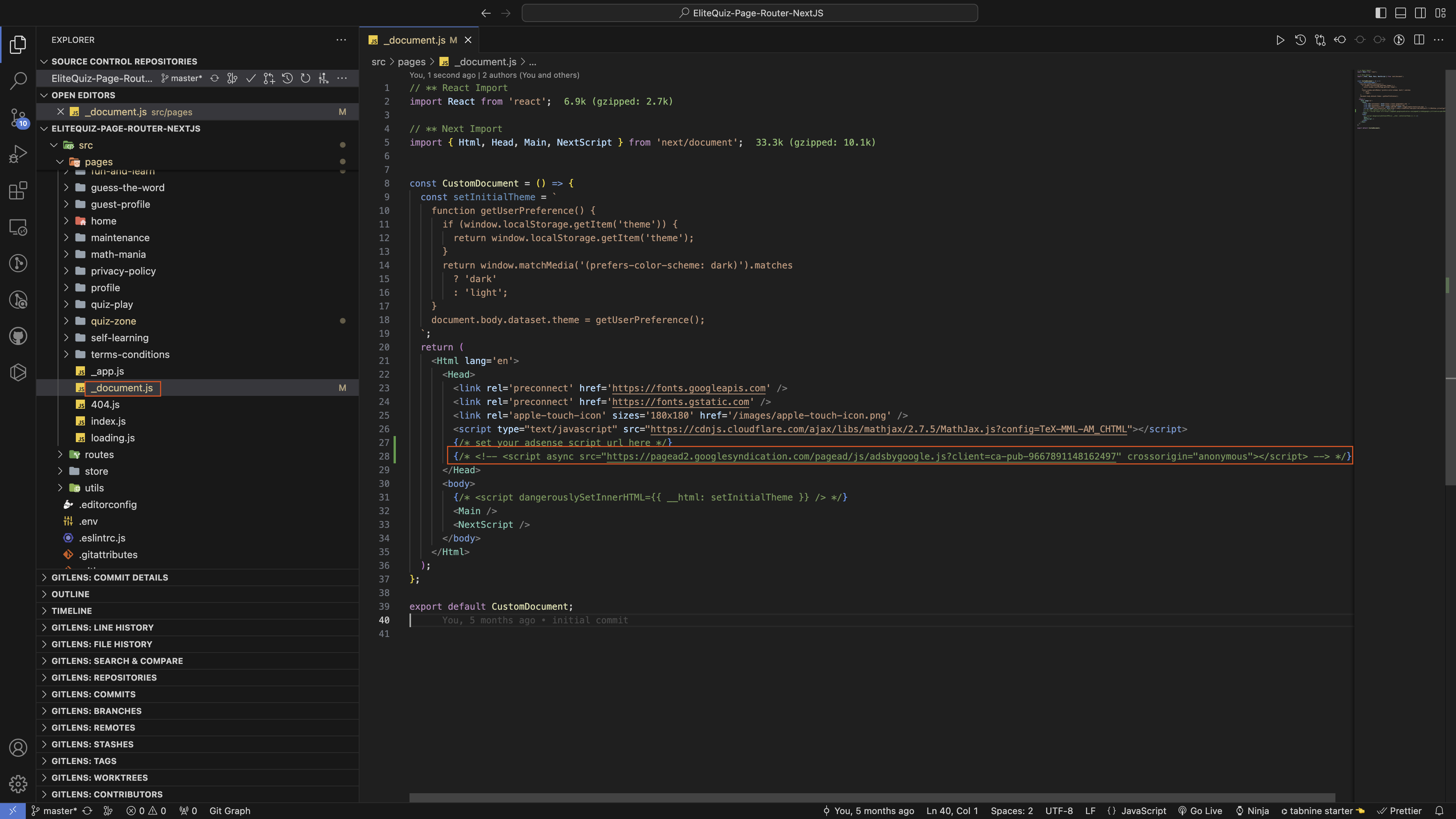

WARNING
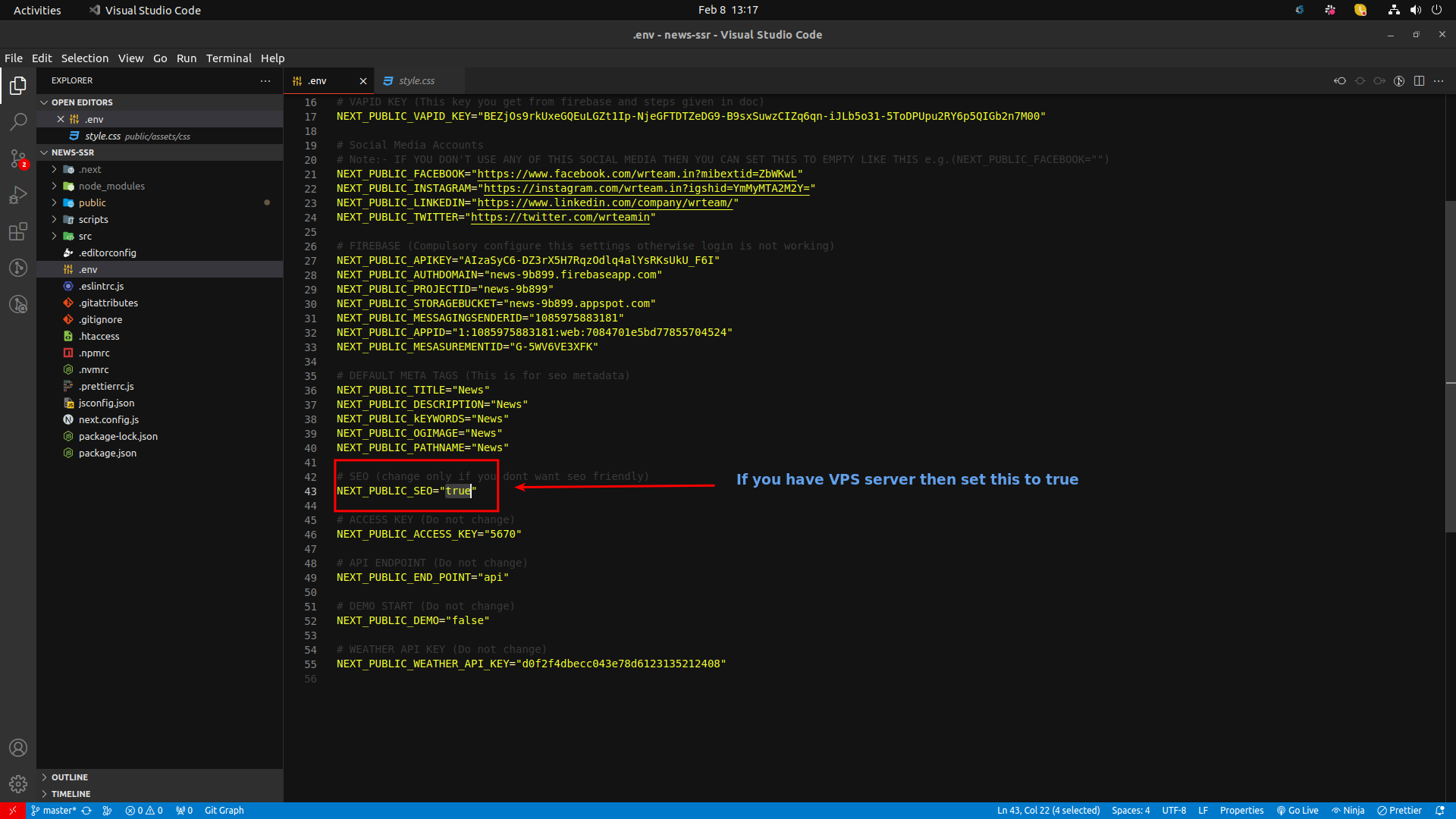
WARNING
node js npm pm2 technologies. We
have assumed
that you are using a
debian based OS, apt is your package manager. If you are using
any other
linux distro then apt will be replaced with the respective package manager
of the OS
Before starting the project deployment, you must upload your project to the server. Project can be upload to the server using FileZila or in other ways.
Installing NodeJS
NodeJS can be installed using NVM by which multi Node version can be controlled easily.
sudo apt install curl
curl https://raw.githubusercontent.com/creationix/nvm/master/install.sh | bash>
sudo apt install curl
nvm install node 20.*
Check if node js is installed correctly using this command
node -v
INFO
Installing PM2 Server
By running the following command, PM2 server can be installed globally
npm install pm2 -g
Pass the Proxy in the Server
Before configuring Apache, some necessary modules need to be enabled. Run the following commands to enable the modules
sudo a2enmod proxy_ajp
sudo a2enmod rewrite
sudo a2enmod deflate
sudo a2enmod proxy_balancer
sudo a2enmod proxy_connect
sudo a2enmod proxy_html
<Location />
ProxyPass http://localhost:8001/
</Location>
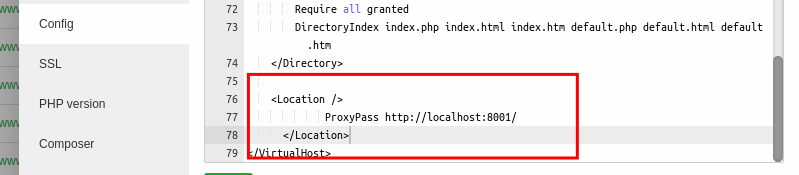
Setup the Project
MANDATORY
node_modules installed in your directory.
npm install
After that, project must be built. For that, run the following command, which will build the production application in the out folder.
npm run build
Run the PM2 server
Go to the project root and run the following commandpm2 start "npm start" -n "YOUR_PROJECT_NAME"
pm2 ls
1. Error :
 2. Success :
2. Success :
If you are getting errors in the pm2 process , then run pm2 logs and send us the Screenshot of the error, so that we can guide you to resolve your issues.
If you want to restart your pm2 process then run pm2 restart id // Replace id with your process id
For example here id is 0 in the above screenshot -->
pm2 restart 0
pm2 delete "YOUR_PROJECT_NAME"
INFO
Support
Its our pleasure to serve our service and support. please contact our support team.
Head of Customer Support : Devanshi Gor
To help our customers, we constantly be in touch with every customer if they need any assistance regarding our product. We offer our customers a support from Mon – Fri 9.00am to 6.00pm IST (GMT +5.30) – We are a Team located in India – Asia.
Typically we reply our customers for all the questions and queries within 24 hours of time via comments, support forum or emails.
Your Feedback
Dear valuable customer, Thank you very much for choosing our product. It's our pleasure to serve top-notch service to you. Please give us your honest feedback that will help us to make a more strong and reliable product by click here Rate Us. Thank you very much.
Contact Us
WRTeam has creative and dedicated group of developers who are mastered in Apps Developments and Web Application Development with a niche in delivering quality solutions to customers across the globe. Contact us today to find out how we can help you or for freelance work.
Visit Us : https://wrteam.in
Mail Us : support@wrteam.in
Thank you very much.